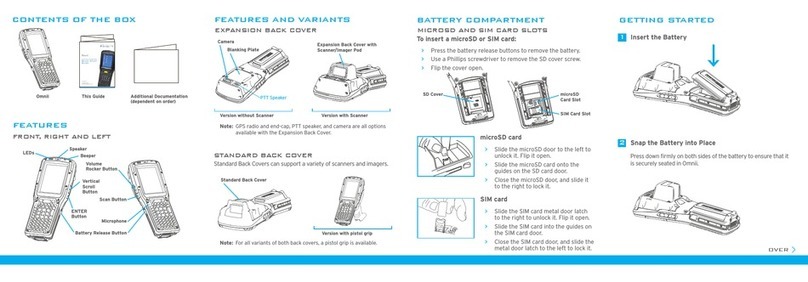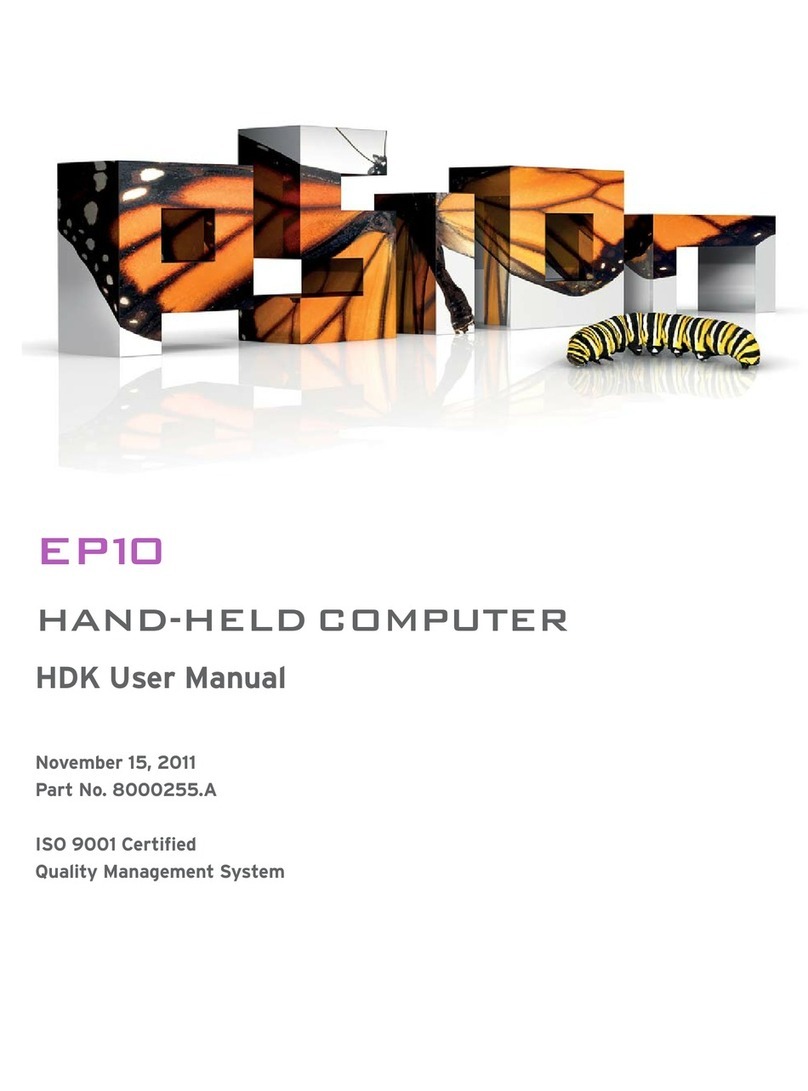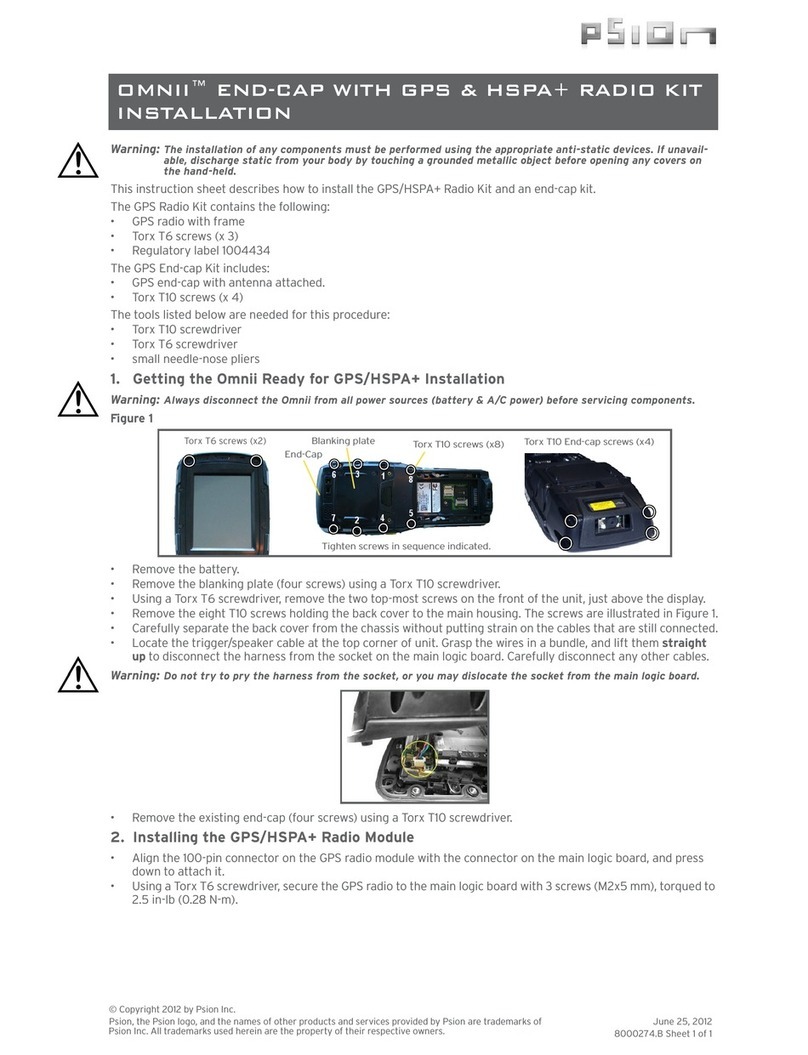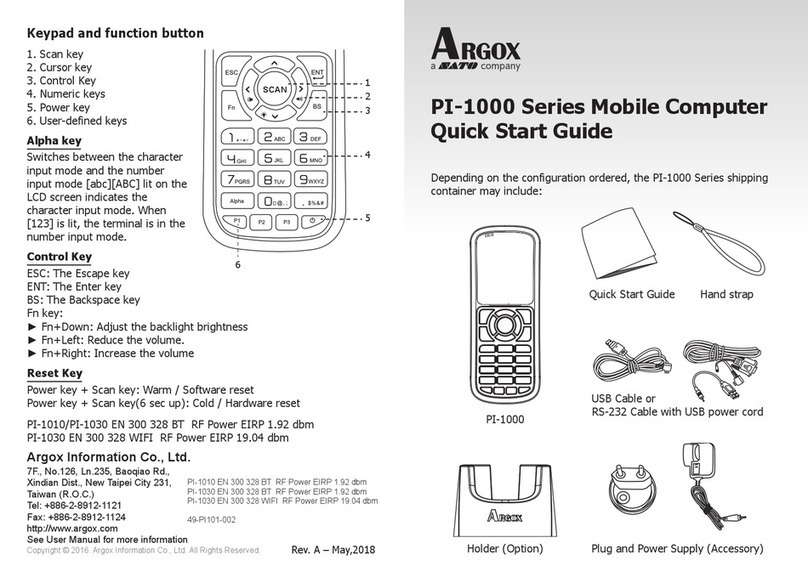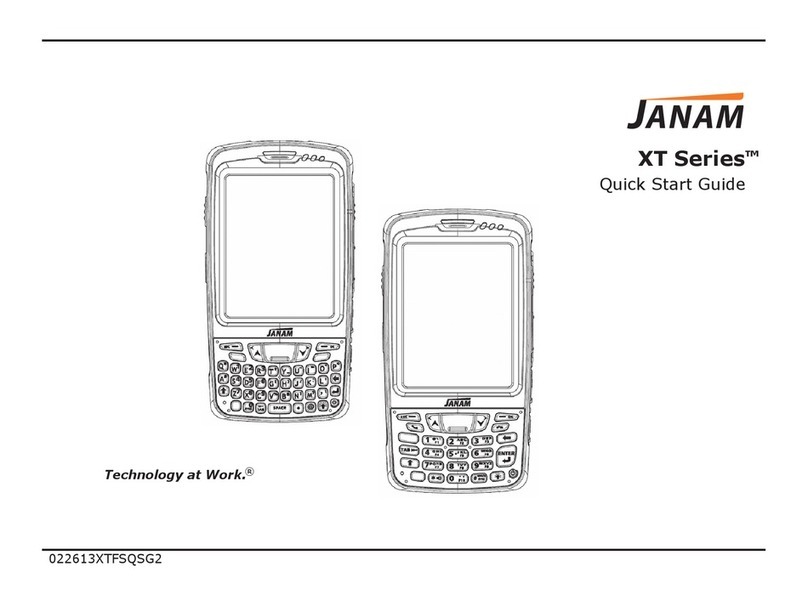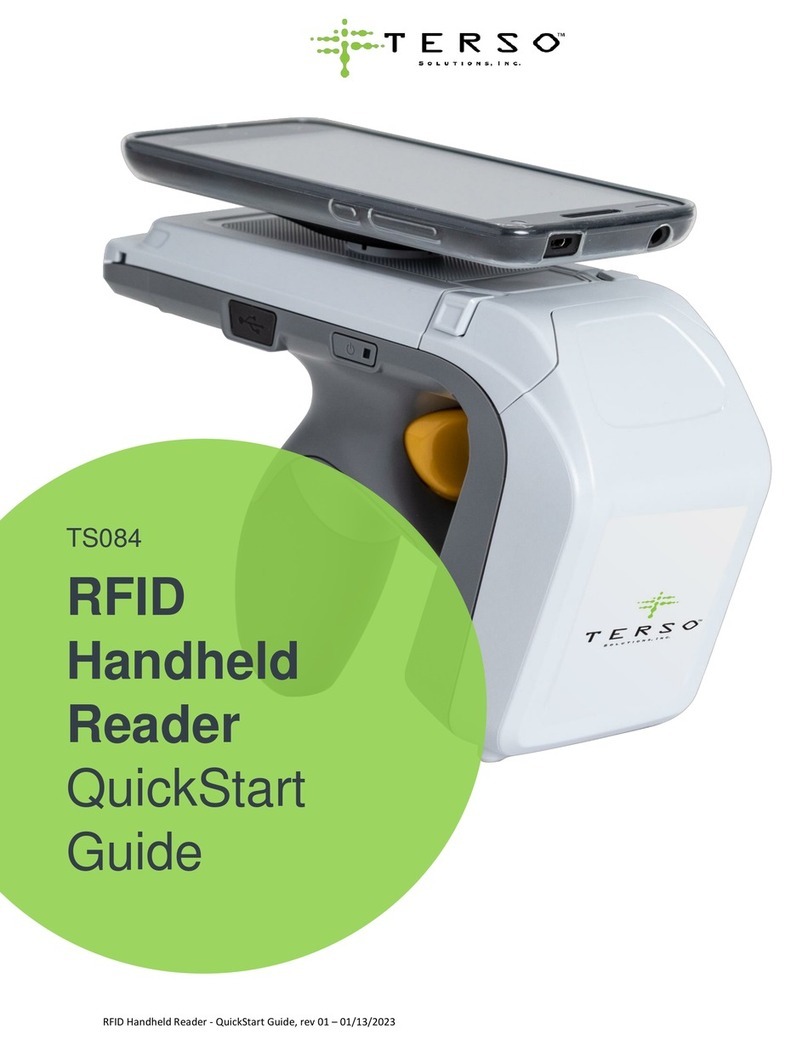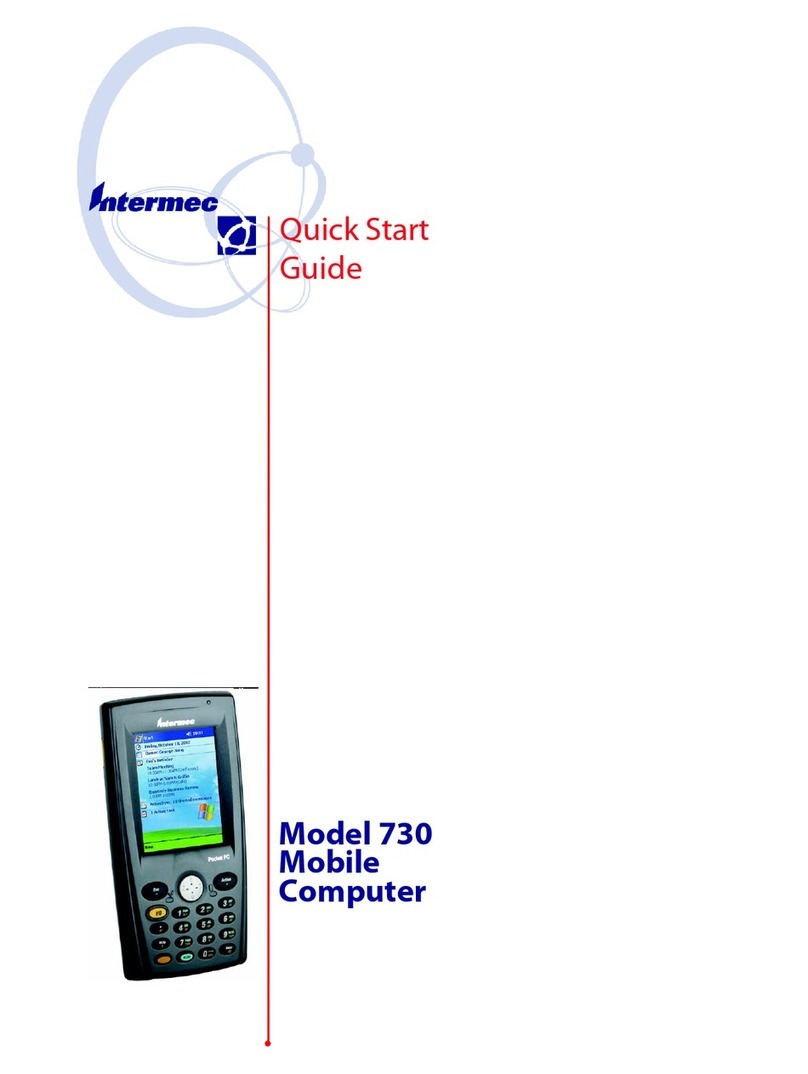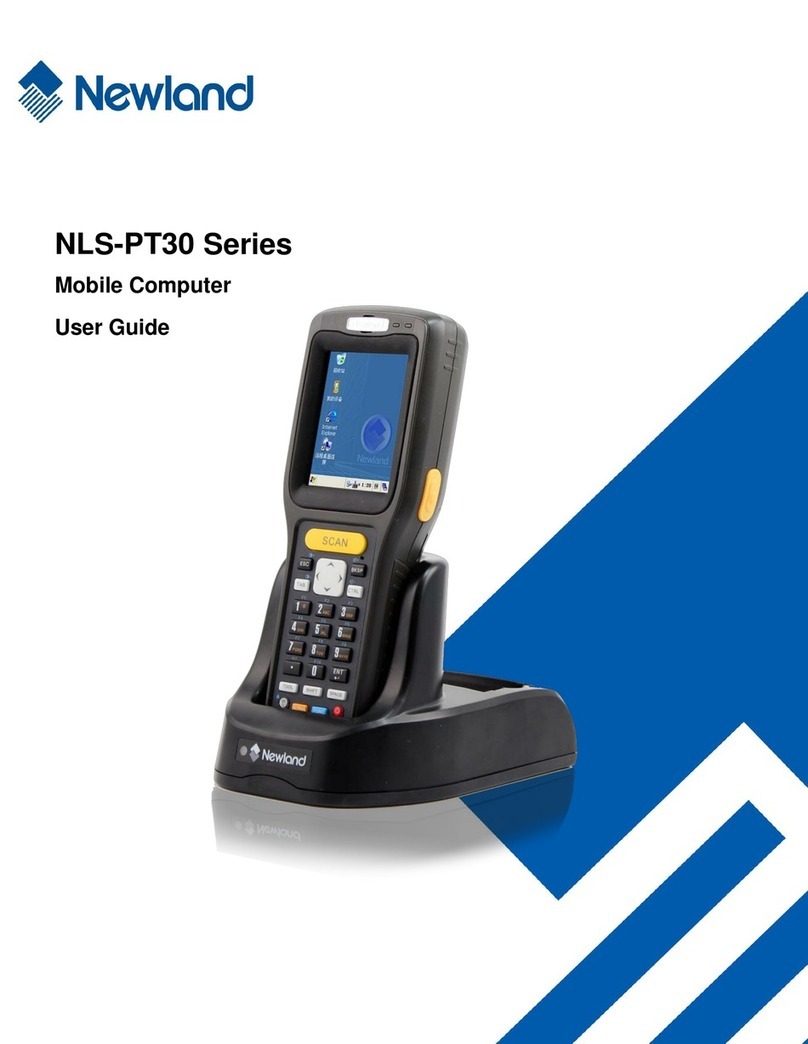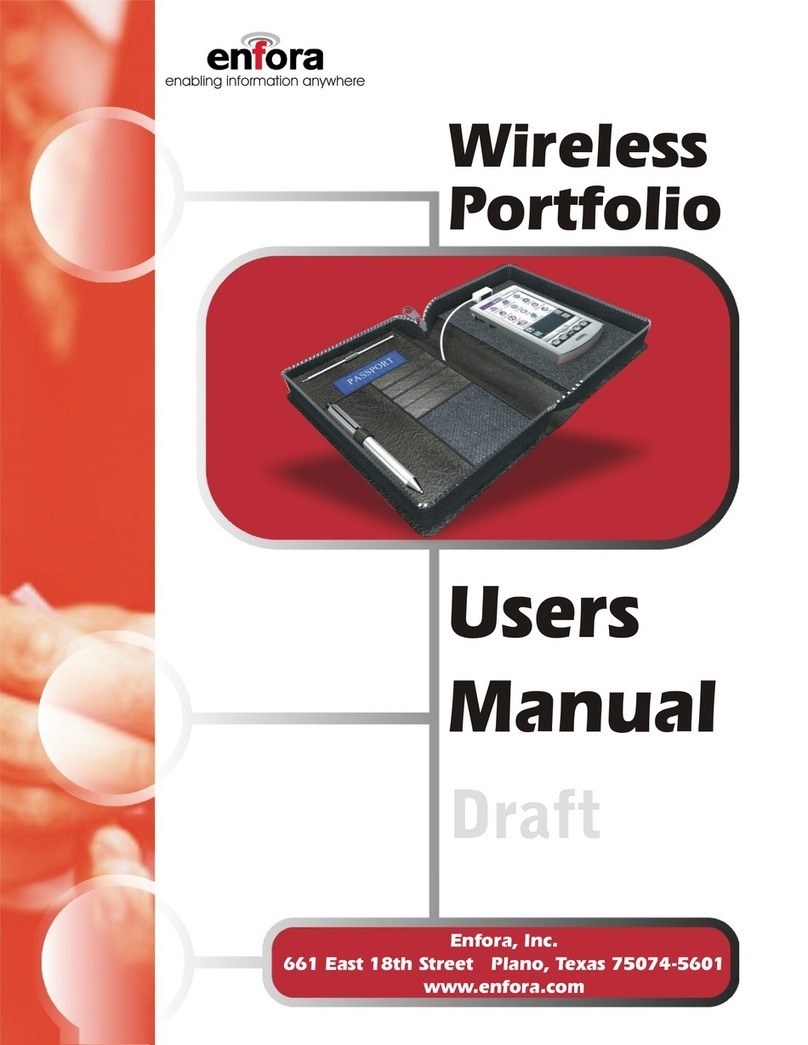Psion OMNII User manual

OMNII™
HAND-HELD COMPUTER
User Manual
(Windows®Embedded CE 6.0)
November 17, 2011
Part No. 8000211.A
ISO 9001 Certified
Quality Management System

© Copyright 2011 by Psion Inc.
2100 Meadowvale Boulevard, Mississauga, Ontario, Canada L5N 7J9
http://www.psion.com
This document and the information it contains is the property of Psion Inc. This document is not to be
used, reproduced or copied, in whole or in part, except for the sole purpose of assisting in proper use of
Psion manufactured goods and services by their rightful owners and users. Any other use of this docu-
ment is prohibited.
Disclaimer
Every effort has been made to make this material complete, accurate, and up-to-date. In addition, changes
are periodically incorporated into new editions of the publication.
Psion Inc. reserves the right to make improvements and/or changes in the product(s) and/or the pro-
gram(s) described in this document without notice, and shall not be responsible for any damages
including, but not limited to, consequential damages, caused by reliance on the material presented.
Psion, the Psion logo, and the names of other products and services provided by Psion are trademarks of
Psion Inc.
Windows® and the Windows Logo are trademarks or registered trademarks of Microsoft Corporation in
the United States and/or other countries.
The Bluetooth® word mark and logos are owned by Bluetooth SIG, Inc. and any use of such marks by Psion
Inc. is under license.
All trademarks used herein are the property of their respective owners.

Return-To-Factory Warranty
Psion Inc. provides a return to factory warranty on this product for a period of twelve (12) months in accor-
dance with the Statement of Limited Warranty and Limitation of Liability provided at:
www.psion.com/warranty
The warranty on Psion manufactured equipment does not extend to any product that has been tampered
with, altered, or repaired by any person other than an employee of an authorized Psion service organiza-
tion. See Psion terms and conditions of sale for full details.
Service and Information
Psion provides a complete range of product support services and information to its customers worldwide.
Services include technical support and product repairs. To locate your local support services, please go to:
www.psion.com/service-and-support.htm
To access further information on current and discontinued products, please go to our Teknet site and log in
or tap on “Not Registered?”, depending on whether you have previously registered for Teknet:
http://community.psion.com/support
A section of archived product information is also available online:
http://www.psion.com/products
Important: Psion warranties take effect on the date of shipment.


Psion Omnii Hand-Held Computer User Manual i
TA B L E O F
CONTENTS
Table of Contents
Chapter 1: Introduction
1.1 AboutThis Manual ..................................................................................................3
1.2 TextConventions....................................................................................................4
1.3 Overviewof OmniiHand-HeldComputer .........................................................................4
1.4 RegulatoryLabels...................................................................................................7
Chapter 2: Basic Operation
2.1 OmniiFeatures.......................................................................................................11
2.2 OmniiModulesAvailable............................................................................................13
2.3 DocumentsAvailable ...............................................................................................13
2.4 PreparingOmnii forOperation.....................................................................................14
2.4.1 TheBattery.................................................................................................14
2.5 SwitchingOmnii On andOff........................................................................................15
2.6 ResettingOmnii .....................................................................................................15
2.6.1 Performing aWarm Reset ................................................................................16
2.6.2 Performing aCold Reset..................................................................................16
2.6.3 Performing aClean Start .................................................................................16
2.6.4 Bootto BooSt..............................................................................................16
2.6.5 Performing aHardReset..................................................................................16
2.7 AttachingCarrying Accessories....................................................................................17
2.8 CalibratingtheTouchscreen .......................................................................................17
2.9 ImagerandScanner Options.......................................................................................17
2.10 Connectivity .........................................................................................................17
2.11 Data Transfer ........................................................................................................17
2.12 VoiceCommunication...............................................................................................17
Chapter 3: Getting To Know Your Omnii
3.1 OperatingSystem...................................................................................................21
3.2 Battery Details.......................................................................................................21
3.2.1 Battery Safety..............................................................................................21
3.2.2 BatterySwap Time ........................................................................................21
3.2.3 ChargingtheBattery......................................................................................21
3.3 TheKeyboard........................................................................................................22
3.3.1 RegularKeys...............................................................................................23
3.3.2 Modifier Keys...............................................................................................24
3.3.2.1 ActivatingModifier Keys ......................................................................25
3.3.2.2 LockingModifierKeys.........................................................................25
3.3.3 FunctionKeysandMacroKeys...........................................................................25
3.3.3.1 FunctionKeys...................................................................................25
3.3.3.2 Macro Keys .....................................................................................26
3.3.4 NumericKeyboards—Accessing AlphaKeys............................................................26
3.3.5 The Keypad Backlight .....................................................................................27
3.4 The Display...........................................................................................................27
3.4.1 Adjusting theDisplayBacklight ..........................................................................27
3.4.2 CalibratingtheTouchscreen..............................................................................27

Table of Contents
Psion Omnii Hand-Held Computer User Manual
ii
3.5 Indicators ............................................................................................................ 28
3.5.1 LEDs ........................................................................................................ 28
3.5.1.1 BatteryChargeStatusLED ................................................................... 29
3.5.1.2 OperatingSystem StatusLED................................................................ 29
3.5.1.3 RadioStatus LED .............................................................................. 29
3.5.1.4 ScannerStatus LED ........................................................................... 29
3.5.2 Onscreen Indicators....................................................................................... 30
3.5.3 Audio Indicators........................................................................................... 31
3.5.4 Vibrations .................................................................................................. 31
3.6 Insertingthe microSDCard andSIMCard........................................................................ 31
3.6.1 InsertingtheCards........................................................................................ 31
3.7 Scannersand Imagers.............................................................................................. 32
3.7.1 BasicScannerOperations ................................................................................ 33
3.7.2 Scanning Techniques...................................................................................... 33
3.7.3 ScannerStatusLED, Sounds,andVibrations...........................................................33
3.7.4 Troubleshooting ...........................................................................................33
3.7.5 OperatingOne Dimensional(1D) InternalLaser Scanners.............................................34
3.7.6 OperatingInternalTwoDimensional(2D)Imagers..................................................... 34
3.8 WindowsEmbeddedCE 6.0........................................................................................ 34
3.8.1 Navigating inWindowsEmbedded CE andApplications............................................... 34
3.8.1.1 NavigatingUsinga Touchscreen.............................................................35
3.8.1.2 Navigating Usingthe Keyboard ..............................................................35
3.8.2 The Windows Classic Shell Startup Desktop............................................................ 35
3.8.2.1 The Taskbar .................................................................................... 36
3.8.2.2 TheStartMenu ................................................................................ 37
3.9 ThePsionVUDesktopShell ........................................................................................ 42
3.9.1 Restoring theWindowsClassic Shell ....................................................................44
3.10 GeneralMaintenance............................................................................................... 44
3.10.1 Caring fortheTouchscreen............................................................................... 44
3.10.2 CleaningOmnii.............................................................................................45
Chapter 4: Configuration
4.1 OverviewofSoftware............................................................................................... 51
4.1.1 Psion SoftwareAdvantage................................................................................51
4.1.2 MicrosoftSoftware........................................................................................51
4.2 The ControlPanel................................................................................................... 51
4.2.1 Control PanelApplications................................................................................ 52
4.3 AppLaunchKeys.................................................................................................... 55
4.4 Bluetooth®Setup...................................................................................................56
4.4.1 Paired ...................................................................................................... 57
4.4.2 Device ...................................................................................................... 58
4.4.2.1 Discovering andRemoving Devices.......................................................... 58
4.4.2.2 Filtering ByClassof Device (COD)............................................................ 58
4.4.2.3 DevicePop-upMenu........................................................................... 59
4.4.2.4 PairingaDevice................................................................................ 59
4.4.3 Servers ..................................................................................................... 61
4.4.4 Mode ....................................................................................................... 61
4.4.5 About ......................................................................................................62
4.4.6 TheBluetoothGPRSWANConnection.................................................................. 62
4.5 Certificates ..........................................................................................................65

Psion Omnii Hand-Held Computer User Manual iii
Table of Contents
4.6 DataTransferbetweenOmniiand aPC ..........................................................................66
4.6.1 Uploading Data in aDockingStation .................................................................... 66
4.6.2 Using MicrosoftActiveSync .............................................................................. 66
4.6.3 UsingWindowsMobileDeviceCenter ...................................................................67
4.7 Display Properties ..................................................................................................67
4.7.1 Background................................................................................................ 67
4.7.2 Appearance................................................................................................67
4.7.3 Backlight................................................................................................... 68
4.8 Dr.Debug ............................................................................................................ 69
4.8.1 Status....................................................................................................... 69
4.8.2 Settings..................................................................................................... 69
4.8.3 Utilities .....................................................................................................70
4.9 ErrorReporting ..................................................................................................... 70
4.10 GPS (GlobalPositioning System)Settings........................................................................ 70
4.10.1 Power....................................................................................................... 71
4.10.2 Profiles ..................................................................................................... 71
4.10.3 Programs................................................................................................... 71
4.10.4 AGPS........................................................................................................ 72
4.10.5 Info..........................................................................................................73
4.11 Imager& CameraSettings ......................................................................................... 73
4.12 InputPanel........................................................................................................... 74
4.12.1 KeyboardProperties...................................................................................... 75
4.12.1.1 Key Repeat..................................................................................... 75
4.12.1.2 KeyboardBacklight............................................................................ 76
4.12.1.3 KeyboardOneShotModes.................................................................... 76
4.12.1.4 KeyboardMacroKeys .........................................................................77
4.12.1.5 UnicodeMapping .............................................................................. 78
4.12.1.6 ScancodeRemapping .........................................................................79
4.12.1.7 LockSequence................................................................................. 81
4.13 ManageTriggers .................................................................................................... 82
4.13.1 TriggerMappings.......................................................................................... 82
4.13.2 Addand Edit Trigger Mapping............................................................................ 83
4.14 Microphone .........................................................................................................84
4.15 Open TekTerm....................................................................................................... 85
4.16 PartnerUp............................................................................................................ 85
4.17 Pocket PC Compatibility . ...........................................................................................86
4.18 PowerProperties....................................................................................................86
4.18.1 BatteryCapacity........................................................................................... 86
4.18.2 PowerSaving Suspend.................................................................................... 86
4.18.3 SuspendThresholdand Estimated Battery Backup.................................................... 87
4.18.4 Advanced .................................................................................................. 88
4.18.5 Built-inDevices ............................................................................................88
4.18.6 BatteryHealth............................................................................................. 88
4.19 PsionVUAccess.....................................................................................................90
4.19.1 AdministratorPassword .................................................................................. 91
4.19.2 Shell Settings .............................................................................................. 92
4.19.3 Restrictions ................................................................................................ 93
4.19.4 Control Panel Settings.................................................................................... 94
4.19.5 Import/Export toFile......................................................................................94
4.20 RemoteDesktopConnection ......................................................................................95

Table of Contents
Psion Omnii Hand-Held Computer User Manual
iv
4.21 Scanners............................................................................................................. 96
4.21.1 Barcodes ...................................................................................................96
4.21.1.1 Scanner......................................................................................... 96
4.21.1.2 Restoring Default Settings.................................................................... 97
4.21.2 Options..................................................................................................... 97
4.21.2.1 Double ClickParameters......................................................................98
4.21.2.2 Display Parameters............................................................................98
4.21.2.3 DataHandling.................................................................................. 99
4.21.3 Translations ............................................................................................... 99
4.21.3.1 CaseRules......................................................................................101
4.21.4 Ports ....................................................................................................... 101
4.21.4.1 PortReplicatorPortA(COM5) and PortB(COM6)......................................... 101
4.22 ScreenRotation.....................................................................................................103
4.23 Storage Manager....................................................................................................103
4.23.1 Formattinga MemoryCard............................................................................... 103
4.23.2 Creating Partitions........................................................................................ 104
4.23.3 Partition Management.................................................................................... 105
4.24 Stylus Properties....................................................................................................107
4.24.1 Double-Tap ................................................................................................. 107
4.24.2 Calibration..................................................................................................107
4.24.3 Touch....................................................................................................... 108
4.25 SystemProperties ..................................................................................................108
4.26 TotalRecall .......................................................................................................... 109
4.26.1 CreatingaBackup......................................................................................... 109
4.26.2 Creating aClone........................................................................................... 110
4.26.3 Managing Profiles .........................................................................................111
4.26.3.1 Viewing aProfile...............................................................................111
4.26.3.2 ProfileOptions.................................................................................111
4.26.4 DeletingaProfile.......................................................................................... 113
4.27 TweakIt...............................................................................................................113
4.27.1 Advanced................................................................................................... 113
4.27.1.1 Advanced CE Services Settings .............................................................. 113
4.27.1.2 AdvancedInterfaceandNetworkSettings.................................................. 114
4.27.1.3 Advanced Services Settings .................................................................. 114
4.27.2 User.........................................................................................................115
4.27.2.1 User DisplaySettings.......................................................................... 115
4.27.3 TweakIt ..................................................................................................... 115
4.28 Voice–Usingthe WWAN Phone Dialer............................................................................ 115
4.28.1 Dialing aNumber.......................................................................................... 116
4.28.2 ReceivinganIncomingCall............................................................................... 117
4.28.3 VoiceMenu.................................................................................................117
4.28.3.1 Call Management .............................................................................. 117
4.28.3.2 Call Lists........................................................................................ 118
4.28.3.3 Services......................................................................................... 118
4.28.4 FileMenu –PhonebookManagement....................................................................119
4.29 Volume&SoundsProperties ......................................................................................120
4.29.1 Volume Adjustments...................................................................................... 120
4.29.2 Sound Adjustments .......................................................................................121
4.30 Wi-Fi Config.......................................................................................................... 121
4.30.1 Wi-Fi Config:Status .......................................................................................121

Psion Omnii Hand-Held Computer User Manual v
Table of Contents
4.30.2 Wi-FiConfig: Configure ................................................................................... 122
4.30.2.1 Authentication Mode.......................................................................... 123
4.30.2.2 Encryption......................................................................................124
4.30.2.3 EAP ............................................................................................. 124
4.30.2.4 VerifyServer Certificate......................................................................125
4.30.2.5 Enable OPMK................................................................................... 125
4.30.2.6 ConnectingtheWirelessNetwork............................................................ 125
4.30.3 ConfiguringTCP/IP........................................................................................ 126
4.30.3.1 IPAddress......................................................................................126
4.30.3.2 NameServer ................................................................................... 127
4.30.4 Wi-FiConfig: Advanced ................................................................................... 128
4.30.5 Monitoring the NetworkConnection..................................................................... 129
Chapter 5: Accessories
5.1 PistolGrips........................................................................................................... 133
5.1.1 Removingthe Trigger Cover.............................................................................. 133
5.1.2 Attachingthe PistolGrip.................................................................................. 133
5.2 CarryingandProtectiveAccessories .............................................................................134
5.2.1 The Hand Strap-ModelST6025.........................................................................135
5.2.2 The Shoulder Strap-ModelST6030 ....................................................................135
5.2.3 ProtectiveCarryingCase-ModelST6090.............................................................. 137
5.2.4 HardShellHolster -ModelST6055......................................................................137
5.3 Power Accessories..................................................................................................137
5.3.1 Snap Modules ............................................................................................. 138
5.3.2 ACWall Adaptor -Models ST1050 and ST1050-AR.....................................................139
5.3.3 VehiclePowerOutletAdaptor -ModelST3113 ..........................................................140
5.4 ChargersandDocking Stations:General Information........................................................... 141
5.4.1 Important ChargerSafetyInstructions.................................................................. 141
5.4.2 Chargingthe Battery...................................................................................... 141
5.4.3 Installation —Chargersand DockingStations .......................................................... 141
5.4.4 OperatorControls......................................................................................... 141
5.4.5 PowerConsumptionConsiderations..................................................................... 142
5.5 Desktop DockingStations -Models ST4002and ST4003 ......................................................142
5.5.1 ChargingaBattery Installed inOmnii ...................................................................144
5.5.2 Indicators................................................................................................... 144
5.5.3 Operation ..................................................................................................144
5.5.3.1 Chargingthe Omnii Battery...................................................................144
5.5.3.2 Chargingthe SpareBattery................................................................... 144
5.5.4 CleaningtheDesktopDockingStation .................................................................. 145
5.5.5 Troubleshooting ........................................................................................... 145
5.5.5.1 Dockingstation does notseem topower on................................................. 145
5.5.5.2 OmniichargeindicatorLED staysoff......................................................... 145
5.5.5.3 Omniicharge indicator LED isred............................................................ 145
5.5.5.4 Sparebattery LED is redwith abatteryinstalled........................................... 145
5.5.5.5 Spare battery LED does not turnon whena batteryisinstalled. ......................... 145
5.6 Quad Docking Station–ModelNo.ST4004......................................................................146
5.6.1 OperatorControls......................................................................................... 146
5.6.2 Indicators................................................................................................... 146
5.6.3 QuadDockingStationOperation.........................................................................147
5.6.3.1 Chargingthe Omnii Battery...................................................................147

Table of Contents
Psion Omnii Hand-Held Computer User Manual
vi
5.6.3.2 Installation......................................................................................147
5.6.3.3 Connecting totheEthernetNetwork ........................................................ 147
5.6.4 Cleaningthe ST4004..................................................................................... 148
5.6.5 Troubleshooting ........................................................................................... 148
5.6.5.1 OmniiCharge IndicatorLEDStaysOff....................................................... 148
5.6.5.2 PowerLEDDoesNotLight Up................................................................ 149
5.6.5.3 Omnii ChargeLEDFlashes Yellow............................................................ 149
5.6.5.4 OmniiChargeIndicatorLEDisRed .......................................................... 149
5.6.5.5 PoweredAdaptor LED Stays Off .............................................................149
5.7 Vehicle Cradles -ModelsST1000 andST1002 .................................................................. 149
5.7.1 VehicleCradle MountingRecommendations ........................................................... 150
5.7.2 InsertionandRemovalofOmnii..........................................................................151
5.7.3 Maintainingthe Vehicle Cradle...........................................................................152
5.7.4 ST1002PoweredCradleInstallation..................................................................... 152
5.7.4.1 WiringGuidelines .............................................................................. 153
5.7.4.2 InstallationinHigh VoltageVehicles......................................................... 153
5.7.4.3 ExtremeWetEnvironments................................................................... 154
5.7.4.4 WiringVehicle PowerandCommunicationsto the Cradle................................. 154
5.8 Battery Charger (6-Slot) -ModelST3006 ........................................................................ 156
5.8.1 Installation ................................................................................................. 156
5.8.2 Operator Controls......................................................................................... 157
5.8.3 ChargeIndicators..........................................................................................157
5.8.4 ChargingBatteries ........................................................................................ 157
5.8.5 Troubleshooting ........................................................................................... 157
5.8.5.1 ImproperBatteryStorage..................................................................... 157
5.8.5.2 Power Self-testLEDs Don’t LightUp......................................................... 158
5.8.5.3 IndicatorDoesNot Light When BatteryInstalled...........................................158
Appendices
Appendix A: Port Pinouts
A.1 OmniiDockingConnector.......................................................................................... A-3
A.2 Snap ModulesConnectors.......................................................................................... A-4
A.3 CableConnectorsfor Vehicle Cradle Model ST1002............................................................. A-5
A.4 OmniiBattery Contacts............................................................................................. A-6
Appendix B: Omnii Specifications
B.1 The Omnii Hand-HeldComputer(Model 7545) .................................................................. B-3
B.1.1 Hardware................................................................................................... B-3
B.1.2 RegulatoryApprovals..................................................................................... B-4
B.2 Lithium-ionSmartBattery5000 mAh(ST3001)................................................................. B-5
B.3 Wireless Radios......................................................................................................B-6
B.3.1 GSM/GPRS/EDGE Radio .................................................................................. B-6
B.3.2 802.11a/b/g/nRadio .......................................................................................B-7
B.3.3 Bluetooth Radio............................................................................................ B-8
Appendix C: Imager & Camera Settings
C.1 RequiredApplets....................................................................................................C-3
C.2 Presets .............................................................................................................. C-3

Psion Omnii Hand-Held Computer User Manual vii
Table of Contents
C.2.1 Predefined Presets........................................................................................ C-3
C.2.2 Barcode Predefined Presets(BarcodingMenu)......................................................... C-3
C.2.2.1 BarcodeDecodingSymbology Predefined Presets......................................... C-4
C.2.2.2 Barcode DecodingCameraPredefinedPresets.............................................C-4
C.2.3 Image Capture Predefined Presets(ImagingMenu) ................................................... C-4
C.3 UsingtheImagersApplet ..........................................................................................C-5
C.3.1 Configuringthe Image CapturePresets(ImagingMenu).............................................. C-5
C.3.1.1 Selecting aCamera............................................................................C-5
C.3.1.2 Setting theActivePreset ..................................................................... C-5
C.3.1.3 ViewingaPreset............................................................................... C-6
C.3.1.4 CreatingaCustomPreset.....................................................................C-6
C.3.1.5 Modifying a CustomPreset...................................................................C-6
C.3.1.6 RemovingaCustomPreset...................................................................C-7
C.3.2 Configuringthe Barcode DecodingCameraPresets(Barcoding Menu).............................. C-7
C.3.2.1 SelectingaCamera............................................................................C-8
C.3.2.2 Setting theActivePreset ..................................................................... C-8
C.3.2.3 ViewingaPreset............................................................................... C-8
C.3.2.4 CreatingaCustomPreset.....................................................................C-9
C.3.2.5 Modifying a CustomPreset...................................................................C-9
C.3.2.6 RemovingaCustomPreset...................................................................C-10
C.3.3 Configuringthe BarcodeDecoding Symbologies (Barcoding Menu) .................................C-10
C.3.3.1 SettingtheActivePreset .....................................................................C-11
C.3.3.2 ViewingaPreset............................................................................... C-11
C.3.3.3 Creating aCustomPreset..................................................................... C-11
C.3.3.4 ModifyingaCustomPreset................................................................... C-12
C.3.3.5 RemovingaCustomPreset...................................................................C-13
C.3.4 Barcoding Menu –ConfiguringSymbologies............................................................ C-13
C.3.4.1 Symbology Settings ........................................................................... C-13
C.3.5 Filter Menu – ManipulatingBarcode Data ............................................................... C-13
C.3.5.1 ModifyingaBarcodeSetting..................................................................C-13
C.3.6 Translation Menu–ConfiguringRules................................................................... C-14
C.3.7 Advanced Menu............................................................................................C-15
C.3.7.1 FileLocations forCapturedImages.......................................................... C-15
C.3.7.2 ConfiguringTriggers........................................................................... C-15
C.4 BarcodeSymbologies............................................................................................... C-16
C.4.1 ImagerBarcode Symbologies............................................................................ C-17
C.4.2 ColorCamera BarcodeSymbologies..................................................................... C-18
Appendix D: Scanner Settings
D.1 BarcodeSettings....................................................................................................D-3
D.1.1 ScannerOptions........................................................................................... D-3
D.1.2 RestoringDefaultSettings................................................................................D-3
D.2 Decoded(Internal)Scanners....................................................................................... D-4
D.2.1 Options..................................................................................................... D-5
D.2.2 Decoded(Internal)AdvancedOptions...................................................................D-5
D.2.3 Decoded (Internal)DataOptions.........................................................................D-6
D.3 Decoded(HHP)......................................................................................................D-7
D.4 Decoded(Intermec ISCP)...........................................................................................D-7
D.4.1 Decoded (ISCP)Options ..................................................................................D-7
D.4.2 Decoded(ISCP)AdvancedOptions...................................................................... D-8

Table of Contents
Psion Omnii Hand-Held Computer User Manual
viii
D.5 Non-DecodedScanners............................................................................................. D-9
D.5.1 Options.....................................................................................................D-10
Appendix E: Internal Imager & Scanner Specifications
E.1 SE955Scanner...................................................................................................... E-3
E.1.1 SE955 Decode Zones ..................................................................................... E-3
E.2 SE1223LR-Long Range (Decoded) Scanner .....................................................................E-4
E.2.1 SE1223LRDecode Zone.................................................................................. E-4
E.3 SE1224HP -High PerformanceScanner .......................................................................... E-5
E.3.1 SE1224HPDecode Zones .................................................................................E-5
E.4 SE1524ER–ExtendedRangeScanner ............................................................................ E-6
E.4.1 SE1524ER DecodeZones ................................................................................. E-6
E.5 EV15Imager ......................................................................................................... E-7
E.5.1 EV15ImagerDecode Zone................................................................................ E-7
E.6 EA11 Decoded 2D Imager ........................................................................................... E-8
E.6.1 EA11 Typical ReadingDistances...........................................................................E-8
E.7 EA20X Imager....................................................................................................... E-9
E.7.1 EA20X TypicalReadingDistances ....................................................................... E-9
E.8 HHP5080Imager/Decoder........................................................................................ E-10
E.8.1 HHP5080WorkingRange ............................................................................... E-10
Appendix F: Wireless Wide Area Network (WWAN) Settings
F.1 Wireless WAN........................................................................................................ F-3
F.1.1 TaskbarIcons .............................................................................................. F-3
F.1.2 EstablishingaConnection................................................................................ F-3
F.1.2.1 DisconnectingFromaNetwork............................................................... F-4
F.1.2.2 Shutting Downthe Wireless WAN User Interface........................................... F-4
F.1.3 AdvancedInformation .................................................................................... F-5
F.1.3.1 Entering aPIN Number........................................................................ F-5
F.1.3.2 ErrorStates ....................................................................................F-5
F.1.4 Tools Menu................................................................................................. F-6
F.1.4.1 DataConfiguration ............................................................................ F-6
F.1.4.2 SecurityConfiguration........................................................................ F-9
F.1.4.3 Network Configuration........................................................................ F-9
F.1.4.4 DriverModeConfiguration.................................................................... F-10
F.1.4.5 Modem Information ...........................................................................F-11
F.1.4.6 UserInterface.................................................................................. F-11
F.1.5 SMSMenu..................................................................................................F-12
F.1.5.1 New .............................................................................................F-12
F.1.5.2 Inbox............................................................................................ F-12
F.1.5.3 Outbox.......................................................................................... F-13
F.1.5.4 SMS Configuration.............................................................................F-13
F.1.6 Voice........................................................................................................ F-13
F.2 Power Mode .........................................................................................................F-13
Appendix G: Wireless Zero Config Settings
G.1 WirelessInformation................................................................................................ G-3
G.1.1 WirelessStatistics ........................................................................................G-3
G.1.2 Wireless Information ..................................................................................... G-4
G.2 AssigningAnIPAddress ........................................................................................... G-6

Table of Contents
Psion Omnii Hand-Held Computer User Manual
ix
G.2.1 NameServer............................................................................................... G-6
G.3 Advanced Features..................................................................................................G-7
G.3.1 RearrangingPreferredNetworks ........................................................................ G-7
G.3.2 DeletingAPreferredNetwork............................................................................ G-7
G.3.3 ChangingNetworkProperties............................................................................ G-7
Index ...........................................................................................I


1
Psion Omnii Hand-Held Computer User Manual
1INTRODUCTION
INTRODUCTION 1
1.1 AboutThisManual........................................................3
1.2 TextConventions.........................................................4
1.3 OverviewofOmniiHand-HeldComputer...........................................4
1.4 RegulatoryLabels........................................................7


Chapter 1: Introduction
About This Manual
3
Psion Omnii Hand-Held Computer User Manual
1.1 About This Manual
This User Manual describes how to configure, operate, and maintain the Psion Omnii Hand-Held Computer.
Chapter 1: Introduction
provides a basic overview of Omnii.
Chapter 2: Basic Operation
describes the steps required to get Omnii ready for operation.
Chapter 3: Getting To Know Your Omnii
describes Omnii features, including how to charge and maintain the battery, the keyboard
features, the display, using the internal scanner, etc. Also describes the Microsoft®Win-
dows®Embedded CE 6.0 desktop and how to use it, and how to change the appearance and
actions of the desktop from Windows Classic Shell to the PsionVU Shell.
Chapter 4: Configuration
describes the Psion Software Advantage and Microsoft programs, and how to use them to
configure Omnii, along with scanners/imagers, Bluetooth, and so on. This chapter also intro-
duces you to the PsionVU program, which enables you to customize your computer settings,
remove or add shortcuts to the desktop and Control Panel, and lock down access to various
different components on the computer and the system tray icons for security. With PsionVU
and PsionVU Shell you can greatly enhance your User Experience.
Chapter 5: Accessories
describes the peripherals and accessories available for your Omnii computer.
Appendix A: Port Pinouts
describes the Omnii and accessories pinouts.
Appendix B: Omnii Specifications
lists the specifications for your Omnii computer, radios, and battery.
Appendix C: Imager & Camera Settings
describes in detail your imager’s settings.
Appendix D: Scanner Settings
details your barcode options.
Appendix E: Internal Imager & Scanner Specifications
lists the specifications for the Omnii scanners and imagers.
Appendix F: Wireless Wide Area Network (WWAN) Settings
describes WWAN configuration information (MC75i GSM/GPRS/EDGE radio).
Appendix G: Wireless Zero Config Settings
outlines the steps used to configure your radio using Windows Zero Config.

Chapter 1: Introduction
Tex t Conventions
Psion Omnii Hand-Held Computer User Manual
4
1.2 Text Conventions
1.3 Overview of Omnii Hand-Held Computer
Omnii Hand-Held Computer is a modular, industrial hand-held computer. A variety of options are available
to suit applications in courier/delivery, field service, manufacturing facilities, material handling applications
in warehouses, ports and yards, with a focus on real time wireless data transactions. Barcode input method-
ologies are supported by a variety of available scanners. Optimization for specific operational environ-
ments is also supported with a wide range of peripheral options and carrying accessories.
Model Variants
• Omnii RT15 Hand-Held Computer (rugged) - Model 7545XC
• Omnii XT15 Hand-Held Computer (extremely rugged) - Model 7545XA
Processor and Memory
•TexasInstruments
®AM3715 Sitara ARM Processor 800 MHz
•FlashROM:1GB
•RAM:256MB
• 3 axis accelerometer
Operating System
•Microsoft
®Windows®Embedded CE 6.0
Bundled Applications
• Internet Explorer®6
• Windows Mobile Device Center
•Wordpad
®, ActiveSync®
Supported Applications
•OpenTekTerm
• Stay-Linked Terminal Emulation
• Naurtech Browser
• Naurtech Terminal Emulation
• NetMotion Mobility XE VPN
Note: Notes highlight additional helpful information.
Important: These statements provide particularly important instructions or additional infor-
mation that is critical to the operation of the equipment.
Warning: These statements provide critical information that may prevent physical injury,
equipment damage or data loss.
Note: Omnii Hand-Held Computer is a body worn device, and to maintain compliance with the FCC
RF exposure guidelines, use a Psion approved carrying case. Use of non-approved accessories
may violate FCC RF exposure guidelines.
Note: For product specifications, refer to Appendix B: “Omnii Specifications”.

Chapter 1: Introduction
Overview of Omnii Hand-Held Computer
5
Psion Omnii Hand-Held Computer User Manual
Device Management and Utilities
•PsionVU
• Mobile Control Centre (MCC)
• Total Recall, TweakIt, Dr. Debug
User Interface
• Colour/Touch Display 9.4 cm (3.7 in) diagonal
- VGA (640 x 480) Transflective
- High visibility option: superior sunlight visibility with 165 cd/m2brightness
- Extreme Duty option: withstands 1.25 Joule impact, superior low temperature operation (to -20° C/-
4° F), with 160 cd/m2brightness. Better abrasion resistance.
•Touchscreen
- Passive stylus or finger operation; pan and flick gestures supported
-Signaturecapture
•Keyboards
- Large selection of backlit keypads in both alpha and numeric formats. For a list of currently
available keyboard configurations, consult your Psion representative, or go to:
http://www.psion.com/us/products/handheld.htm
• Voice, Audio & Feedback
- High volume beeper: 95 dBA
- Integrated microphone and speaker
- Optional Push-to-Talk Speaker
• Walkie-talkie style Push-to-Talk – VoIP over WiFi or WWAN
• Vibration feedback
Wireless Connectivity
•IntegratedBluetooth® V2.0 + EDR
•Integrated802.11a/b/g/nWiFi
•Bluetooth® coexistence
• CCX v4
• Optional SIRF III GPS Receiver
• Optional GPS/GPRS/EDGE WWAN radio
The following figures illustrate the main features of Omnii—for detailed views, please see “Omnii Features”
on page 11.
Note: 802.11b/g and Bluetooth are available simultaneously.

Chapter 1: Introduction
Overview of Omnii Hand-Held Computer
Psion Omnii Hand-Held Computer User Manual
6
Figure 1.1 Omnii XT15 and RT15 Models
Figure 1.2 Bottom View (Docking Connector)
Omnii XT15
59-Key Alpha ABC Keyboard
Omnii RT15
55-Key Alpha ABC Keyboard
Other manuals for OMNII
4
Table of contents
Other Psion Handheld manuals