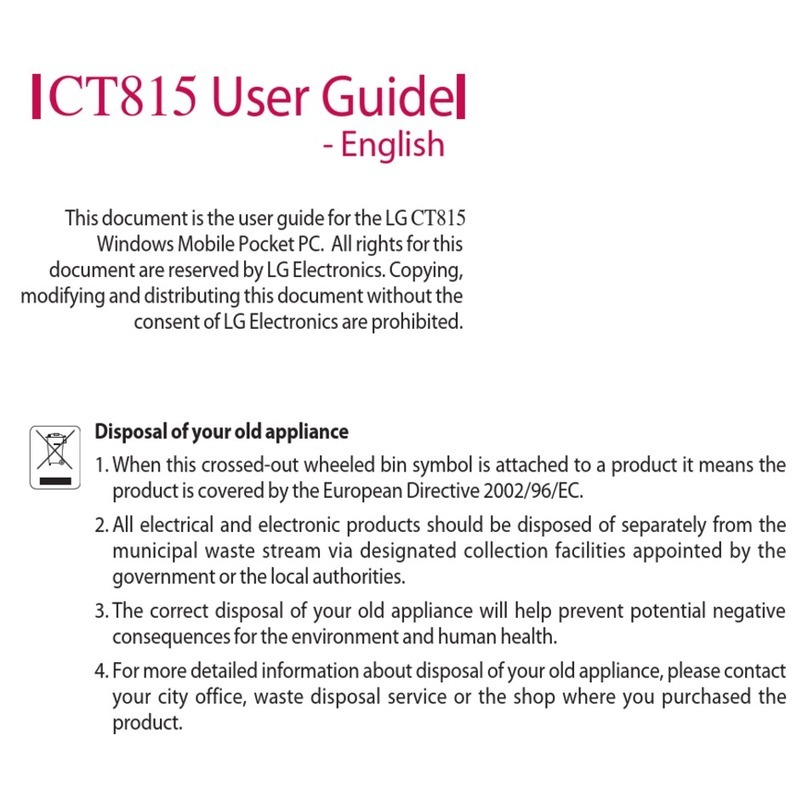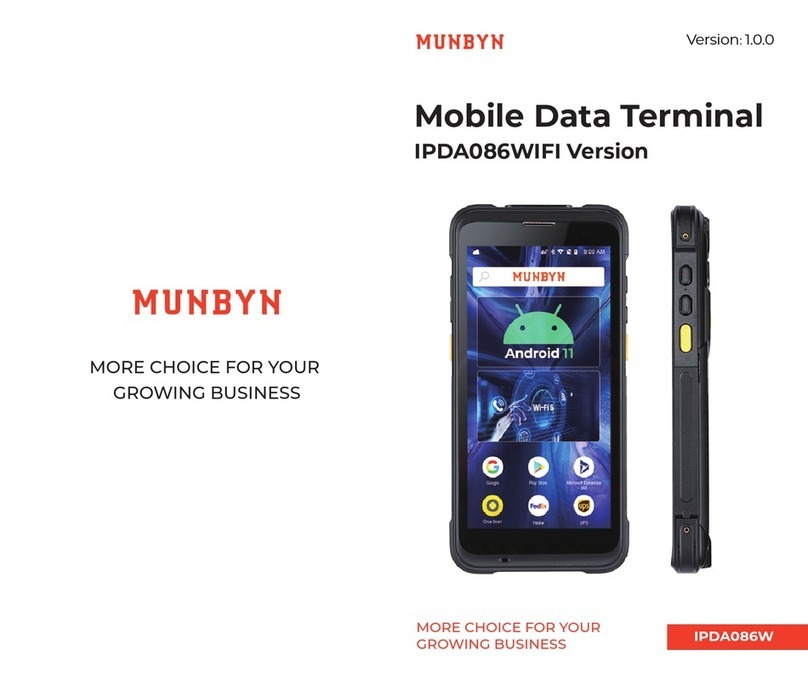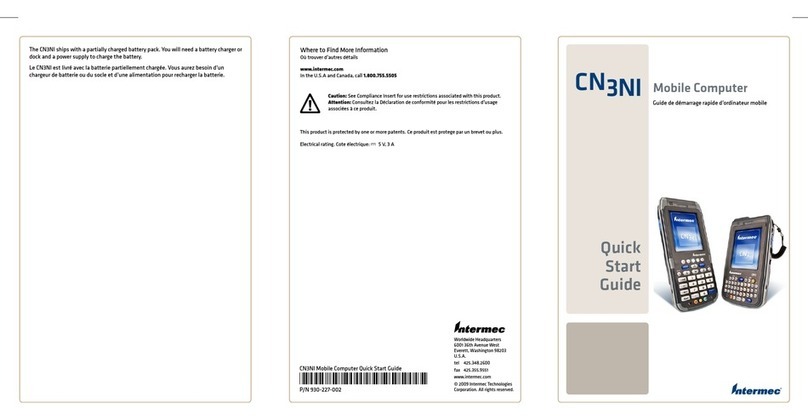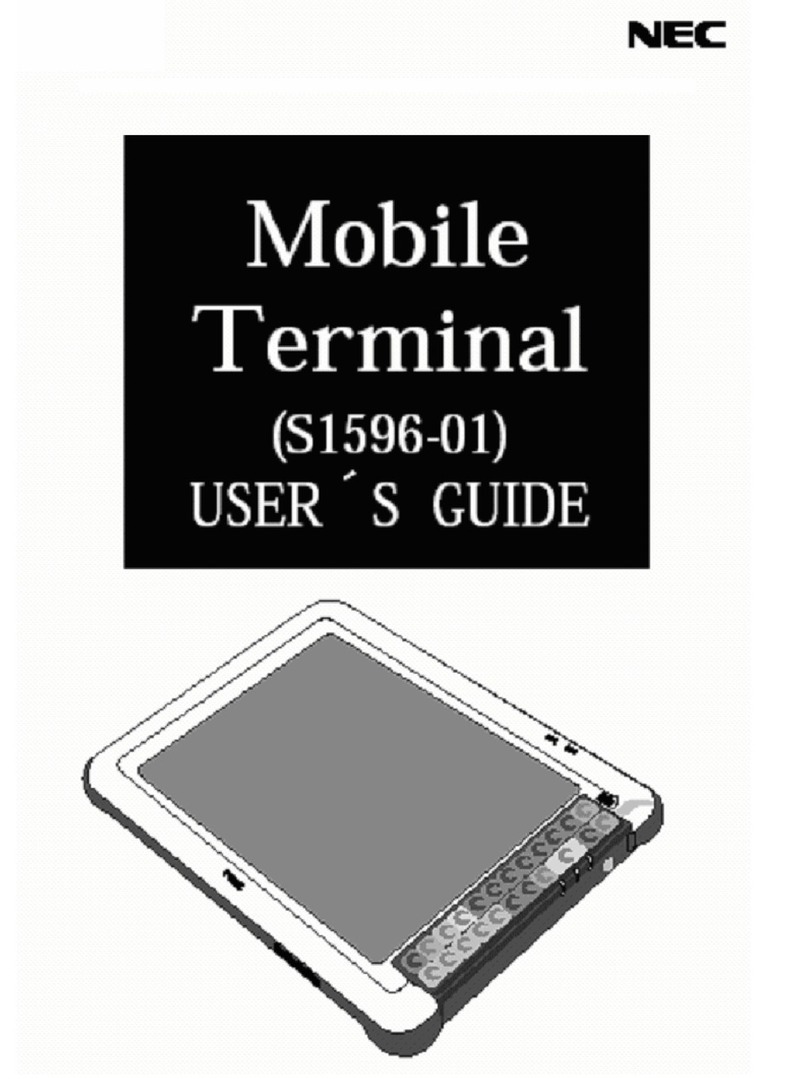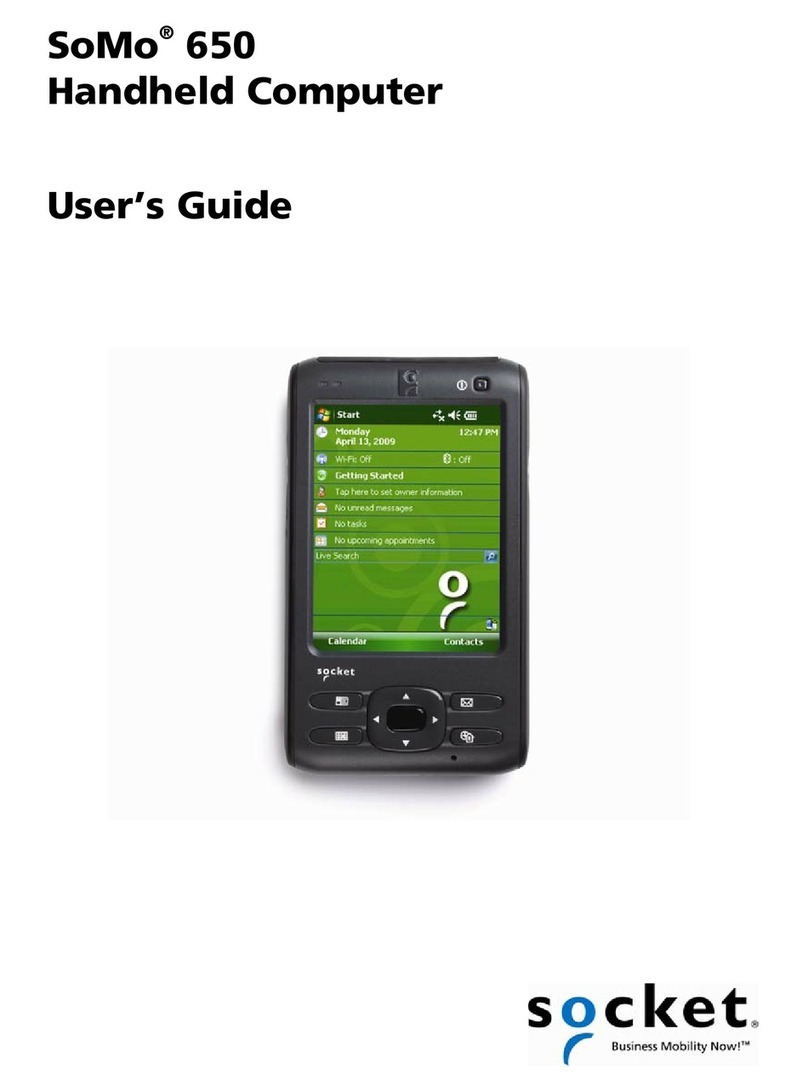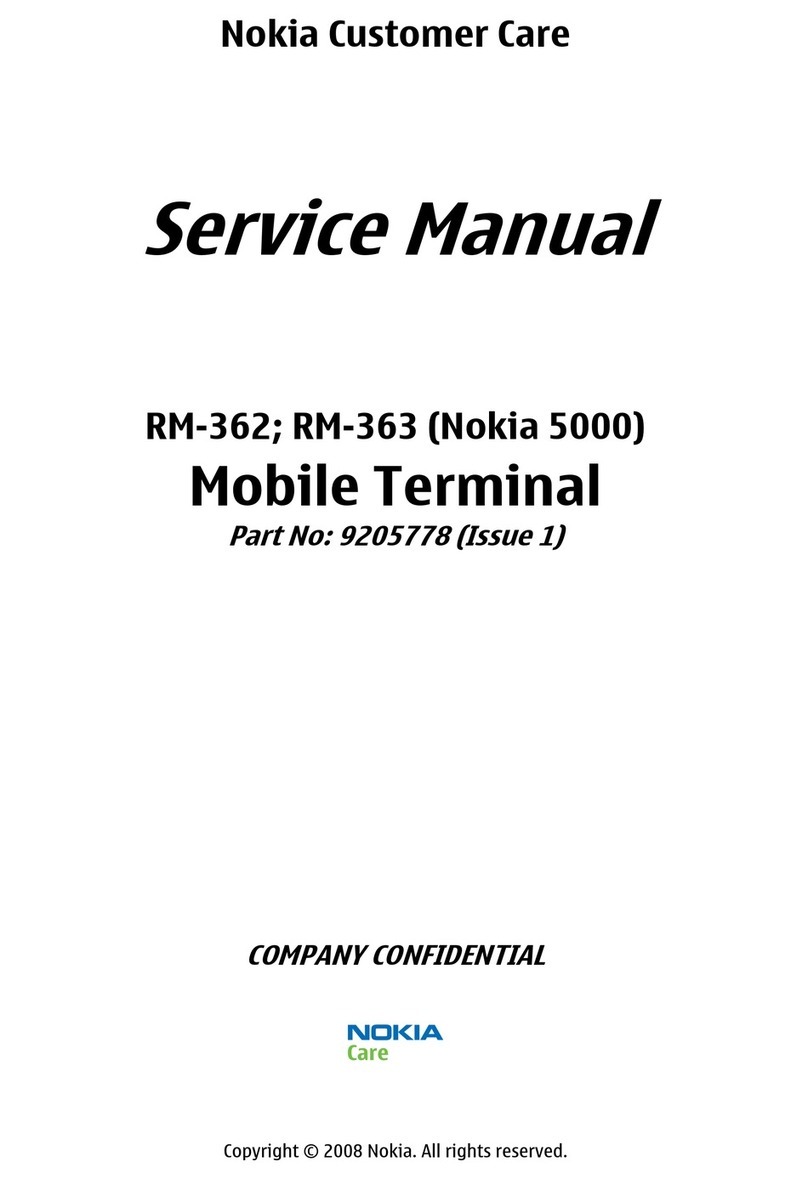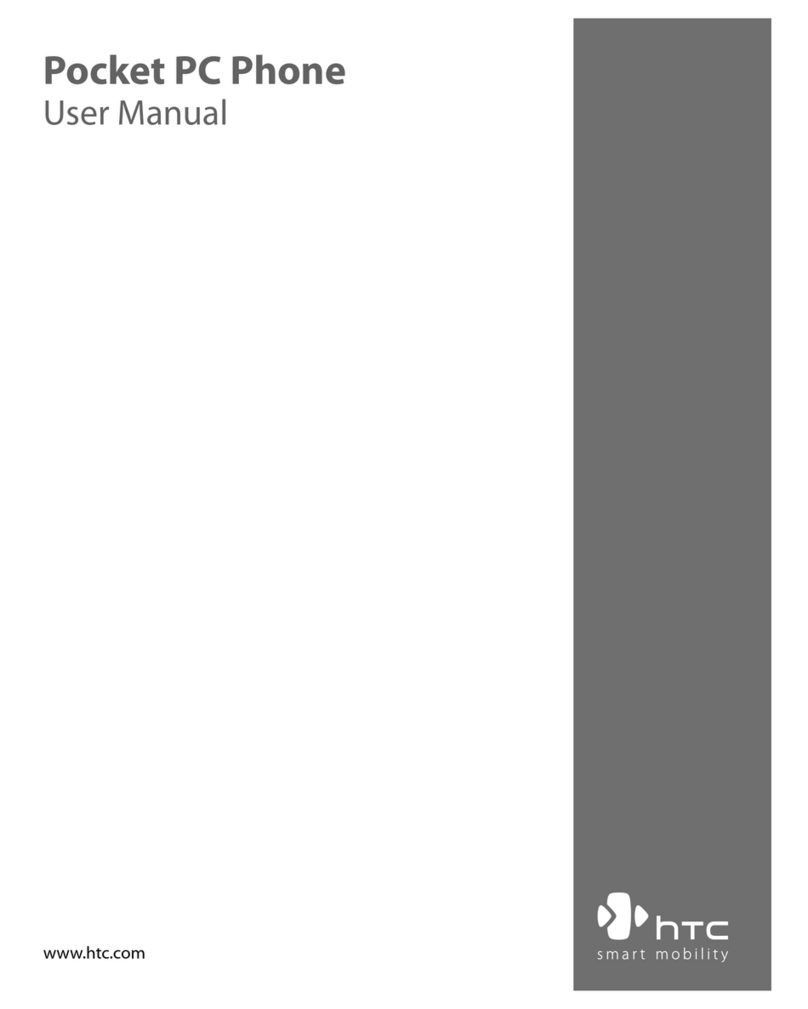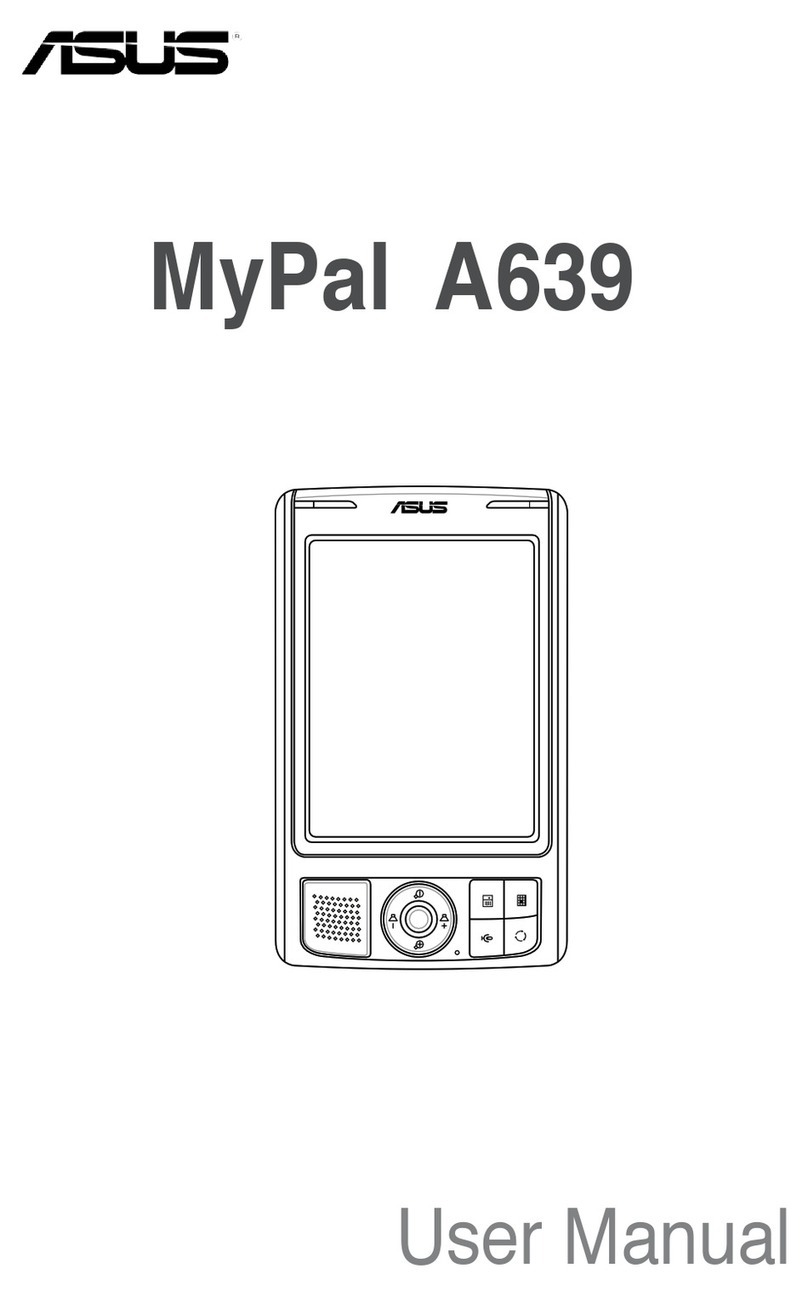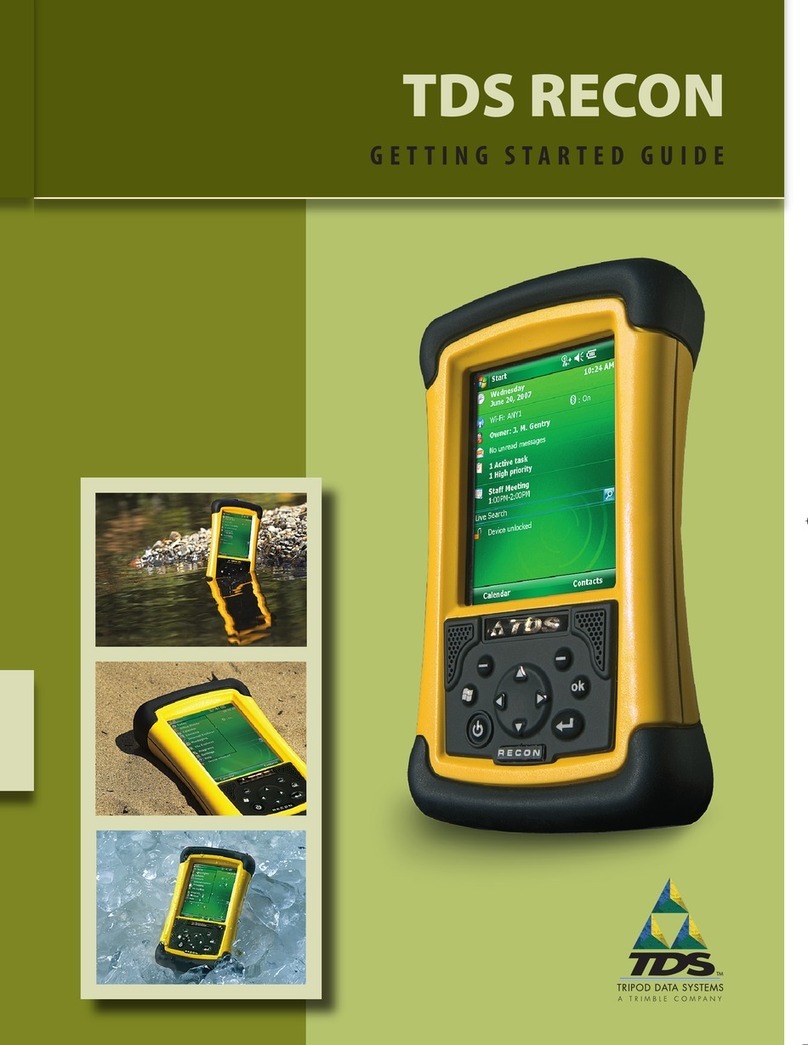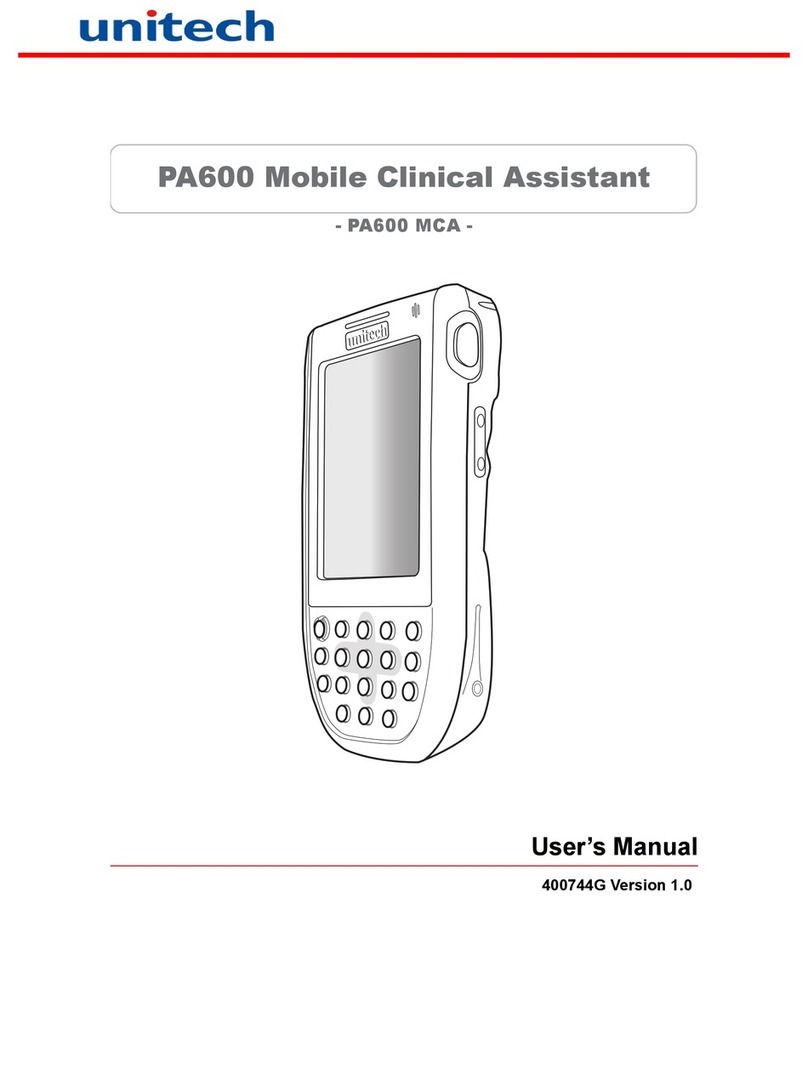Foma F2402 User manual


Thank you for purchasing the F2402 mobile terminal.
Both before and during use of your F2402 mobile terminal, be sure to thoroughly read this manual and the
online "Manual for FOMA F2402" included with your purchase to ensure you are able to correctly and efficiently use you
F2402 mobile terminal.
Treated with care, the F2402 mobile terminal will be your able partner.
●The FOMA terminal can be used on equipment satisfying the following conditions:
・PC
・PC-AT compatible machine equipped with a PC card slot supporting PC Card Standard Type II and operating on the Japanese version
of Windows®98, Windows®Me, Windows®2000 Professional, Windows®XP Home Edition or Windows®XP Professional*.
●Because your FOMA terminal uses radio waves, it may not function in locations where it is difficult for radio waves to penetrate
such as tunnels underground, passages and some buildings, in areas where radio wave signals are weak, or when outside the
service area. Even when you are high up in a tall building or condominium and nothing blocks your view outside, your FOMA
terminal may not be able to receive or transmit signals. Also, communication may be interrupted even when there is a strong
signal and the status indicator (ANT) is on green.
●Use your FOMA terminal in a way that does not disturb others in public spaces, crowded locations or quiet places.
●Because your FOMA terminal uses radio waves to communicate, there is a possibility that third parties may attempt to listen in
on your calls. The W-CDMA system automatically supports a confidential communication function for all calls so even if
someone should somehow be able to tap a call, the signals are modified so that the eavesdropping party will hear only noise.
●Your FOMA terminal encodes voice communication as digital data. When you are operating your FOMA terminal while moving to
a location subject to weaker radio wave signals, the transmitted digital data may not be correctly decoded and as a result the
decoded voice may differ somewhat from the actual voice.
●DoCoMo will assume no responsibility for any genuine economic losses, such as damages due to a lost communication
opportunity caused by FOMA terminal's malfunction, failure or other external factors, like power outage.
●The FOMA terminal can be used only via the FOMA network provided by DoCoMo.
●Since this product is classified as strategic material controlled under the Foreign Exchange and Foreign Trade Control Law, an
export admission based on this law is required prior to export.
* Windows 98 stands for the Microsoft®Windows®98 operating system.
Windows Me stands for the Microsoft®Windows®Millennium Edition operating system.
Windows 2000 Professional stands for the Microsoft®Windows®2000 Professional operating system.
Windows XP Home Edition stands for the Microsoft®Windows®XP Home Edition operating system.
Windows XP Professional stands for the Microsoft®Windows®XP Professional operating system.
Before Using FOMA F2402
Be sure to thoroughly read this manual before using you FOMA mobile terminal and FOMA card.
For more information, you may also contact us at the following numbers.
○Inquiry
●Confirm the number is correct to prevent wrong numbers.
●Note that some stores do not handle FOMA products.
■When calling from DoCoMo mobile phones and PHSs. ■When calling from other phones.
(no area code) 151 (in Japanese) (toll-free) 0120-005-250 (in English)
0120-800-000 (in Japanese)
・Can be called from DoCoMo mobile phones and PHSs.
・Cannot be called from other phones.
In the manual for F2402, the F2402 mobile terminal is usually referred to as "FOMA terminal".

1
About registered trademarks and
trademarks
Company and product names mentioned in this manual are trademarks or registered
trademarks of their respective holders.
z"FOMA" is a registered trademark of NTT DoCoMo.
zThe "FOMA" logo is a registered trademark of NTT DoCoMo.
zWindows is a registered trademark of Microsoft Corporation in the US and other countries.
(The formal name for Windows is the Microsoft®Windows®operating system.)
zHayes is a registered trademark of Hayes Microcomputer Products (US).
zPCMCIA is a trademark of Personal Computer Memory Card International Association (US).
zAcrobat is a trademark of Adobe Systems Incorporated.
zOther company names and product names mentioned in this manual are trademarks or
registered trademarks of their respective holders.
Conventions used in this manual
zIn this manual, respective operating systems (Japanese versions) are abbreviated as
follows:
• Windows XP stands for the Microsoft®Windows®XP Professional operating system or
Microsoft®Windows®XP Home Edition operating system.
• Windows 2000 Professional stands for the Microsoft®Windows®2000 Professional
operating system.
• Windows Me stands for the Microsoft®Windows®Millennium Edition operating system.
• Windows 98 stands for the Microsoft®Windows®98 operating system.
• Windows 98SE stands for the Microsoft®Windows®98 operating system SECOND
EDITION.
zMore than one OS may be described together, as in "Windows XP, 2000 Professional, Me
and 98".
zBoth Windows 98 and Windows 98SE are described as "Windows 98".
Licensed by QUALCOMM Incorporated under one or more of the following United
States Patents and/or their counterparts in other nations;
4,901,307 5,600,754 5,267,261 5,506,865 5,710,784
5,504,773 5,416,797 5,568,483 5,228,054 5,778,338
5,109,390 5,490,165 5,414,796 5,544,196
5,535,239 5,101,501 5,659,569 5,337,338
5,267,262 5,511,073 5,056,109 5,657,420

2
Precautions (ALWAYS FOLLOW THESE
DIRECTIONS)
zBefore using your FOMA terminal, or when necessary, read the following precautions to
ensure safe use and handling. After reading please keep these carefully.
zThese precautions are intended to protect you and others around you. Read and follow
them carefully to avoid injury, damage to the product or damage to property.
The following signs differentiate between the levels of danger that can occur
if the product is not used within the specified guidelines.
The following symbols show specific directions.
Precautions contain the description about the handling of:
Handling the FOMA terminal, FOMA card and FOMA card tray........................................... 3
Handling the FOMA terminal................................................................................................... 4
Handling the FOMA card.........................................................................................................5
Handling the FOMA card tray.................................................................................................. 6
Handling mobile phones near electronic medical equipment................................................ 7
DANGER
This sign denotes that death or serious injury may directly result from improper
use.
WARNING
This sign denotes that death or serious injury may result from improper use.
CAUTION
This sign denotes that bodily injury or damage to property may result from
improper use.
This symbol denotes that the action is prohibited.
This symbol denotes that disassembling the terminal or its components is not
allowed.
This symbol denotes that using the terminal or its components in a bathroom
or other highly humid area is not allowed.
This symbol denotes that an instruction must be obeyed at all times.
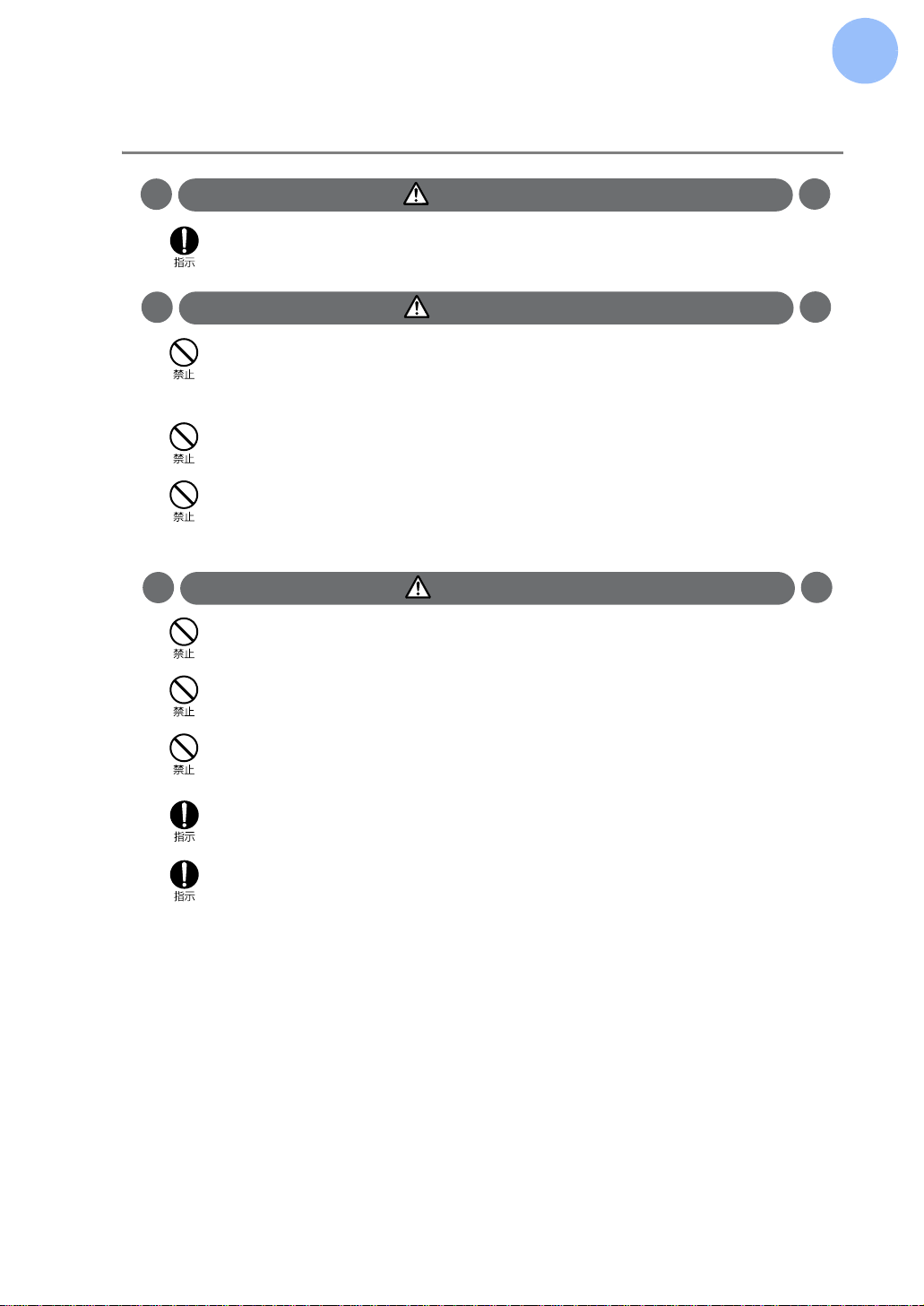
3
Handling the FOMA terminal, FOMA card and FOMA card tray
DANGER
WARNING
CAUTION
zUse equipment specified by the DoCoMo Group companies with your FOMA terminal.
zDo not use the equipment in an environment liable to cause it to explode or catch fire, such as
a gas station.
Explosions or fire may result if the equipment is used in areas where dust or flammable gases
such as propane or gasoline vapors are generated.
zDo not throw the equipment or subject it to harsh shocks.
May cause the equipment to malfunction or catch fire.
zDo not put the FOMA terminal, FOMA card or FOMA card tray in microwave ovens or other
heating appliances or high-pressure containers.
May cause the FOMA terminal, FOMA card or FOMA card tray to heat, smoke, ignite, or
damage circuits.
zDo not store the equipment in extremely humid, dusty or hot areas.
Malfunction may result.
zDo not leave the equipment on unstable or slopping surfaces.
Malfunction or injuries may result.
zDo not use or leave the equipment in hot areas, or in areas exposed to direct sunlight, such
as inside a vehicle.
May cause the equipment to deform or malfunction.
zStore the equipment out of reach of small children.
It can be accidentally swallowed or cause injuries.
zChildren using the equipment should be instructed in proper operation by an adult. Do not
allow them to use the equipment without adult supervision.
May cause injuries.
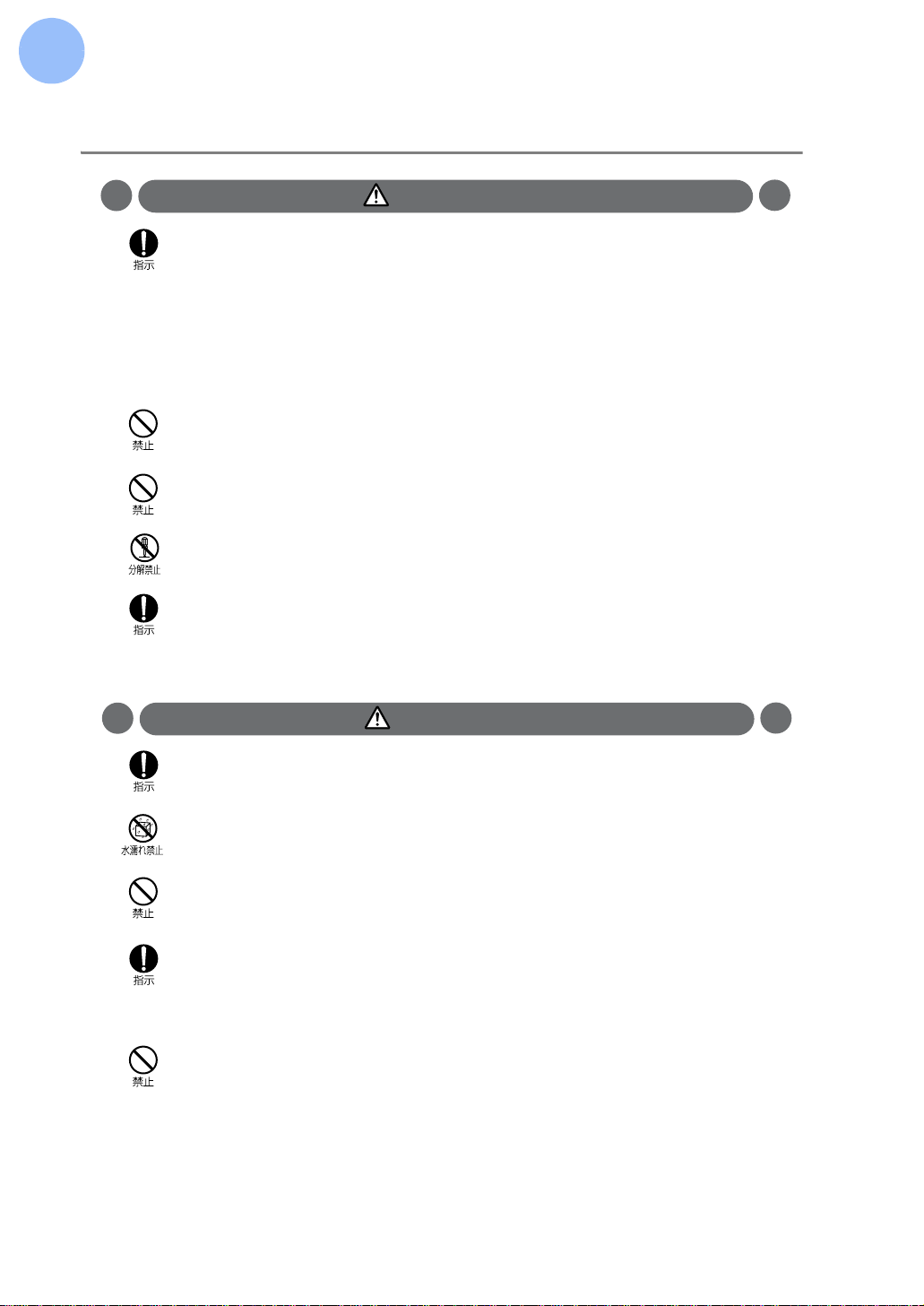
4
Handling the FOMA terminal
WARNING
CAUTION
zRemove the FOMA terminal from the PC card slot near high-precision electronic control
equipment or electronic equipment using low-power signals.
Using the terminal near this type of equipment can cause the equipment to fail or malfunction.
* Examples of electronic equipment to avoid
Hearing aids, implanted pacemakers or defibrillators, other electrical medical equipment, fire
alarms, automatic doors, other automatic control equipment.
Users wearing implanted pacemakers or defibrillators or other electrical medical equipment
should check with the manufacturer or sales outlet about the effect of radio frequencies on
the equipment.
zDo not use the terminal while operating a vehicle.
Driving hazards or accidents may result. Stop the vehicle in a safe place before using the
terminal.
zDo not use or leave the terminal near flames, stoves or other hot areas.
Heating, ignition or malfunction may result.
zDo not disassemble or remodel the terminal.
Fire, injury, electric shock or malfunction may result.
zTurn OFF the PC to which the FOMA terminal is connected in areas where use is prohibited,
such as in airplanes and hospitals.
Use in these areas can cause medical and other electrical and electronic equipment to
malfunction or fail.
When using the terminal in a medical facility, be sure to observe the regulations of the facility.
zIf lightning strikes while using the terminal outside, retract the antenna, remove the FOMA
terminal from the PC card slot immediately, and move to a safe location.
May be subject to lightning strike and could cause electric shock.
zDo not let the FOMA terminal get wet.
Contact with water or other liquids can cause heating, electric shock, malfunctions.
Take care not to use the terminal in areas where it could get wet.
zDo not place magnetic cards near the FOMA terminal.
Data stored on media such as cash cards, credit cards, telephone cards and floppy disks may
be erased if the storage medium is placed near the terminal.
zIn rare cases, using the terminal in some vehicle models can cause the vehicle's electronic
equipment to malfunction or fail. Before using the terminal in a vehicle, check with the dealer
to ensure that the model's electronic equipment has been sufficiently protected against EMI
(electromagnetic interference).
Damage to driving safety equipment could result.
zDo not put liquids such as water, metal pieces or flammable materials FOMA card insert slot
in your FOMA terminal.
May cause fire, electric shock or equipment failure.

5
Handling the FOMA card
WARNING
CAUTION
zDo not swing the terminal by its antenna.
May cause equipment damage or failure, or injury to yourself or others.
zDo not continue using the terminal with the antenna damaged.
Skin contact may cause burns or injuries
zThe FOMA terminal can give some users skin problems such as itching, allergic reactions or
rashes. If you develop skin problems, stop using the terminal immediately, and see a doctor.
The following parts use metal materials.
Location used: Material
Front and rear covers of the card: Stainless steel
zDo not put the FOMA card in microwave ovens or other heating appliances or high-pressure
containers.
May cause melting, heating, smoking, loss of data or malfunction.
zDo not bend the FOMA card or place heavy objects on it.
Malfunction may result.
zDo not drop the FOMA card or subject it to shocks.
Malfunction may result.
zDo not let the FOMA card get wet.
Contact with water or other liquids can cause malfunctions.
zUse the FOMA card only with devices specified by DoCoMo.
Use with other devices can cause data loss or malfunction.
Contact our sales outlet for the list of specified devices.
zDo not disassemble or remodel the FOMA card.
Data loss or malfunction may result.
zDo not scratch the ICs.
Malfunction may result.
zTake care not to touch or short ICs accidentally.
Data loss or malfunction may result.
zWhen storing the FOMA card, do not place it in areas of direct sunlight or high temperature/
humidity.
Malfunction may result.
zDo not store the FOMA card in extremely dusty areas.
Malfunction may result.
zDo not bring the FOMA card into contact with open flames, or heat it.
May cause melting, heating, smoking, loss of data or malfunction.
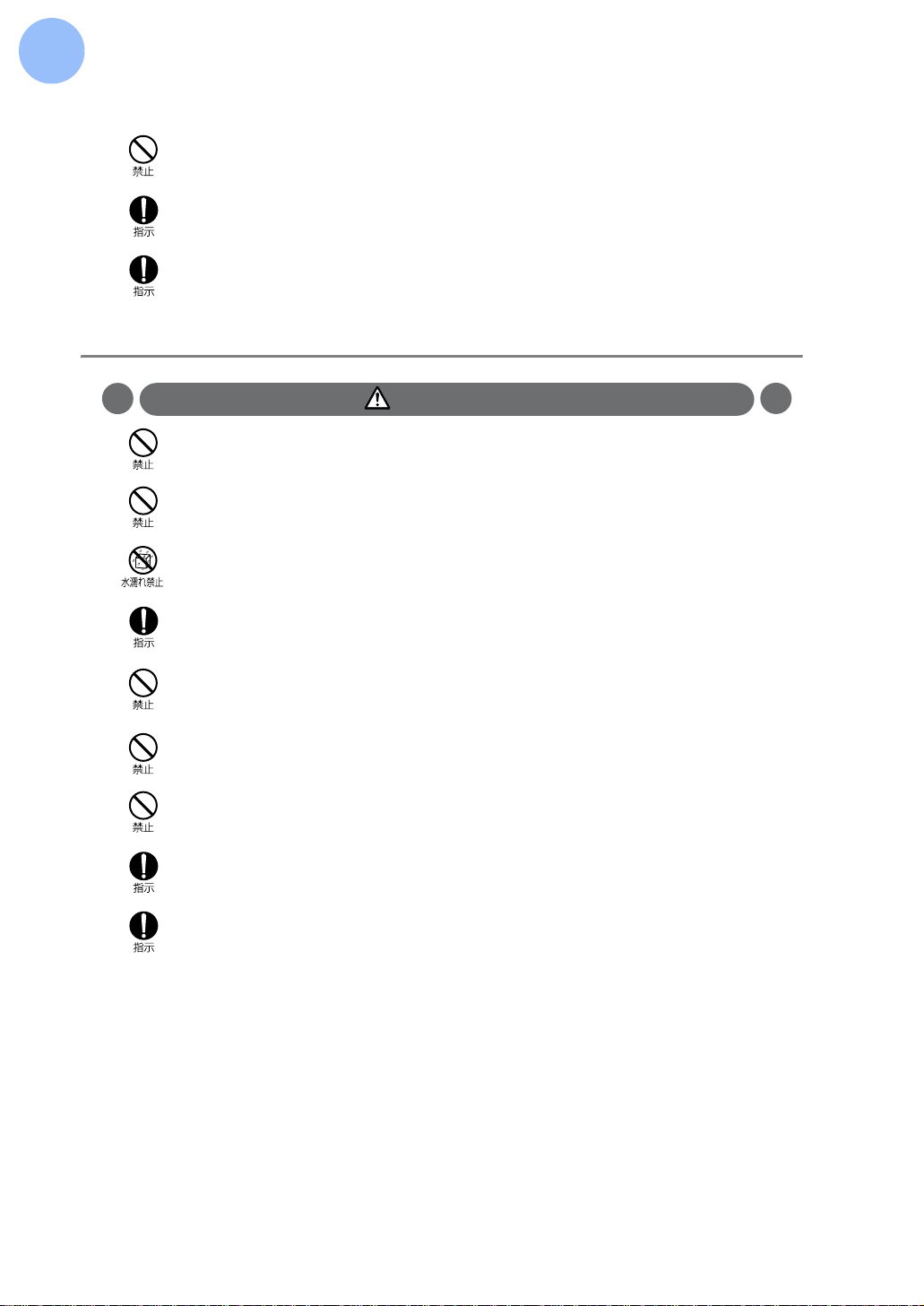
6
Handling the FOMA card tray
CAUTION
zDo not use or leave the FOMA card near flames, stoves or other hot areas.
May cause melting, heating, smoking, loss of data or malfunction.
zStore the FOMA card out of reach of small children.
It can be accidentally swallowed or cause injuries.
zTake care when removing the FOMA card (IC portion).
Hands or fingers may be injured.
zDo not bend the FOMA card tray or place heavy objects on it.
Malfunction may result.
zDo not drop the FOMA card tray or subject it to shocks.
Malfunction may result.
zDo not let the FOMA card tray get wet.
Contact with water or other liquids can cause malfunctions.
zUse the FOMA card tray only with devices specified by DoCoMo.
Use with other devices can cause malfunction.
Contact our sales outlet for the list of specified devices.
zWhen storing the FOMA card tray, do not place it in areas of direct sunlight or high
temperature/humidity.
Malfunction may result.
zDo not bring the FOMA card tray into contact with open flames, or heat it.
May cause melting, heating, smoking or malfunction.
zDo not use or leave the FOMA card tray near flames, stoves or other hot areas.
May cause melting, heating, smoking or malfunction.
zStore the FOMA card tray out of reach of small children.
It can be accidentally swallowed or cause injuries.
zTake care when removing or inserting the FOMA card tray.
Hands or fingers may be injured.
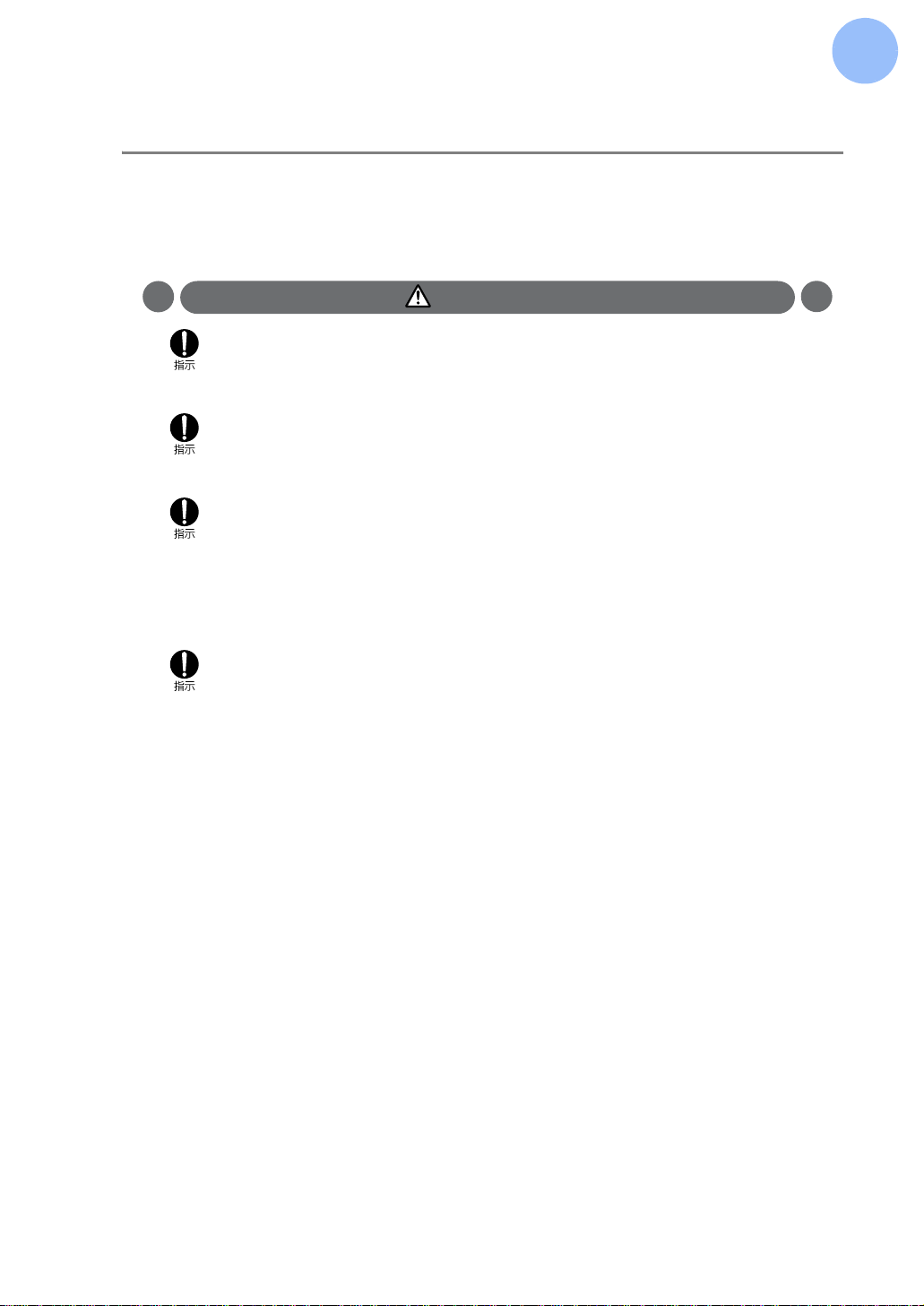
7
Handling mobile phones near electronic medical equipment
These precautions are based on the guidelines produced at the
Electromagnetic Compatibility Conference Japan, regarding the protection
of electronic medical equipment from radio waves emitted by mobile phone
units.
CAUTION
zWearers of implanted pacemakers or defibrillators must carry and use the FOMA terminal at
least 22 cm away from the implanted device.
The FOMA terminal's signals may affect the operation of implanted pacemakers or
defibrillators.
zRemove the FOMA terminal from the PC card slot in crowded trains or other public places
where pacemaker or defibrillator wearers could be nearby.
The FOMA terminal's signals may affect the operation of implanted pacemakers or
defibrillators.
zObey the following rules inside medical facilities.
- Do not bring the FOMA terminal into operating rooms (ORs), intensive care units (ICUs) or
coronary care units (CCUs).
- Remove the FOMA terminal from the PC card slot in hospital wards.
Remove the FOMA terminal from the PC card slot in hospital lobbies and corridors if
electrical medical devices could be nearby.
- If the medical facility has specified zones where use or possession of mobile devices is
prohibited, obey those instructions.
zWhen electrical medical devices other than implanted pacemakers or defibrillators are in use
outside of medical facilities (such as in home care settings), check with the device
manufacturer to determine how the device is affected by electrical signals.
The FOMA terminal's signals may affect the operation of implanted pacemakers or
defibrillators.
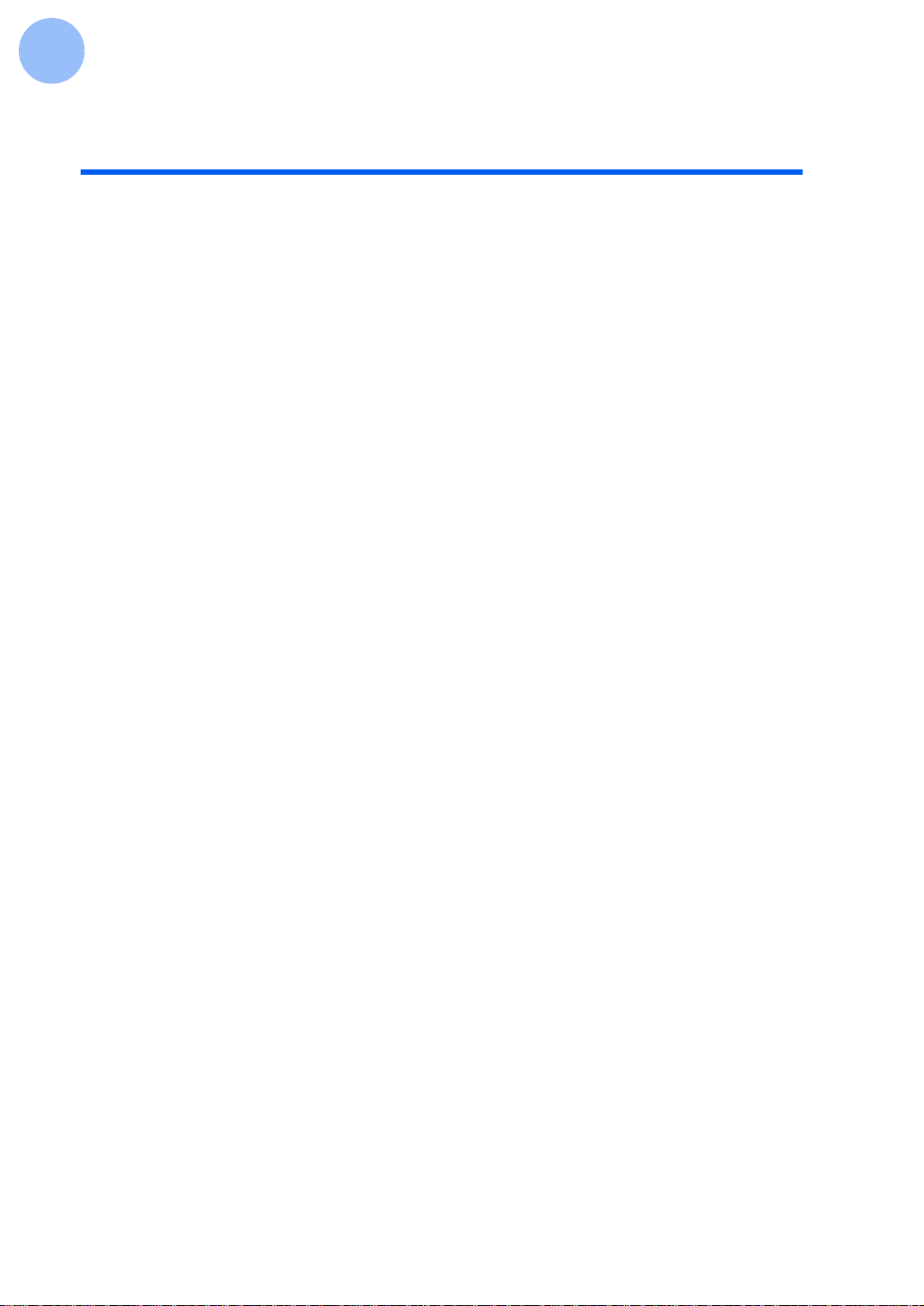
8
Handling and care
General
zKeep water away from the FOMA terminal.
• The FOMA terminal, FOMA card and FOMA card tray are not waterproof. Do not use the
FOMA terminal in bathrooms or other high-humidity areas, or in the rain. When carrying
the FOMA terminal in a pocket near your body, sweat may corrode the inner components,
causing malfunction.
Note that malfunctions deemed to be caused by water are not covered by the warranty,
and may be impossible to repair. Since these malfunctions are not under warranty, when
repair is possible, it will be done at the user's expense.
zClean the FOMA terminal with a soft, dry cloth.
• Use a soft, dry cloth for cleaning (such as a cloth for eyeglasses). Cleaning with a wet,
dirty cloth can cause malfunction.
• If the FOMA terminal is wiped with alcohol, paint thinner, benzine or detergent, the
printing may disappear or color may fade.
zDo not place the FOMA terminal near an air-conditioner outlet.
• The rapid change in humidity may cause condensation, causing internal corrosion and
malfunction.
zDo not place the FOMA terminal in an area where excessive force will be applied to it.
• If crammed into a brimming bag or placed in a pocket and sat on, the FOMA terminal may
be damaged or malfunction, and the damage will not be covered by warranty.
zDo not use or store the FOMA terminal in a strong magnetic or corrosive gas environment.
• Malfunction may result.
FOMA terminal
zAvoid temperature extremes.
• Use the FOMA terminal in an ambient temperature range of between 5 and 35°C, and in a
humidity range of between 45 and 85%.
zNote that the FOMA terminal may heat after a long communication or other extensive use.
zThe FOMA terminal may affect non-mobile phones, TVs or radios in use nearby, so use it as
far as possible from these appliances.
zIt is normal for the FOMA terminal to become warm during use. You can continue to use it
while warm.
zDo not touch or apply excessive force to the connector pin.
• Malfunction may result.
zRemove the FOMA terminal from the PC when moving.
• May apply excessive force to the connector, causing malfunction.
zDo not sit down with the FOMA terminal in a back pocket. Do not place it at the bottom of a
full bag or anywhere it will encounter excessive force.
• Malfunction or damage may result.
• Take care not to fall out the FOMA terminal when you take it out of the FOMA F2402 case.
(→P. 17)
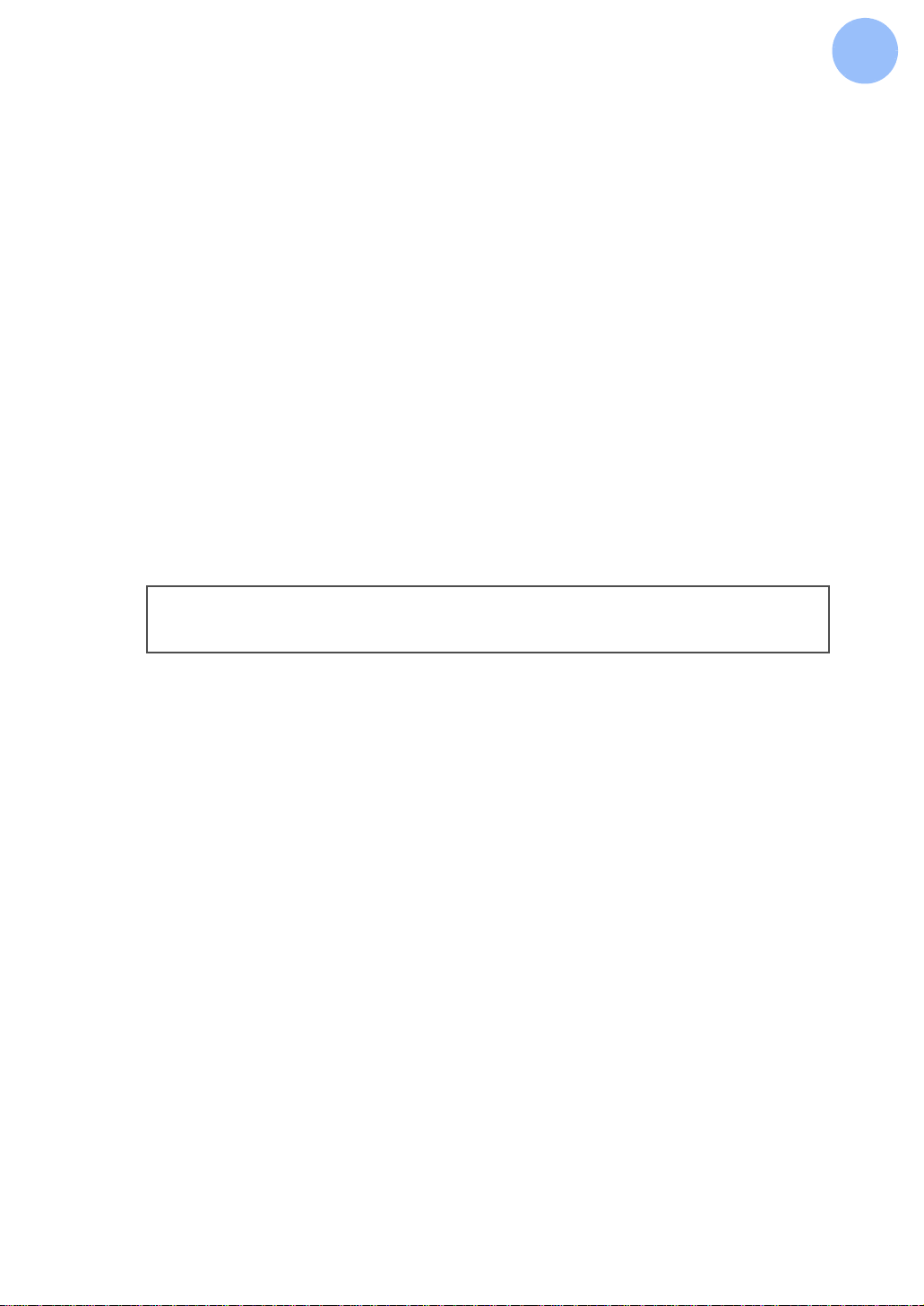
9
FOMA card
zDo not use excessive force to remove the card's IC portion.
zDo not place an excessive load on the card when inserting it into the terminal.
zIt is normal for the FOMA card to become warm during use. You can continue using a warm
card.
zNote that DoCoMo will not be responsible for malfunctions occurring as the result of
inserting and using a FOMA card with another IC card reader/writer.
zAlways keep FOMA card ICs clean.
zClean the FOMA card with a soft, dry cloth.
zMaintain a separate record of the data you store on the FOMA card.
• DoCoMo will assume no responsibility for accidentally erased data.
zTo preserve the environment, bring the old FOMA card to our sales outlet.
zAvoid temperature extremes.
FOMA card tray
zDo not place an excessive load when removing or inserting the FOMA card tray.
zStore the FOMA card tray with care so as not to lose it.
• Note that the FOMA terminal is not available if you have lost the FOMA card tray.
Use of the FOMA terminal that results in public disturbances may be punishable by law
in extreme cases.

10
Table of Contents
About registered trademarks and trademarks . . . . . . . . . . . . . . . . . . . . . . . . . . 1
Precautions (ALWAYS FOLLOW THESE DIRECTIONS) . . . . . . . . . . . . . . . . . 2
Handling and care . . . . . . . . . . . . . . . . . . . . . . . . . . . . . . . . . . . . . . . . . . . . . . . 8
Table of Contents . . . . . . . . . . . . . . . . . . . . . . . . . . . . . . . . . . . . . . . . . . . . . . . . 10
F2402's features . . . . . . . . . . . . . . . . . . . . . . . . . . . . . . . . . . . . . . . . . . . . . . . . . 13
How to use the manual set . . . . . . . . . . . . . . . . . . . . . . . . . . . . . . . . . . . . . . . . . 14
Introduction
1 Name and function of parts . . . . . . . . . . . . . . . . . . . . . . . . . . . . . . . . . . 16
2 Standard components . . . . . . . . . . . . . . . . . . . . . . . . . . . . . . . . . . . . . . 17
3 FOMA card . . . . . . . . . . . . . . . . . . . . . . . . . . . . . . . . . . . . . . . . . . . . . . 18
Inserting/removing the FOMA card . . . . . . . . . . . . . . . . . . . . . . . . . . . . . . . 18
FOMA card secret codes . . . . . . . . . . . . . . . . . . . . . . . . . . . . . . . . . . . . . . 20
4 Services for the FOMA . . . . . . . . . . . . . . . . . . . . . . . . . . . . . . . . . . . . . 21
5 Requirements for communication . . . . . . . . . . . . . . . . . . . . . . . . . . . . . 23
Internet/LAN user . . . . . . . . . . . . . . . . . . . . . . . . . . . . . . . . . . . . . . . . . . . 23
Voice communication . . . . . . . . . . . . . . . . . . . . . . . . . . . . . . . . . . . . . . . . 25
Videophone communication . . . . . . . . . . . . . . . . . . . . . . . . . . . . . . . . . . . . 25
6 Connecting the FOMA terminal to the PC . . . . . . . . . . . . . . . . . . . . . . . 26
Connecting the FOMA terminal . . . . . . . . . . . . . . . . . . . . . . . . . . . . . . . . . 26
Removing the FOMA terminal . . . . . . . . . . . . . . . . . . . . . . . . . . . . . . . . . . 28
7 How to read status indicators . . . . . . . . . . . . . . . . . . . . . . . . . . . . . . . . 30
Setup
1 Setup for your FOMA terminal . . . . . . . . . . . . . . . . . . . . . . . . . . . . . . . . 34
Flow of setup steps for your FOMA terminal . . . . . . . . . . . . . . . . . . . . . . . . 34
Checking your operating environment . . . . . . . . . . . . . . . . . . . . . . . . . . . . . 35
2 Installing the communication configuration file . . . . . . . . . . . . . . . . . . . 36
Installing the communication configuration file . . . . . . . . . . . . . . . . . . . . . . . 36
Checking installed drivers . . . . . . . . . . . . . . . . . . . . . . . . . . . . . . . . . . . . . 38
Uninstalling the communication configuration file . . . . . . . . . . . . . . . . . . . . . 39
3 Using the FOMA PC configuration software . . . . . . . . . . . . . . . . . . . . . 41
FOMA PC configuration software . . . . . . . . . . . . . . . . . . . . . . . . . . . . . . . . 41
Installing the FOMA PC configuration software . . . . . . . . . . . . . . . . . . . . . . 43
Setting communications . . . . . . . . . . . . . . . . . . . . . . . . . . . . . . . . . . . . . . 48
Executing the communication . . . . . . . . . . . . . . . . . . . . . . . . . . . . . . . . . . 60
Uninstalling the FOMA PC configuration software . . . . . . . . . . . . . . . . . . . . 62
W-TCP setting . . . . . . . . . . . . . . . . . . . . . . . . . . . . . . . . . . . . . . . . . . . . . 64

11
4 Setting with software other than
the FOMA PC configuration software . . . . . . . . . . . . . . . . . . . . . . . . . . 68
Making packet communication settings . . . . . . . . . . . . . . . . . . . . . . . . . . . 68
Making dialup network settings <Packet communication> . . . . . . . . . . . . . . 73
Making dialup network settings <64K data communication> . . . . . . . . . . . . . 91
Connecting to a dialup connection . . . . . . . . . . . . . . . . . . . . . . . . . . . . . . . 92
5 Installing the F2402 Utility . . . . . . . . . . . . . . . . . . . . . . . . . . . . . . . . . . . 94
Installing the F2402 Utility . . . . . . . . . . . . . . . . . . . . . . . . . . . . . . . . . . . . . 94
Uninstalling the F2402 Utility . . . . . . . . . . . . . . . . . . . . . . . . . . . . . . . . . . . 97
6 Videophone communication settings . . . . . . . . . . . . . . . . . . . . . . . . . . 99
F2402 Utility Operation
1 About F2402 Utility . . . . . . . . . . . . . . . . . . . . . . . . . . . . . . . . . . . . . . . . 102
2 Displaying main screen . . . . . . . . . . . . . . . . . . . . . . . . . . . . . . . . . . . . . 103
Finish of F2402 Utility . . . . . . . . . . . . . . . . . . . . . . . . . . . . . . . . . . . . . . . . 104
About F2402 Watcher (Permanent Monitoring Process) . . . . . . . . . . . . . . . . 104
3 Checking main screen . . . . . . . . . . . . . . . . . . . . . . . . . . . . . . . . . . . . . 105
Name and Feature . . . . . . . . . . . . . . . . . . . . . . . . . . . . . . . . . . . . . . . . . . 105
About Display on Task Tray . . . . . . . . . . . . . . . . . . . . . . . . . . . . . . . . . . . . 106
4 Checking radio wave condition . . . . . . . . . . . . . . . . . . . . . . . . . . . . . . . 107
Display of received signal level . . . . . . . . . . . . . . . . . . . . . . . . . . . . . . . . . 107
5 How to connect/disconnect voice communication . . . . . . . . . . . . . . . . 108
Making a Call . . . . . . . . . . . . . . . . . . . . . . . . . . . . . . . . . . . . . . . . . . . . . . 108
Receiving a Call . . . . . . . . . . . . . . . . . . . . . . . . . . . . . . . . . . . . . . . . . . . . 109
Getting off the line . . . . . . . . . . . . . . . . . . . . . . . . . . . . . . . . . . . . . . . . . . 110
Multiaccess . . . . . . . . . . . . . . . . . . . . . . . . . . . . . . . . . . . . . . . . . . . . . . . 110
6 Setting of phonebook . . . . . . . . . . . . . . . . . . . . . . . . . . . . . . . . . . . . . . 111
Setting phonebook . . . . . . . . . . . . . . . . . . . . . . . . . . . . . . . . . . . . . . . . . . 111
Setting group . . . . . . . . . . . . . . . . . . . . . . . . . . . . . . . . . . . . . . . . . . . . . . 115
7 Setting/changing of various features . . . . . . . . . . . . . . . . . . . . . . . . . . 116
8 Reading/writing phonebook data . . . . . . . . . . . . . . . . . . . . . . . . . . . . . 118
Reading data . . . . . . . . . . . . . . . . . . . . . . . . . . . . . . . . . . . . . . . . . . . . . . 118
Writing data . . . . . . . . . . . . . . . . . . . . . . . . . . . . . . . . . . . . . . . . . . . . . . . 119
9 Setting for PIN code collation . . . . . . . . . . . . . . . . . . . . . . . . . . . . . . . . 120
Canceling PIN block . . . . . . . . . . . . . . . . . . . . . . . . . . . . . . . . . . . . . . . . . 121
10 Notifying phone number to the other <Send Caller ID> . . . . . . . . . . . . 123
11 Checking phone number <Own number> . . . . . . . . . . . . . . . . . . . . . . 124
12 Switching of status indicators ON/OFF . . . . . . . . . . . . . . . . . . . . . . . . . 125
13 Using outgoing call record <Redial> . . . . . . . . . . . . . . . . . . . . . . . . . . . 126
14 Using received voice communication <Received call> . . . . . . . . . . . . 128
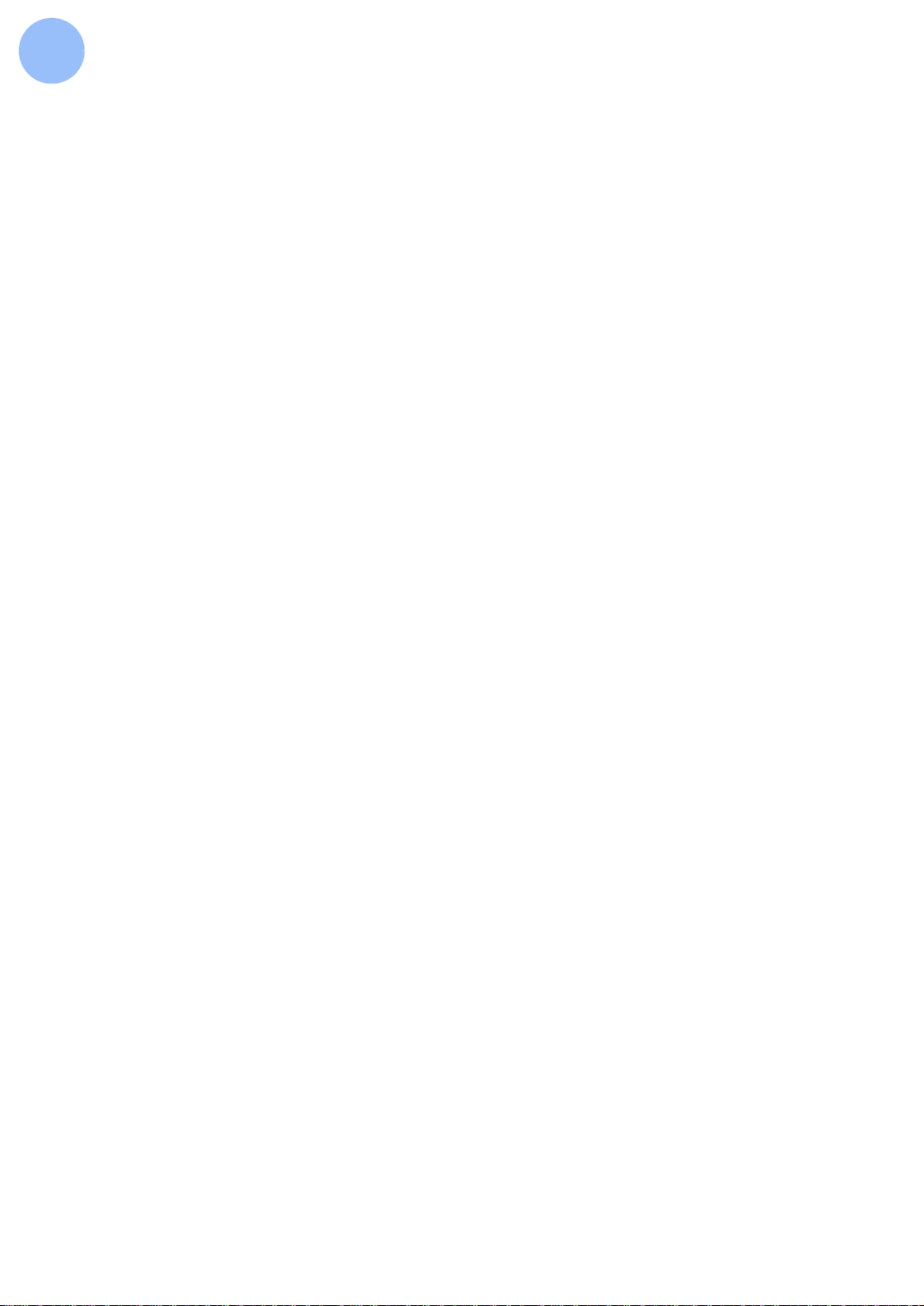
12
15 Setting of starting status, automatic start/finish . . . . . . . . . . . . . . . . . . . 130
Setting of starting status . . . . . . . . . . . . . . . . . . . . . . . . . . . . . . . . . . . . . . 130
Setting of automatic start/finish . . . . . . . . . . . . . . . . . . . . . . . . . . . . . . . . . 131
16 Using network service . . . . . . . . . . . . . . . . . . . . . . . . . . . . . . . . . . . . . . 132
Using services from phonebook . . . . . . . . . . . . . . . . . . . . . . . . . . . . . . . . . 133
Reference
1 AT commands . . . . . . . . . . . . . . . . . . . . . . . . . . . . . . . . . . . . . . . . . . . . 136
Input form of AT commands . . . . . . . . . . . . . . . . . . . . . . . . . . . . . . . . . . . . 136
Input mode of AT commands . . . . . . . . . . . . . . . . . . . . . . . . . . . . . . . . . . . 136
Switching between the online data mode and the online command mode . . . 137
2 AT commands list . . . . . . . . . . . . . . . . . . . . . . . . . . . . . . . . . . . . . . . . . 139
Reason for disconnection . . . . . . . . . . . . . . . . . . . . . . . . . . . . . . . . . . . . . 150
3 S register and non-volatile memory . . . . . . . . . . . . . . . . . . . . . . . . . . . . 151
S register . . . . . . . . . . . . . . . . . . . . . . . . . . . . . . . . . . . . . . . . . . . . . . . . . 151
Non-volatile memory . . . . . . . . . . . . . . . . . . . . . . . . . . . . . . . . . . . . . . . . . 151
4 S register . . . . . . . . . . . . . . . . . . . . . . . . . . . . . . . . . . . . . . . . . . . . . . . . 152
5 Result code . . . . . . . . . . . . . . . . . . . . . . . . . . . . . . . . . . . . . . . . . . . . . . 154
Appendix
1 Troubleshooting . . . . . . . . . . . . . . . . . . . . . . . . . . . . . . . . . . . . . . . . . . . 158
2 Specifications . . . . . . . . . . . . . . . . . . . . . . . . . . . . . . . . . . . . . . . . . . . . . 161
3 Glossary . . . . . . . . . . . . . . . . . . . . . . . . . . . . . . . . . . . . . . . . . . . . . . . . . 162
4 Warranty and after sales service . . . . . . . . . . . . . . . . . . . . . . . . . . . . . . 165
Index . . . . . . . . . . . . . . . . . . . . . . . . . . . . . . . . . . . . . . . . . . . . . . . . . . . . . . . . . . 167

13
F2402's features
FOMA is the name of a DoCoMo service based on the W-CDMA format, a third-generation
mobile communication system (IMT-2000) certified as a world standard format.
High-speed communication
High-speed communication of up to 384kbps in both upload and download is enabled.
This function will give you a pleasant experience through packet communication (send/receive:
384kbps max.) and 64K data communication (64kbps).
Integration with a PC card
Communication is available with your PC without troublesome cable connections.
Voice communication
An earphone microphone (optional) enables voice communication. The F2402 Utility is used
for voice communication.
Videophone*
Real-time video and voice communication is available with videophone supporting equipment
and videophone application.
*: Videophone is an optional function available when supporting applications or equipment are released.
Multiaccess
Packet and voice communications are available at the same time.
Compatibility with another FOMA card
By inserting another FOMA card, communication with another subscribed number is also
available.
INFORMATION
•Actual communication speeds vary depending on signals and other surrounding
communication conditions.
Communication charges apply to the subscribed number on the FOMA card inserted in the
FOMA terminal.
•Voice communication is not available if you subscribe to "FOMA Data Plan (data
communication-specific subscription)".
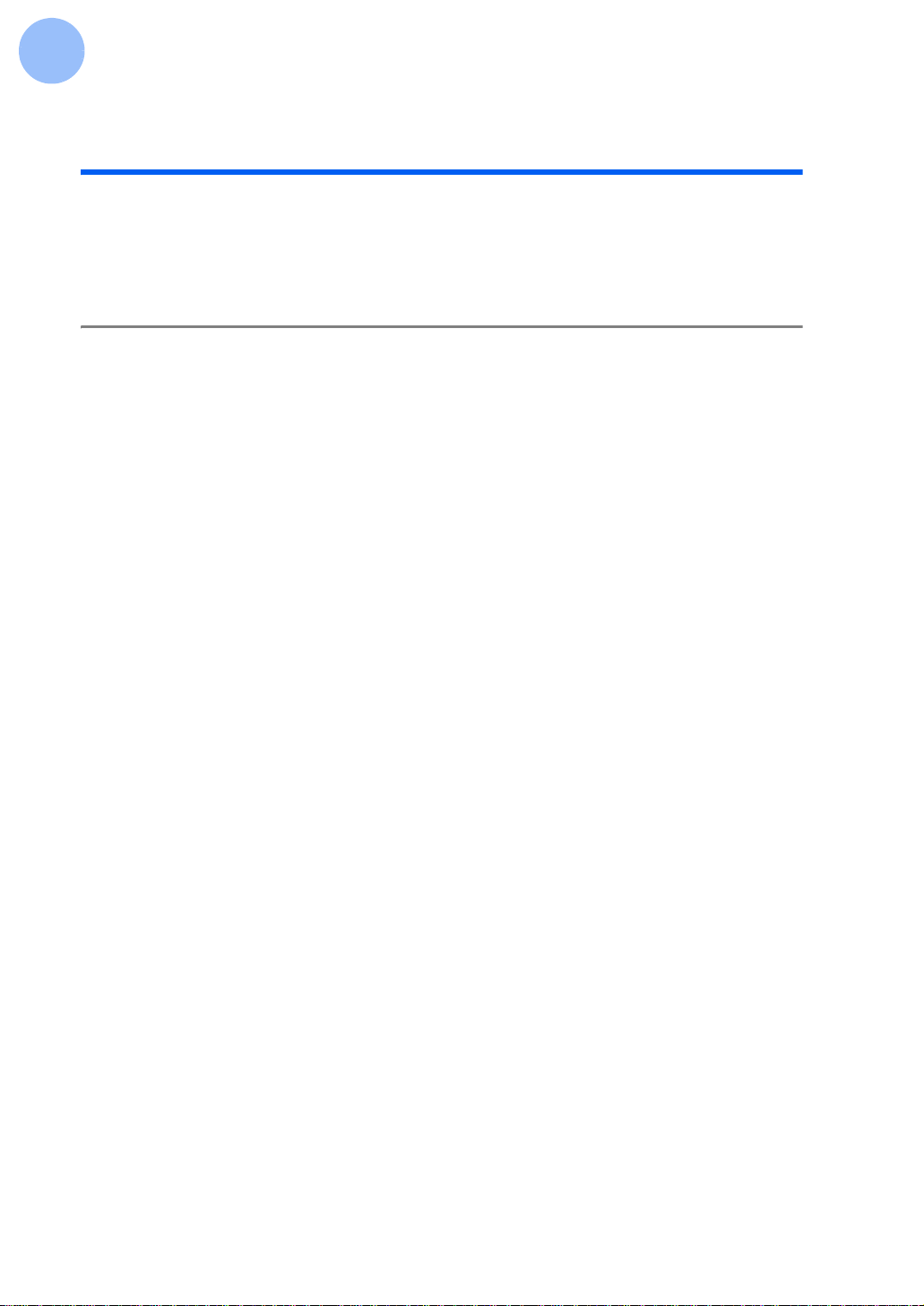
14
How to use the manual set
There are two types of the F2402 operation manual, the "Manual for FOMA F2402
(Connection Guide)" (attached with the terminal) and the online "Manual for FOMA
F2402".
Contents
The illustration and example of the screen depictions in this manual may differ from the actual
product.
"Manual for FOMA F2402 (Connection Guide)"
Provides precautions, operation for connecting the FOMA terminal to your PC,
troubleshootings, F2402 specifications, etc.
Refer to the online manual when references are specified as follows: →"Manual for FOMA
F2402".
"Manual for FOMA F2402" (this manual)
This online manual provides the following information:
zInstallation of the communication configuration file
zHow to install and configure the FOMA PC configuration software
zCommunication configurations other than the FOMA PC configuration software
zHow to install and operate the F2402 Utility
zAT commands
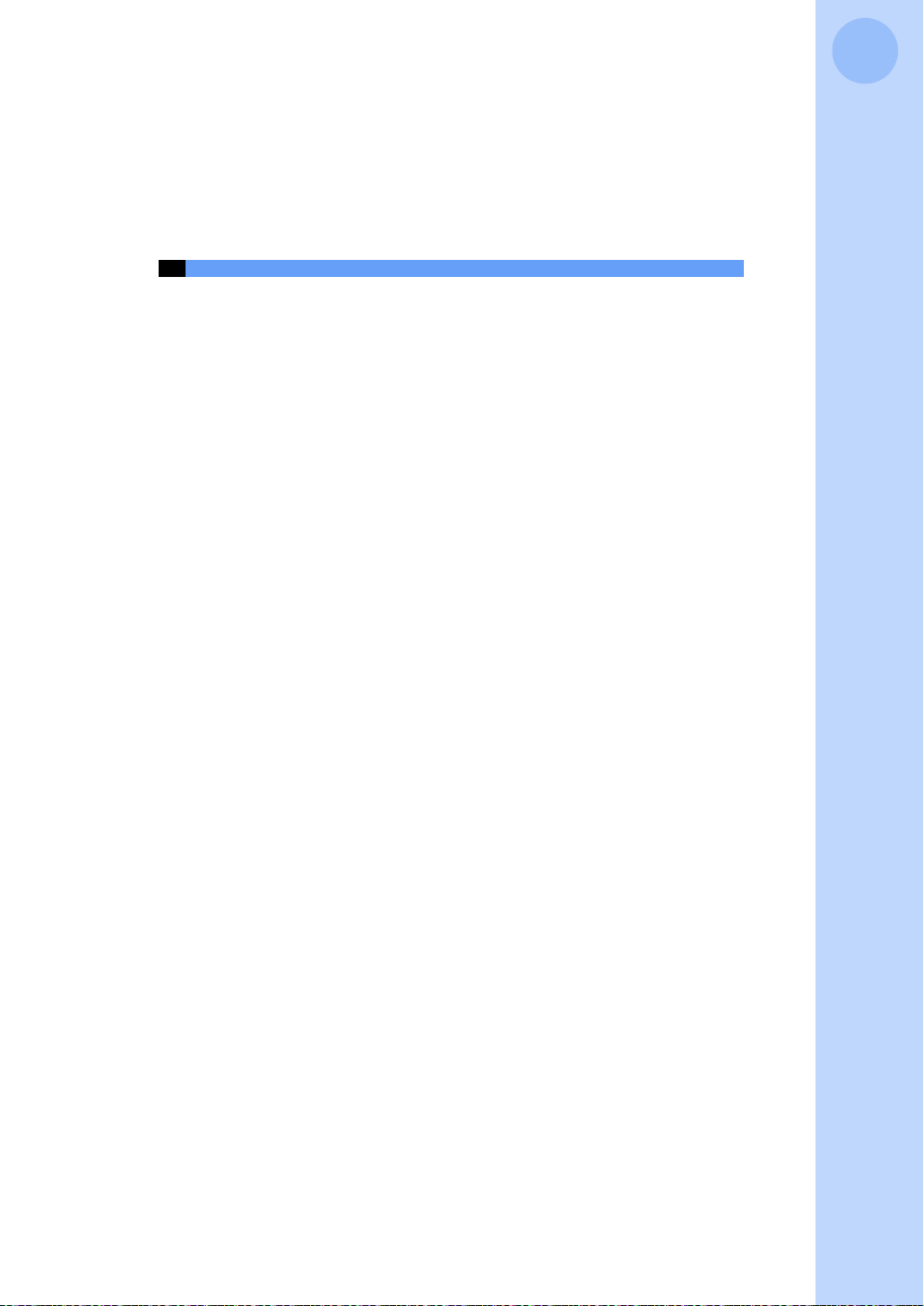
15
Introduction
1 Name and function of parts
. . . . . . . . . . . . . . . . . . . . . . . . . . . . . . . . . . 16
2 Standard components
. . . . . . . . . . . . . . . . . . . . . . . . . . . . . . . . . . . . . . 17
3FOMAcard
. . . . . . . . . . . . . . . . . . . . . . . . . . . . . . . . . . . . . . . . . . . . . . 18
4 Services for the FOMA
. . . . . . . . . . . . . . . . . . . . . . . . . . . . . . . . . . . . . . 21
5 Requirements for communication
. . . . . . . . . . . . . . . . . . . . . . . . . . . . . . 23
6 Connecting the FOMA terminal to the PC
. . . . . . . . . . . . . . . . . . . . . . . 26
7 How to read status indicators
. . . . . . . . . . . . . . . . . . . . . . . . . . . . . . . . . 30

16 Introduction
1Name and function of parts
Status indicators (from
the left)
ANT
Radio wave status indicator
Indicates the radio wave status.
VOICE
Voice communication indicator
Indicates the voice communication
status.
DATA
Data communication indicator
Indicates the data communication
status.
Details of the indicators (→P. 30)
Main unit antenna
- Adjust the direction and angle according to the
radio wave status.
- Retract the main unit antenna while not in use.
- Do not apply excessive force to the main unit
antenna. Malfunction may result.
PC card connector
Used to connect your PC.
Earphone microphone jack
Used to connect an earphone
microphone (optional) for voice
communications using the F2402
Utility.
Main unit antenna
Do not apply excessive force when extending
the main unit antenna.
When retracting it, engage the projection on the
main unit with the indentation in the main unit
hinge of antenna as shown in the figure.
Projection
FOMA
NTT DoCoMo
F2402
T
R
1
2
3
FOMA card insert
slot
With the FOMA card
tray, the FOMA card is
inserted or removed to/
from this slot.
(→P. 18)
Indentation
<Back>

17
2 Standard components
2Standard components
F2402 comes with the following standard components:
If any of these components are missing, contact the shop where you bought the FOMA
terminal.
zFOMA F2402 main unit
zFOMA F2402 case
zFOMA F2402 CD-ROM
• F2402 communication configuration file
• FOMA PC configuration software
• The F2402 Utility
• Manual for FOMA F2402 (this manual)
zManual for FOMA F2402 (Connection Guide)
How to take the FOMA terminal out of the
case
While holding the case as shown on the right, open it
in the ①direction and take out the FOMA terminal in
the ②direction. If you hold the case upside down,
the FOMA terminal may fall out.
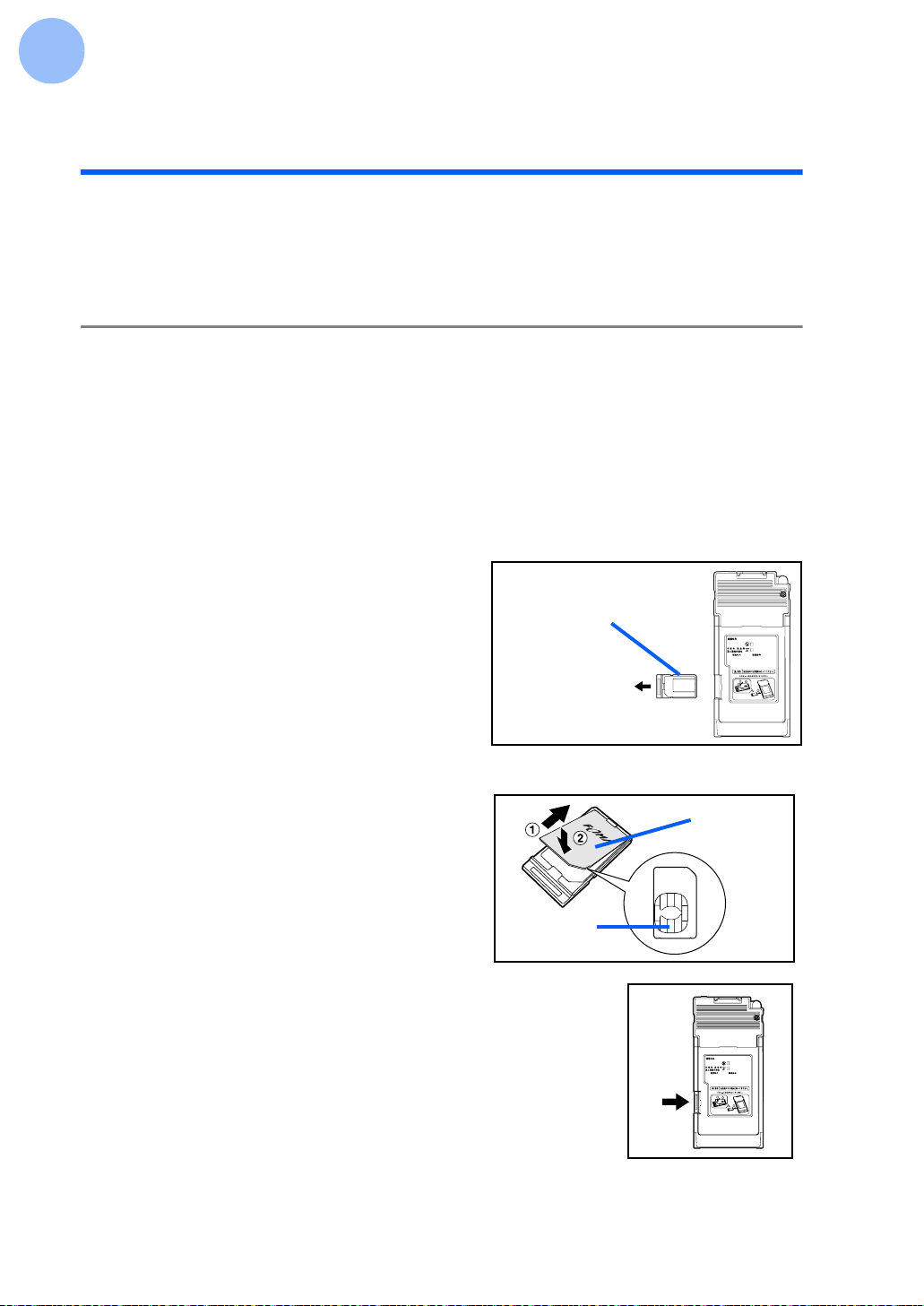
18 Introduction
3FOMA card
The FOMA card is required to use the FOMA terminal.
The FOMA card is an IC card for storing user information such as phone numbers.
Insert the card to the FOMA terminal to use it.
Inserting/removing the FOMA card
zPlace the FOMA card in the FOMA card tray to insert it to the FOMA terminal.
zCheck the direction of the FOMA card tray and insert or remove it straight. Applying
excessive force may break the FOMA card or FOMA card tray.
zWhen removing or inserting the FOMA card tray, hold the FOMA terminal firmly.
zDo not bend the FOMA card tray.
zRemove or insert the FOMA card tray with the back of the FOMA terminal facing upward.
Inserting the FOMA card
1Take out the FOMA card tray.
Take it out with the back of the FOMA
terminal facing upward as shown in the
figure.
2Place the FOMA card in the FOMA card tray.
With the IC portion of the FOMA card
facing downward, place it in the FOMA
card tray in the order of ①to ②.
3Insert the FOMA card tray to the
FOMA terminal.
Insert the FOMA card tray fully to the end.
FOMA
NTT DoCoMo
F2402
T
R
1
2
3
FOMA card tray
FOMA card
IC portion
FOMA
NTT DoCoMo
F2402
T
R
1
2
3
Table of contents
Other Foma Handheld manuals