Pt Platinum PT-DPSFK User manual
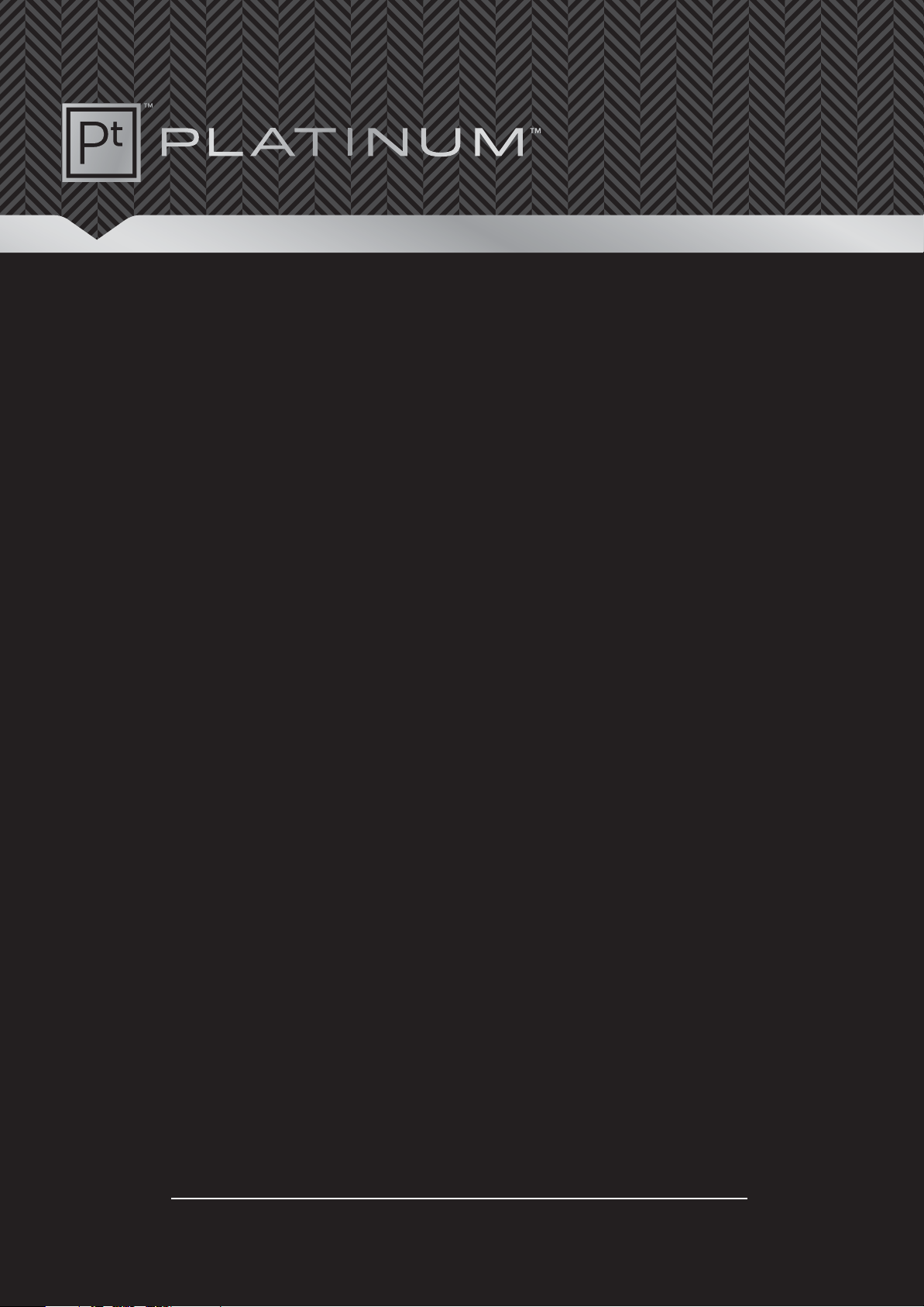
Before using your new product, please read these instructions to prevent any damage.
PRO STUDIO FLASH KIT
PT-DPSFK
USER GUIDE

2
Pro Studio Flash Kit
Contents
Important Safety Instructions. . . . . . . . . . . . . . . . . . . . . . . . . . . . . . . . . . . . . . . . . . . . . . . . . . . . . . . . . . . . . . . . . . . . 3
Introduction . . . . . . . . . . . . . . . . . . . . . . . . . . . . . . . . . . . . . . . . . . . . . . . . . . . . . . . . . . . . . . . . . . . . . . . . . . . . . . . . . . . . 4
Features . . . . . . . . . . . . . . . . . . . . . . . . . . . . . . . . . . . . . . . . . . . . . . . . . . . . . . . . . . . . . . . . . . . . . . . . . . . . . . . . . . . . . . . . 4
Package contents. . . . . . . . . . . . . . . . . . . . . . . . . . . . . . . . . . . . . . . . . . . . . . . . . . . . . . . . . . . . . . . . . . . . . . . . . . . . . . . . . . . . . . 4
Flash head. . . . . . . . . . . . . . . . . . . . . . . . . . . . . . . . . . . . . . . . . . . . . . . . . . . . . . . . . . . . . . . . . . . . . . . . . . . . . . . . . . . . . . . . . . . . . 5
Remote trigger . . . . . . . . . . . . . . . . . . . . . . . . . . . . . . . . . . . . . . . . . . . . . . . . . . . . . . . . . . . . . . . . . . . . . . . . . . . . . . . . . . . . . . . . 6
Memory feature . . . . . . . . . . . . . . . . . . . . . . . . . . . . . . . . . . . . . . . . . . . . . . . . . . . . . . . . . . . . . . . . . . . . . . . . . . . . . . . . . . . . . . . 6
Setting up your studio flash kit . . . . . . . . . . . . . . . . . . . . . . . . . . . . . . . . . . . . . . . . . . . . . . . . . . . . . . . . . . . . . . . . . . 7
Adjusting the flash . . . . . . . . . . . . . . . . . . . . . . . . . . . . . . . . . . . . . . . . . . . . . . . . . . . . . . . . . . . . . . . . . . . . . . . . . . . . . 10
Adjusting the flash head position . . . . . . . . . . . . . . . . . . . . . . . . . . . . . . . . . . . . . . . . . . . . . . . . . . . . . . . . . . . . . . . . . . . . . 10
Adjusting the flash brightness. . . . . . . . . . . . . . . . . . . . . . . . . . . . . . . . . . . . . . . . . . . . . . . . . . . . . . . . . . . . . . . . . . . . . . . . . 10
Attaching accessories . . . . . . . . . . . . . . . . . . . . . . . . . . . . . . . . . . . . . . . . . . . . . . . . . . . . . . . . . . . . . . . . . . . . . . . . . . 11
Attaching an umbrella . . . . . . . . . . . . . . . . . . . . . . . . . . . . . . . . . . . . . . . . . . . . . . . . . . . . . . . . . . . . . . . . . . . . . . . . . . . . . . . . 11
Assembling and attaching the softbox . . . . . . . . . . . . . . . . . . . . . . . . . . . . . . . . . . . . . . . . . . . . . . . . . . . . . . . . . . . . . . . . 11
Using the modeling lamp . . . . . . . . . . . . . . . . . . . . . . . . . . . . . . . . . . . . . . . . . . . . . . . . . . . . . . . . . . . . . . . . . . . . . . 15
Flash triggering methods. . . . . . . . . . . . . . . . . . . . . . . . . . . . . . . . . . . . . . . . . . . . . . . . . . . . . . . . . . . . . . . . . . . . . . . 16
Using the built-in light sensor . . . . . . . . . . . . . . . . . . . . . . . . . . . . . . . . . . . . . . . . . . . . . . . . . . . . . . . . . . . . . . . . . . . . . . . . . 17
Using the remote trigger. . . . . . . . . . . . . . . . . . . . . . . . . . . . . . . . . . . . . . . . . . . . . . . . . . . . . . . . . . . . . . . . . . . . . . . . . . . . . . 16
Using a PC sync cable to trigger your flash. . . . . . . . . . . . . . . . . . . . . . . . . . . . . . . . . . . . . . . . . . . . . . . . . . . . . . . . . . . . . 18
Using an additional slave flash . . . . . . . . . . . . . . . . . . . . . . . . . . . . . . . . . . . . . . . . . . . . . . . . . . . . . . . . . . . . . . . . . . 18
Maintenance. . . . . . . . . . . . . . . . . . . . . . . . . . . . . . . . . . . . . . . . . . . . . . . . . . . . . . . . . . . . . . . . . . . . . . . . . . . . . . . . . . . 19
Replacing the modeling lamp . . . . . . . . . . . . . . . . . . . . . . . . . . . . . . . . . . . . . . . . . . . . . . . . . . . . . . . . . . . . . . . . . . . . . . . . . 19
Replacing the fuse . . . . . . . . . . . . . . . . . . . . . . . . . . . . . . . . . . . . . . . . . . . . . . . . . . . . . . . . . . . . . . . . . . . . . . . . . . . . . . . . . . . . 19
Troubleshooting . . . . . . . . . . . . . . . . . . . . . . . . . . . . . . . . . . . . . . . . . . . . . . . . . . . . . . . . . . . . . . . . . . . . . . . . . . . . . . . 20
Specifications . . . . . . . . . . . . . . . . . . . . . . . . . . . . . . . . . . . . . . . . . . . . . . . . . . . . . . . . . . . . . . . . . . . . . . . . . . . . . . . . . . 21
Legal notices. . . . . . . . . . . . . . . . . . . . . . . . . . . . . . . . . . . . . . . . . . . . . . . . . . . . . . . . . . . . . . . . . . . . . . . . . . . . . . . . . . . 22
One-year limited warranty - Platinum . . . . . . . . . . . . . . . . . . . . . . . . . . . . . . . . . . . . . . . . . . . . . . . . . . . . . . . . . . . 23

3
PRO STUDIO FLASH KIT
Important Safety Instructions
To prevent damage to the flash or modeling lamp or injury to you or to others, read the following safety
precautions in their entirety before using the flash.
1Read and understand all instructions before using.
2Keep these instructions.
3Do not disassemble or modify the flash. There are high-voltage components inside the flash. Failure to observe
this precaution could result in electric shock or product malfunction. If the flash or lamp tube breaks open as
the result of a fall or other accident, do not use the flash. Consult a qualified repair technician.
4Keep dry. Do not handle with wet hands or immerse in or expose to water or rain. Failure to observe this
precaution could result in fire or electric shock.
5Close supervision is necessary when any appliance is used by or near children. Do not leave the appliance
unattended while in use.
6Keep out of the reach of children. The flash and modeling lamp contain small parts that may pose a choking
hazard. Consult a physician immediately if a child swallows any part.
7Do not expose to high temperatures. Do not leave the flash or modeling lamp in a closed vehicle under the sun
or in other areas subject to extremely high temperature. Failure to observe this precaution could result in fire or
damage to the housing or internal parts.
8Do not operate the appliance with a damaged cord or if the appliance has been dropped or damaged until it
has been examined by a qualified serviceman.
9Position the power cord and sync cable so that they will not be tripped over, pulled, or contact hot surfaces.
10 If an extension cord is necessary, a cord with a current rating at least equal to that of the appliance should be
used. Cords rated for less amperage than the appliance may overheat.
11 Always unplug the appliance from the electrical outlet before cleaning or servicing and when not in use. Never
yank the cord to pull the plug from the outlet. Grasp the plug and pull to disconnect.
12 Connect the appliance to a grounded outlet.
13 Disconnect this unit from its source of supply before replacing the projection lamp.
14 The power cord has a grounded connector. Always connect the plug to a grounded outlet. Do not defeat the
ground pin with adapters or other accessories.
15 Turn off the flash or modeling lamp immediately if they work abnormally and consult a qualified repair
technician to determine the cause.
16 Avoid sudden impacts because they can damage the flash or modeling lamp.
17 Dedust the flash regularly.
18 Care must be taken as burns can occur from touching hot parts.
19 The flash head gets hot when in use. Avoid continuous flashes when not necessary. Avoid touching the flash
head when the flash is in use.
20 Disconnect the power when the flash will not be used for an extended period or when doing maintenance work
or cleaning.
21 Overheating occurs if you use the flash continuously without cooling down. We advise that you cool down the
flash for a while after 30 continuous full-power flashes.
22 Turn off the modeling lamp when not in use. Make sure that flammable materials and the softbox cover never
come in close proximity or in contact with the modeling lamp or the flash tube.
23 Do not touch the lamp reflector because it can get hot during operation of the modeling lamp or flash.
24 Never touch the exposed lamp or flash terminals. Always unplug the power cord and let the lamps cool down
before replacing. Wear insulating gloves when replacing the lamps.
25 Do not flash directly towards naked eyes (especially those of children). Doing so may lead to visual impairment.
SAVE THESE INSTRUCTIONS

4
Introduction
Congratulations on your purchase of a high-quality Platinum product. Your PT-DPSFK represents the state of the art
in pro studio flash kit technology and is manufactured for reliable and trouble-free performance.
Features
• 300 Ws, two-light studio flash (strobe) kit with modeling light, stands, and remote trigger
• Provides customizable lighting for portrait or product shots
• Sync, slave, and wireless trigger modes
• Memory feature that stores flash panel settings
• Continuously variable light output for both the strobe and modeling light
• Wireless trigger kit for DSLR camera
• Guide number 58m at ISO 100
• Quick recycle time between 0.3 to 1.5 seconds
• 24-inch soft box and 32-inch umbrella with two 66-inch stands
Package contents
Flash head (2)
Power cord (2)
Lamp cover (2)
Light stand (2)
Modeling lamp (2)
Caution: Use insulating
gloves when you
handle the lamps. Oil
from your hands can
damage the lamps.
32-inch umbrella (2)
24-inch softbox kit (1)
Remote trigger:
receiver (1) and
transmitter (1)
PC sync cable (1)
Carrying case (1)
Reflector (2)
Softbox mounting
bracket (1)

5
PRO STUDIO FLASH KIT
Flash head
# Item Description
1 Light sensor Senses the light from your camera’s flash and triggers your flash. If you have the
remote control receiver installed on one of the flashes, this flash triggers the
second flash.
2 Digital display Displays the brightness level of the flash or modeling lamp.
3 MODEL button and modeling
lamp indicator
Press the MODEL button to turn the modeling lamp on or off. When the modeling
lamp is on, the modeling lamp indicator lights. Press and hold the button for two
seconds to change the lamp’s brightness level.
4 SLAVE button and indicator Press the SLAVE button to select a slave mode. When the slave feature is in
fire-on-flash mode, the indicator lights blue. When the slave feature is anti-flash
mode, the indicator lights red.
5 Fuse Protects the flash from power surges and overloads.
6 Accessory port Connect optional accessories to this port.
7 SYNC jack Connect the PC sync cable or remote trigger receiver to this jack and to the sync
port on a camera to let the camera trigger the flash.
8 Umbrella knob Loosen to insert an umbrella in the umbrella mounting hole, then tighten to
secure the umbrella.
9 Umbrella mounting hole Insert an umbrella through this hole to create special lighting effects.
10 Mounting bracket Attach your flash head to this bracket.
11 Mounting bracket knob Loosen this knob, attach a flash head to a light stand, then tighten the knob to
secure the flash head to the stand.
12
S
and
T
buttons Press to increase or decrease the flash lamp or modeling lamp brightness.
13 BUZZ button and indicator Press the BUZZ button to turn on the audio feedback feature. When this feature is
turned on, the buzz indicator lights and your flash makes a sound when the flash
is ready for the next shot.
14 (test) button and indicator Press the button to test the flash without taking a picture or to release the
stored flash power. The indicator turns off after the test button is pressed and
lights again when the flash is ready for the next shot.
15 Reflector/lamp cover release
pin
Slide this pin to release the reflector or lamp cover from the flash head.
16 ON/OFF switch Press to turn your flash on or off.
17 AC power socket Plug the power cord into this socket and into a grounded power outlet.
18 Flash head angle adjustment
lever
Adjusts the angle of your flash head.
2
3
4
5
5
7
5
9
5
1
5
8
56
5
2
3
4
5
57
59
510
12
13
14
18
1
58
56
511
15
17
16
Table of contents

















