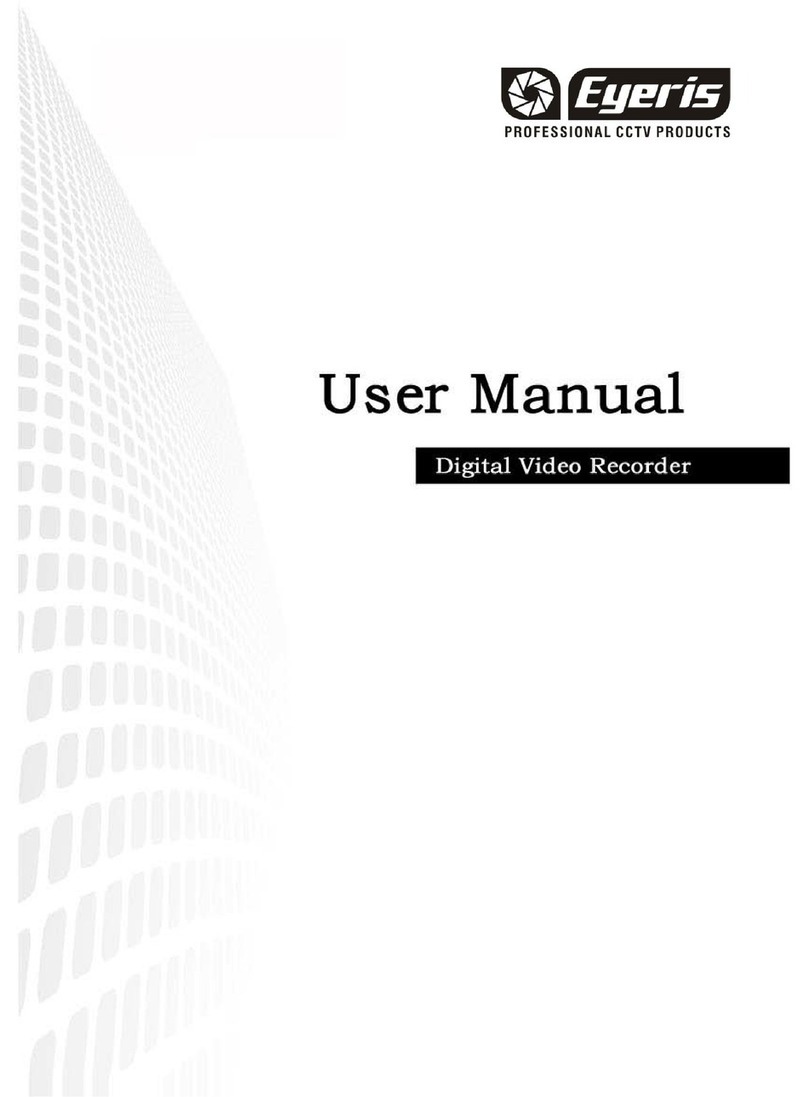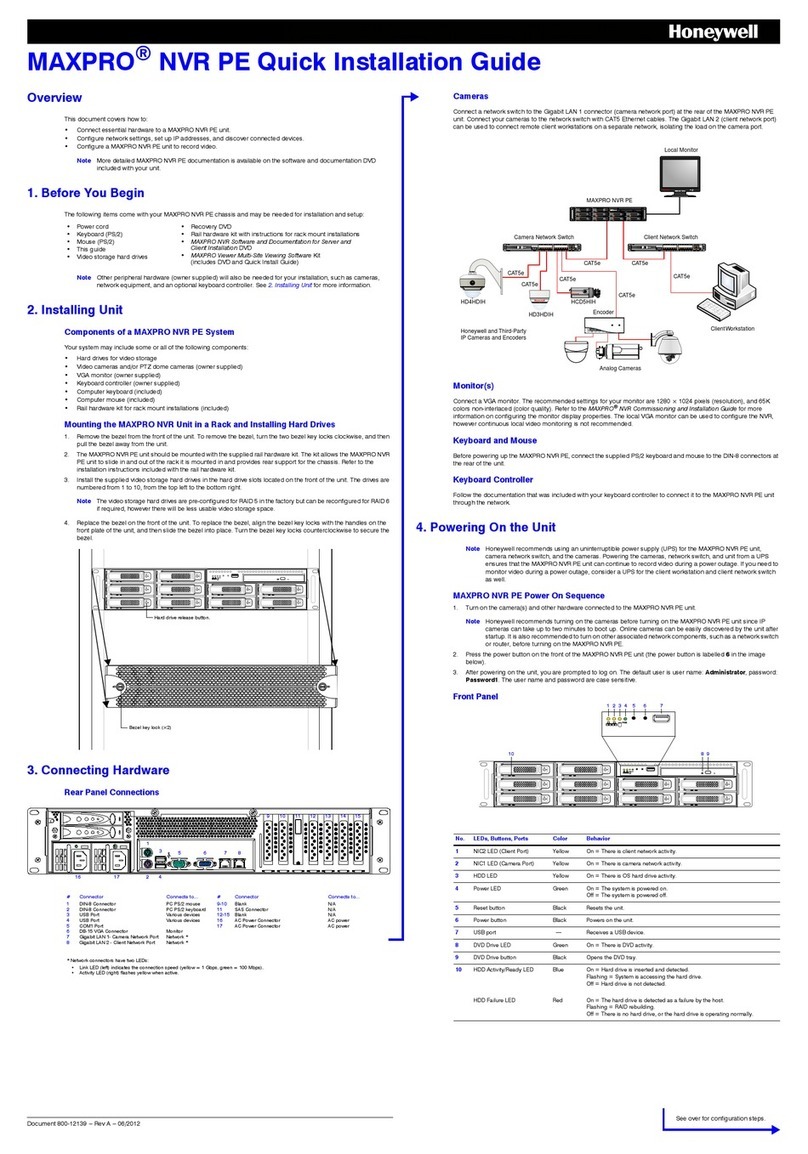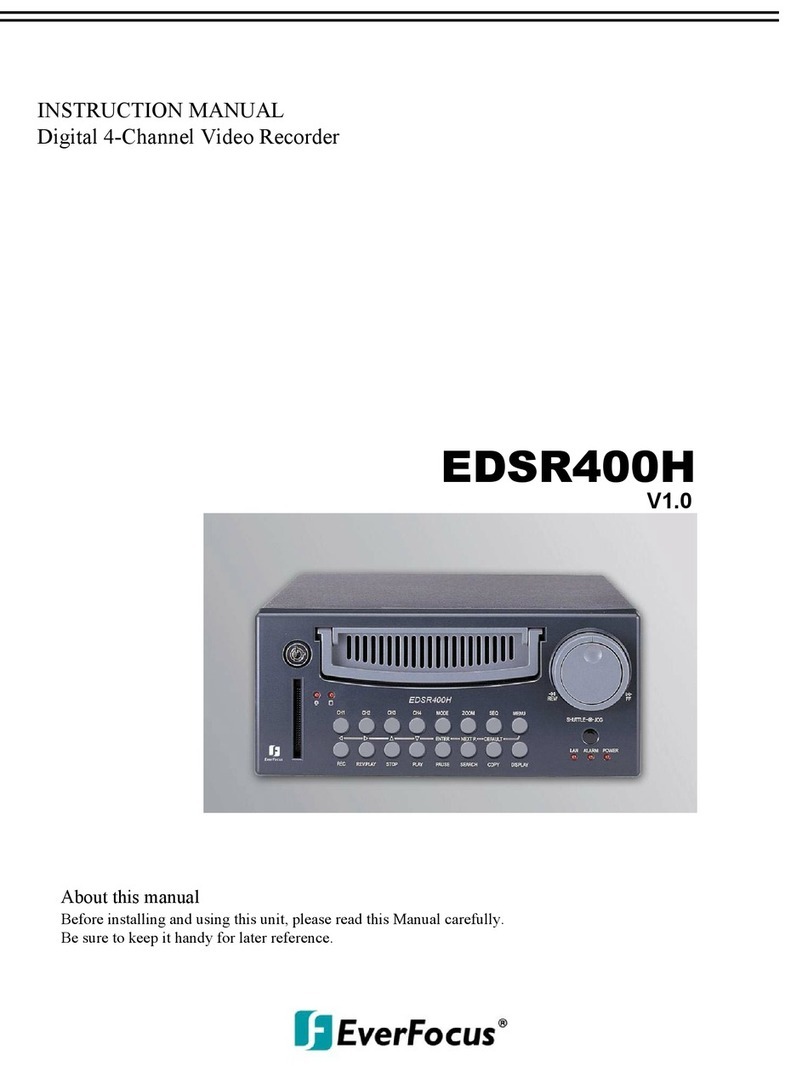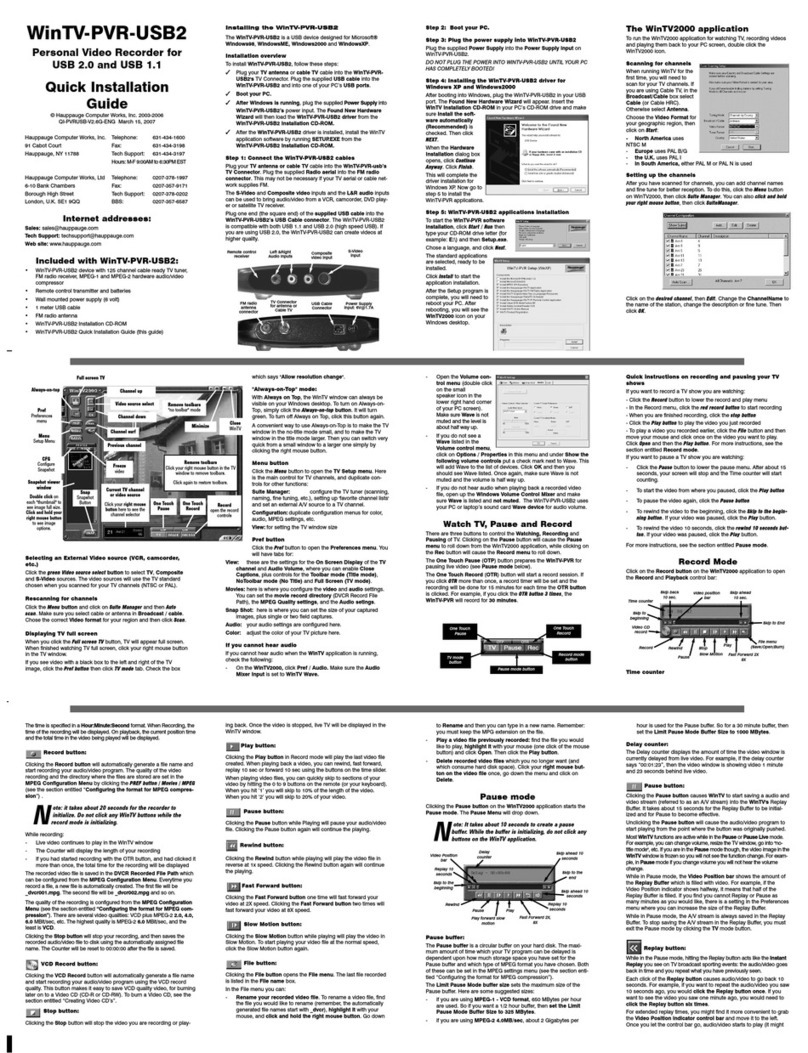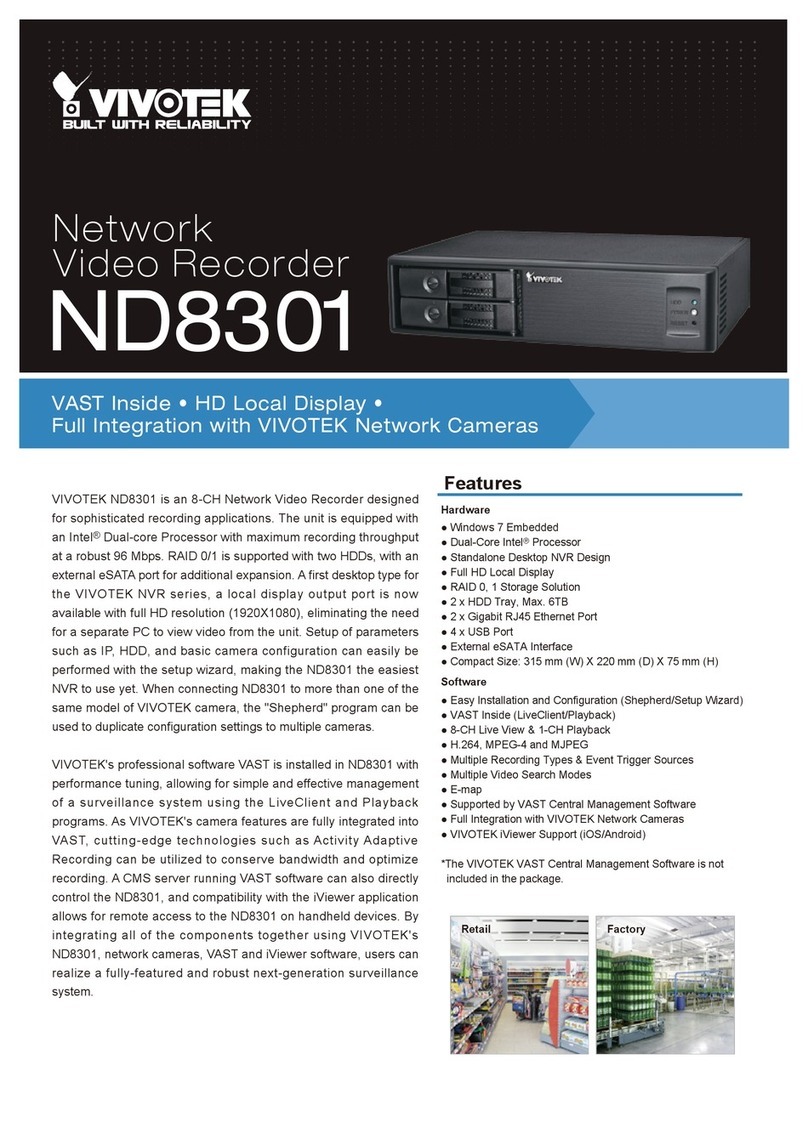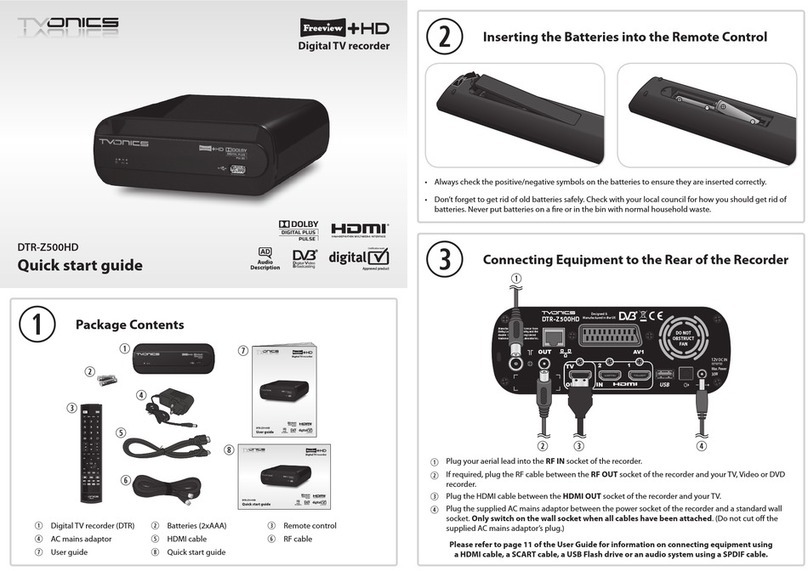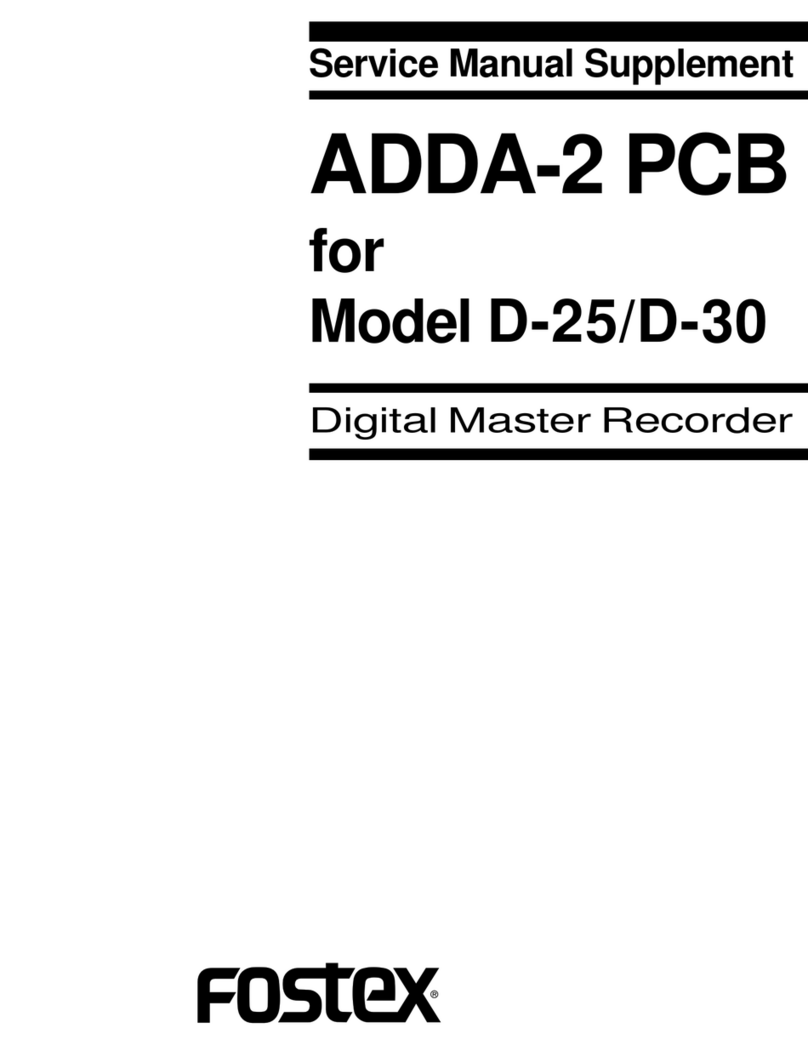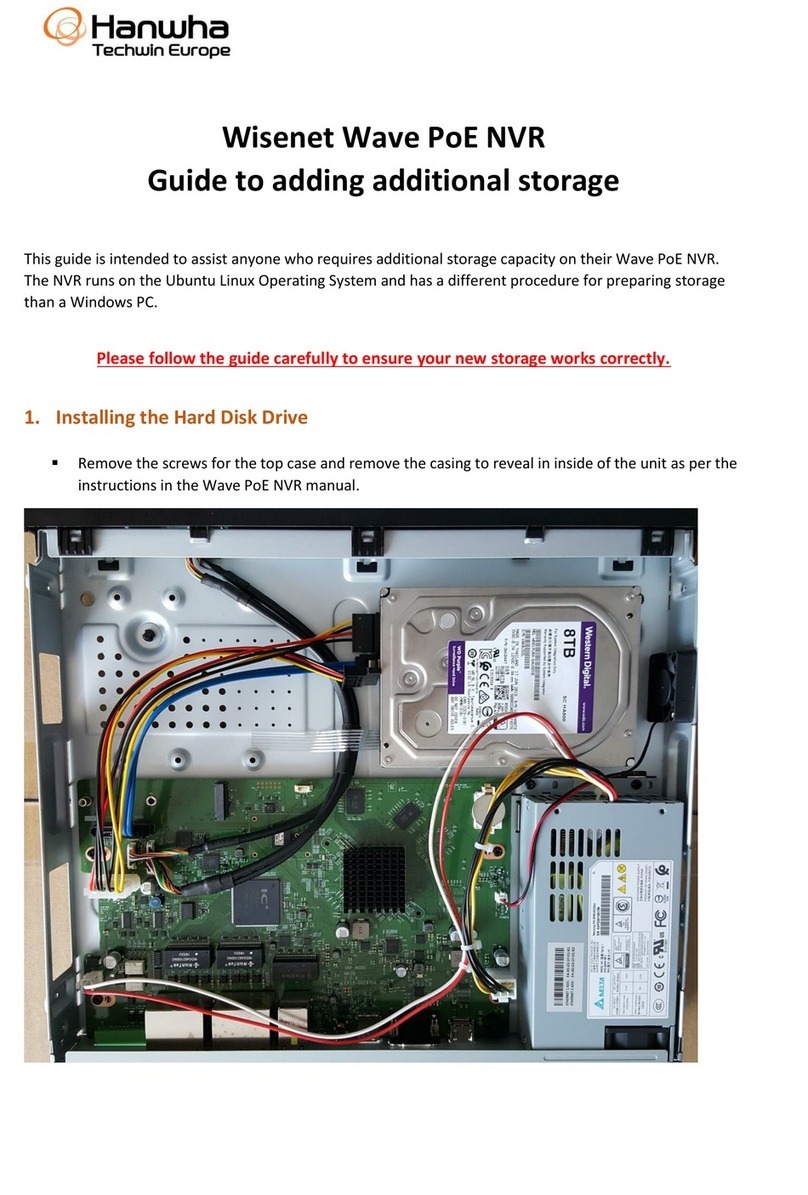PTCCTV Technology PT-M704N Series User manual

PTCCTV Technology Co.,Ltd .ht tp://www.ptcctv.com
User
’
s
Manual of Mobile DVR
6F,Business-service Building of Shekou, Nanshan Dist., Shenzhen,Guangdong, China
TEL: +86-755-26676181 FAX: +86-755-28632032
Page
1
Mobile Digital Video Recorder
Thank you for using our Mobile DVR. This manual is applicable for :PT-M704 N
,PT-
M702 N ,PT-M701 N series. Please read this User
’
s Manual carefully to ensure that you can
use the device correctly and safely. The contents of this manual are subject to be
changed without notice.
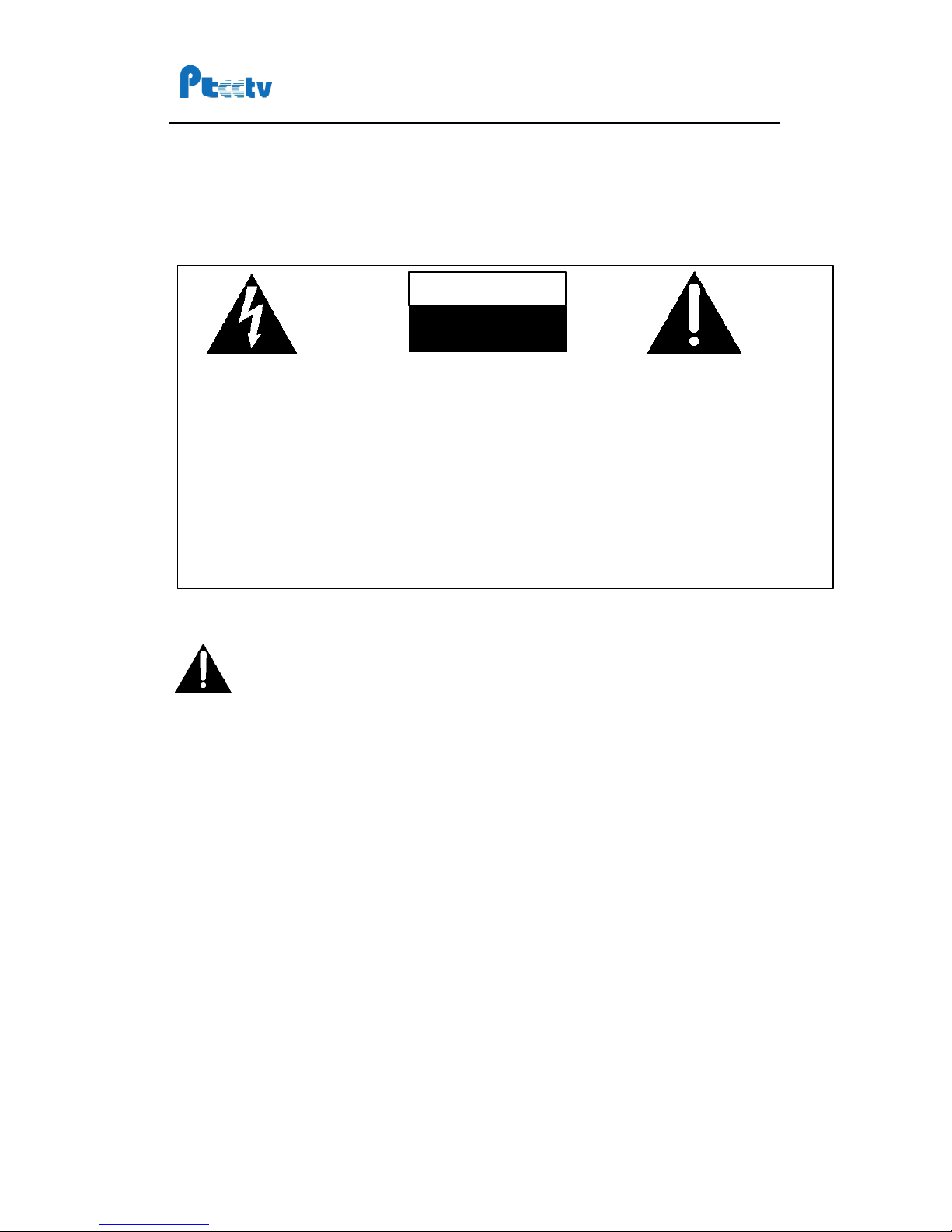
PTCCTV Technology Co.,Ltd .ht tp://www.ptcctv.com
User
’
s
Manual of Mobile DVR
6F,B usiness-service Building of Shekou, Nanshan Dist., Shenzhen,Guangdong, China
TEL: +86-755-26676181 FAX: +86-755-28632032
Page
2
Important notice:
1.
Please read over
all
caution s.
2. Please keep this manual for reference in the future.
3. Please notice
all
warning information.
4. Please strictly follow the instruction s in th is manual while operating
.
5.
Please NEVER put this device under the place which is easily poured by
water.
6.
Please d o NOT use abrasive chemicals,
c
leaning solvents or strong detergents to
clean the device. Wipe the device with a soft and dry cloth.
7.
Please do NOT get the gate of airiness heat exchange closed
.
8. Please leave the device far away from hot and high temperature environment
.
9.
Install the device with the accessor ies coming with it.
10.
Please take care when mov ing th e device, make sure of security, and avoid being
damaged by dropping from high place.
11. Call for qualified maintenance man to repair when needed
.
12. The device can only be installed horizontally. Installed vertically or out of the
horizontal could hurt person or damage the device or/and its parts.
Warning
This device is NOT of waterproof; to prevent it from any accident of fire or
electric shock, please do NOT put any container with water on the device or
nearby. Do not expose the device to moisture, or extreme temperatures
.
.
.
.
Th is lightning flash with
arrow symbol within an
equilateral triangle is
intended to alert u ser s
that there might be
uninsulated dangerous
voltage which may cause
electric shock to person
when the cover of
device is opened.
T
o prevent from the risk of
electric shock, do NOT
remove top cover or back
cover. There is NO
user -serviceable part
inside. Ask for service from
qualified maintenance man
.
The exclamation point within
an equilateral triangle is
intended to alert user s the
important operating and
maintenance(servicing)
instructions in th is manual.
CAUTION
CAUTION
CAUTION
CAUTION
RISK
RISK
RISK
RISK OF
OF
OF
OF ELECTRIC
ELECTRIC
ELECTRIC
ELECTRIC SHOCK
SHOCK
SHOCK
SHOCK
DO
DO
DO
DO NOT
NOT
NOT
NOT OPEN
OPEN
OPEN
OPEN

PTCCTV Technology Co.,Ltd .ht tp://www.ptcctv.com
User
’
s
Manual of Mobile DVR
6F,B usiness-service Building of Shekou, Nanshan Dist., Shenzhen,Guangdong, China
TEL: +86-755-26676181 FAX: +86-755-28632032
Page
3
Table of Contents
Main Features
......................................................................................................
5
Front Panel
..........................................................................................................
6
Rear Panel (for MDR10x1, MDR10x2, MDR30x1)
....................................................
7
Rear Panel (for MDR10x5, MDR30x5)
....................................................................
7
Remote Controller
................................................................................................
8
Record to Hard Drive
............................................................................................
9
Step 1, install the hard drive into the hard drive case
...............................................
9
Step 2, Connecting to power supply
...........................................................................
13
Step 3, Connecting to camera
......................................................................................
14
Step 4, Turn on the recorder
........................................................................................
14
Step 5, Format the hard drive
......................................................................................
14
Step 6, Choose video quality
........................................................................................
15
Step
7,
Record to hard drive
.........................................................................................
15
Step 8, Install the monuting bracket
...........................................................................
15
Play back recorded file on Hard Drive
..................................................................
18
Copy record file from Hard Drive to Compact Flash
...............................................
20
Record to Compact Flash
....................................................................................
21
Using the Menu
..................................................................................................
22
Using Alarm and Sensor
......................................................................................
24
Using Pre and Post Recording
..............................................................................
27
Record to hard drive continuously and record to Compact Flash in alarm mode
......
28
Schedule the recording
.......................................................................................
29
Start recording when unit is powered on
...................................................................
29
Start and Stop recording at a specified time every day
...........................................
30
Start and Stop recording at a specified date weekly
................................................
31
Vehicle Setup
.....................................................................................................
33
Set the vehicle ID and route information
...................................................................
33
Get speed from GPS
.......................................................................................................
33
Get Speed from Speedometer
......................................................................................
34
Manage the power
.............................................................................................
37
Use the ignition to control the power
.........................................................................
37
Turn on/off the DVR automatically
..............................................................................
38
Set Date and Time
.............................................................................................
39
Using Motion Detect
...........................................................................................
40
Using Pan/Tilt/Zoom
...........................................................................................
42
Manage the configuration
...................................................................................
43
Export the configuration
................................................................................................
43
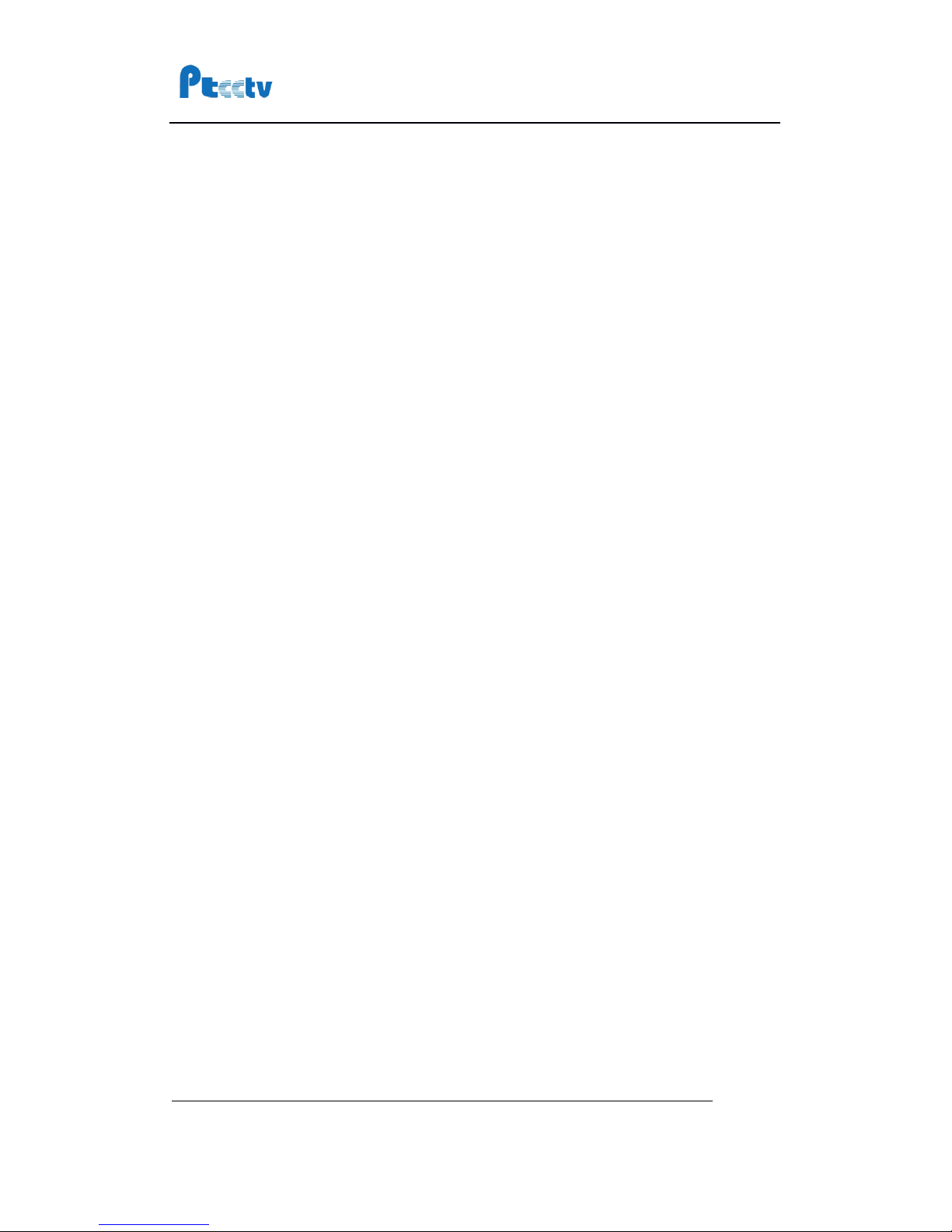
PTCCTV Technology Co.,Ltd .ht tp://www.ptcctv.com
User
’
s
Manual of Mobile DVR
6F,B usiness-service Building of Shekou, Nanshan Dist., Shenzhen,Guangdong, China
TEL: +86-755-26676181 FAX: +86-755-28632032
Page
4
Reset Defaults
.................................................................................................................
43
Update the firmware
...........................................................................................
44
Using GPRS
........................................................................................................
45
Cable Description
...............................................................................................
51
Specification
......................................................................................................
54
List of Standard Accessories
................................................................................
55

PTCCTV Technology Co.,Ltd .ht tp://www.ptcctv.com
User
’
s
Manual of Mobile DVR
6F,B usiness-service Building of Shekou, Nanshan Dist., Shenzhen,Guangdong, China
TEL: +86-755-26676181 FAX: +86-755-28632032
Page
5
Main Features
Video and audio
�MPEG2 compression, real time recording (25 fps for PAL and 30 fps for NTSC)
.
�DVD (Full D1, 704x576) resolution for one channel recording, VCD
(CIF,
352x288
)
for 4 channels recording.
�Support 4 channels video and 2 channels audio recording.
Power input
�Support from +8V DC to +32VDC. Applicable for vehicles with +12V or +24V battery .
�When the power input connects in reverse polarity, the auto-protect function can
prevent the recorder and battery from damage.
�The recorder provides each camera with stable +12V DC power; DVR can detect the
short cut on power circuit.
�Can use ignition to control the power.
Recording mode
�Continuous record
.
�Start recording automatically when the DVR is turned on.
�Support schedule recording.
�Support alarm recording.
Shock mount
�Suspending shock mount for hard drive ; High reliable hard drive connector.
�Suspending shock mount for DVR.
Hard Drive
�Removable hard drive, supports standard 2.5 inch hard drive for laptop.
�FAT32 Compatible file system.
�Specifically designed file system for mobile use.
Speed and Vehicle statu
s
recording
�Record vehicle speed and car id with audio and video.
�Support 6 sensors, can be connected to brake, return, right turn, left turn light etc.
�Over-speed alarm.

PTCCTV Technology Co.,Ltd .ht tp://www.ptcctv.com
User
’
s
Manual of Mobile DVR
6F,B usiness-service Building of Shekou, Nanshan Dist., Shenzhen,Guangdong, China
TEL: +86-755-26676181 FAX: +86-755-28632032
Page
6
Front Panel
①:LAN Port (RJ45)
②:Power Indicator Light
③:Running Indicator Light
④:Alarm Indicator Light
⑤:Hard Drive Indicator Light
⑥:Compact Flash Indicator Light
⑦:External IR Connector
⑧:Compact Flash Slot
⑨:Power Switch
Get to know the status of Mobile DVR by the indication of
PWR light and RUN light:
NET
PWR
RUN
AL ARM
HDD
CF
CF CARD
ON
OFF
IR
①
②
③
④
⑤
⑥
⑦
⑧
⑨
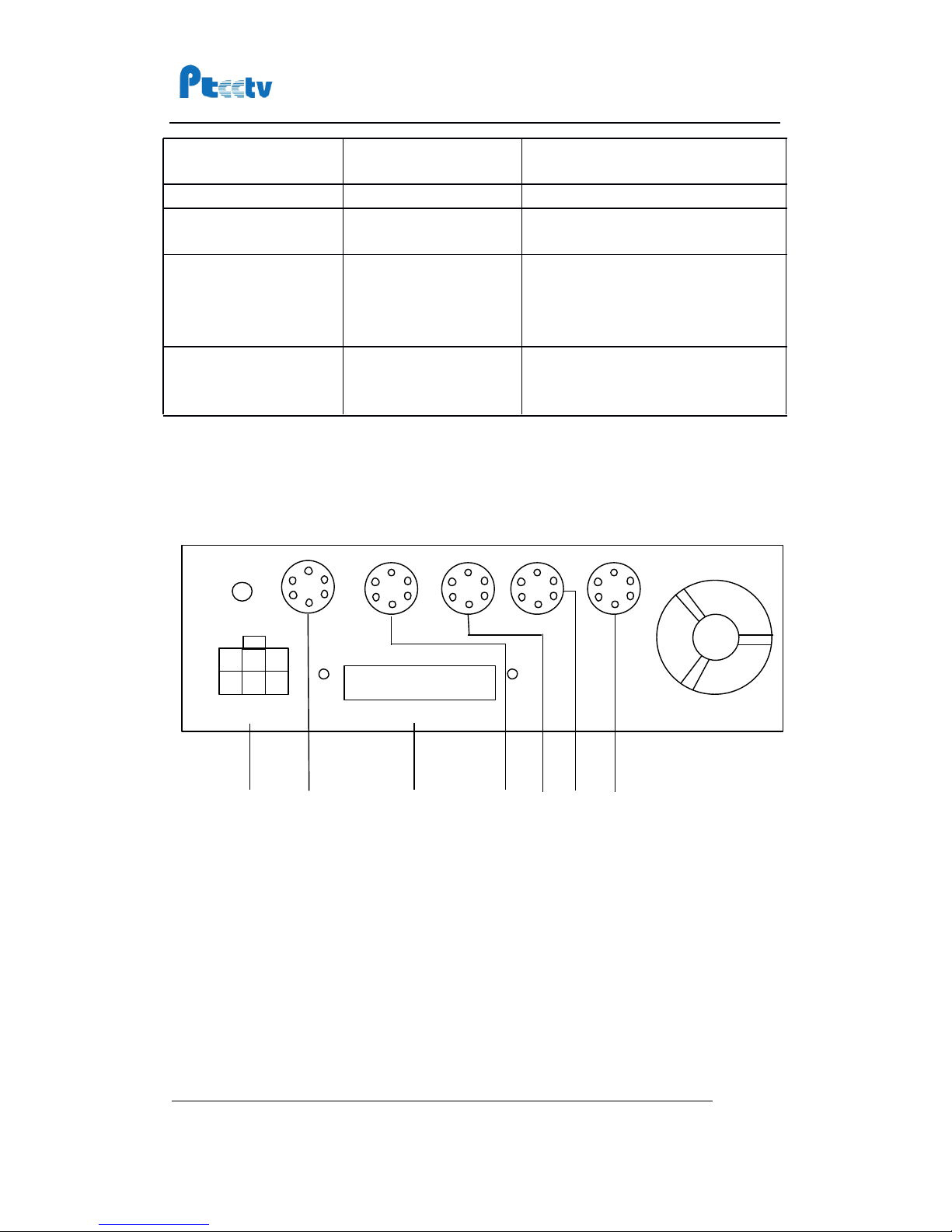
PTCCTV Technology Co.,Ltd .ht tp://www.ptcctv.com
User
’
s
Manual of Mobile DVR
6F,B usiness-service Building of Shekou, Nanshan Dist., Shenzhen,Guangdong, China
TEL: +86-755-26676181 FAX: +86-755-28632032
Page
7
Rear Panel (for MDR10x1, MDR10x2, MDR30x1)
①:Power input
②:Video-audio input 1(including video input 1, audio input 1, camera power output 1)
③:J2 cable (integration cable) connector
④:Video-audio input 2(including video input 2, audio input 2, camera power output 2)
⑤:Video-audio input 3(including video input 3, audio input 3, camera power output 3)
⑥:Video-audio input 4(including video input 4, audio input 4, camera power output 4)
⑦:Video-audio output (including video output
,
2 audio output
,
camera power output 5)
PWR
RUN
Description
Always On
Blinking
DVR is turned on and running.
Blinking with RUN by
turns
Blinking with PWR by
turns
Ignition is not enabled and DVR is
turned off.
Blinking together with
RUN
Blinking together with
PWR
Ignition is not enabled and DVR is
running. The DVR
will
be turned off
when it reached the “ Ignition Power
Off Delay ” time.
Blinking
Off
The DVR is turned off. It
will
restart
if POWER button is pressed on the
remote.
①
②
③
④
⑤
⑥
⑦
J1
J2
J3
J4
J5
J6
J6
J6
J6
POWER
POWER
POWER
POWER IN
IN
IN
IN
DC
DC
DC
DC 8V-32V
8V-32V
8V-32V
8V-32V
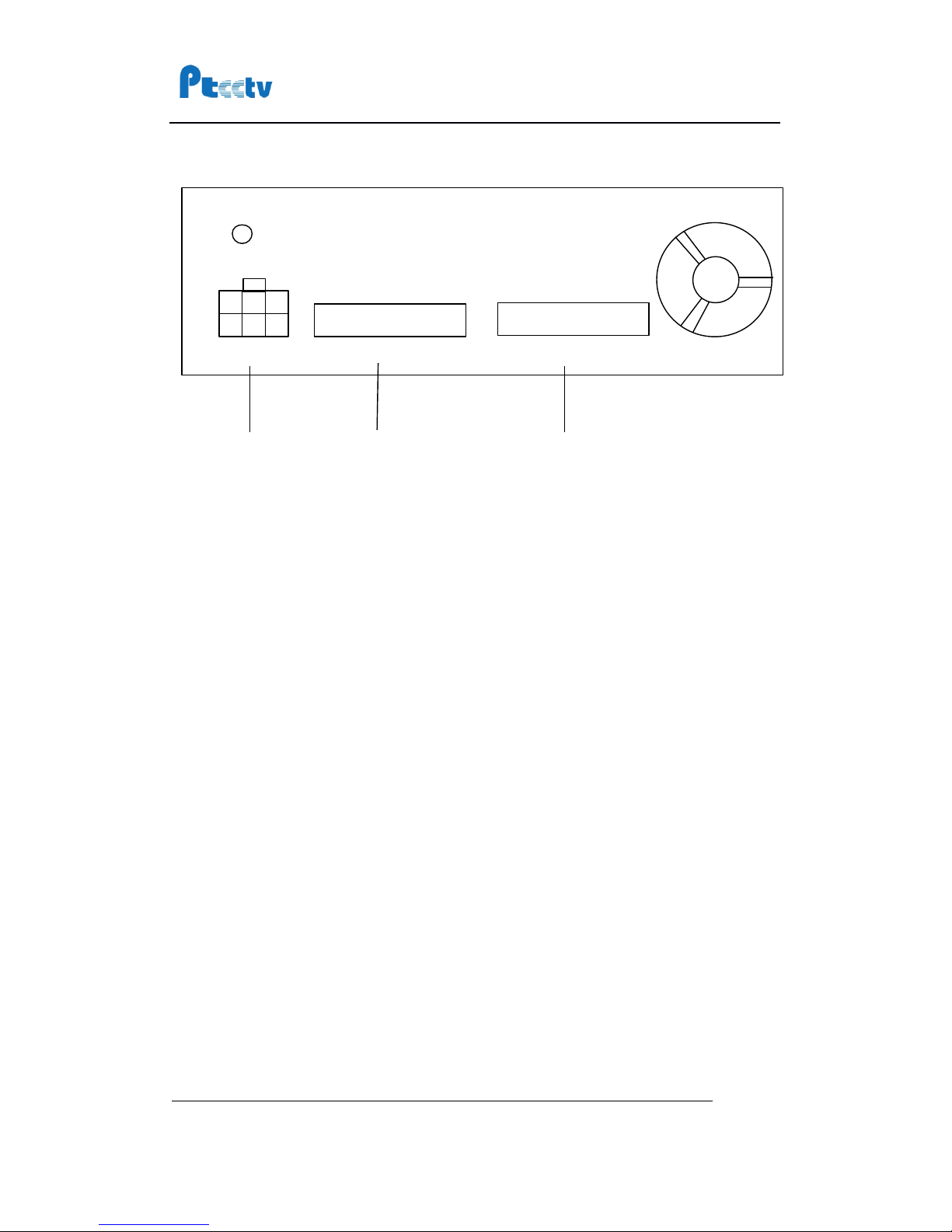
PTCCTV Technology Co.,Ltd .ht tp://www.ptcctv.com
User
’
s
Manual of Mobile DVR
6F,B usiness-service Building of Shekou, Nanshan Dist., Shenzhen,Guangdong, China
TEL: +86-755-26676181 FAX: +86-755-28632032
Page
8
Rear Panel (for MDR10x5, MDR30x5)
①:Power input
②:J1 cable (integration cable) connector
③:J2 cable (A/V cable) connector
①
②
③
J1(SENSOR
J1(SENSOR
J1(SENSOR
J1(SENSOR RS485
RS485
RS485
RS485 RS232
RS232
RS232
RS232 AL AR M)
AL AR M)
AL AR M)
AL AR M)
POWER
POWER
POWER
POWER IN
IN
IN
IN
DC
DC
DC
DC 8V-32V
8V-32V
8V-32V
8V-32V
J2(VIDEO
J2(VIDEO
J2(VIDEO
J2(VIDEO AU DIO
AU DIO
AU DIO
AU DIO 12V_POWER)
12V_POWER)
12V_POWER)
12V_POWER)
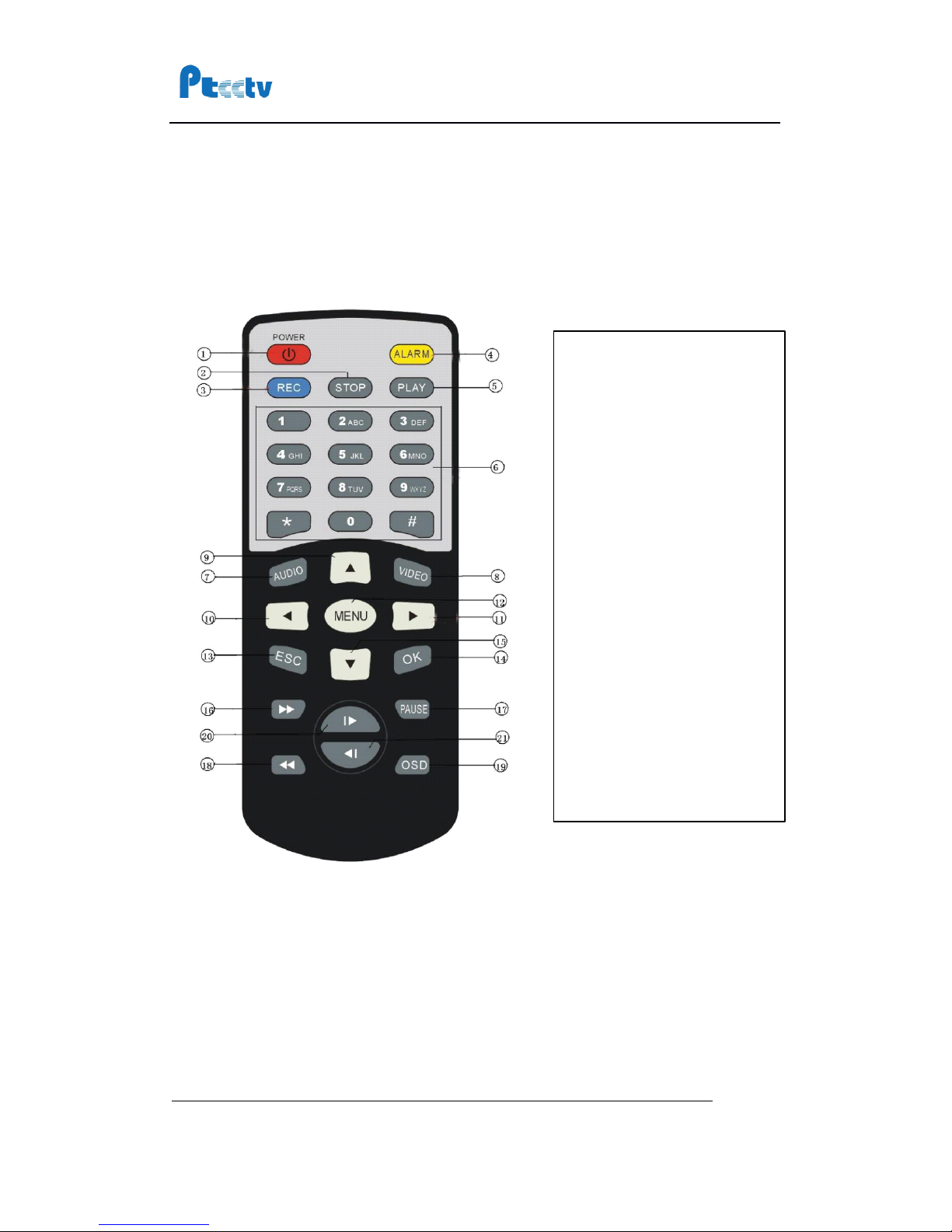
PTCCTV Technology Co.,Ltd .ht tp://www.ptcctv.com
User
’
s
Manual of Mobile DVR
6F,B usiness-service Building of Shekou, Nanshan Dist., Shenzhen,Guangdong, China
TEL: +86-755-26676181 FAX: +86-755-28632032
Page
9
Remote Controller
1.
Power
2.
Stop
3.
Record
4.
Alarm
5.
Play
6.
N umbers
7.
Audio
8.
Video
9.
Up
10.
Left
11.
Right
12.
Menu
13.
E SC
14.
O K
15.
Down
16.
Fast Forward
17.
Pause/Step
18.
Fast Backward
19.
OSD
20.
Next
21.
Previous

PTCCTV Technology Co.,Ltd .ht tp://www.ptcctv.com
User
’
s
Manual of Mobile DVR
6F,B usiness-service Building of Shekou, Nanshan Dist., Shenzhen,Guangdong, China
TEL: +86-755-26676181 FAX: +86-755-28632032
Page
10
Record to Hard Drive
Step 1, install the hard drive into the hard drive case
To
Install hard drive with S
ATA
interface, please do as following steps.
1. Remove screws on the back side of the hard drive case.
2.
Take
the
SATA
connector out of the hard drive case.
3. Connect the connector with the hard drive.

PTCCTV Technology Co.,Ltd .ht tp://www.ptcctv.com
User
’
s
Manual of Mobile DVR
6F,B usiness-service Building of Shekou, Nanshan Dist., Shenzhen,Guangdong, China
TEL: +86-755-26676181 FAX: +86-755-28632032
Page
11
4. Put the hard drive back to the hard drive case. Please note, the hard drive should be
put to the mounting bracket inside of the hard drive case.
5. Install the hard drive with mounting bracket though the holes on the hard drive case.
Please note, install the hard drive tightly. If not, the hard drive
will
be damaged due to
the vibration which might lead to the data loss.
6. Install the connector back to the back side of hard drive case. Then the
SATA
hard
drive is installed into the hard drive case.

PTCCTV Technology Co.,Ltd .ht tp://www.ptcctv.com
User
’
s
Manual of Mobile DVR
6F,B usiness-service Building of Shekou, Nanshan Dist., Shenzhen,Guangdong, China
TEL: +86-755-26676181 FAX: +86-755-28632032
Page
12
To
Install hard drive with
PATA
interface, please do as following steps.
1. Remove screws on both sides of the hard drive case.
2. Remove the upper cover.

PTCCTV Technology Co.,Ltd .ht tp://www.ptcctv.com
User
’
s
Manual of Mobile DVR
6F,B usiness-service Building of Shekou, Nanshan Dist., Shenzhen,Guangdong, China
TEL: +86-755-26676181 FAX: +86-755-28632032
Page
13
3. Connecting the hard drive with the cable.
4. Through the holes of the rubber pad, install the hard drive with long screws.
5. Install the upper cover back to the hard drive case.
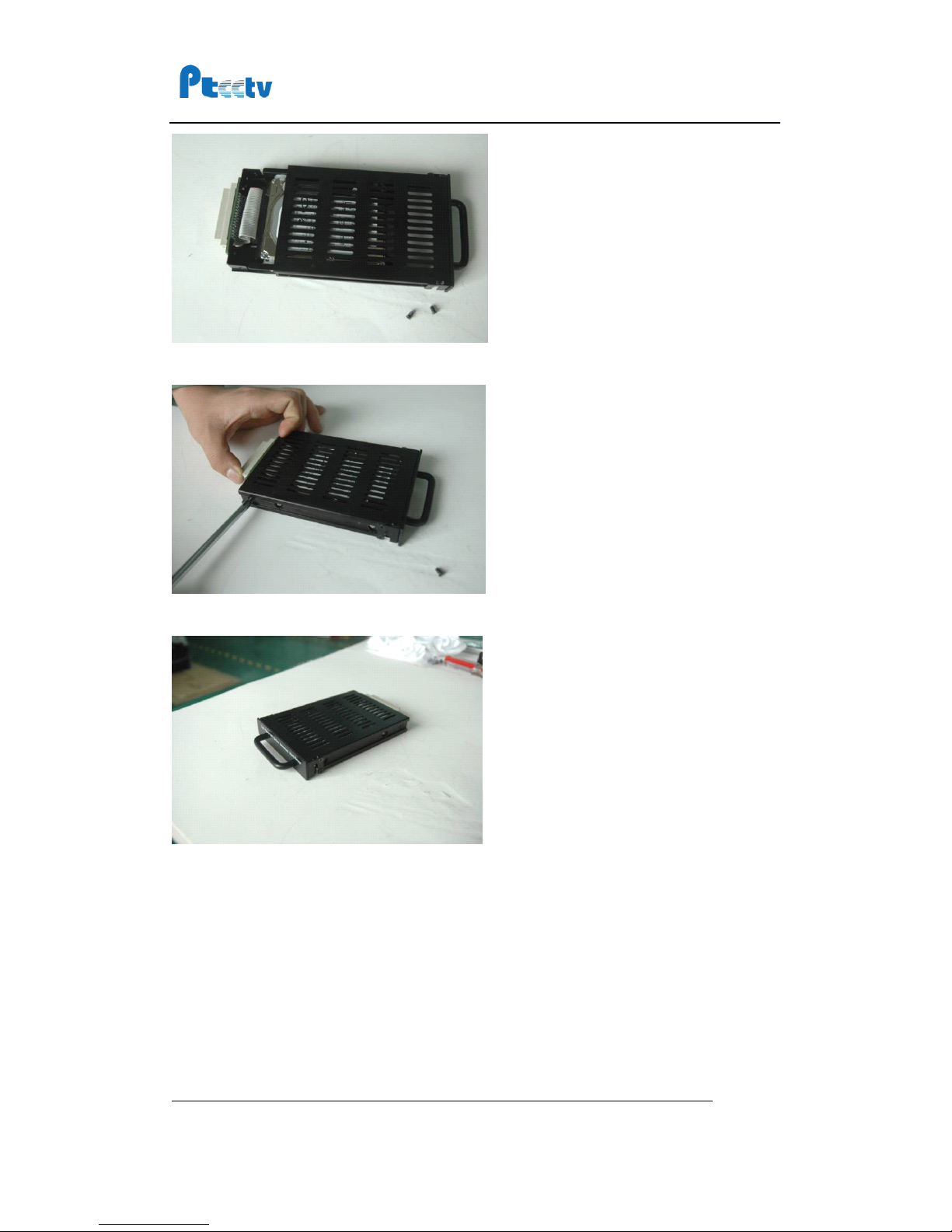
PTCCTV Technology Co.,Ltd .ht tp://www.ptcctv.com
User
’
s
Manual of Mobile DVR
6F,B usiness-service Building of Shekou, Nanshan Dist., Shenzhen,Guangdong, China
TEL: +86-755-26676181 FAX: +86-755-28632032
Page
14
6. Screw the upper cover.
7.
The hard drive is installed inside the hard drive case.
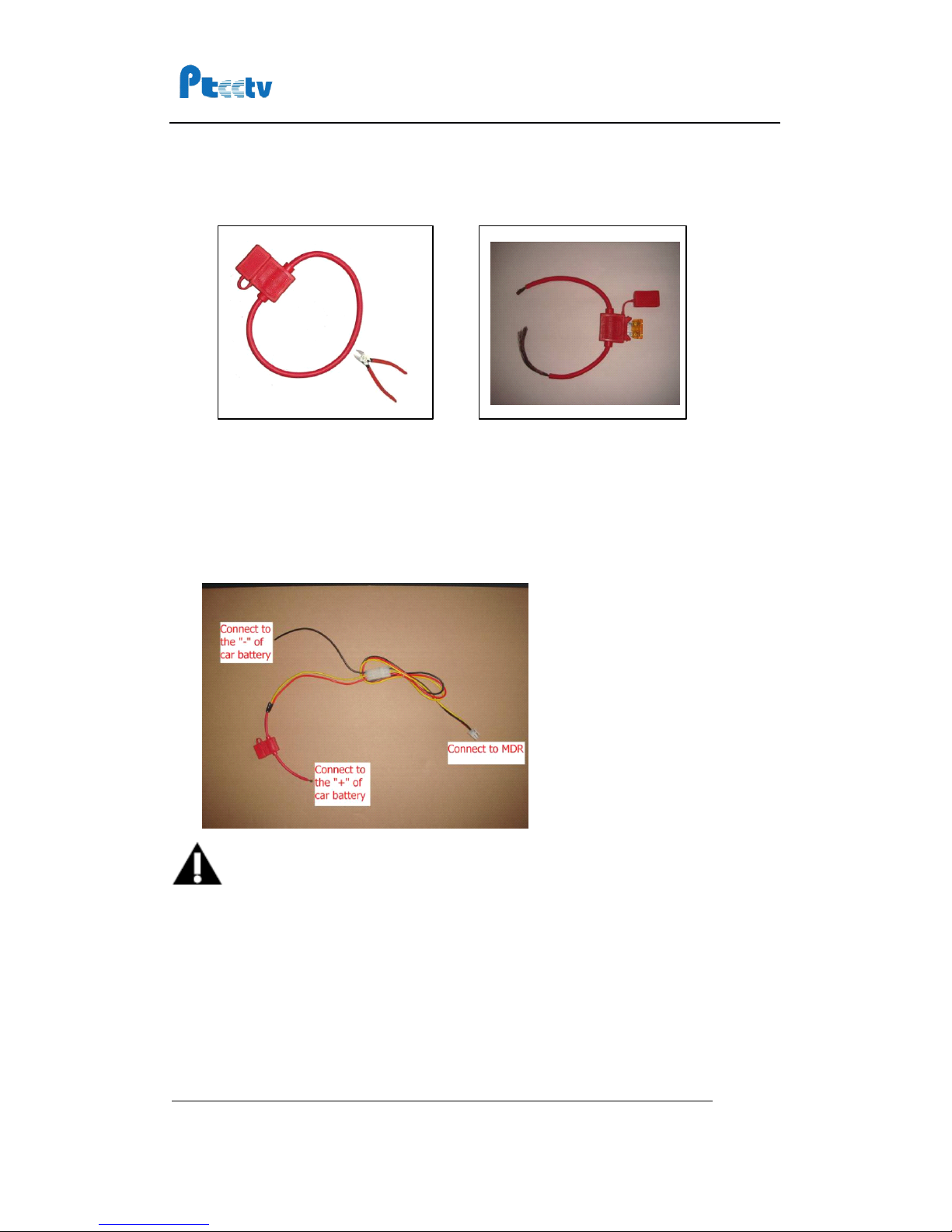
PTCCTV Technology Co.,Ltd .ht tp://www.ptcctv.com
User
’
s
Manual of Mobile DVR
6F,B usiness-service Building of Shekou, Nanshan Dist., Shenzhen,Guangdong, China
TEL: +86-755-26676181 FAX: +86-755-28632032
Page
15
Step 2, Connecting to power supply
1.
Prepare the fuse: Cut off the red ring and insert a piece of fuse into the fuse box.
2. Connect the fuse to the yellow and red wire of the power cable, then connect the
power cable to positive pole of the battery
.
Connect the black wire to the minus pole
of the battery. PLEASE NOTE
THAT,
THE FUSE IS USED TO PROTECT THE BATTERY
FROM SHORTCUT ON THE WIRE, SO THE FUSE SHOULD BE VERY CLOSED TO THE
BATTERY.
CONNECT DIRECTLY TO THE BATTERY IS RECOMMENDED.
Notice
1.
The DVR uses DC power input, please be very careful when connecting to the “ + ”
and “ - ” of the power supply.
2.Wide voltage range of 8V-32V for the DVR. The DVR may be damaged if the voltage
comes too high. And the DVR may not work if the voltage comes too low.
3.
Power of the DVR should be supplied by the car battery.
4.
Power consumption of the DVR can be 60W when the engine starts.
All
the cables for
connecting from power to the DVR should be thick enough for current over 5
Ampere s.
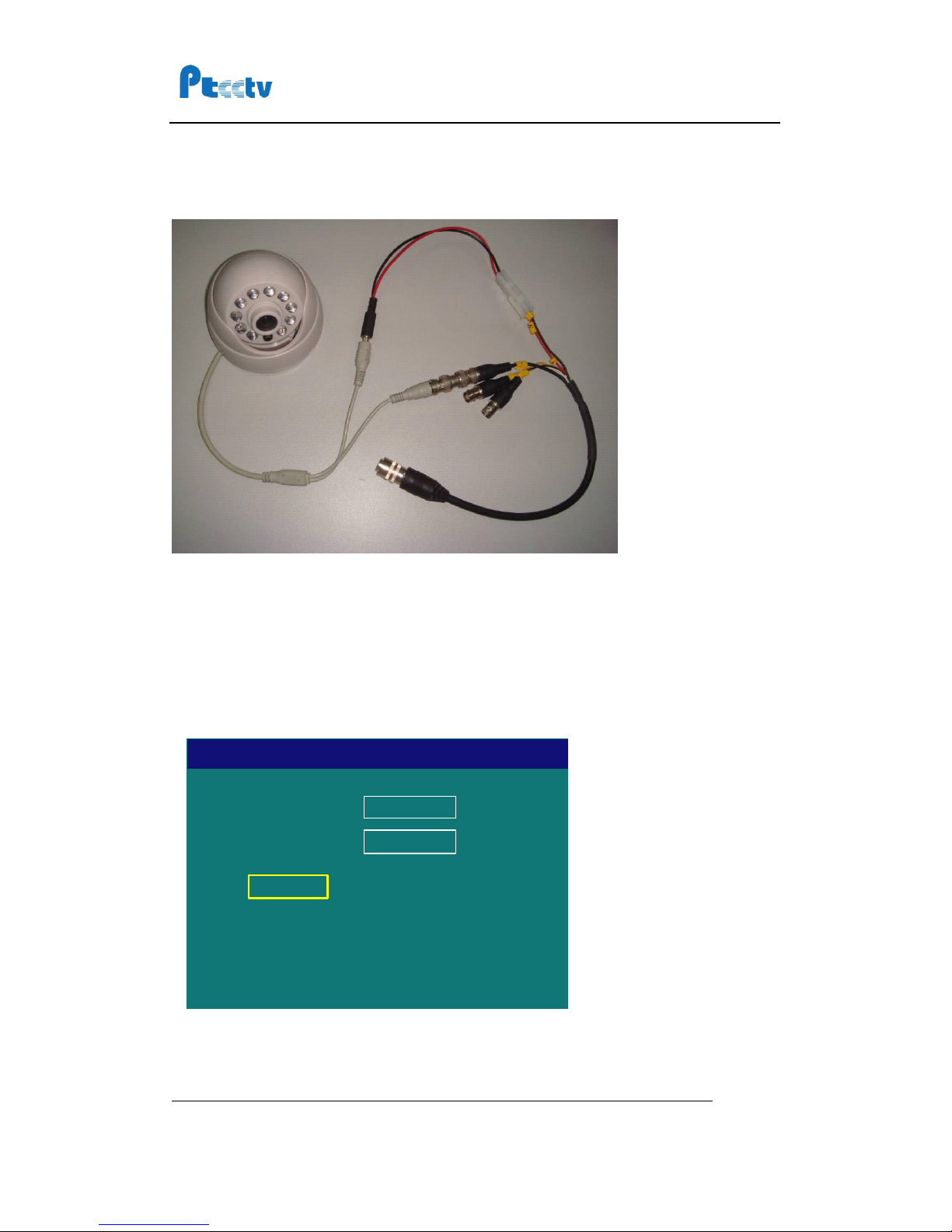
PTCCTV Technology Co.,Ltd .ht tp://www.ptcctv.com
User
’
s
Manual of Mobile DVR
6F,B usiness-service Building of Shekou, Nanshan Dist., Shenzhen,Guangdong, China
TEL: +86-755-26676181 FAX: +86-755-28632032
Page
16
5.
To
protect the battery from being damaged of short circuit on the cable, the fuse
should be placed very closed to the car battery.
Step 3, Connecting to camera
Step 4,
Turn
on the recorder
Insert hard drive into the DVR, use key to turn on the DVR.
Step 5, Format the hard drive
You need to format the hard drive if it is used in the DVR for the first time. Choose the
menu item “ 16 Format ” to format the hard drive.
There are two different options for file system, “ MPFS ” and “ MPFS/FAT32
”
.
The MPFS
(Multiple Protect File System
)
is specially designed for the mobile application
.
The
Drive
Format
Disk1
OK
Cancel
File System
MPFS

PTCCTV Technology Co.,Ltd .ht tp://www.ptcctv.com
User
’
s
Manual of Mobile DVR
6F,B usiness-service Building of Shekou, Nanshan Dist., Shenzhen,Guangdong, China
TEL: +86-755-26676181 FAX: +86-755-28632032
Page
17
“ MPFS/FAT32 ” has
all
of the features of MPFS and it is also compatible with the FA T32. If
you need to use the Microsoft Windows or other systems that support FAT32 to read the
file directly from the hard drive, please choose “ MPFS/FAT32
”
.
Step 6, Choose video quality
Choose menu item “ 03 Video Quality ” to set the video quality.
The detailed parameters of image quality are listed in following table. Please note that
users can specify their own setting in “ Custom ” quality.
Step
7,
Record to hard drive
Press REC button on the remote to start recording on the hard drive. You can see a red
dot on the top left corner of the screen to indicate the recording.
Step 8, Install the monuting bracket
1.
Release the screws at the front of DVR and take the DVR out of the mounting
bracket.
Quality
Resolution
Audio
Channels
Video Bit rate
(Bit/s )
Audio Bit rate
(Bit/s )
Disk Capacity
Default1
352 × 258
2
1152K
224K
604M/Hour
Default2
480 × 576
2
2400K
224K
1153M/Hour
Default3
704 × 576
2
3000K
224K
1416M/Hour
Default4
704 × 576
2
4000K
224K
1856 M/Hour
Custom
Specified by
user
2
Specified by
user
Specified by
user
Specified by
user
Quality
Video Quality
Default3
OK
Cancel
Resolution
DVD
Audio
224K
Video
3000
Audio CHs
2
Disk Capacity
1416
K
MB/Hour

PTCCTV Technology Co.,Ltd .ht tp://www.ptcctv.com
User
’
s
Manual of Mobile DVR
6F,B usiness-service Building of Shekou, Nanshan Dist., Shenzhen,Guangdong, China
TEL: +86-755-26676181 FAX: +86-755-28632032
Page
18
2.
Use screws to install the mounting bracket.
3.
Install the DVR back to the mounting bracket. Please note, there is a lock connector
at the bottom side of DVR. Please make sure this connector is in position when you
put the DVR back to the mounting bracket.
4.
Use the screws to install the DVR to the mounting bracket.

PTCCTV Technology Co.,Ltd .ht tp://www.ptcctv.com
User
’
s
Manual of Mobile DVR
6F,B usiness-service Building of Shekou, Nanshan Dist., Shenzhen,Guangdong, China
TEL: +86-755-26676181 FAX: +86-755-28632032
Page
19
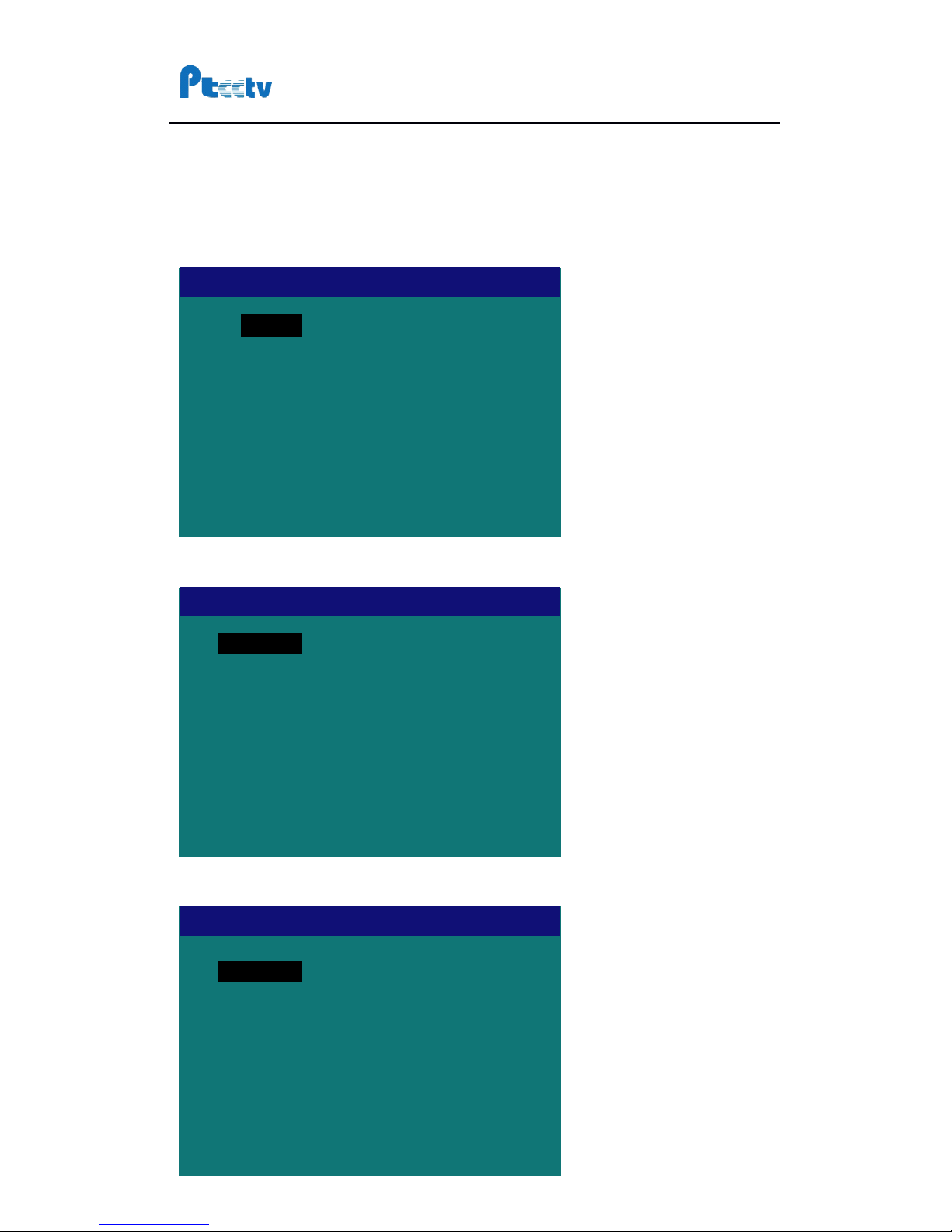
PTCCTV Technology Co.,Ltd .ht tp://www.ptcctv.com
User
’
s
Manual of Mobile DVR
6F,B usiness-service Building of Shekou, Nanshan Dist., Shenzhen,Guangdong, China
TEL: +86-755-26676181 FAX: +86-755-28632032
Page
20
Play back recorded file on Hard Drive
1.
To
play back the files on hard drive, press PLAY button on the remote, you
will
see
following information on the screen.
2. Choose “ DISK1
”
,
then you can see the root directory of the hard drive.
3. Choose “ RECORD ” directory, you
will
see a list of dates.
DISK
1
>
List
Parent Dir
<
DISK1
RECORD >
VAULT >
AUTOPLAY >
Parent Dir
<
DISK1
08-02-24 >
08-02-23 >
08-02-22 >
08-02-21 >
08-02-20 >
Next page v
08-02-25 >
This manual suits for next models
2
Table of contents
Other PTCCTV Technology DVR manuals