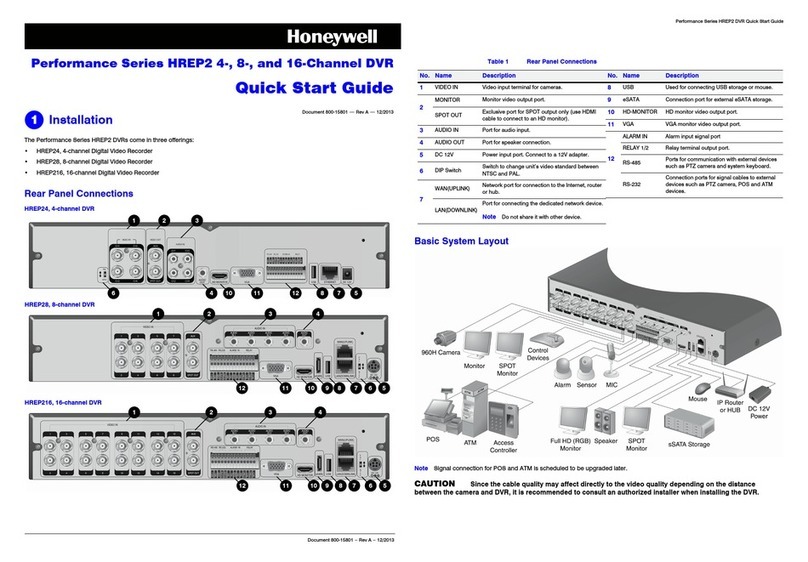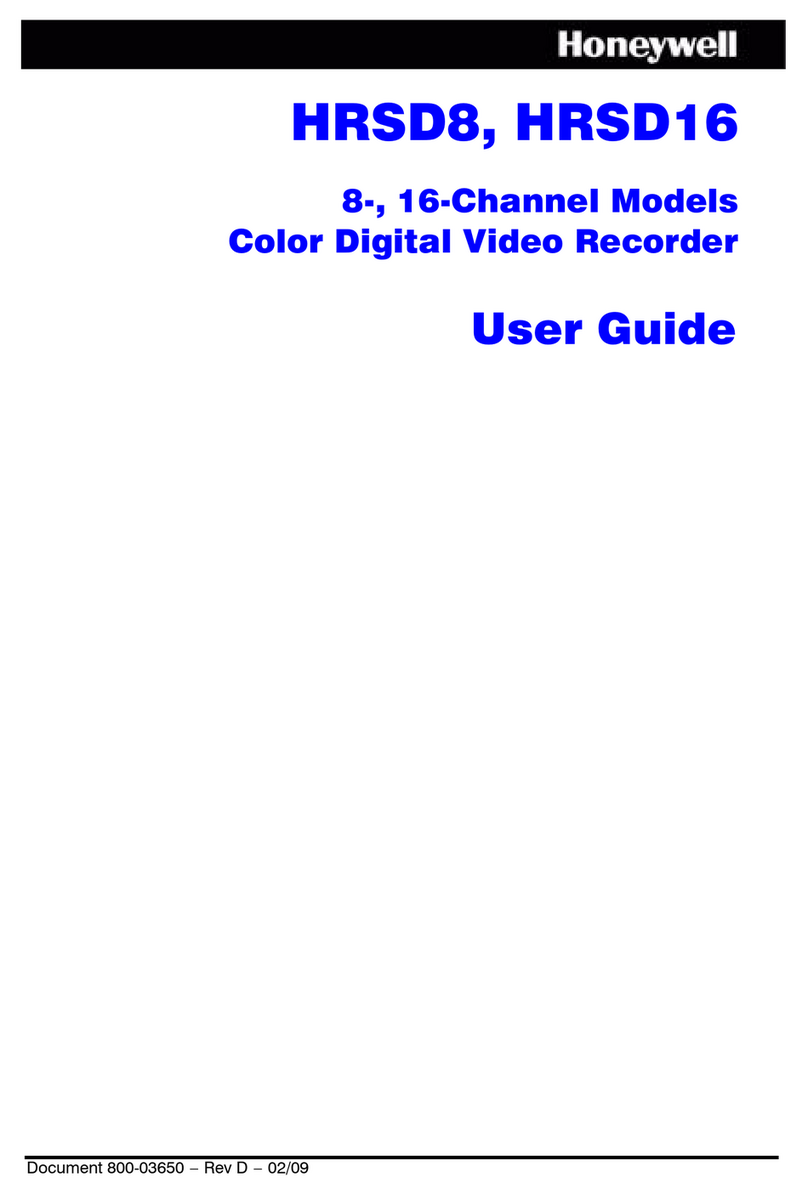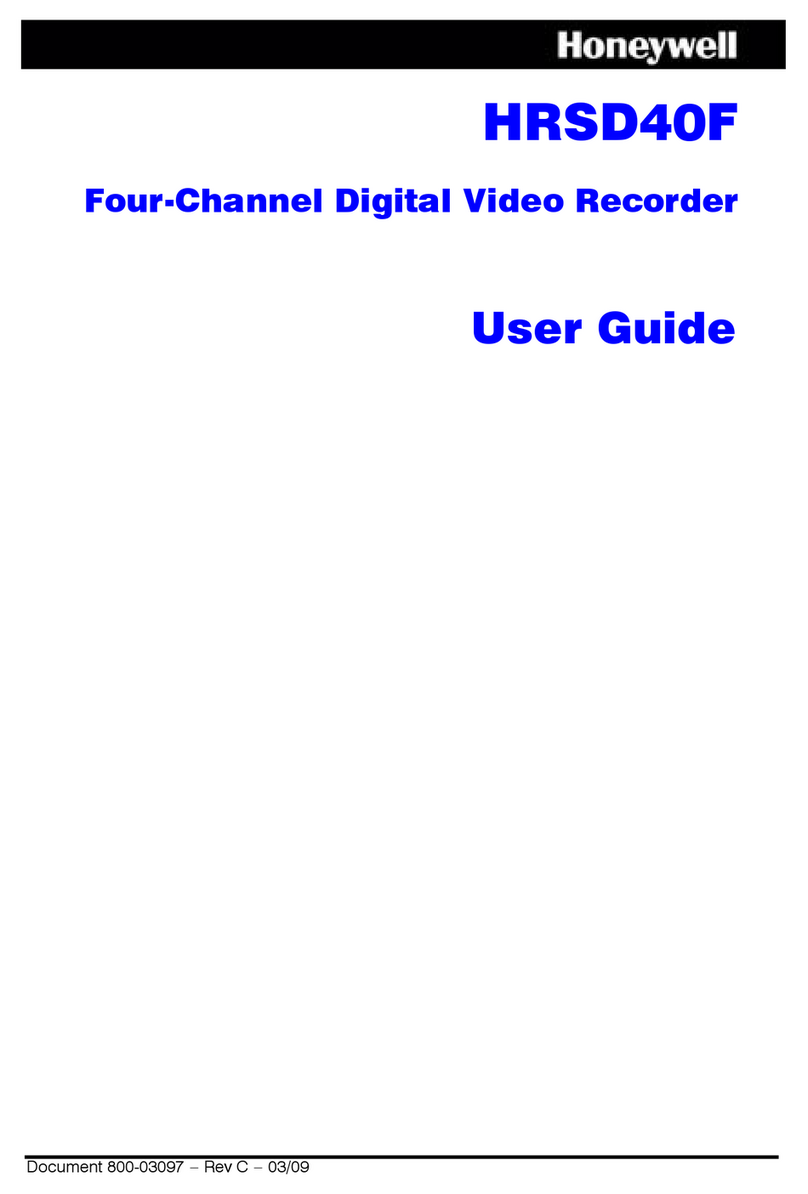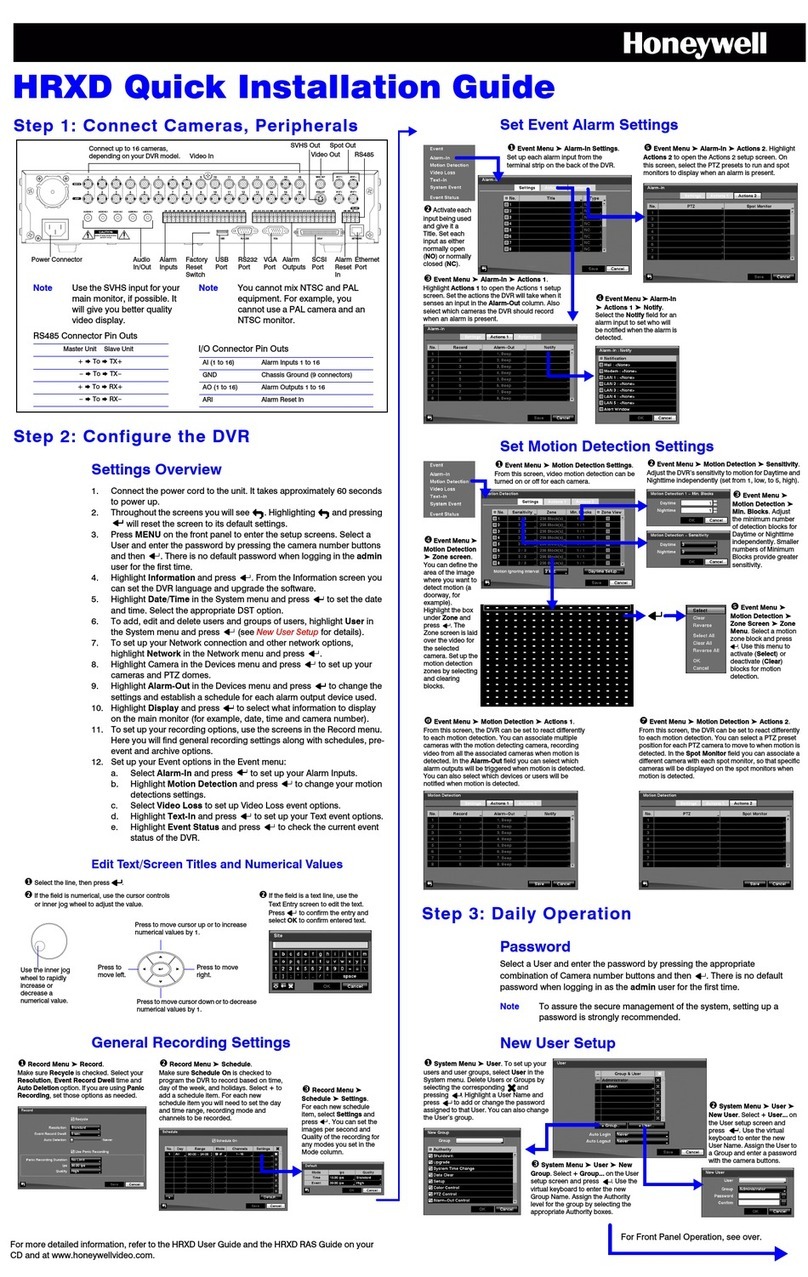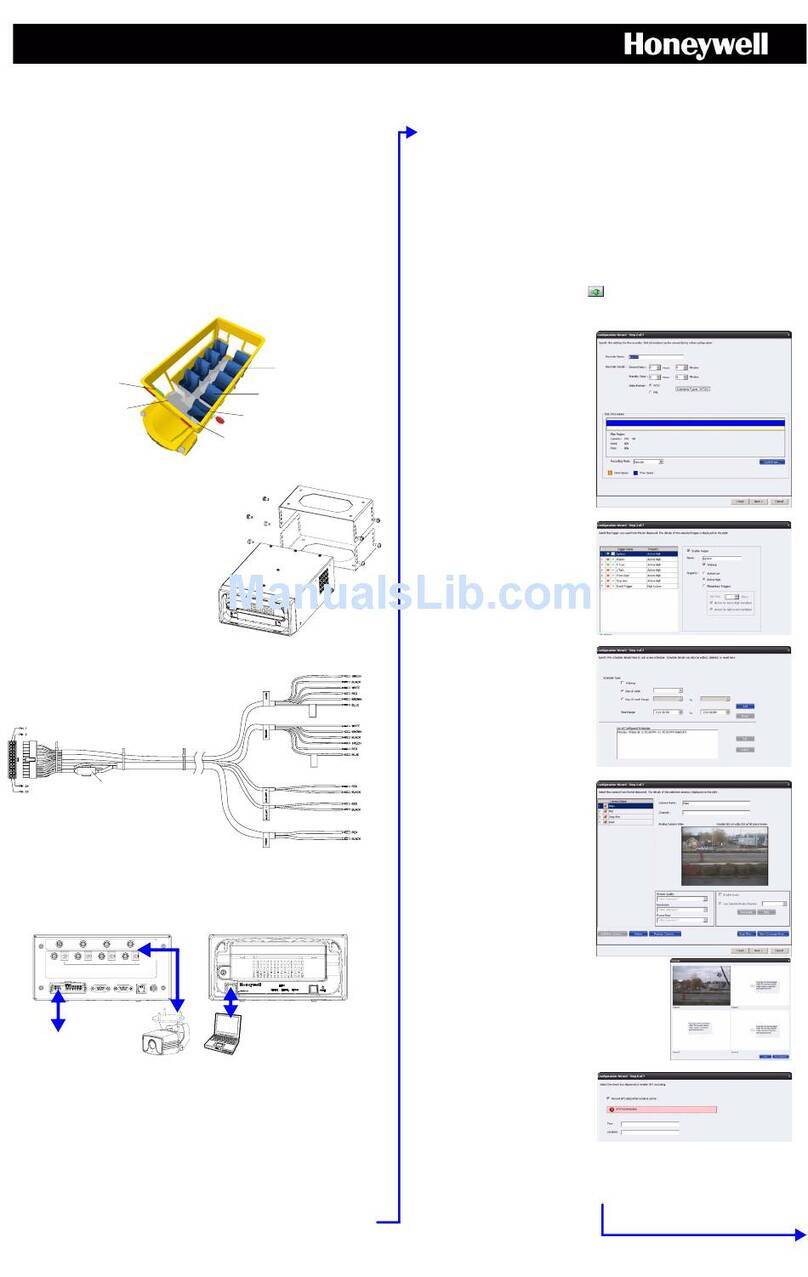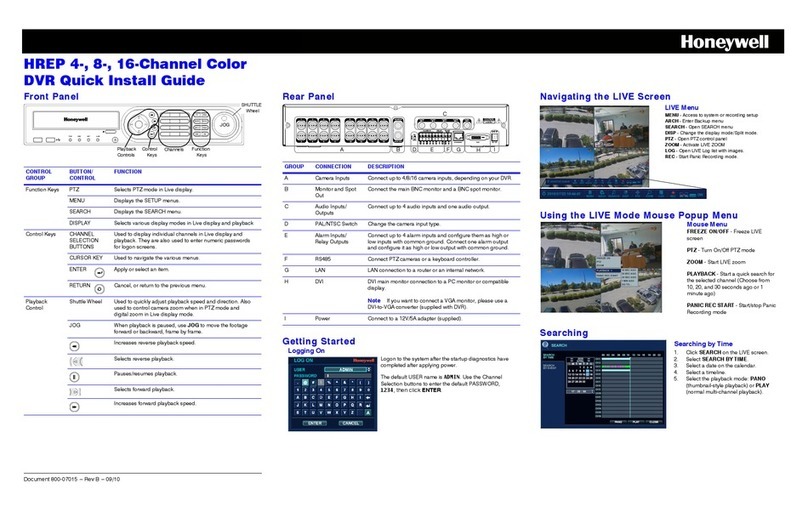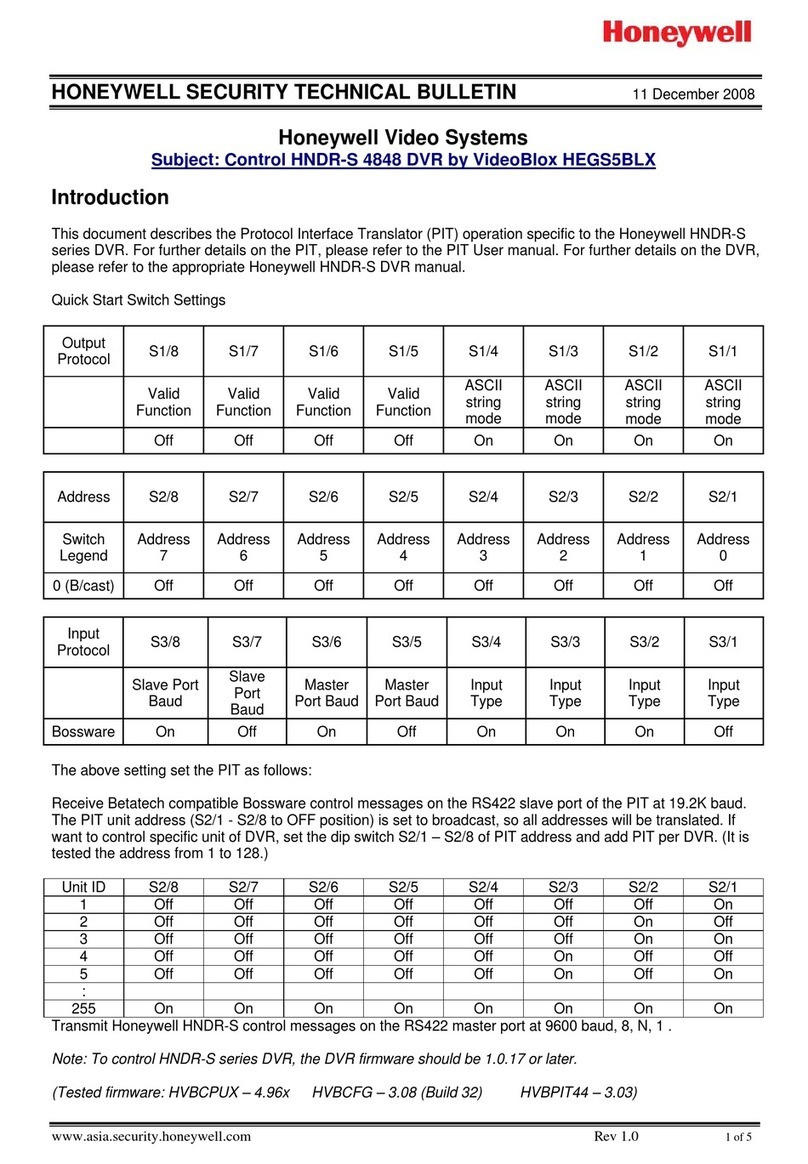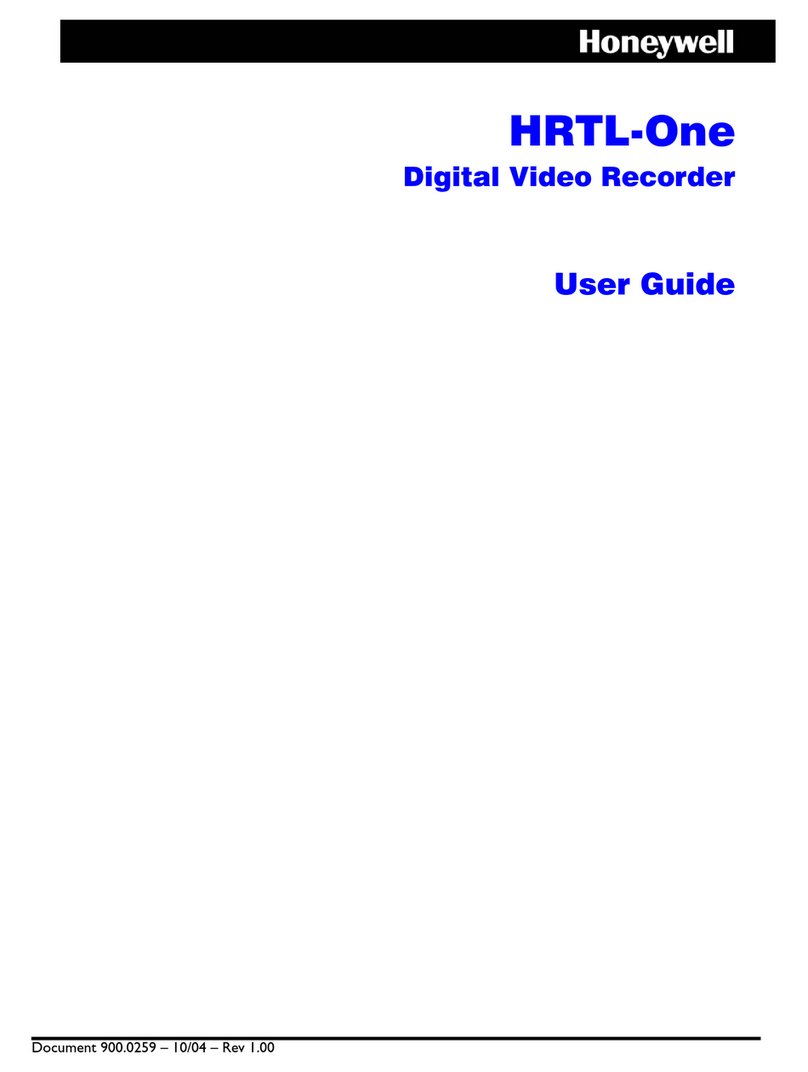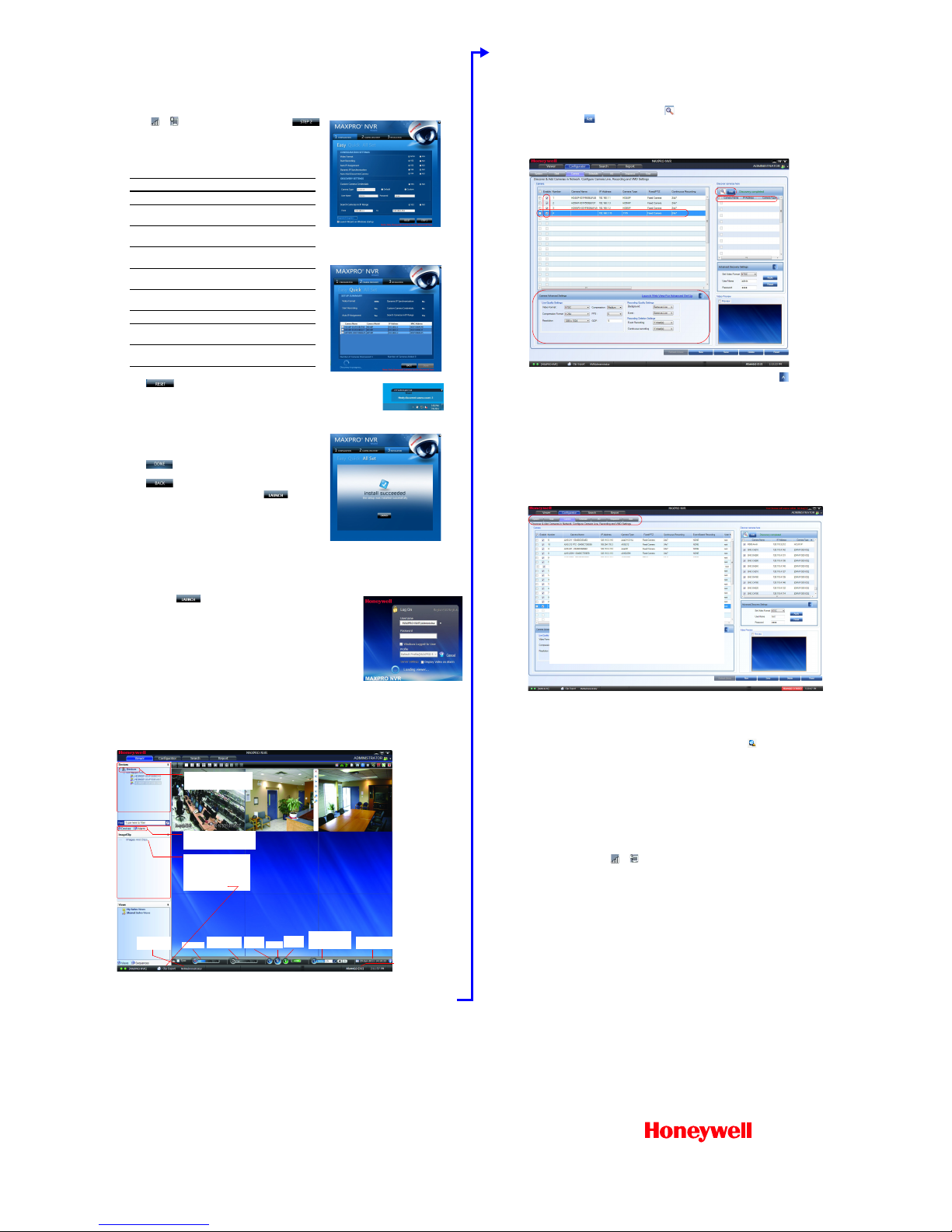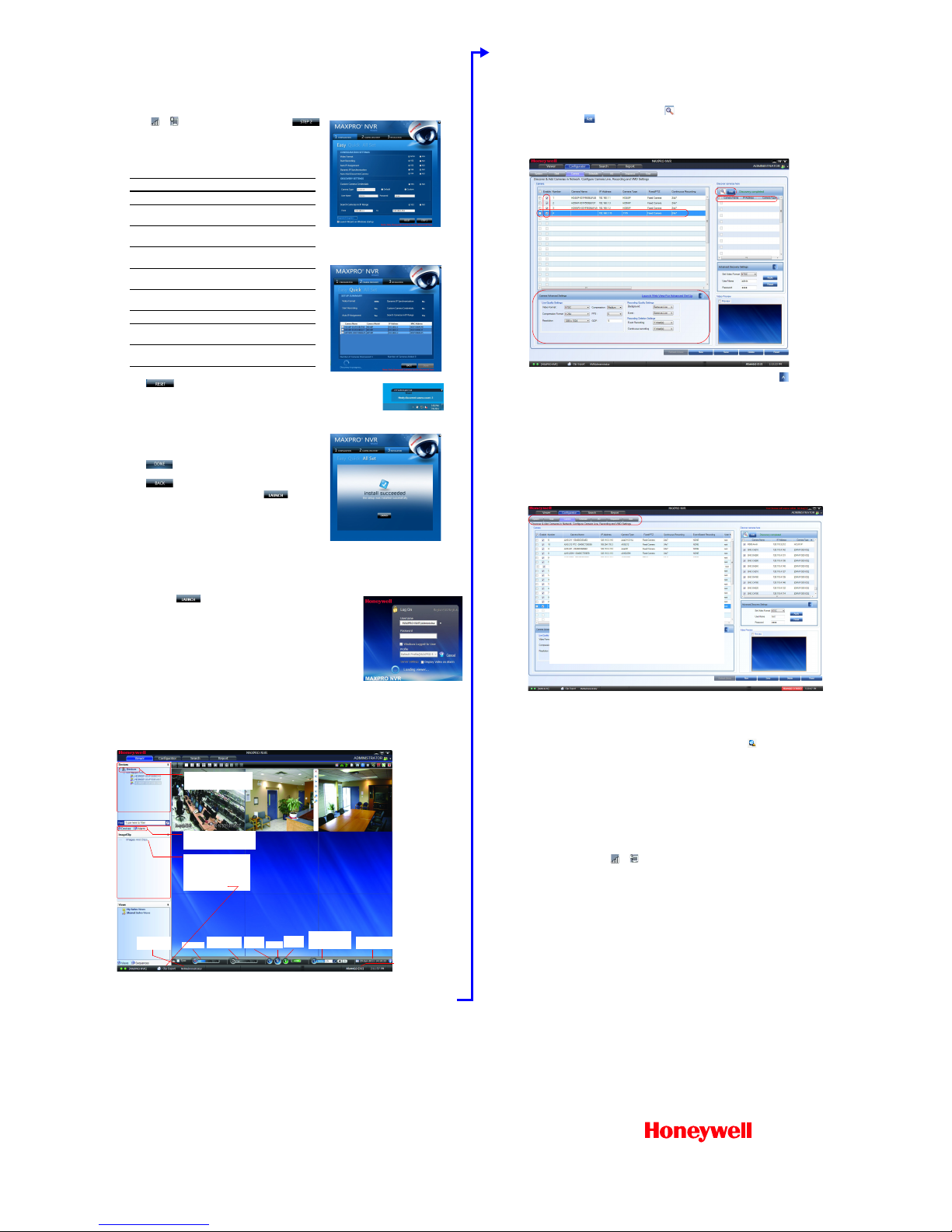
www.honeywellvideo.com
+1.800.796.CCTV (North America only)
Document 800-12139 – Rev A – 06/2012
MAXPRO®NVR PE Quick Installation Guide
© 2012 Honeywell International Inc. All rights reserved. No part of this publication may be reproduced by any means without written
permission from Honeywell. The information in this publication is believed to be accurate in all respects. However, Honeywell cannot
assume responsibility for any consequences resulting from the use thereof. The information contained herein is subject to change
without notice. Revisions or new editions to this publication may be issued to incorporate such changes.
5. Honeywell IP Camera Configuration
Using the MAXPRO NVR Wizard (3 Clicks to Live Video)
The setup wizard starts automatically after you log on (this can take up
to two minutes).
1. The CONFIGURATION page is displayed. When the network is
ready ( or appears in the notification area), click
to accept the default settings and proceed to CAMERA
DISCOVERY.
To modify the settings for your unique system requirements, refer
to the table below. (After initial setup, you can do this in the
MAXPRO NVR client.)
Click to reset the values without saving any changes.
2. The CAMERA DISCOVERY page is displayed. Each newly
connected camera is identified and an IP address is assigned to
the camera by the Wizard, after which the camera reboots.
It may take a few minutes before the cameras are discovered and
added. You will see a Discovery in progress… indicator in
addition to a pop-up message on the lower right of your monitor.
The list disappears as the cameras are added to the MAXPRO
NVR.
Click only after all connected cameras are discovered
and added.
Click to return to the CONFIGURATION page.
3. The INSTALLATION page is displayed. Click to start the
MAXPRO NVR application (see 3 Live View).
Note To add non-Honeywell devices, see 7. Third-Party Device
Configuration.
6. Live View
Log On to the MAXPRO NVR Viewer
1. When you click in the Setup Wizard, the Log On dialog box appears.
Please wait while the system logs you on automatically as a Windows Logged-
In User.
2. MAXPRO NVR launches and the Viewer tab appears (see below). The
Devices area in the left pane lists all of the discovered network cameras.
View Live Video
To view video from cameras, double-click MAXPRO NVR in the Devices list to
display video from all discovered cameras in the Viewer. You can also highlight
and drag each camera into a panel.
Note For continuous monitoring of live video, it is recommended that you use a remote client workstation.
You can install a remote client using the installation software contained on the software and documentation
DVD included with your unit. Select Client Installation as the Installation Type during setup. For more
details, refer to the MAXPRO®NVR Commissioning and Installation Guide.
Field Description
Video Format NTSC, PAL
Start Recording Start recording as soon as the camera
is added in MAXPRO NVR.
Auto IP Assignment Software assigns IP address
automatically.
Dynamic IP
Synchronization
Software synchronizes any change in
a device’s IP address.
Auto Add
Discovered Camera
Any newly connected device is
automatically added to the device list.
Custom Camera
Credentials
Not configurable in the Wizard.
Camera Type Not configurable in the Wizard.
Username,
Password
Not configurable in the Wizard.
Camera IP Range The system automatically detects all
cameras in this range on the network.
STEP 1: CONFIGURATION
STEP 2: CAMERA DISCOVERY
STEP 3: INSTALLATION
Pop-up
message
List of Honeywell IP cameras
connected to and discovered
by MAXPRO NVR.
Devices tab: Currently active.
Alarms tab: Acknowledge and
clear alarms.
Images/Clips: Select images
and clips to view.
Double-click or drag the clip
to a Viewer panel to view.
To export a clip for forensics,
click Clip Export.
Number of alarms detected
Timeline
User currently
logged on
Change
playing speed
Play in
reverse Pause
Play
forward
Select date and time
to start recording
Time jump control
to quickly locate
video
7. Third-Party Device Configuration
Non-Honeywell devices are configured using the MAXPRO NVR software. To set up cameras for video input:
1. Launch MAXPRO NVR.
2. On the Configurator tab, click the Camera tab.
3. In the Discover cameras here area, click to discover the connected cameras in the subnet,
and then click to add a camera to the Camera list.
4.
In the
Camera
list, ensure that the
Enable
check box is selected for the camera(s) that you have added and that the
user name and password that appears on the screen matches the user name and password of the camera. The user
names and passwords must match for the MAXPRO NVR PE unit to connect and stream video
.
5. To change the default parameters of a camera, select the camera, and then click next to Advanced
Discovery Settings to open an advanced settings pane where you can modify the settings as required.
6. Click Save for your new settings to take effect.
8. Advanced Features
Note For more detailed information on the advanced features available in MAXPRO NVR PE, please refer to the
comprehensive guides available in the UserManuals folder on the software and documentation DVD.
Configurator Tab
Use the Configurator tab to configure video devices and set up your MAXPRO NVR PE system. The Configurator tab
consists of seven sub-tabs: System, Disk, Camera, Schedule, I/O, Sequence, User.
Search Tab
Use the Search tab to search for recorded video (clips) or events.
1. Select the check box next to the camera(s) from which the video was recorded.
2. Select search conditions in the Date time filter, and then click Search ().
9. MAXPRO NVR PE Default IP Addresses
Your MAXPRO NVR PE unit has two configured network ports with the following default IP addresses:
•192.168.1.101 for NIC1 (Camera Network)
•172.25.254.101 for NIC2 (Client Workstation Network)
If more than one MAXPRO NVR PE unit is on the same network, it is recommended that you assign a unique IP address
and computer name to each unit (the default name is MAXPRO-NVR).
To change the IP address
1. Click the network icon ( or ) in the notification area, click Open Network and Sharing Center, and then
click Change adapter settings.
2. Right-click Camera Network or Client Workstation Network, and then click Properties.
3. Click Internet Protocol Version 4 (TCP/IPv4), and then click Properties.
4. Click Use the following IP address, and then, in the IP address, Subnet mask, and Default gateway boxes,
type the IP address settings.
5. Click Use the following DNS server addresses, and then, in the Preferred DNS server and Alternate DNS
server boxes, type the addresses of the primary and secondary DNS servers.
To change the computer name
1. Click Start, right-click Computer, click Properties, click Advanced system settings, click the Computer Name
tab, and then click Change...
2. Under Computer name, delete the old computer name, type a new computer name, and then click OK. The name
cannot contain spaces or all numbers or any of the following characters: < > ; : " * + = \ | ?. After changing the
computer name, you will be prompted to restart the computer.
3. Navigate to the C:\Program Files\Honeywell\MaxproNVR\TrinityFramework\bin folder, and then double-click
MaxProNVRMachineNameUtility.exe to open the Maxpro NVR Utility.
4. The new computer name should automatically appear in the
Machine Name
field. If it does not, enter the name
manually. Click
Update
. The message
Machine Name Updated Successfully
appears when the update is complete.
More Information
For more detailed information than is contained in this guide, please refer to the appropriate user guide located on the
software and documentation DVD, or on the Honeywell product web site at www.honeywellvideo.com. For a
comprehensive list of all the third-party devices supported by MAXPRO NVR, please go to Honeywell Open
Technology Alliance (HOTA) at www.security.honeywell.com/hota/.
Configurator tab sub-tabs:
System: Recording, email, holiday/exceptions for
schedules.
Disk: Hard drive storage capacity, partitioned.
C: reserved for operating system
D: where the data is stored
Camera: Discover and add network cameras, live camera
configuration, recording, video motion detection.
Schedule: Set recording schedules for recorded video.
I/O: Configure input and output for each camera.
Sequence: Select a sequence of cameras for live video.
User: Set user access and permission levels.