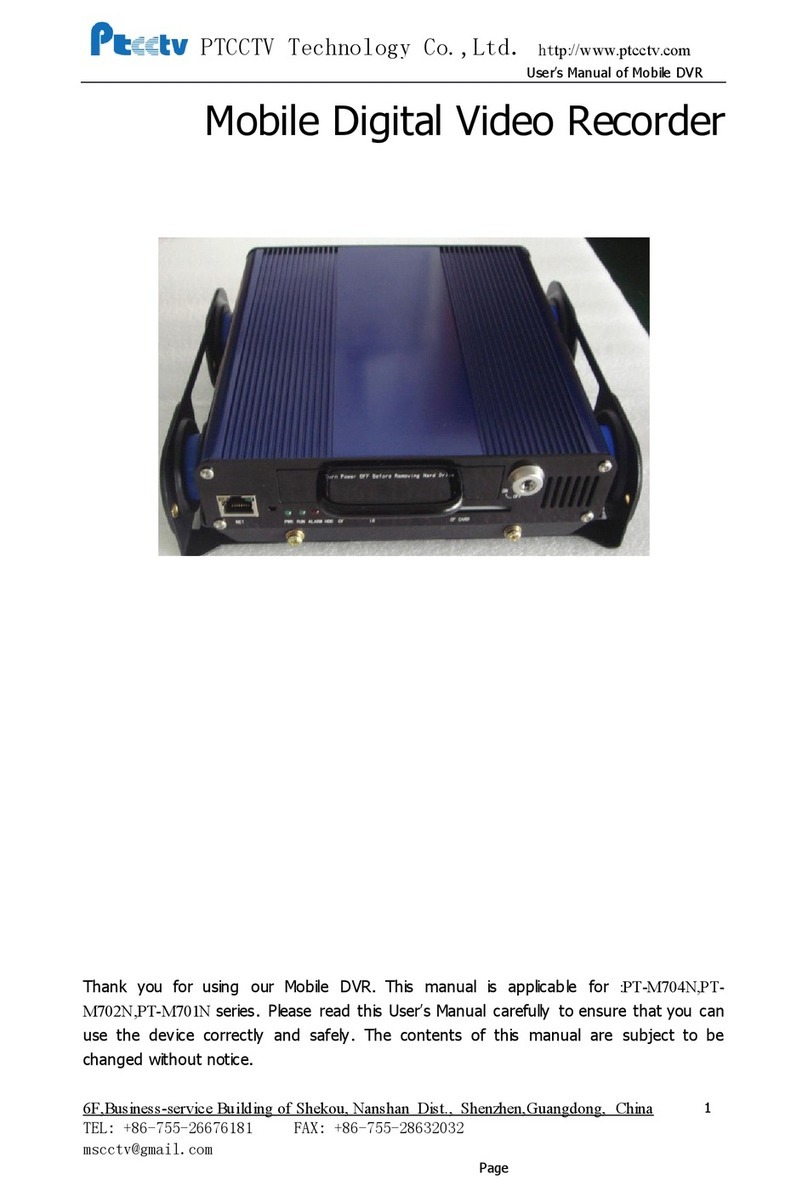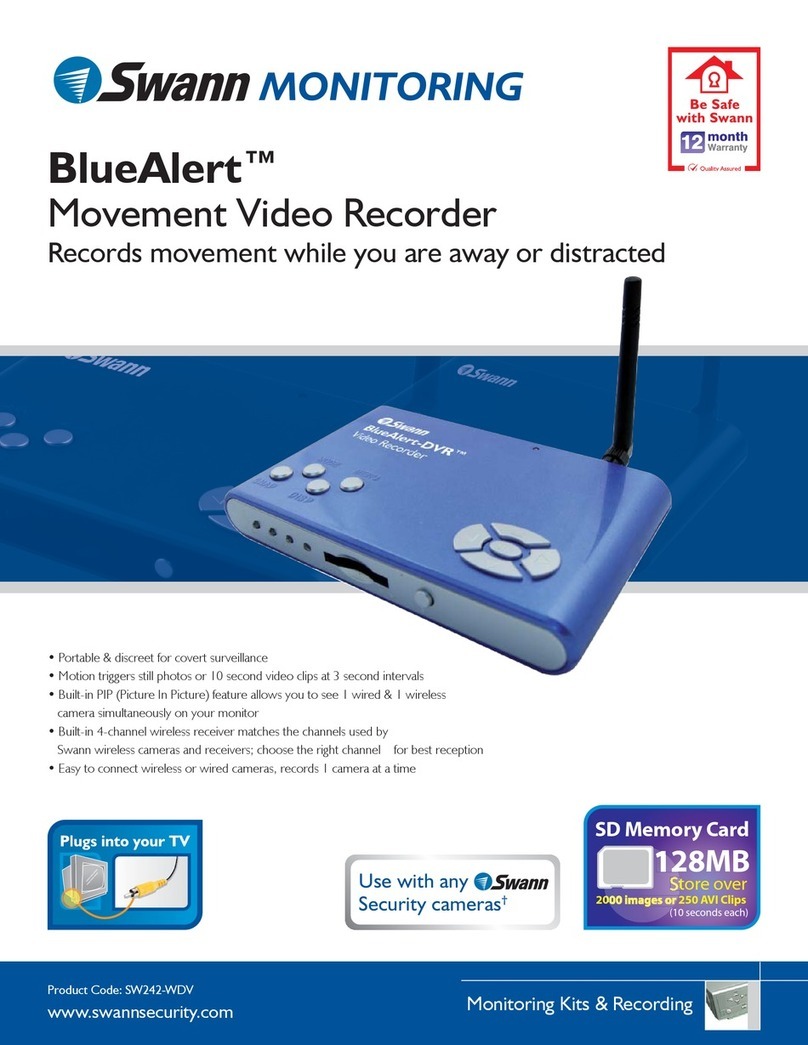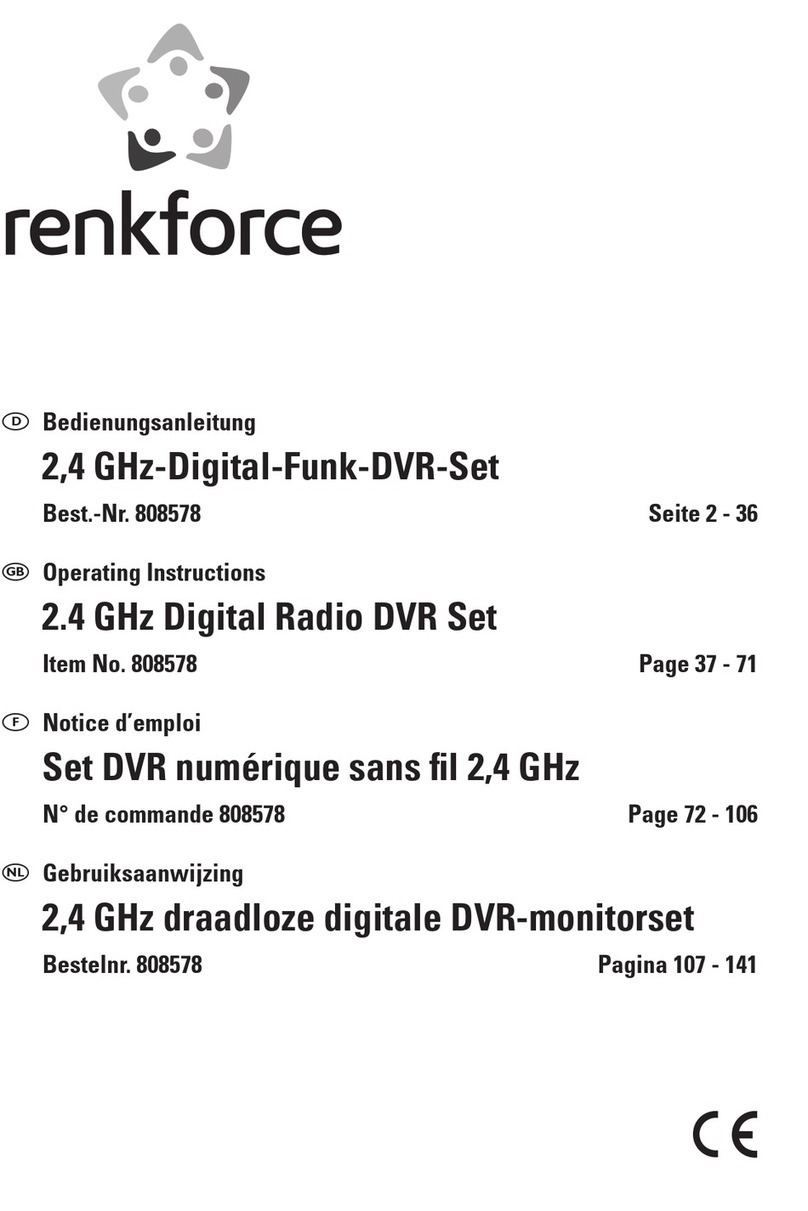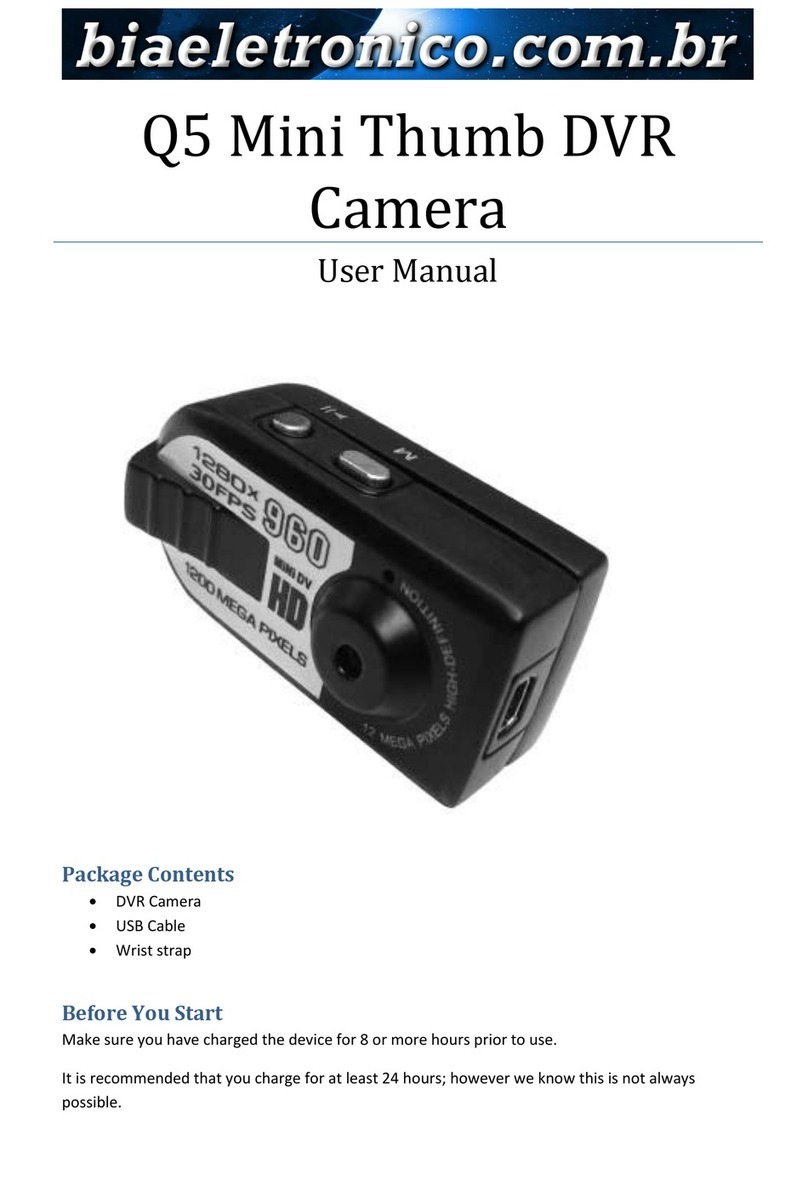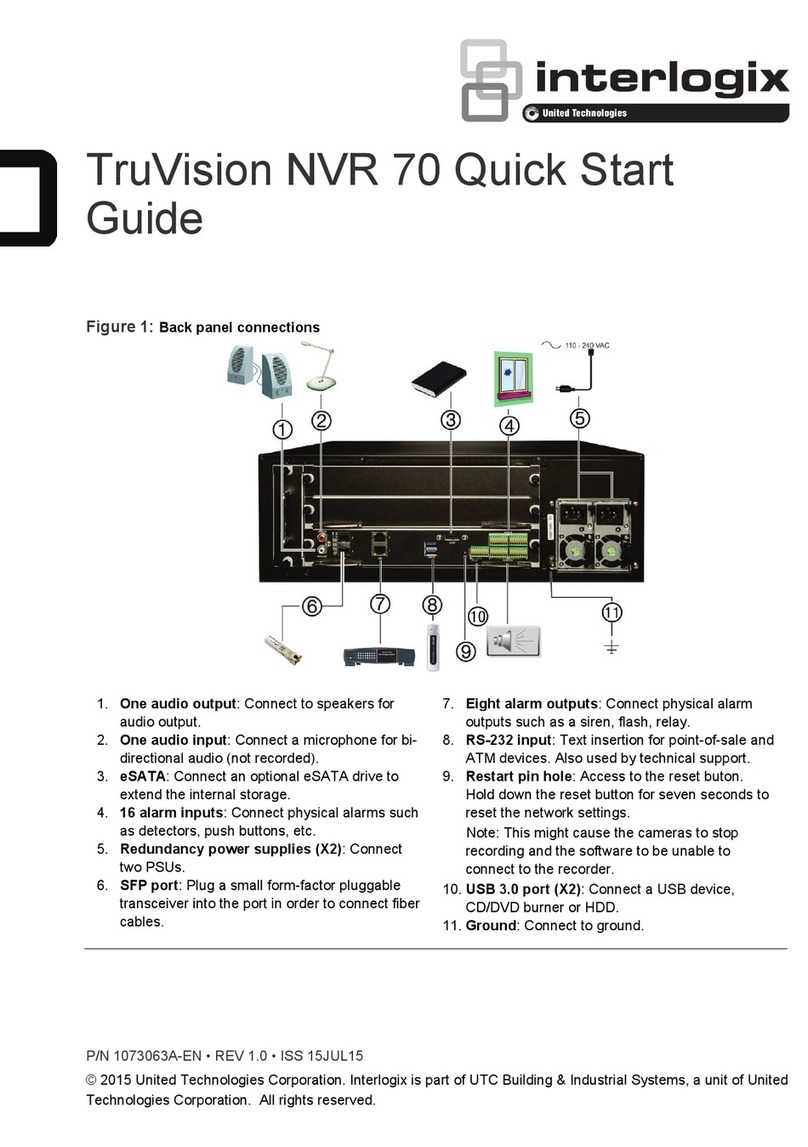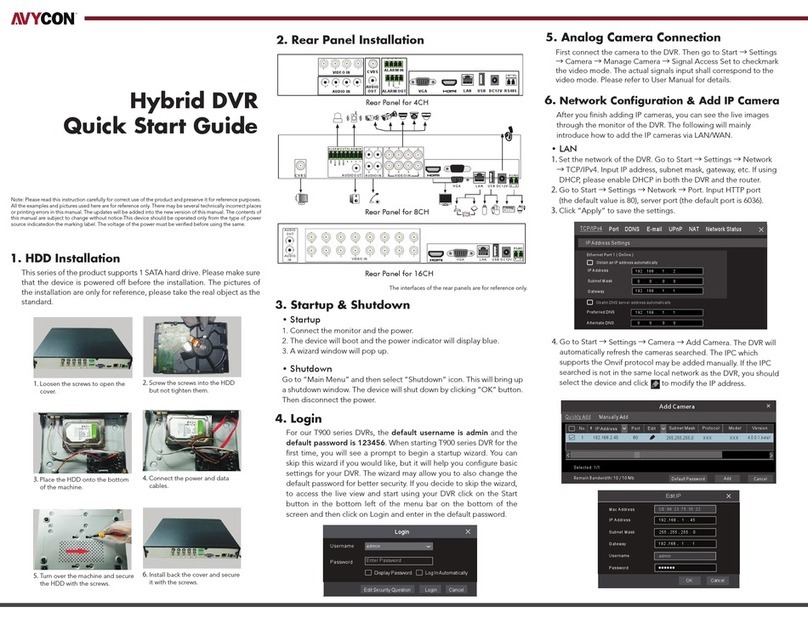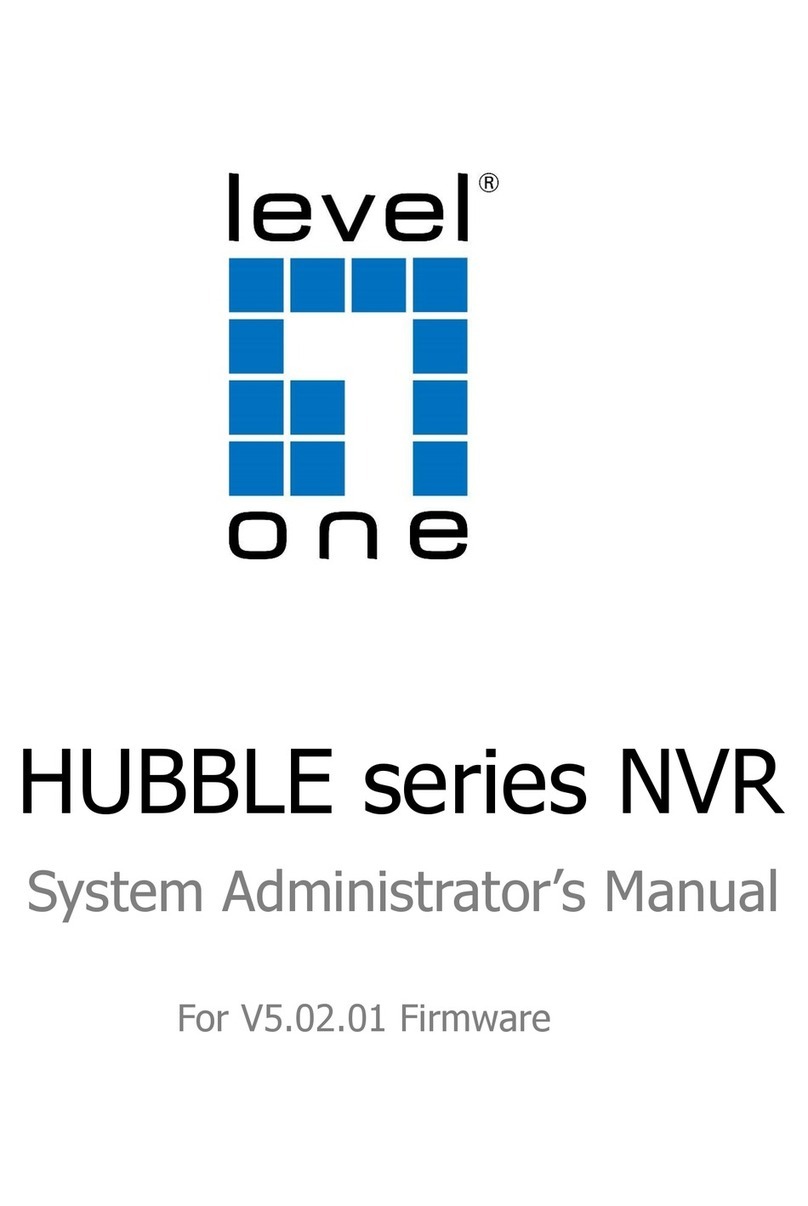PTCCTV Technology ZDDV-C304 User manual
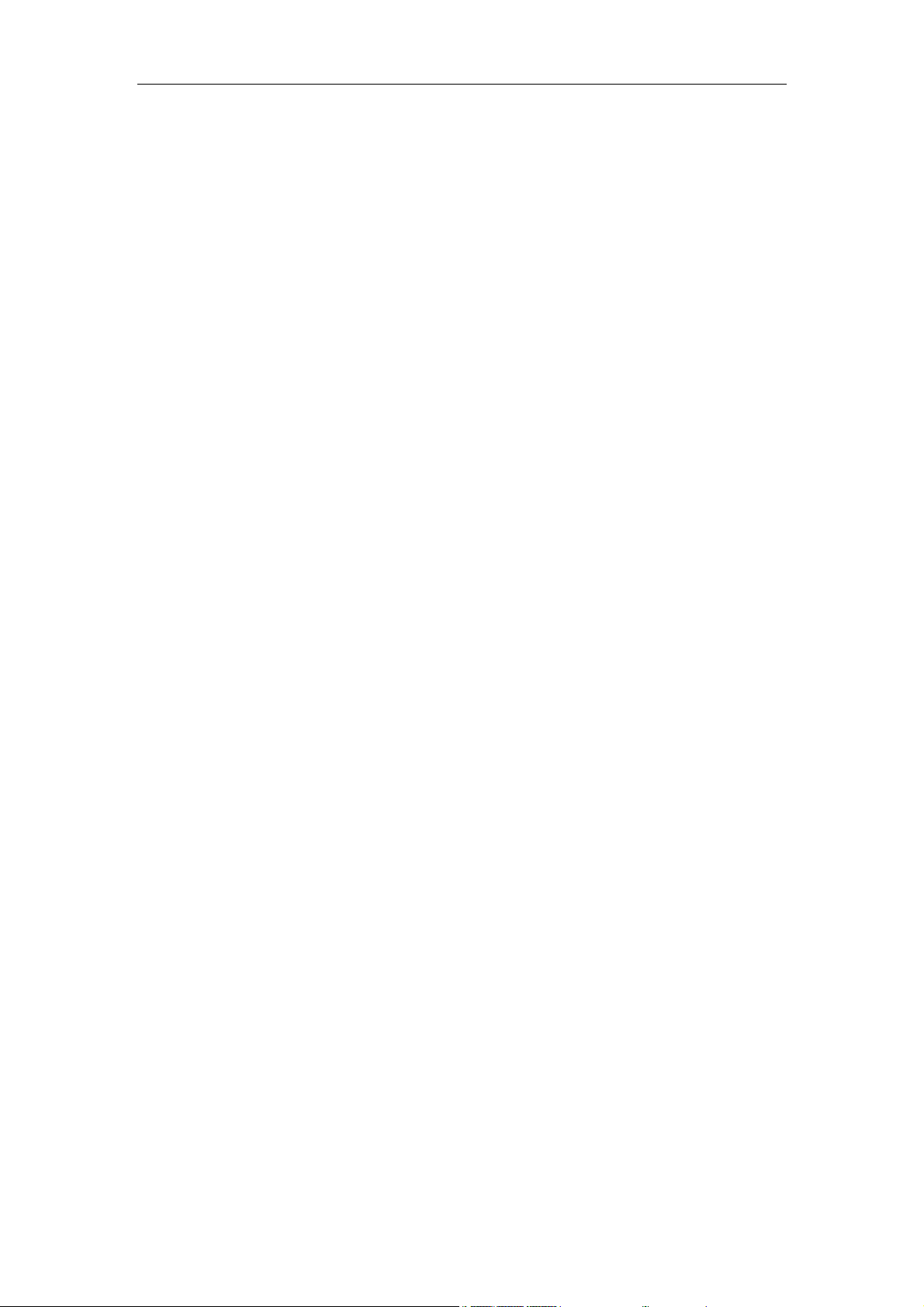
User’sManualofMobileDVR Page 1
Mobile Digital Video Recorder
User’s Manual
Thank you for using our Mobile DVR. This manual is applicable for ZDDV-C304 series.
Please read this User’s Manual carefully to ensure that you can use the device correctly and
safely. The contents of this manual are subject to be changed without notice.

User’sManualofMobileDVR Page 2
Important notice:
1. Please read over all cautions.
2. Please keep this manual for reference in the future.
3. Please notice all warning information.
4. Please strictly follow the instructions in this manual while operating.
5. Please NEVER put this device under the place which is easily poured by water.
6. Please do NOT use abrasive chemicals, cleaning solvents or strong detergents to clean
the device. Wipe the device with a soft and dry cloth.
7. Please do NOT get the gate of airiness heat exchange closed.
8. Please leave the device far away from hot and high temperature environment.
9. Install the device with the accessories coming with it.
10. Please take care when moving the device, make sure of security, and avoid being
damaged by dropping from high place.
11. Call for qualified maintenance man to repair when needed.
12. The device can only be installed horizontally. Installed vertically or out of the horizontal
could hurt person or damage the device or/and its parts.
Warning
This device is NOT of waterproof; to prevent it from any accident of fire or
electric shock, please do NOT put any container with water on the device or
nearby. Do not expose the device to moisture, or extreme temperatures.
T
his li
g
htnin
g
f
lash with
arrow symbol within an
equilateral triangle is
intended to alert users
that there might be
uninsulated dangerous
voltage which may cause
electric shock to person
when the cover of
device is opened.
T
o prevent
f
rom the risk o
f
electric shock, do NOT
remove top cover or back
cover. There is NO
user-serviceable part
inside. Ask for service from
qualified maintenance man.
T
he exclamation point within
an equilateral triangle is
intended to alert users the
important operating and
maintenance(servicing)
instructions in this manual.
CAUTION
RISK OF ELECTRIC SHOCK
DO NOT OPEN
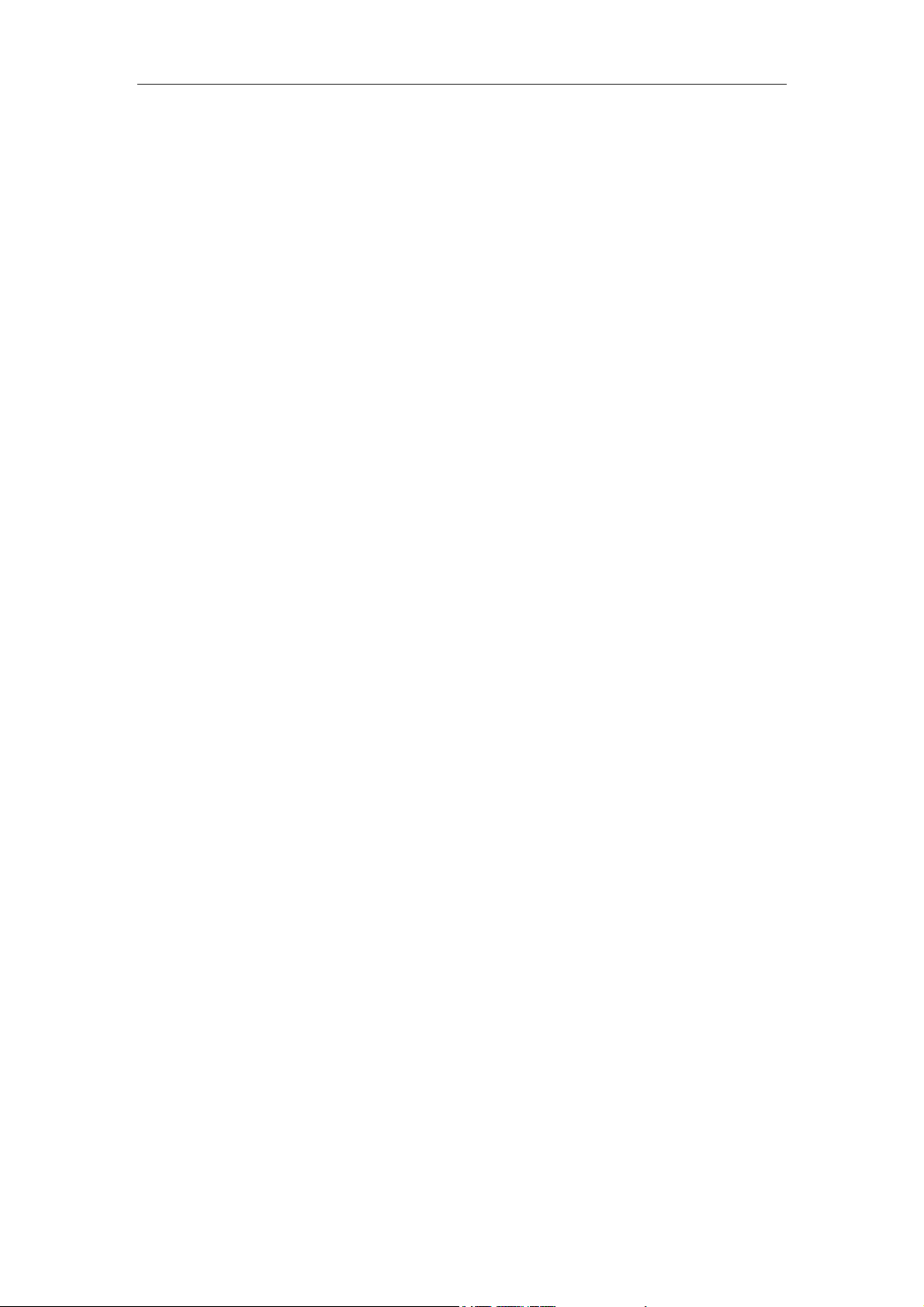
User’sManualofMobileDVR Page 3
Table of Contents
Main Features .................................................................................................... 4
Front Panel ........................................................................................................ 5
Rear Panel ZDDV-C304 ....................................................................................... 6
Remote Controller .............................................................................................. 7
Record to Hard Drive .......................................................................................... 8
Step 1, install the hard drive into the hard drive case..............................................8
Step 2, Connecting to power supply..........................................................................10
Step 3, Connecting to camera ....................................................................................11
Step 4, Turn on the recorder....................................................................................... 11
Step 5, Format the hard drive..................................................................................... 11
Step 6, Choose video quality.......................................................................................11
Step 7, Record to hard drive .......................................................................................12
Step 8, Install the monuting bracket .........................................................................12
Play back recorded file on Hard Drive .................................................................14
How to copy from Hard Drive to Compact Flash...................................................16
Record to Compact Flash ...................................................................................17
Using the Menu.................................................................................................18
Using Alarm and Sensor.....................................................................................20
Using Pre and Post Recording.............................................................................23
Record to hard drive continuously and record to Compact Flash in alarm mode......24
Schedule the recording ......................................................................................25
Start recording when unit is powered on..................................................................25
Start and Stop recording at a specified time every day..........................................26
Start and Stop recording at a specified date weekly...............................................27
Vehicle Setup ....................................................................................................29
Set the vehicle ID and route information..................................................................29
Get speed from GPS .....................................................................................................29
Get Speed from Speedometer ....................................................................................30
Manage the power ............................................................................................33
Use the ignition to control the power ........................................................................33
Turn on/off the DVR automatically.............................................................................34
Set Date and Time ............................................................................................35
Using Pan/Tilt/Zoom ..........................................................................................36
Manage the configuration ..................................................................................37
Export the configuration..............................................................................................37
Reset Defaults ...............................................................................................................37
Update the firmware .........................................................................................38
Using GPRS.......................................................................................................39
Cable Description ..............................................................................................42
Specification .....................................................................................................45
List of Standard Accessories ...............................................................................46

User’sManualofMobileDVR Page 4
Main Features
Video and audio
zMPEG2 compression, real time recording (25 fps for PAL and 30 fps for NTSC).
zDVD (Full D1, 704x576) resolution for one channel recording, VCD (CIF, 352x288) for
4 channels recording.
zSupport 4 channels video and 2 channels audio recording.
Power input
zSupport from +8V DC to +32VDC. Applicable for vehicles with +12V or +24V battery.
zWhen the power input connects in reverse polarity, the auto-protect function can
prevent the recorder and battery from damage.
zThe recorder provides each camera with stable +12V DC power; DVR can detect the
short cut on power circuit.
zCan use ignition to control the power.
Recording mode
zContinuous record.
zStart recording automatically when the DVR is turned on.
zSupport schedule recording.
zSupport alarm recording.
Shock mount
zSuspending shock mount for hard drive; High reliable hard drive connector.
zSuspending shock mount for DVR.
Hard Drive
zRemovable hard drive, supports standard 2.5 inch hard drive for laptop.
zFAT32 Compatible file system.
zSpecifically designed file system for mobile use.
Speed and Vehicle status recording
zRecord vehicle speed and car id with audio and video.
zSupport 6 sensors, can be connected to brake, return, right turn, left turn light etc.
zOver-speed alarm.

User’sManualofMobileDVR Page 5
Front Panel
①:LAN Port (RJ45)
②:Power Indicator Light
③:Running Indicator Light
④:Alarm Indicator Light
⑤:Hard Drive Indicator Light
⑥:Compact Flash Indicator Light
⑦:External IR Connector
⑧:Compact Flash Slot
⑨:Power Switch
Get to know the status of Mobile DVR by the
indication of PWR light and RUN light:
PWR RUN Description
Always On Blinking DVR is turned on and running.
Blinking with RUN by
turns
Blinking with PWR by
turns
Ignition is not enabled and DVR is
turned off.
Blinking together with
RUN
Blinking together with
PWR
Ignition is not enabled and DVR is
running. The DVR will be turned off
when it reached the “Ignition Power
Off Delay” time.
Blinking Off The DVR is turned off. It will restart if
POWER button is pressed on the
remote.
NET PWR RUN
A
LARM HDD CF CF CARD
ON
OFF
IR
①②③④⑤⑥⑦⑧⑨

User’sManualofMobileDVR Page 6
Rear Panel (ZDDV-C304)
①:Power input
②:J1 cable (integration cable) connector
③:J2 cable (A/V cable) connector
①②③
J1(SENSOR RS485 RS232 ALARM)
POWER IN
DC 8V-32V J2(VIDEO AUDIO 12V_POWER)

User’sManualofMobileDVR Page 7
Remote Controller
1. Power
2. Stop
3. Record
4. Alarm
5. Play
6. Numbers
7. Audio
8. Video
9. Up
10. Left
11. Right
12. Menu
13. ESC
14. OK
15. Down
16. Fast Forward
17. Pause/Step
18. Fast Backward
19. OSD
20. Next
21. Previous
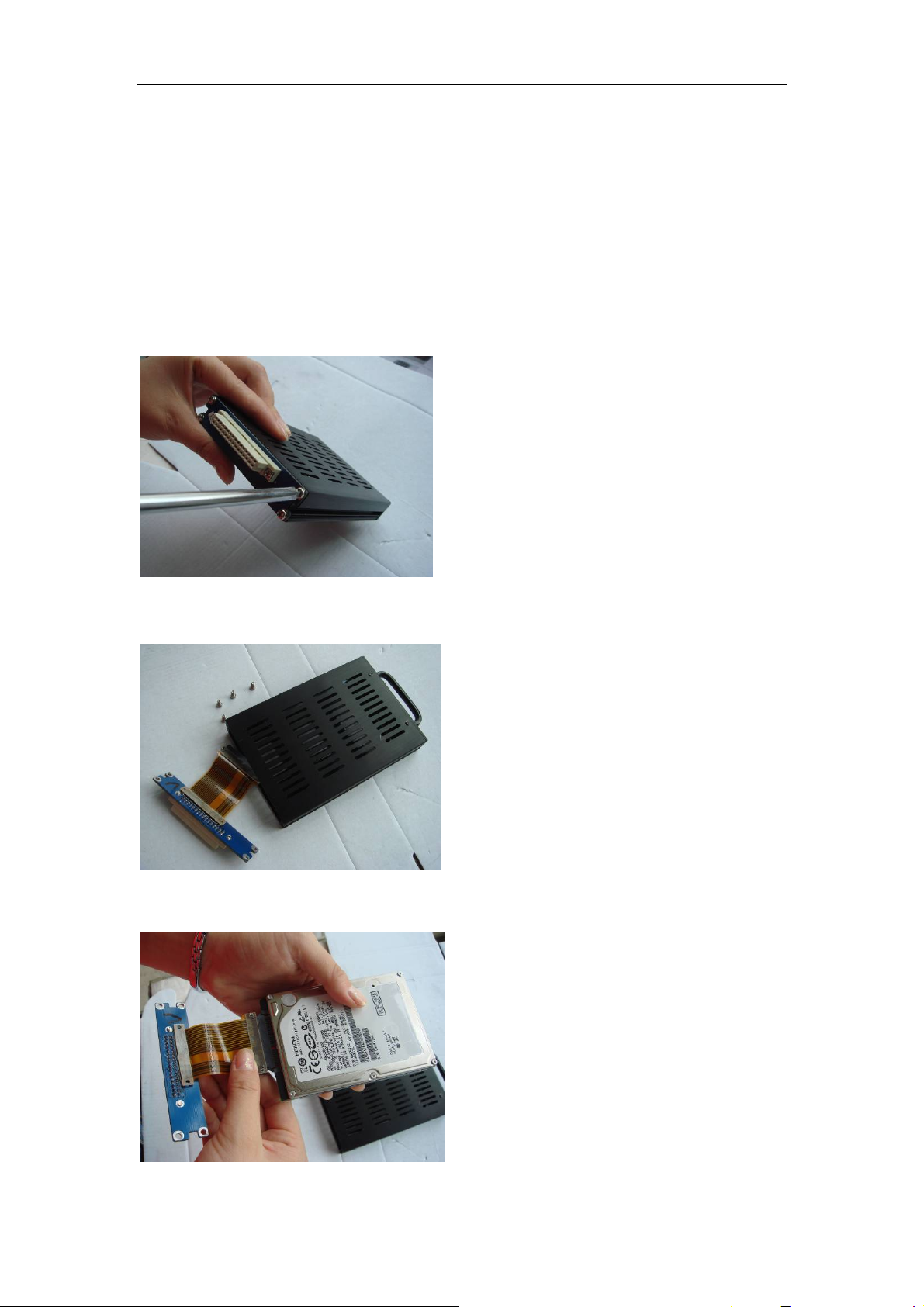
User’sManualofMobileDVR Page 8
Record to Hard Drive
Step 1, install the hard drive into the hard drive case
To Install hard drive with SATA interface, please do as following steps.
1. Remove screws on the back side of the hard drive case.
2. Take the SATA connector out of the hard drive case.
3. Connect the connector with the hard drive.

User’sManualofMobileDVR Page 9
4. Put the hard drive back to the hard drive case. Please note, the hard drive should be put
to the mounting bracket inside of the hard drive case.
5. Install the hard drive with mounting bracket though the holes on the hard drive case.
Please note, install the hard drive tightly. If not, the hard drive will be damaged due to the
vibration which might lead to the data loss.
6. Install the connector back to the back side of hard drive case. Then the SATA hard drive
is installed into the hard drive case.
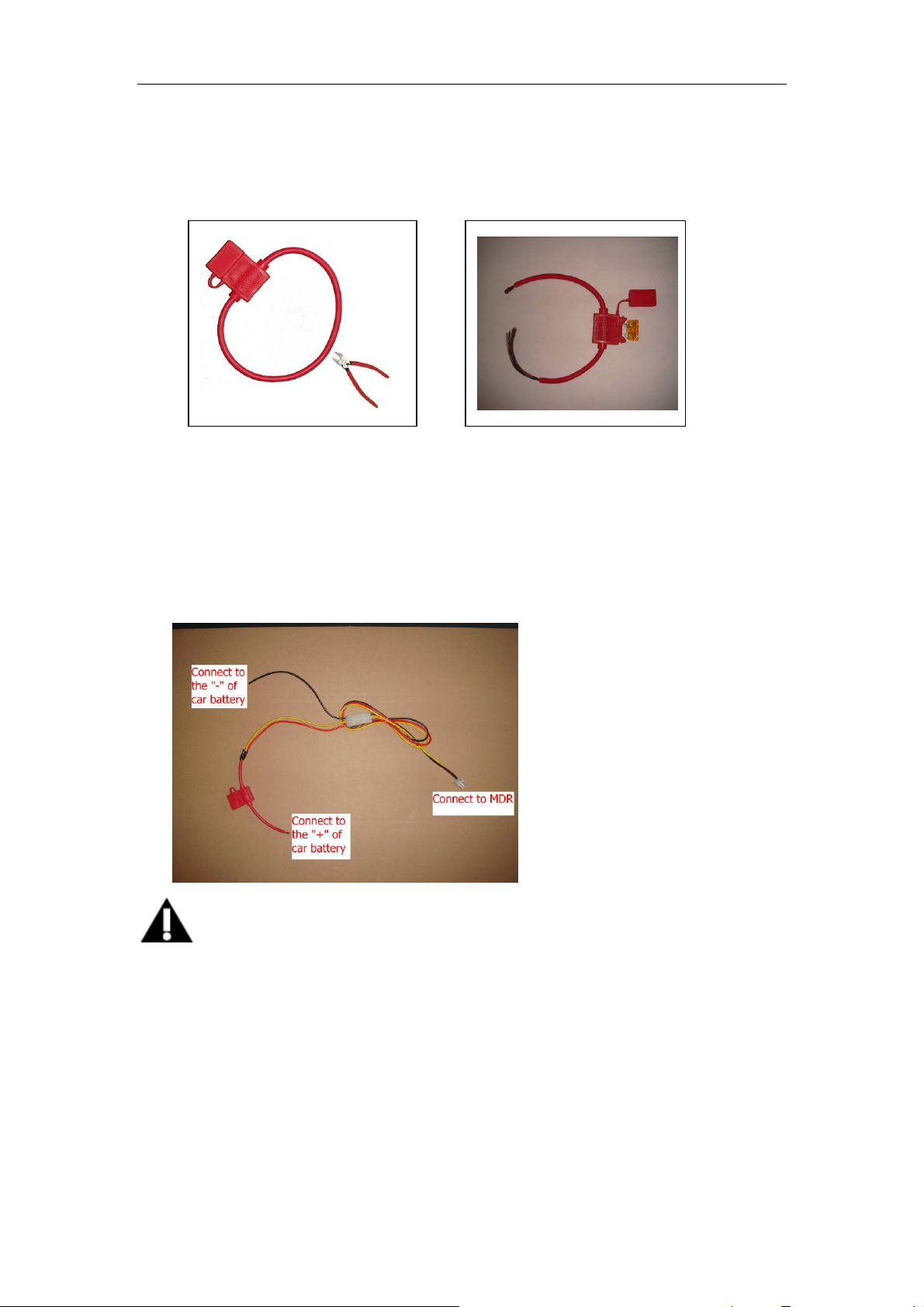
User’sManualofMobileDVR Page 10
Step 2, Connecting to power supply
1. Prepare the fuse: Cut off the red ring and insert a piece of fuse into the fuse box.
2. Connect the fuse to the yellow and red wire of the power cable, then connect the
power cable to positive pole of the battery. Connect the black wire to the minus pole of
the battery. PLEASE NOTE THAT, THE FUSE IS USED TO PROTECT THE
BATTERY FROM SHORTCUT ON THE WIRE, SO THE FUSE SHOULD BE VERY
CLOSED TO THE BATTERY. CONNECT DIRECTLY TO THE BATTERY IS
RECOMMENDED.
Notice
1.The DVR uses DC power input, please be very careful when connecting to the “+” and
“-” of the power supply.
2.Wide voltage range of 8V-32V for the DVR. The DVR may be damaged if the voltage
comes too high. And the DVR may not work if the voltage comes too low.
3.Power of the DVR should be supplied by the car battery.
4.Power consumption of the DVR can be 60W when the engine starts. All the cables for
connecting from power to the DVR should be thick enough for current over 5 Amperes.
5.To protect the battery from being damaged of short circuit on the cable, the fuse
should be placed very closed to the car battery.

User’sManualofMobileDVR Page 11
Step 3, Connecting to camera
Step 4, Turn on the recorder
Insert hard drive into the DVR, use key to turn on the DVR.
Step 5, Format the hard drive
You need to format the hard drive if it is used in the DVR for the first time. Choose the
menu item “16 Format” to format the hard drive.
There are two different options for file system, “MPFS” and “MPFS/FAT32”. The MPFS
(Multiple Protect File System) is specially designed for the mobile application. The
“MPFS/FAT32” has all of the features of MPFS and it is also compatible with the FAT32. If
you need to use the Microsoft Windows or other systems that support FAT32 to read the
file directly from the hard drive, please choose “MPFS/FAT32”.
Step 6, Choose video quality
Choose menu item “03 Video Quality” to set the video quality.
Drive
Format
Disk1
OK
Cancel
File System MPFS
Quality
Video
Q
ualit
y
Default3
OK Cancel
Resolution DVD
A
udio 224K
V
ideo 3000
A
udio CHs 2
Disk Capacity 1416
K
MB/Hour
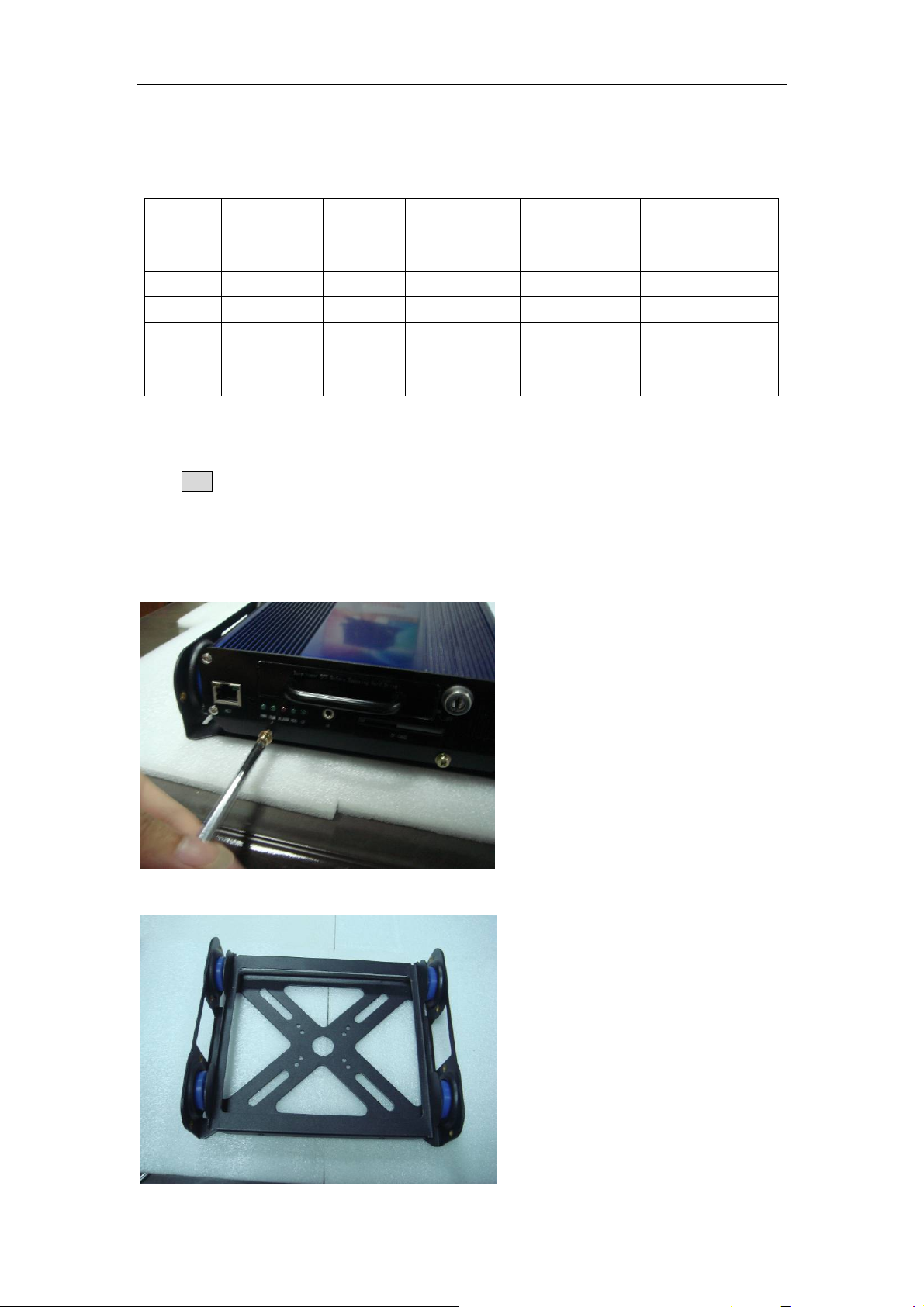
User’sManualofMobileDVR Page 12
The detailed parameters of image quality are listed in following table. Please note that
users can specify their own setting in “Custom” quality.
Step 7, Record to hard drive
Press REC button on the remote to start recording on the hard drive. You can see a red dot
on the top left corner of the screen to indicate the recording.
Step 8, Install the monuting bracket
1. Release the screws at the front of DVR and take the DVR out of the mounting bracket.
2. Use screws to install the mounting bracket.
Quality Resolution Audio
Channels
Video Bit rate
(Bit/s)
Audio Bit rate
(Bit/s)
Disk Capacity
Default1 352×258 2 1152K 224K 604M/Hour
Default2 480×576 2 2400K 224K 1153M/Hour
Default3 704×576 2 3000K 224K 1416M/Hour
Default4 704×576 2 4000K 224K 1856 M/Hour
Custom Specified by
user
2 Specified by
user
Specified by
user
Specified by user

User’sManualofMobileDVR Page 13
3. Install the DVR back to the mounting bracket. Please note, there is a lock connector at
the bottom side of DVR. Please make sure this connector is in position when you put
the DVR back to the mounting bracket.
4. Use the screws to install the DVR to the mounting bracket.

User’sManualofMobileDVR Page 14
Play back recorded file on Hard Drive
1. To play back the files on hard drive, press PLAY button on the remote, you will see
following information on the screen.
2. Choose “DISK1”, then you can see the root directory of the hard drive.
3. Choose “RECORD” directory, you will see a list of dates.
DISK 1 >
List
Parent Dir <
DISK1
RECORD >
V
AULT >
A
UTOPLAY >
Parent Dir <
DISK1
08-02-24 >
08-02-23 >
08-02-22 >
08-02-21 >
08-02-20 >
Next page v
08-02-25 >
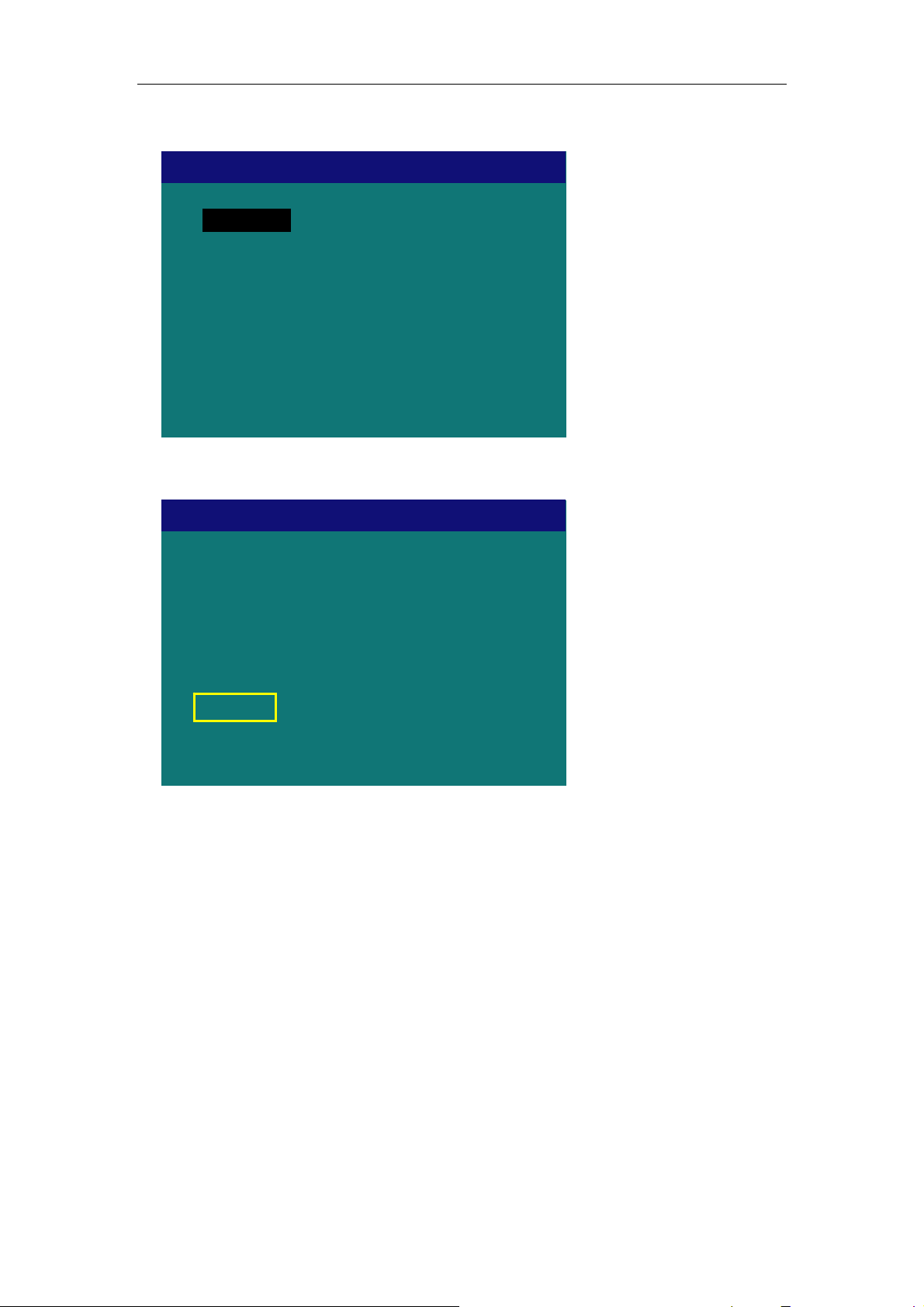
User’sManualofMobileDVR Page 15
4. Choose date, you will see a list of all files recorded on the specified date.
5. Select a file and press “Open” to play back.
Parent Dir <
DISK1
Next page v
19:42:54 – 20:42:54
18:42:54 – 19:42:54
17:42:54 – 18:42:54
16:42:54 – 17:42:54
15:42:54 – 16:42:54
14:42:54 – 15:42:54
Name:
File
Open Move
Start Time:
End Time:
194254_080225.mpg
2008-02-25 19:42:54
2008-02-25 20:42:54
Copy

User’sManualofMobileDVR Page 16
How to copy from Hard Drive to Compact Flash
1.To copy the whole file from hard drive to CF card, press play button on the remote and
choose the file you want to copy, then choose "Copy", you can copy from hard drive to the
"Vault" directory of the Compact Flash.
2. To copy part of the file. Please play the file first, when the playing back get to the start
position you want to backup, please press * on the remote to mark the start position of the
clip, then you can press # on the remote to mark the end position of the file you want to
backup, then the mobile DVR will display a dialog to prompt you to start coping file.
Please note, if you do not insert CF card into the mobile DVR, those process will copy the
file to the "Vault" directory of the hard drive other than CF card.
Dub List
Start Copy Cancel
2008/06/03 07:17:34 – 2008/06/03 07:17:38
Name:
File
Open Move
Start Time:
End Time:
194254_080225.mpg
2008-02-25 19:42:54
2008-02-25 20:42:54
Copy
Clear
Size: 1.6M

User’sManualofMobileDVR Page 17
Record to Compact Flash
1. Insert the Compact Flash into the DVR.
2. Format the Compact Flash if it is the first time recognized by the DVR. Choose menu
item “17 Format” and then choose the “Drive” to be “CF1”.
3. Set up the DVR to record to Compact Flash. Choose menu item “02 Record Setup”
and select CF record “Type” to be “Continuous”
4. Press REC on remote controller to start recording on Compact Flash. If there is no Hard
Drive in the DVR, it will record to Compact Flash only; but if you install a Hard Drive in the
meantime, it will record to both of Compact Flash and Hard Drive. You will see two red dots
on the screen.
Drive
Format
CF1
OK
Cancel
File System MPFS
File Len
Record Setu
p
60
OK
On
Min Overwrite
Cancel
File Len 5 Min
On
Overwrite
Type Continuous
HDD
CF
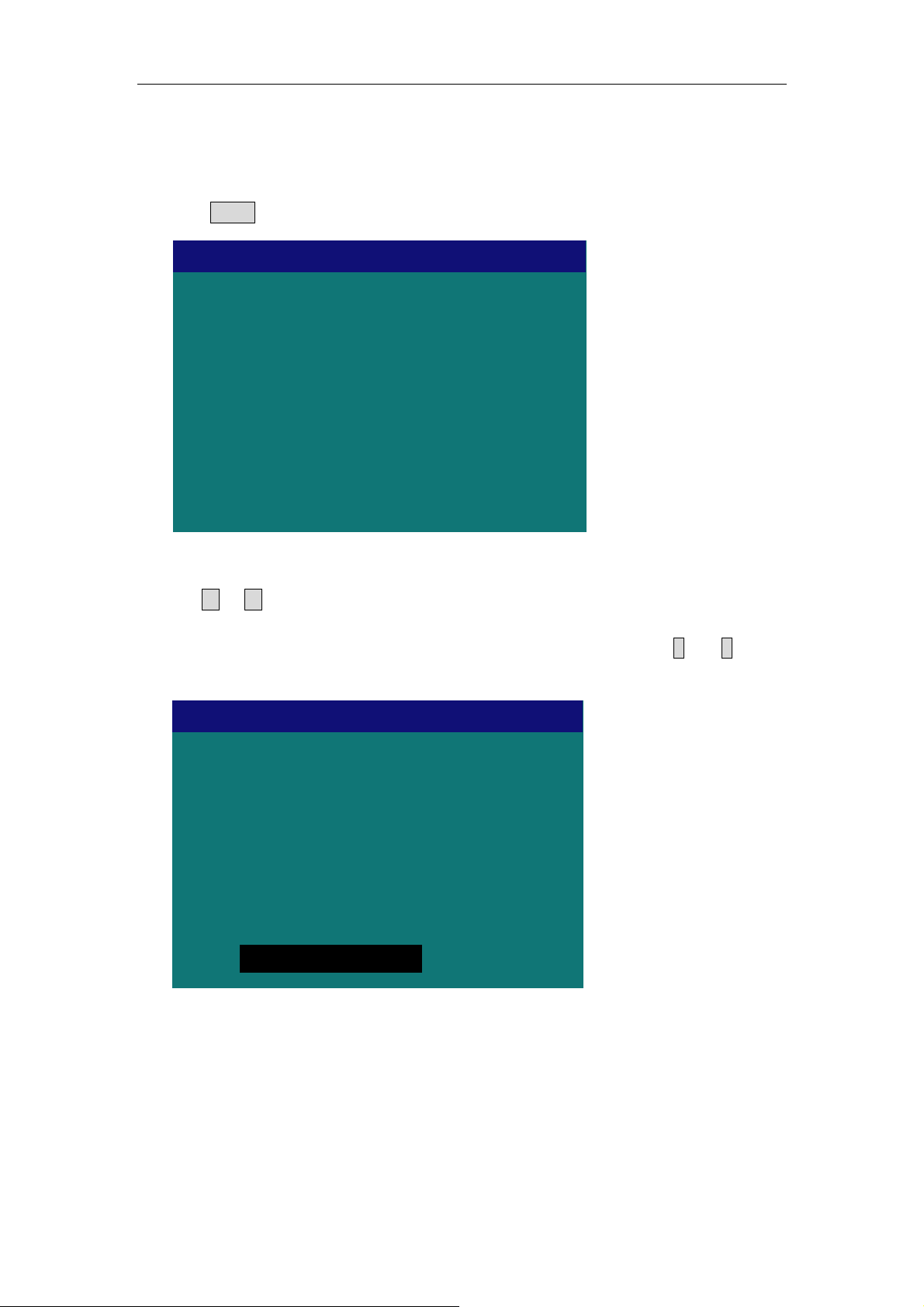
User’sManualofMobileDVR Page 18
Using the Menu
1. Press MENU on the remote controller, the main menu will show up.
2. Press ▲or ▼key to go up and down in the main menu. There are multiple screens in
the main menu. You can also press the key number on the remote controller to directly
locate the menu item. For example, to FORMAT a hard drive, press digits 1 and 7 on the
remote controller to go to the menu item No. 17, “17 FORMAT”
00 Search File
01 System Setup
02 Record Setup
03 Video Quality
04 Schedule Record
05 Alarm Setup
06 Alarm Action
07 Add Motion Detection Area
08 Delete Motion Detection Area
Setu
p
^
v
09 AutoPlay
Setu
p
^
v
10 Vehicle Setup
11 User Management
12 Power Management
13 Set Time
14 PTZ Config
15 Network
16 Format
17 Export Configuration

User’sManualofMobileDVR Page 19
3. Press MENU or OK to select the menu option. For example, if you choose “17
FORMAT”, the following dialog will show up. Use ▲or ▼key to select different dialog
item in the dialog. Use > or < key to choose different option in the dialog item. For
example, you can use ▲or ▼key to select among the “Drive”, “File System”, “OK”,
“Cancel” dialog items in the “format” dialog. If you select the “File System” dialog item,
you can use > and < key to select between “MPFS” and “MPFS/FAT32” options.
Drive
Format
Disk1
OK
Cancel
File System MPFS

User’sManualofMobileDVR Page 20
Using Alarm and Sensor
The Mobile DVR can be connected to 4 alarms and 6 sensors. All these alarms and sensors
can trigger the alarm recording. They can also turn on the buzzer, trigger the alarm out,
trigger to toggle video display, and trigger to show information on the screen.
Here are the pictures for alarm connector and sensor connector.
LABEL Color Description
AO1 Red Alarm output 1, B pole
AO1 Brown Alarm output 1, A pole
AO2 Red Alarm output 2, B pole
AO2 Orange Alarm output 2, A pole
SENSOR Black Sensor 1
SENSOR Brown Sensor 2
SENSOR Red Sensor 3
SENSOR Orange Sensor 4
SENSOR Yellow Sensor 5
SENSOR Green Sensor 6
SENSOR Blue Speed sensor
ALARM Black Alarm 1
ALARM Brown Alarm 2
ALARM Red Alarm 3
ALARM Orange Alarm 4
For more detailed information on how to use alarm, we will take an application that using a
panic button to trigger the alarm 1 as an example. In this application, we will use a panic
button to connect to alarm 1 and connect an alarm bell to the alarm out 1 of DVR. Once the
panic button is pressed, the recorder will turn on the alarm bell, show “PANC” on the
A
LARM SENSOR
Table of contents
Other PTCCTV Technology DVR manuals
Popular DVR manuals by other brands
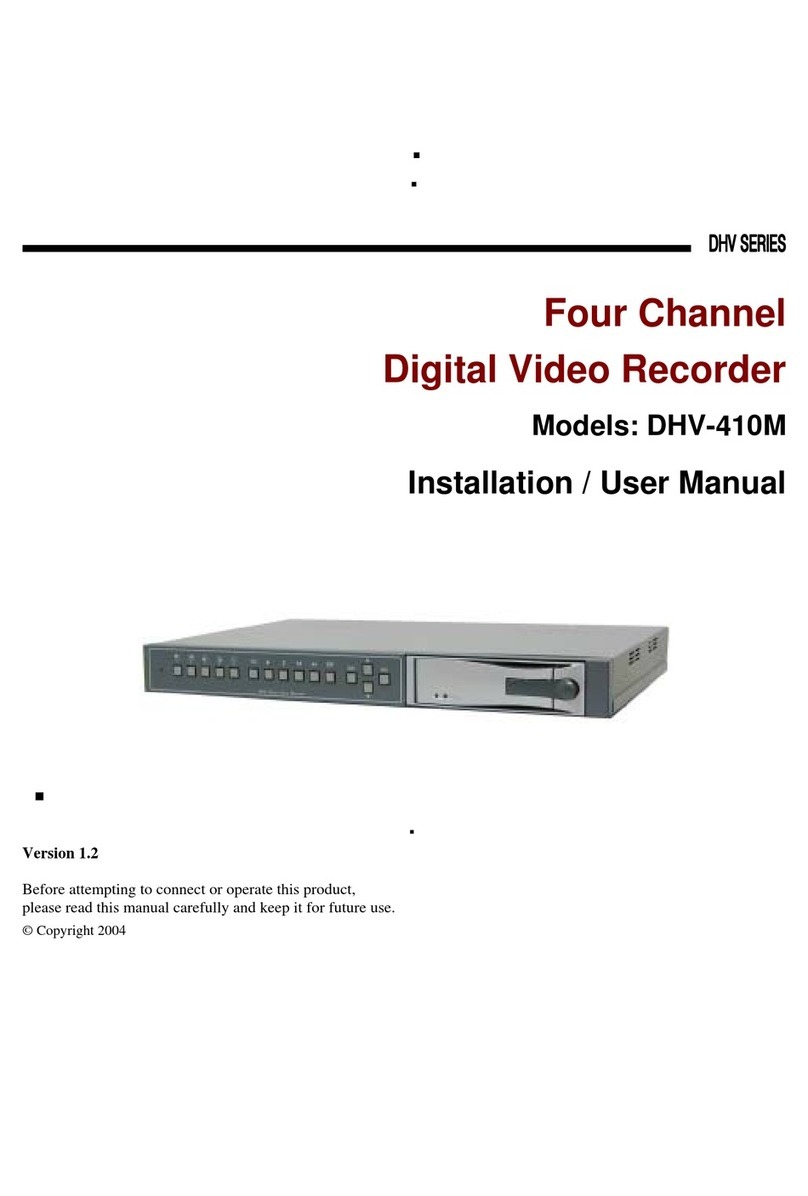
EverFocus
EverFocus DHV-410M Installation & user manual
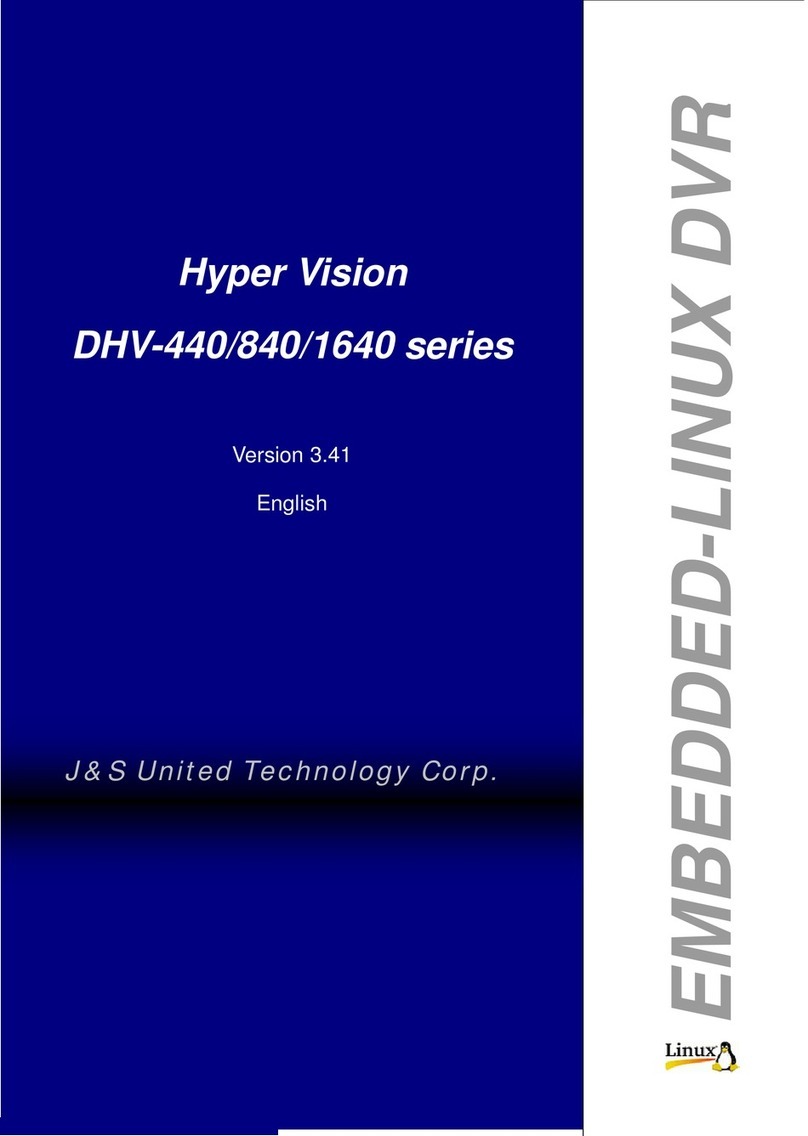
J&S United Technology
J&S United Technology Hyper Vision DHV-440 series user manual
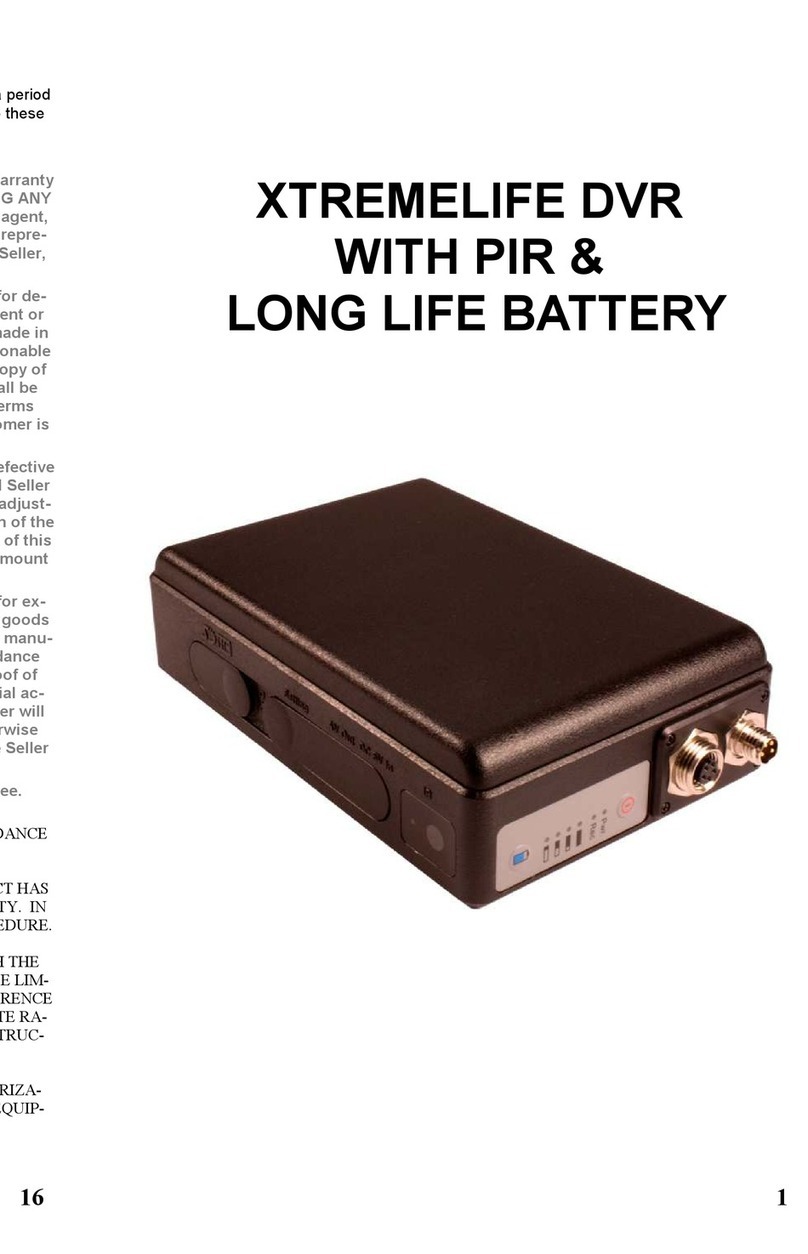
XTREMELIFE
XTREMELIFE DVR WITH PIR & LONG LIFE BATTERY user guide

Swann
Swann DVR16-8500AI SW243-X6G Specifications

Seenergy
Seenergy SVR-204 quick guide

Diasonic
Diasonic PDVR-1000 user manual