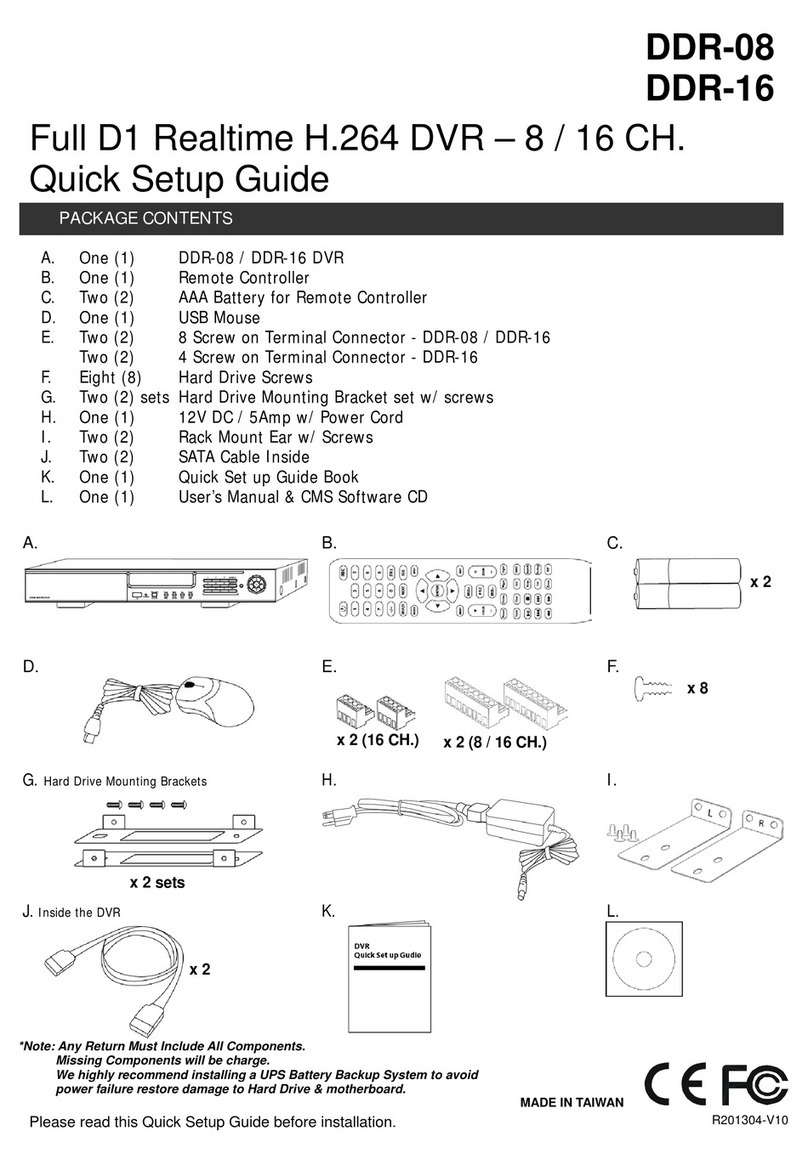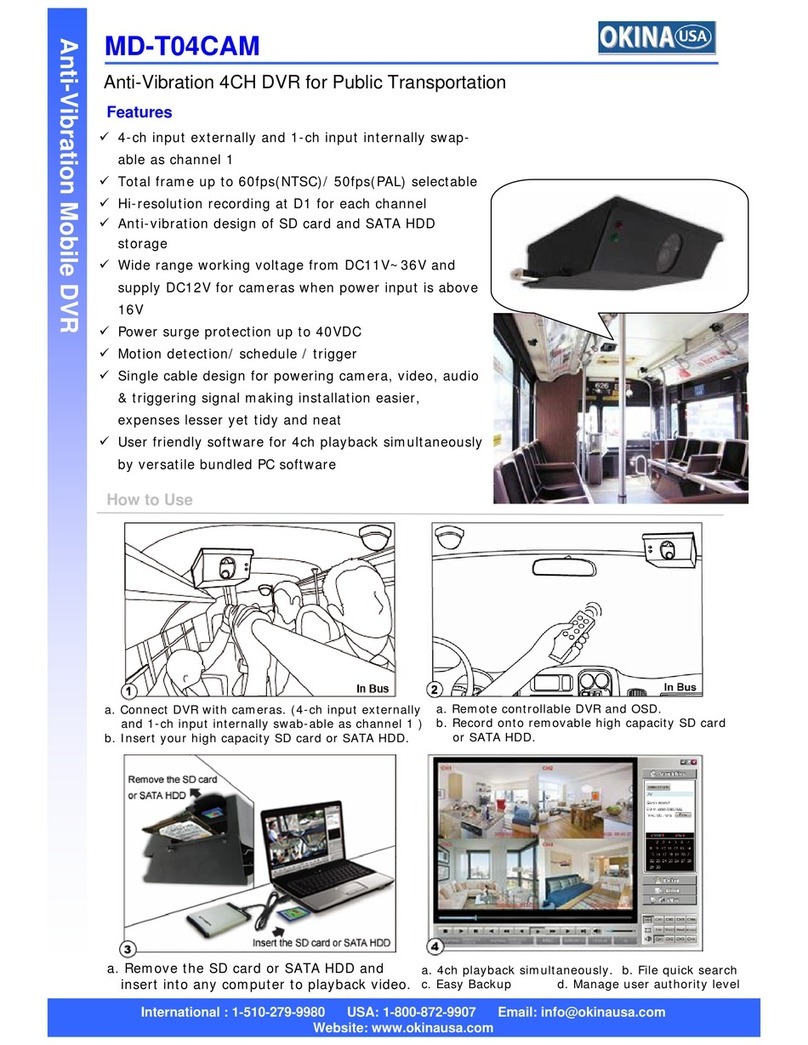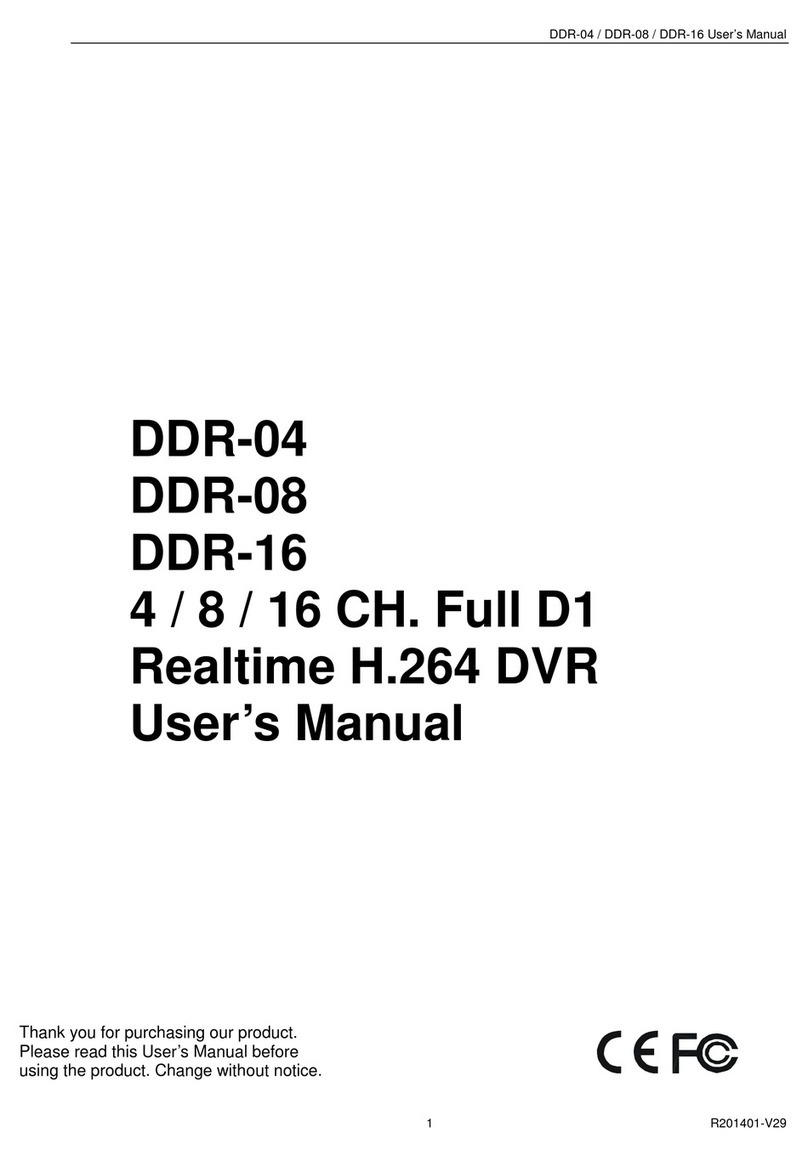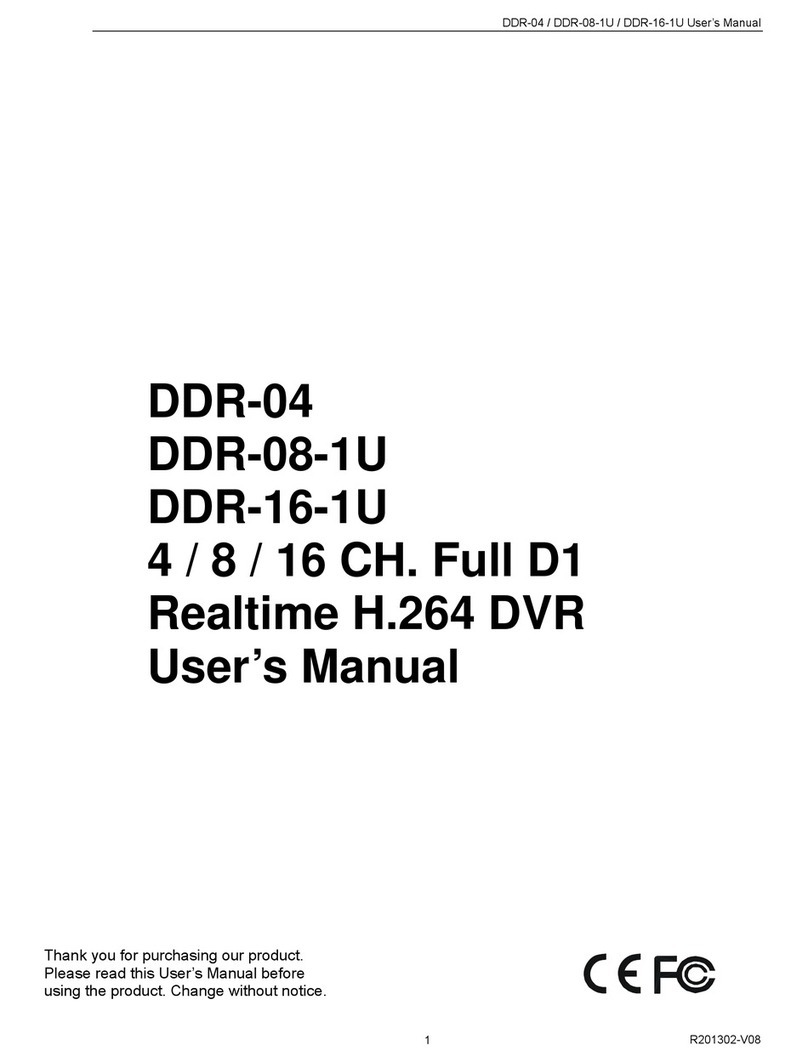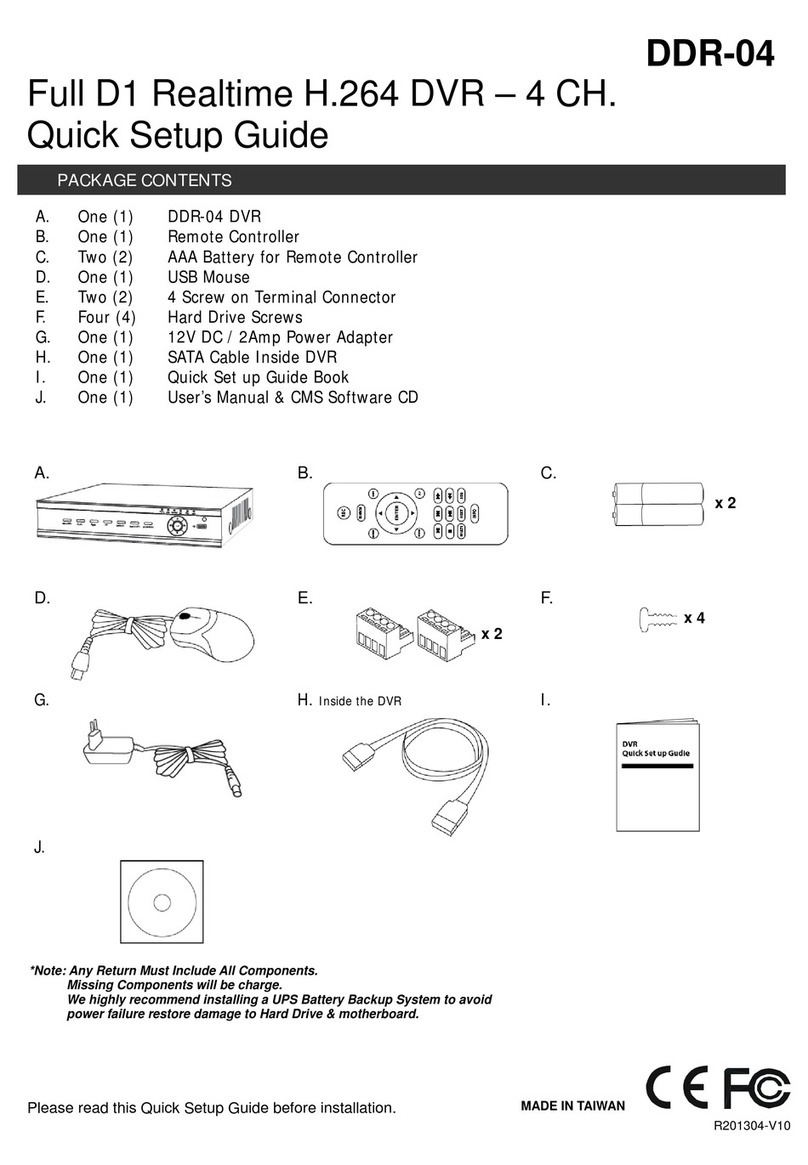HDRS-04-1U Quick Setup Guide
3 R201304-V10
1 Remote Controller – 4 CH.
◆This remote control uses AAA battery, the definition as following:
Item # Label Name Function
Enter digital or switch channel
Move item or PTZ direction
Playback control FF/REW/STOP/STEP
Control PTZ Zoom/Focus/Iris/Speed
◆Switch Remote Control ID
1. Take remote control and point to DVR then continuously press “8”,”8”,”ID(0-65535)”,”Enter”.
2. Make change on DVR ID Setting,
Go to “SYSTEM MENU” > “DEVICE ID” to make change
*The ID must be the same on DVR.
*For example: If ID=1 ,
Please take remote control and point to DVR then press 8,8,1,Enter.
Then go to “SYSTEM MENU” > “DEVICE ID” change the ID=1
2 Mouse Control: REQUIRED
◆Connection: Recommend to connect the USB mouse to the back panel.
◆Mouse functions:
1)Under LIVE mode:
On every channel,you could double click the left button to switch FULL SCREEN and double click again
to switch back to original split mode.
On every channel,you could single click right button to popup MENU page.
2)Under MENU page:
Single click left button on any functional icon could enter the
function page and Single click right button to exit function
page or jump back to previous page.
If you want to key in letter or digit, please move mouse to
textbox then single click left button on textbox. The OSD
keyboard will pop up as the picture
3)Under Backup mode:
Single click left button to select item, single click right button to jump back to previous page.
4)Under PTZ mode:
Single click left button to operate PTZ function, single click right button to jump back to previous page.