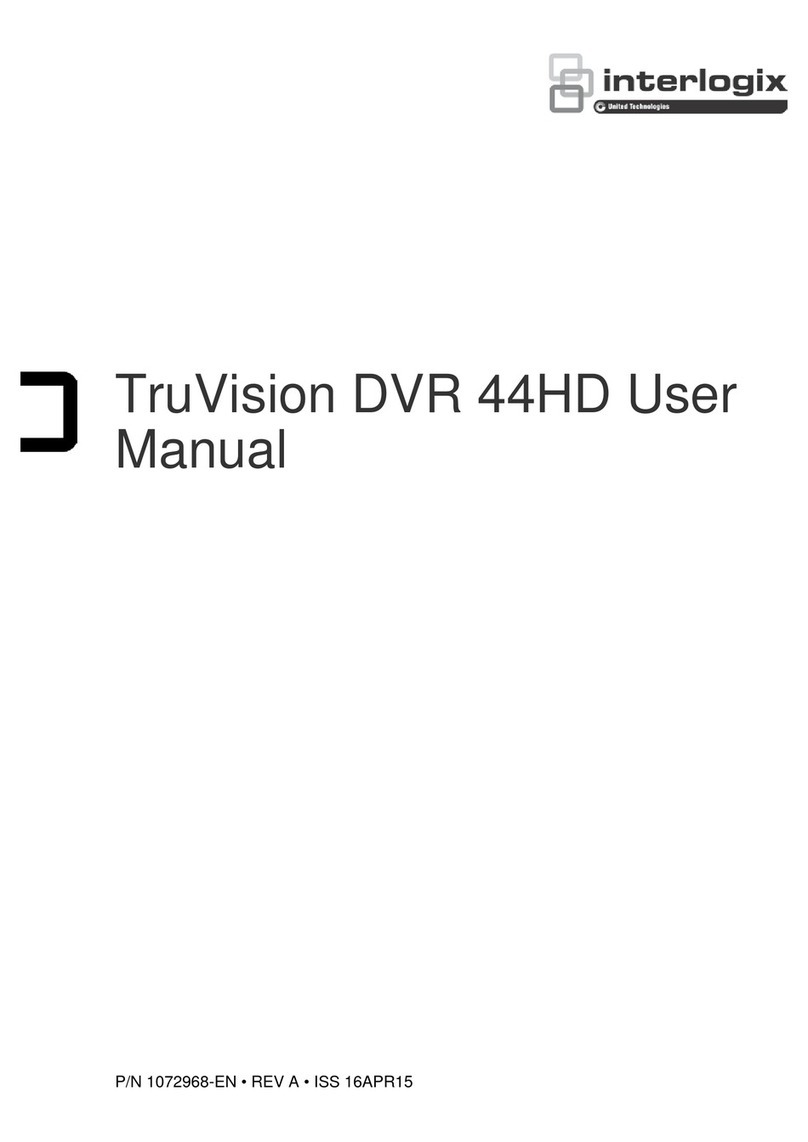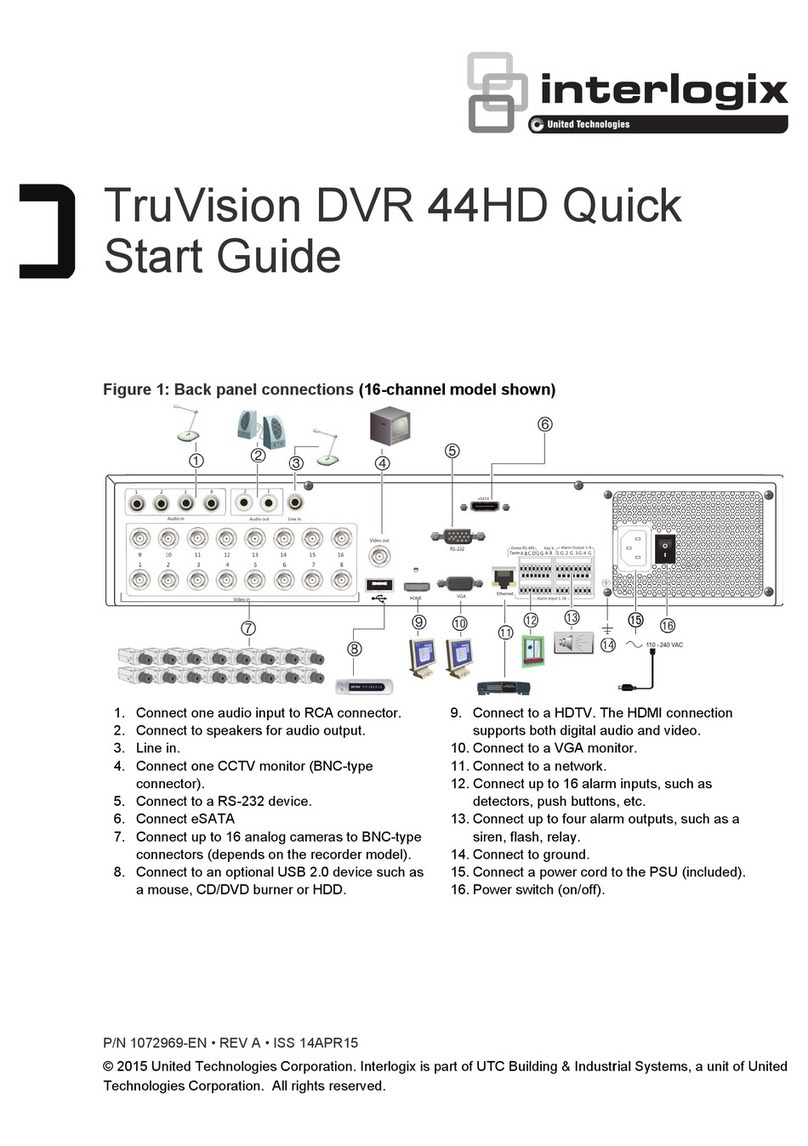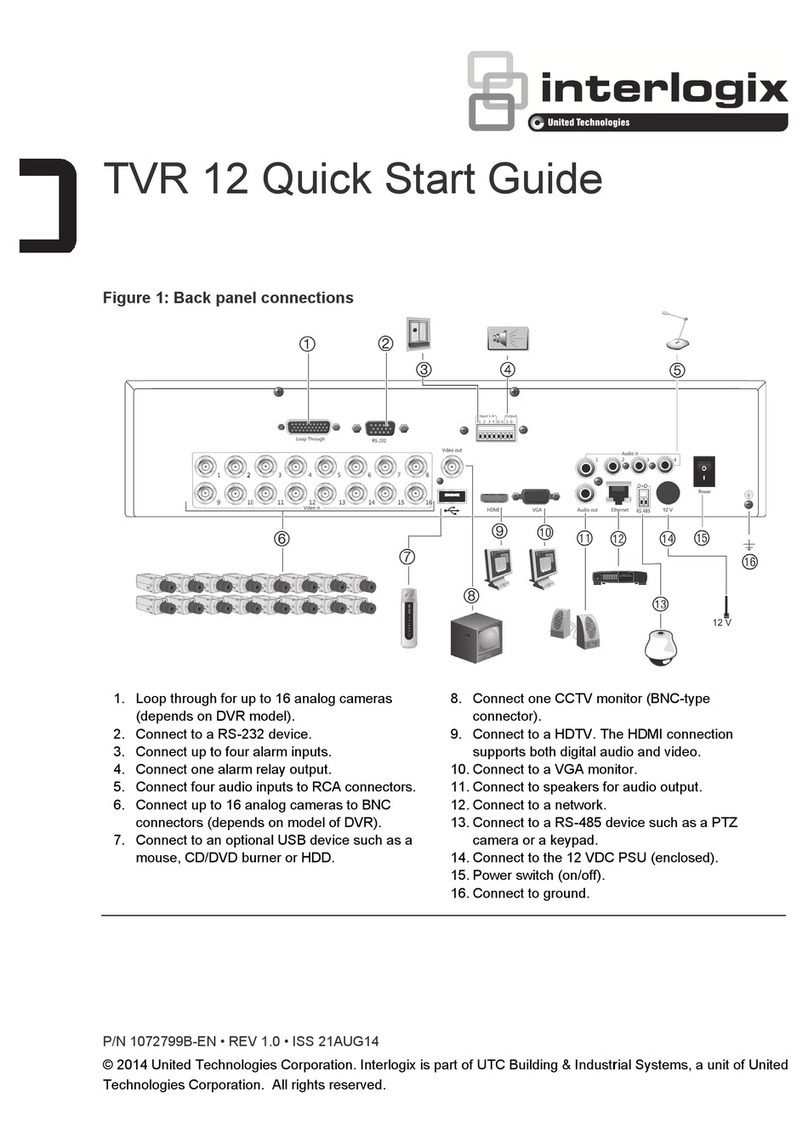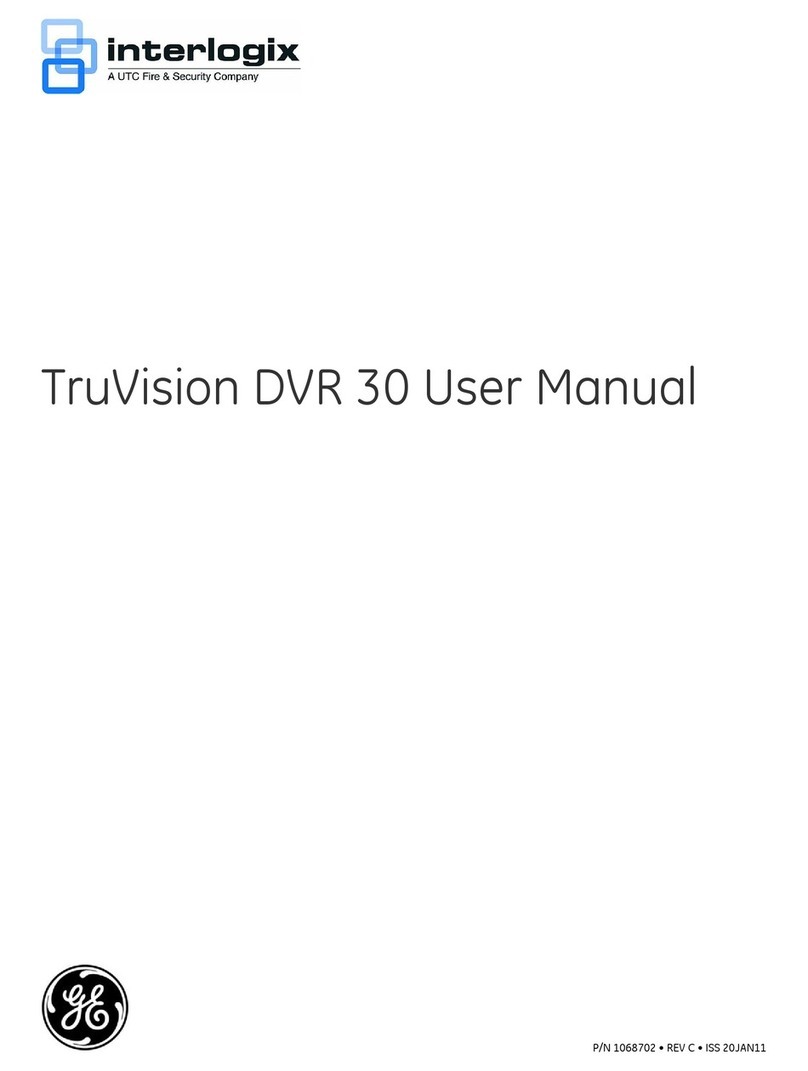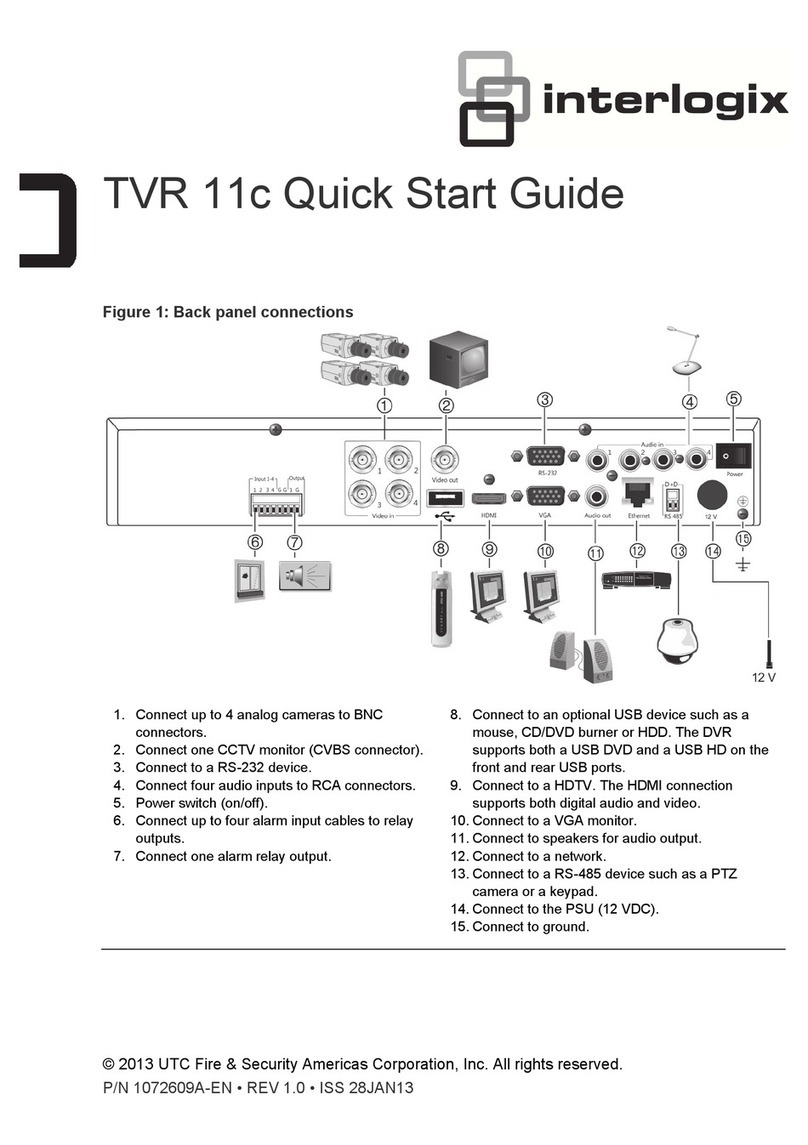TruVision NVR 70 Quick Start Guide 3
First-time use
The recorder has an express installation
wizard that lets you easily configure basic
recorder settings when first used. It configures
all cameras simultaneously. The configuration
can then be customized as required.
By default, the setup wizard will start once the
recorder has loaded. The wizard walks you
through some of the more important settings
of your recorder.
Select the preferred language for the system
and then enter the administrator password.
The default admin password is 1234. It is
strongly recommended that this password is
changed. The wizard will then guide you
through the menus to set the users, time and
date, HDD management, and recording
configuration.
When all the required changes have been
entered, click Finish to exit the wizard. The
recorder is now ready to use. Recording starts
automatically.
Important: Your TruVision unit is
delivered with default user name and
password credentials for initial access,
easy configuration and auto discovery.
For security reasons, it is highly
recommended to change the default
Operating the recorder
You operate the recorder through a browser
interface, which provides full functionality for
viewing, playback and recorder configuration
from any PC with Internet access. The
browser’s easy-to-use controls give you quick
access to all recorder functions.
You can also use TruVision Navigator or
TVRmobile.
Connect the mouse to the recorder by
plugging the mouse USB connector into the
USB port on the front panel. The mouse is
immediately operational and the pointer
should appear. It lets you navigate and make
changes to settings in the user interface. See
Figure 3 below.
Figure 3: Browser interface (live view
shown)
Web browser control
To access the unit, open a web browser and
enter the IP address assigned to the recorder
as a Web address. In the login screen, enter
the default user ID and password:
• User ID: admin
• Password: 1234
The default values for recorder network
settings are:
• DHCP: Disabled by default.
• IP address - 192.168.1.82
• Subnet mask - 255.255.255.0
• Gateway address - 192.168.1.1
• Ports:
When using the browser:
RTSP port: 554
HTTP port: 80
When using TruNav:
RTSP port: 554
Server/Client software port : 8000
Live view mode
Live mode is the normal operating mode of the
unit where you watch live pictures from the
cameras.
Configuring the recorder
The recorder has a menu structure that allows
you to easily configure the unit’s parameters.
Each submenu displays a screen that lets you
edit a group of settings. Most submenus are
available only to system administrators.