PTZOptics 12X-SDI User manual

PTZOptics 12X-SDI User Manual
User Manual
V3.0.0
(English)

1
Preface
Thank you for using this HD Video Conferencing IP-Camera.
This manual introduces the function, installation and operation of the HD camera. Prior to installation and usage, please
read the manual thoroughly.
Precautions
This product can only be used in the specified conditions in order to avoid any damage to the camera:
!Don’t subject the camera to rain or moisture.
!Don’t remove the cover. Otherwise, you may get an electric shock. In case of abnormal operation, contact the
authorized engineer.
!Never operating under unspecified temperature , humidity and power supply;
!Please use the soft dry cloth to clean the camera. If the camera is very dirty, clean it with diluted neuter detergent;
do not use any type of solvents, which may damages the surface.
Note
This is class A production. Electromagnetic radiation at the specific frequency may affect the image quality of TV in
home environment.

2
Contents
1、Note ································································································ 3
2、Supplied Accessories············································································· 4
3、Quick Start························································································· 5
4、Features ···························································································· 8
5、Product Specification ············································································ 9
6、Main Unit························································································ 10
7、IR Remote Controller Explanation··························································· 11
8、Use IR Remote Controller····································································· 13
9、RS-232 Interface················································································ 16
10、Serial Communication Control ······························································· 18
11、Menu Setting···················································································· 33
12、Equipment Setup and internet connection··················································· 39
13、VLC stream media player monitoring ······················································· 47
14、IP Camera parameter setup···································································· 49
15、Network Control················································································ 60
16、12X-IP PTZ ON IP NETWORK ····························································· 63
17、Maintains and Trouble Shooting ····························································· 66

3
Note
"Electric Safety
Installation and operation must accord with electric safety standard.
"Caution to transport
Avoid stress, vibration and soakage in transport, storage and installation.
"Polarity of power supply
The power supply of the product is +12V, the max electrical current is 2A .Polarity of the power supply plug drawing as
follows.
"Careful of installation
Do not grasp the camera head when carrying the camera. Don’t turn camera head by hand. Doing so may result in
mechanical damage.
Don’t apply in corrosive liquid, gas or solid environment to avoid damaging the cover which is made up of plastic
material.
To make sure no obstacle in rotation range.
Never power on before installation is not completed.
"Don’t dismantle the camera
We are not responsible for any unauthorized modification or dismantling.
CAUTION!
The specific frequency of electromagnetic field may affect the image of the camera!

4
Supplied Accessories
When you unpack, check that all the supplied accessories are included:
Camera .......................................1PCS
AC power adaptor ......................1PCS
Power cord...................................1PCS
RS232 cable.................................1PCS
Remote controller........................1PCS
User manual ...............................1PCS

5
Quick Start
Step1. Please check connections are correct before starting

6
Step2. Setting switches
Set both of the switch1 and switch2 to "OFF'. That is "Normal Working Mode".
Step3. Setting of the system select switch
The option of video format:
VIDEO SYSTEM
0
-
8
-
1
-
9
-
2
1080i60
A
-
3
1080i50
B
-
4
720p60
C
-
5
720p50
D
576i
6
1080p30
E
480i
7
1080p25
F
-
CAUTION:
a. After changing the switch, you need to restart the camera to take effect.
Step4. Press the Switch ON/OFF button on the rear of the camera, the power lamp light.
Step5. Pan-Tilt will rotate to the maximum position of top right after the camera started, then it return to the center, the
process of initialization is finished. (Note: If the position preset 0 has been stored, the position preset 0 will be called up after
initialization)
Step6. (Optional) If you want to restore the factory default settings, Press [MENU] button to display the OSD menu. Select
the item [MENU] -> [RESTORE DEFAULT] -> [Restore]. Set the value [Yes], press [HOME] button to restore the factory
default settings.
SW-1
SW-2
Modes
1
OFF
OFF
Normal Working Mode
2
ON
OFF
-
3
OFF
ON
-
4
ON
ON
-

7
RESTORE DEFAULT
Restore Yes
Change Value
[Home] OK
[Menu] Back

8
Features
1. Adopt Panasonic's 1/2.7 inch, 2.07 million pixels high quality HD CMOS sensor, which can achieve maximum 1920
x 1080 high resolution and quality image with highest output frame rate 30 FPS.
2. High SNR of CMOS sensor combined with 2D and 3D noise reduction algorithm, effectively reduce the noise, even
under low illumination conditions,picture can still keep clean and clear.
3. Support HDMI output,HD-SDI interface, effective transmission distance up to 100 meters. Supports SD CVBS
output.
4. Use OLYMPUS high quality lens,support 12x optical zoom,and 16x digital zoom.
5. Using RS232/485 interface,all the parameters of the camera can be remote controled by the high-speed
communications.
6. Support multi-channel of audio and video streams output.
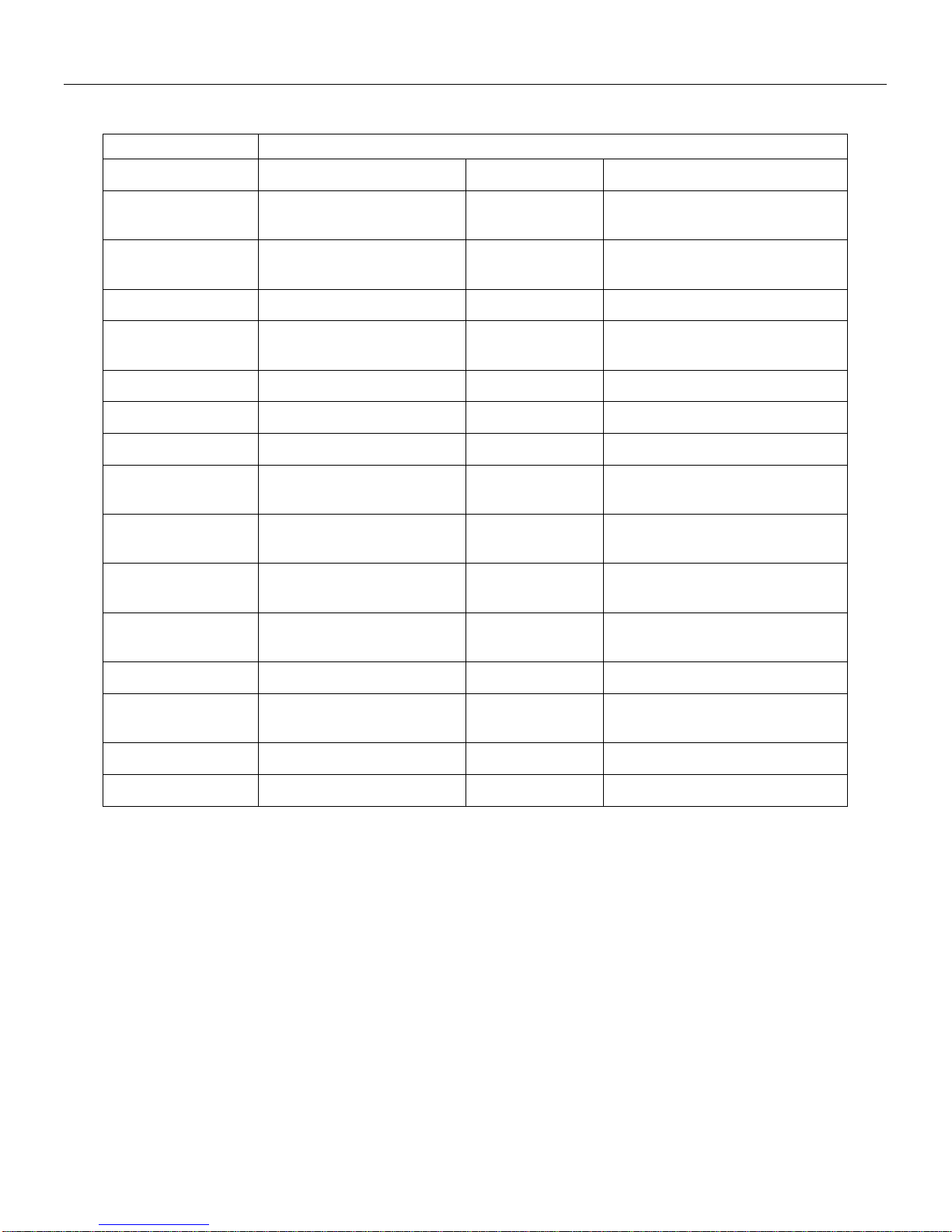
9
Product Specification
Video Format
1080i/60, 1080i/50, 1080p/30, 1080p/25, 720p/60, 720p/50, NTSC, PAL
Video Output Interface
HDMI,HD-SDI,CVBS
Tilt Speed Range
1.7° ~ 69.9°/s
Sensor Type
CMOS,1/2.7 inch
Vertical flip &
Mirror
Support
Sensor Pixel
Effective Pixel: 2.07 million;
Total Pixel: 2.74million
Number of Preset
245
Scanning Mode
Progressive
Preset Accuracy
≤0.1°
Lens
12x, f3.5mm ~ 42.3mm, F1.8 ~
F2.8
Digital Noise
Reduction
2D&3D Digital Noise Reduction
Digital Zoom
16x
Network interface
RJ45
Minimal Illumination
0.5 Lux @ (F1.8, AGC ON)
Audio Interface
Line In/Line Out,3.5mm
Electronic shutter
1/25s ~ 1/10000s
USB Interface
USB2.0
White Balance
Auto, Indoor, Outdoor, One
Push,Manual
Communication
Interface
RS-232,RS485
Backlight
Compensation
Supportable
Input Voltage
12V DC (10.8 ~ 13.0V DC)
SNR
≥55dB
Current
Consumption
2.0A (Max)
Horizontal Angle of
View
72.5° ~ 6.9°
Operating
Temperature
-5°C ~ 40°C
Vertical Angle of View
44.8° ~ 3.9°
Storage Temperature
-20°C ~ 60°C
Horizontal Rotation
Range
±170°
Power
8W
Vertical rotation range
-30° ~ +90°
Size
142mm x 169mm x 176mm
Pan Speed Range
1.7° ~ 100°/s
Weight
1.5Kg

10
Main Unit
1. Audio LINE IN Interface 8. RS232 OUT jack
2. Audio LINE OUT Interface 9. RJ45 Interface
3. CVBS Interface 10. HDMI Interface
4. Dip switches 11. HD-SDI Interface
5. System select switch 12. USB2.0
6. RS485 jack 13. DC 12V jack
7. RS232 IN jack 14. Power switch
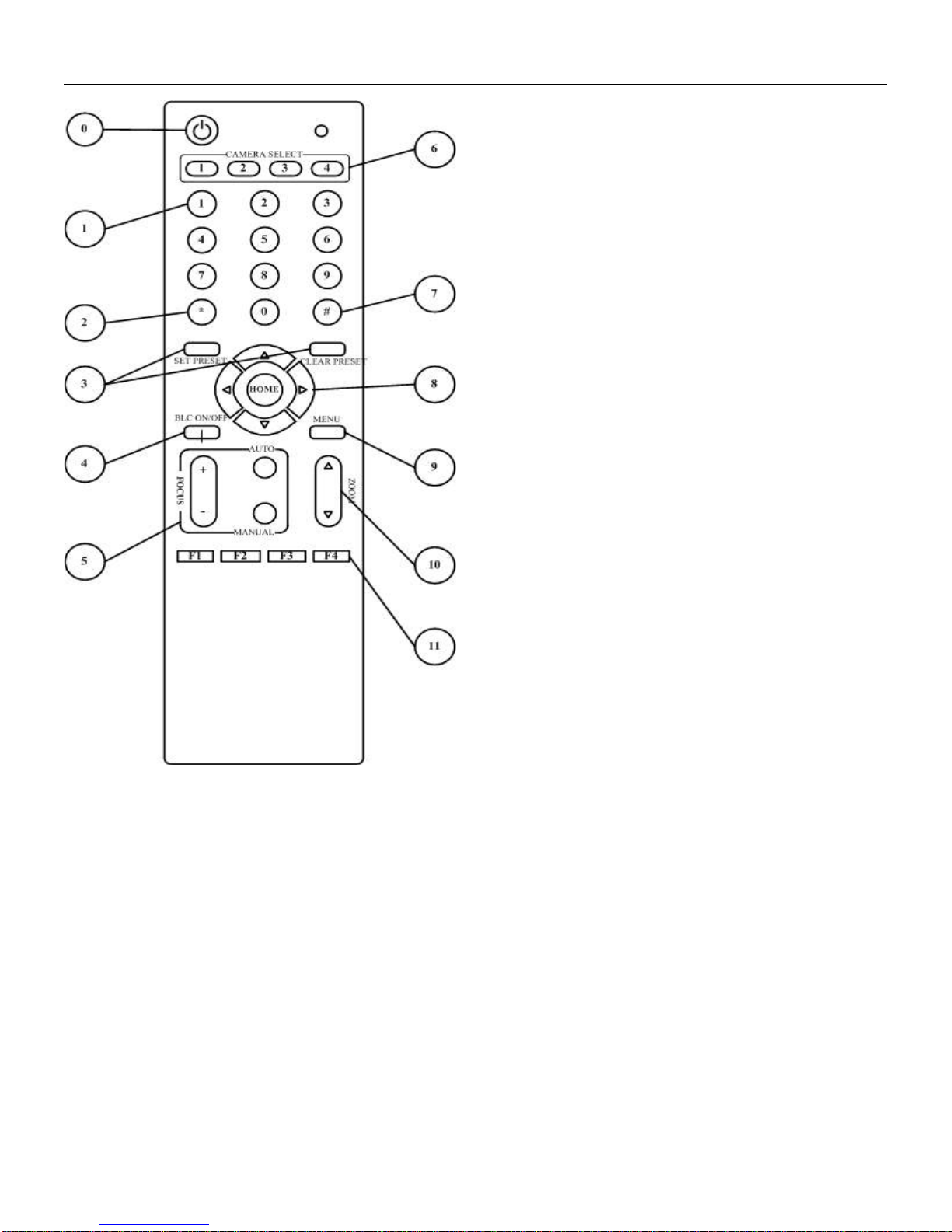
11
IR Remote Controller Explanation
0. Standby Button
Press this button to enter standby mode. Press it again to
enter normal mode.
(Note: Power consumption in standby mode is
approximately half of the normal mode)
1. Position Buttons
To set preset or call preset
2. * Button
3. Set/Clear Preset Buttons
Set preset: Store a preset position
[SET PRESET] + Numeric button (0-9): Setting a
corresponding numeric key preset position
Clear preset: Erase a preset position
[CLEAR PRESET] + Numeric button (0-9)
Or: [*]+[#]+[CLEAR PRESET]: Erase all the preset
individually
4. BLC (Backlight Compensation) Button
BLC ON/OFF: Press this button to enable the backlight
compensation. Press it again to disable the backlight
compensation.(NOTE: Effective
only in auto exposure mode)
Note: If a light behind the subject, the subject will
become dark. In this case, press the backlight ON / OFF button. To cancel this function, press the backlight ON / OFF
button.
5. Focus Buttons
Used for focus adjustment.
Press [AUTO] adjust the focuses on the center of the object automatically. To adjust the focus manually, press the
[MANUAL] button, and adjust it with [Focus+] (Focus on far object) and [Focus-] (Focus on near object)
6. Camera Select Buttons
Press the button corresponding to the camera you want to operate with the remote controller.
7. # Button
8. Pan/Tilt Control Buttons
Press arrow buttons to perform panning and tilting. Press [HOME] button to face the camera back to front
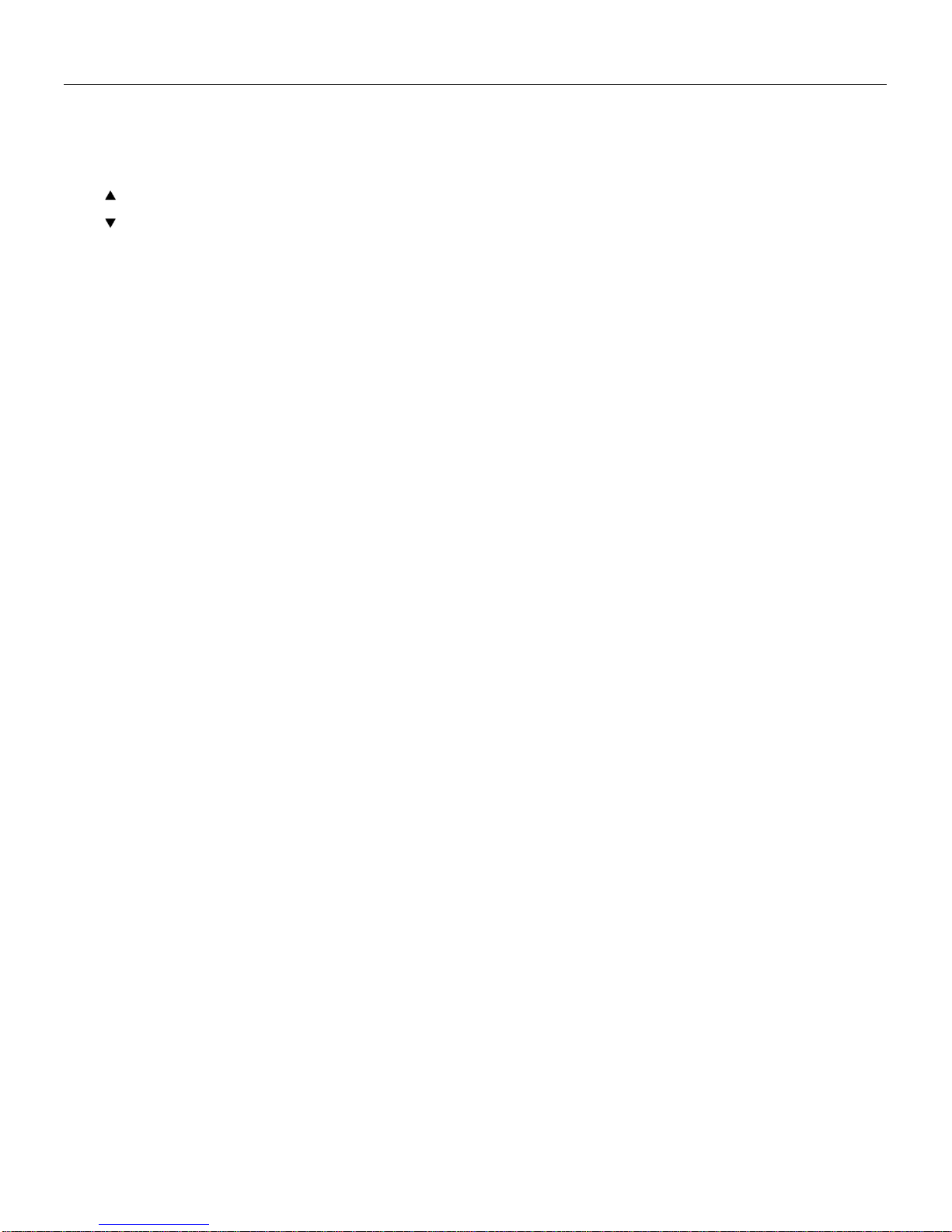
12
9. Menu Setting
Menu button: Press this button to enter or exit the OSD menu
10. Zoom Buttons
Zoom : Zoom In
Zoom : Zoom Out
11. Set Camera IR Address Buttons
[*]+[#]+[F1]: Address1
[*]+[#]+[F2]: Address2
[*]+[#]+[F3]: Address3
[*]+[#]+[F4]: Address4

13
USE IR Remote Controller

When the camera is working, you can use remote
controller to perform panning, tilting, zooming and
focusing, store and call back preset positions.
Button Instruction:
1. In this instruction, ‘press the button’ means the
press and relax the two actions. Such as ‘press
[HOME] button’ means to press the [HOME] key and
then relax action, and a special note will be given if a hold
down for more than one second is required.
2. When a button-combination is required, do it in
sequence. For example, ‘[*] + [#] + [F1]’means press [*]
first and then press [#] and press [F1] at last.
1. Pan/Tilt Control
Move up: Press [ ]
Move down: Press [ ]
Move left: Press [ ]
Move right: Press [ ]
Face the camera back to front: Press [HOME]
Press and hold the up/down/left/right button, the
camera will keep rotating from slow to fast, until it run to
the mechanical limit; the camera stops as soon as the
button is released.
2. Zoom
!
Zoom Out: press [ZOOM ] button
Zoom In: press [ZOOM ] button
Press and hold the button, the camera will keep
zooming in or zooming out and it stops as soon as the
button is released.

15
3. Focus Control
Focus Far: Press [FOCUS+] button (NOTE: Effective
only in manual focus mode)
Focus Near: Press [FOCUS-] button (NOTE: Effective
only in manual focus mode)
Press and hold the button, the action of focus continues
and stops as soon as the button is released.
AUTO: Change focus mode to AF, adjusting the focus
automatically.
MANUAL: Change focus mode to MF, adjusting the
focus manually.
4. Backlight Switch
BLC ON/OFF: Press this button to enable the backlight
compensation. Press it again to disable the backlight
compensation. (Note: Backlight is only effective in full
auto exposure mode)
5. Presets Set/Clear
1. To store a preset position: The users should press
the [SET PRESET] button first and then press the
numeric button 0-9.
10 preset positions in total are available.
2. To erase the memory content of a preset position:
The users should press the [CLEAR PRESET] button first
and then press the numeric button 0-9.
Note:
Press [*]+[#]+[CLEAR PRESET] will erase all
preset individually positions in the memory.
6. Recalling the Preset
Press any of the numeric buttons 0-9 directly to
recall stored preset positions and settings.
Note:
No action is executed if a relative preset position is
not stored.

16
7. Camera Selection
Press the button corresponding to the camera you
want to operate.
8. Camera IR Address Set
[*]+[#]+[F1]: Address1
[*]+[#]+[F2]: Address2
[*]+[#]+[F3]: Address3
[*]+[#]+[F4]: Address4
9. Shortcut Set
[*]+[#]+[1]: OSD menu default English
[*]+[#]+[3]: OSD menu default Chinese
[*]+[#]+[4]: Default IP address


18
RS-232 Interface
Camera Windows DB-9
1.DTR 1.CD
2.DSR 2.RXD
3.TXD 3.TXD
4.GND 4.DTR
5.RXD 5.GND
6.GND 6.DSR
7.IR OUT 7.RTS
8.NC 8.CTS
9.RI
Camera Mini DIN
1.DTR 1.DTR
2.DSR 2.DSR
3.TXD 3.TXD
4.GND 4.GND
5.RXD 5.RXD
6.GND 6.GND
7.IR OUT 7.NC
8.NC 8.NC
VISCA Network Configuration
No.
Function
1
DTR
2
DSR
3
TXD
4
GND
5
RXD
6
GND
7
IR OUT
8
NC

19
Table of contents

















