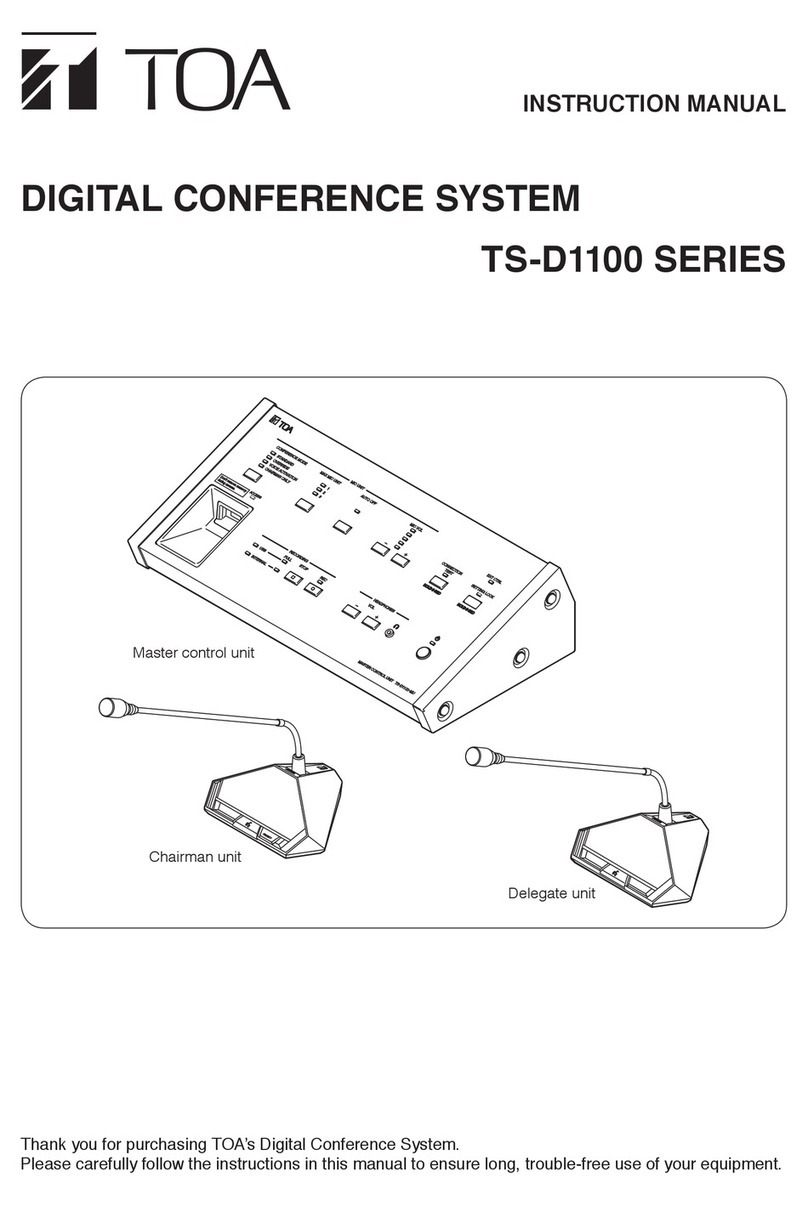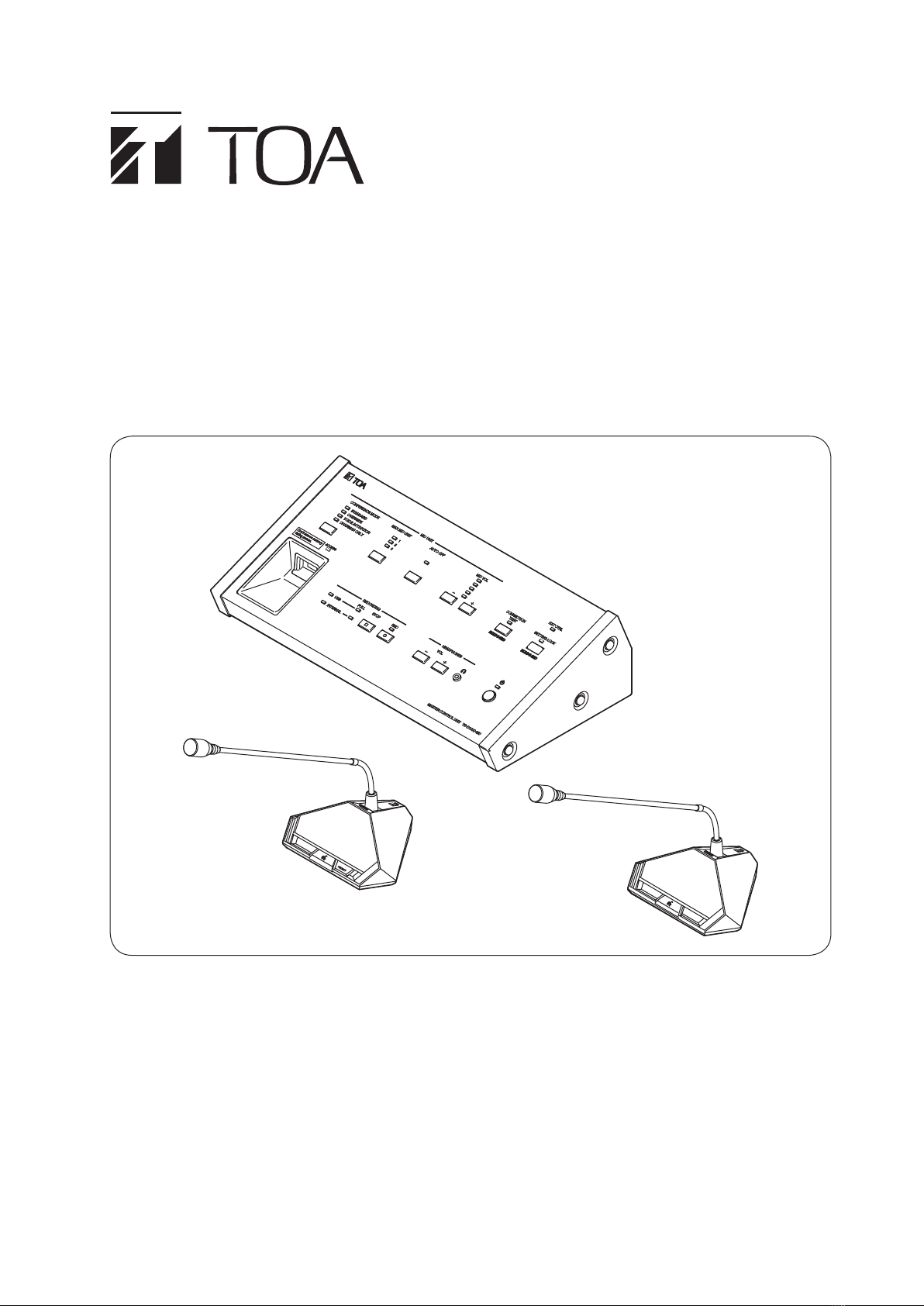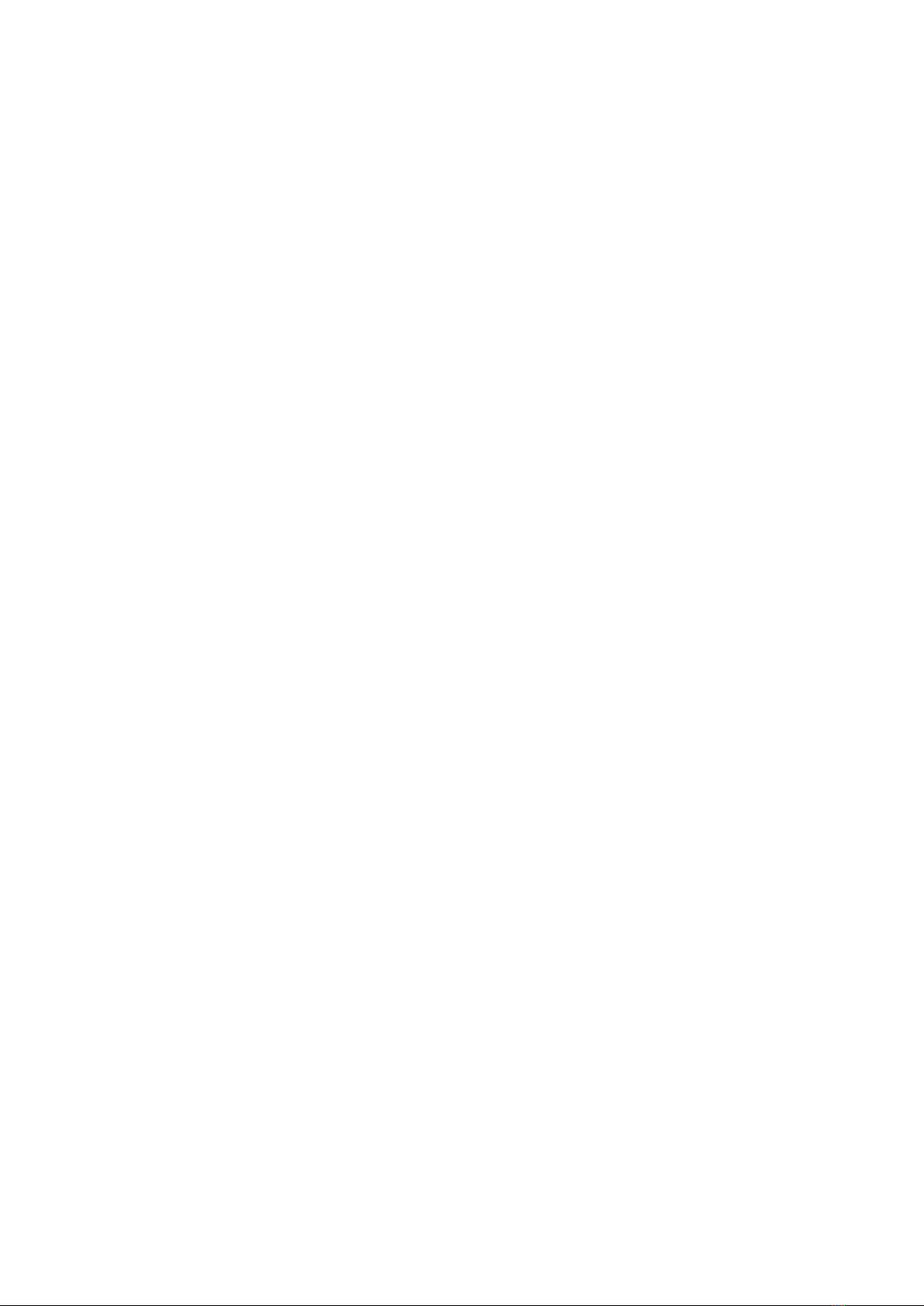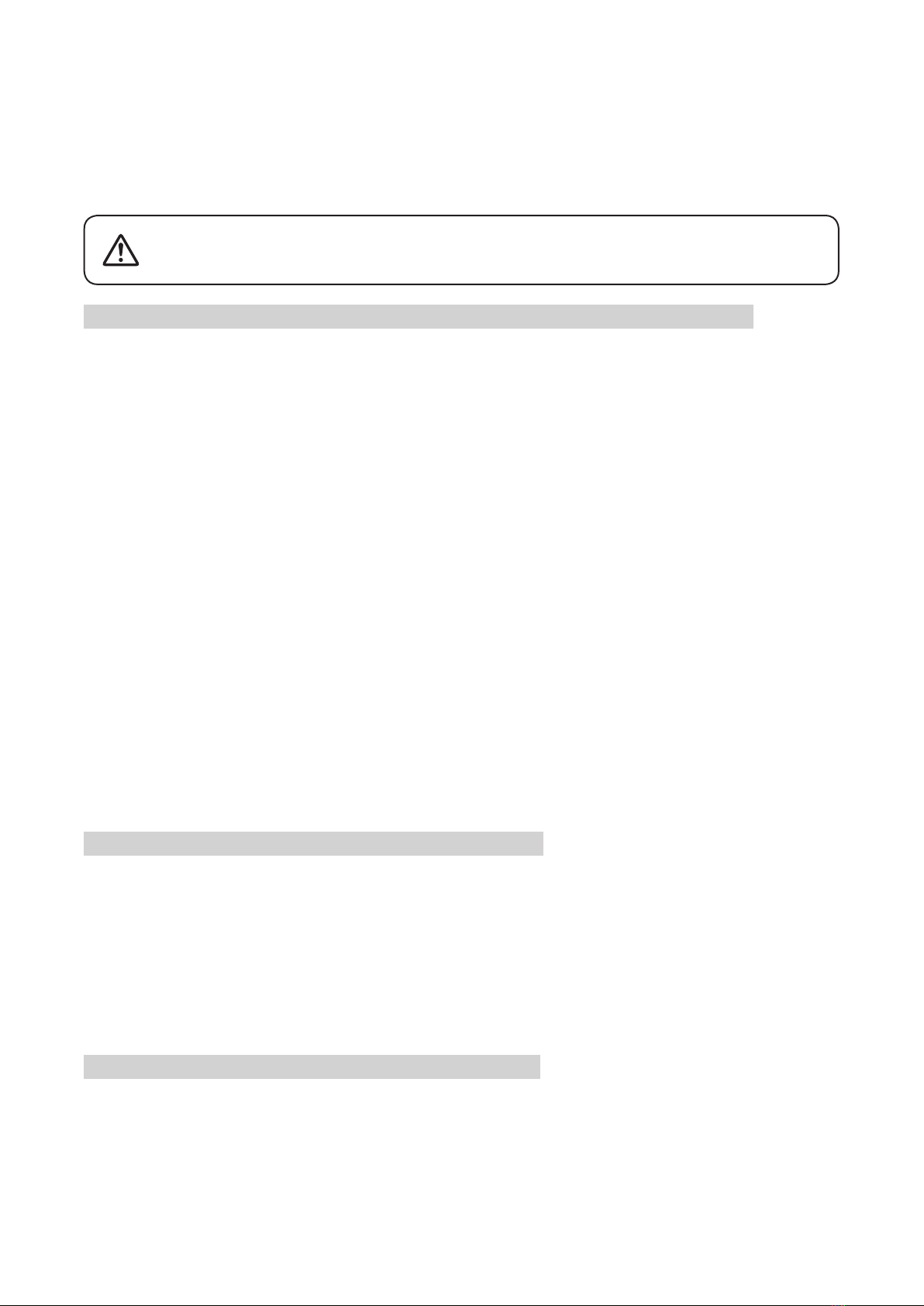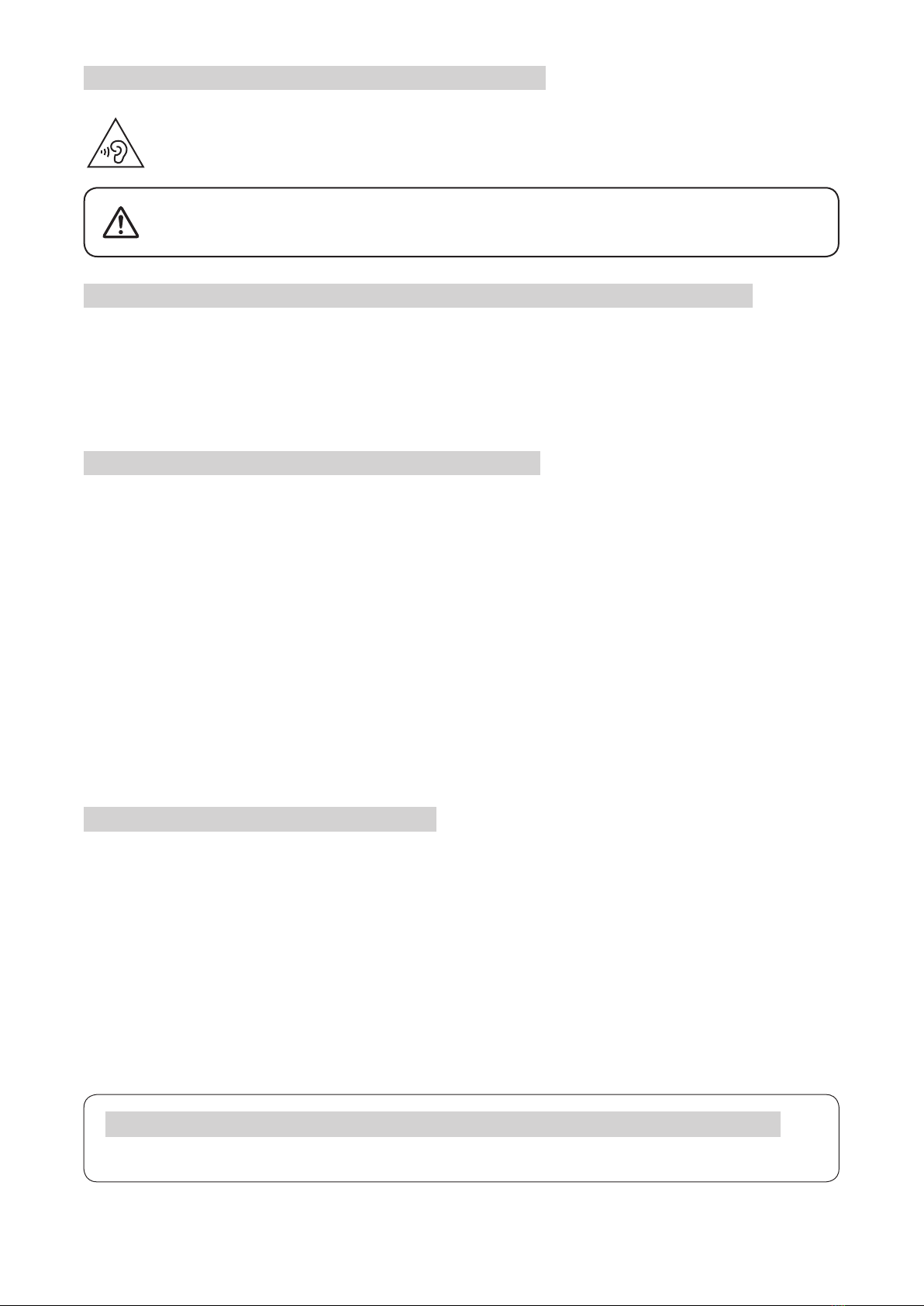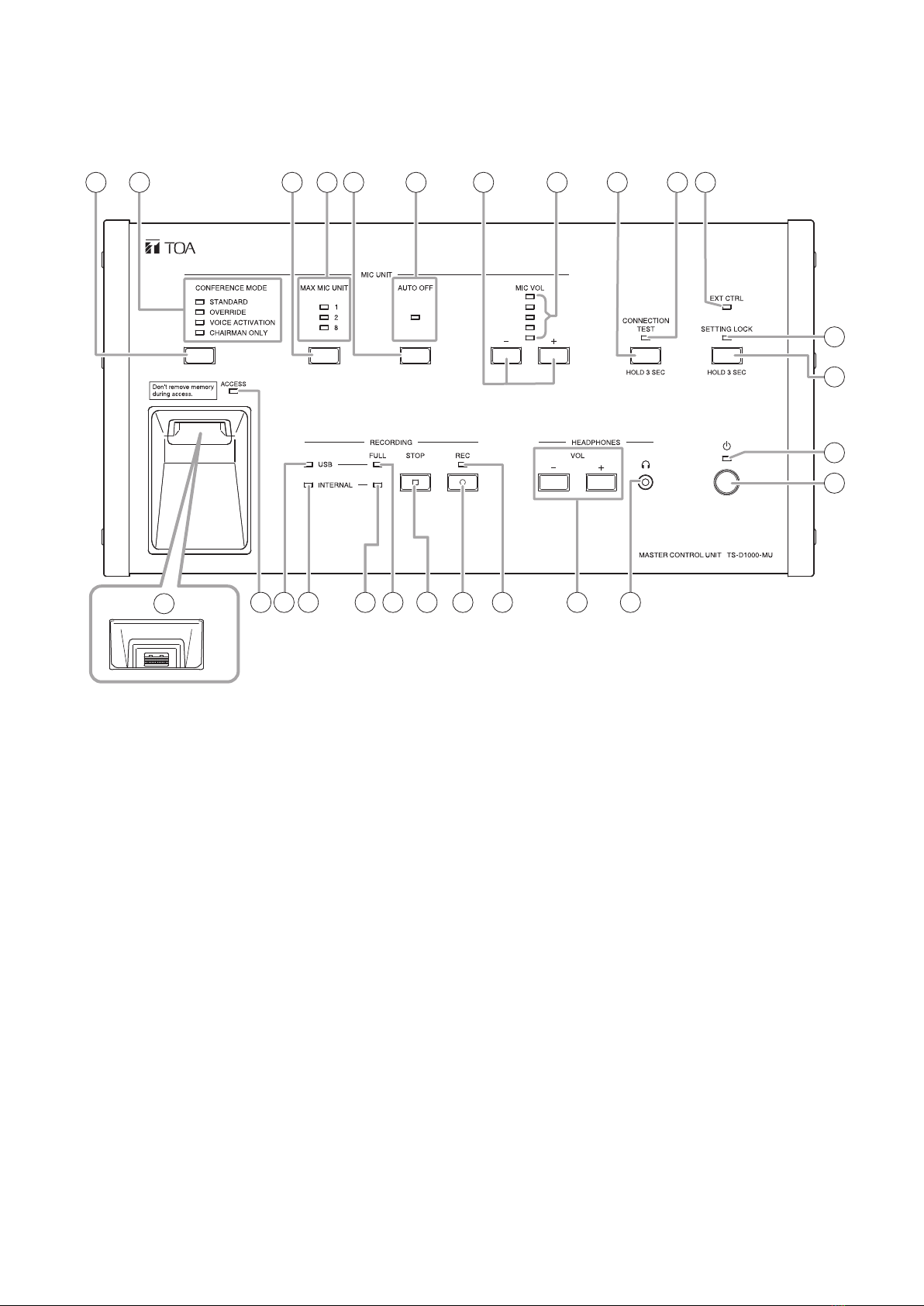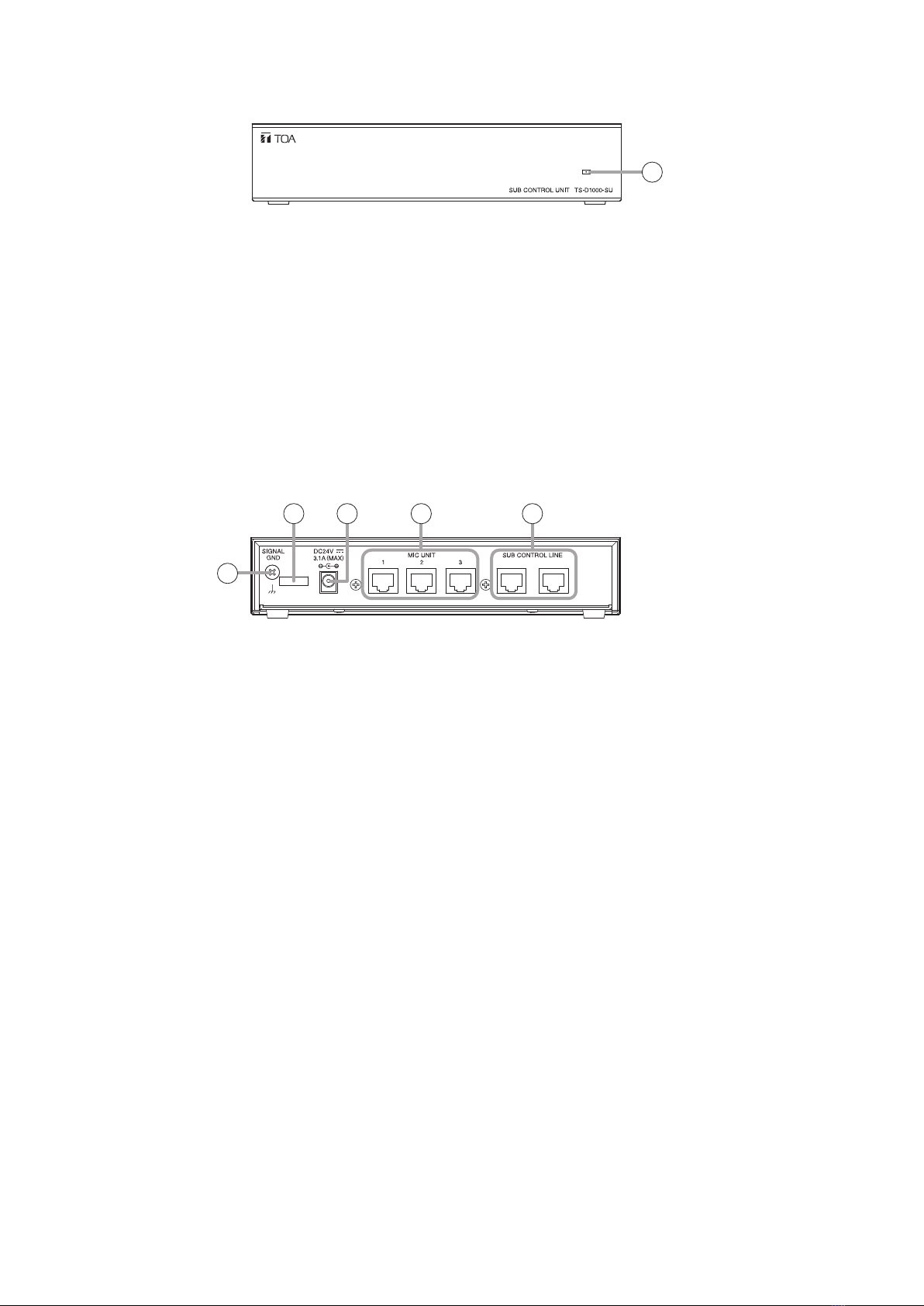8
8. Mic auto-off indicator (green)
Lights when Mic auto-off is enabled, and
extinguishes when disabled.
Note
Factory preset to Disabled.
9.MonitorvolumecontrolKeys(−,+)
[−]: Pressing this key reduces the Conference
unit’s monitor speaker volume.
[+]: Pressing this key increases the Conference
unit’s monitor speaker volume.
10. Monitor volume indicators (Green)
Provide visual indication of the Conference unit’s
monitor sound volume level.
11. Connection test key
Pressing this key for 3 seconds or more provides
conrmation of a connection to the Conference
unit. Pressing the key again for 3 seconds or
more terminates the Connection test function.
(See "Connection Test" on p. 30.)
12. Connection test indicator (Orange)
Lights when Conference unit connection test is
enabled and extinguishes when nished.
13. External control indicator (Orange)
Lights when put in centralized control mode using
special-order software.
14. Setting lock indicator (Orange)
Lights when the Setting lock function is enabled,
and extinguishes when setting adjustment can be
performed.
15. Setting lock key
Press this key for 3 seconds or more when
disabling Master control unit key operation to
avoid mistaken operation. ("Setting Lock" on p.
35.)
16. USB memory device port
Insert a USB memory device into this port for
recording. For information on compatible USB
memory device types, please refer to "Usable
USB memory devices" on p. 19.
Note
Internal memory recording is disabled whenever
a USB memory device is inserted into this port.
17. Access indicator (Green)
Remains continuously lit until a compatible USB
memory device is inserted into the USB memory
device port (16). Also remains lit during recording
to the USB memory device.
Note
Do not remove the USB memory device or turn
OFF the power while this indicator is lit.
18. USB memory device indicator (Green)
Lights when the inserted USB memory device is
ready for recording.
19. Internal memory indicator (Green)
Lights when a USB memory device is not inserted
in the USB memory device port to indicate that
recording can be made to internal memory.
20. Internal memory remaining capacity warning
indicator (Orange)
Flashes whenever the internal memory’s
remaining available recording time falls to less
than one hour. Continuously lights to indicate that
no internal memory recording time remains.
21. USB memory device remaining capacity
warning indicator (Orange)
Flashes whenever the USB memory device’s
remaining available recording time falls to less
than one hour. Continuously lights to indicate that
no USB memory device recording time remains.
22. Recording STOP key
Press this key to stop recording.
23. Recording START key
Press this key to start recording.
24. Recording status indicator (Red)
Remains lit during recording.
25.Headphonevolumecontrolkeys(−,+)
[−]: Pressing this key reduces the headphone
sound volume.
[+]: Pressing this key increases the headphone
sound volume.
26. Headphone jack (Mini-Jack)
Connect any compatible monaural headphone to
this jack.
If the headphone is disconnected, headphone
sound volume will revert to the factory default
setting (−10 dB). Restarting the unit’s power will
also cause the sound volume to revert to the
default setting (−10 dB).