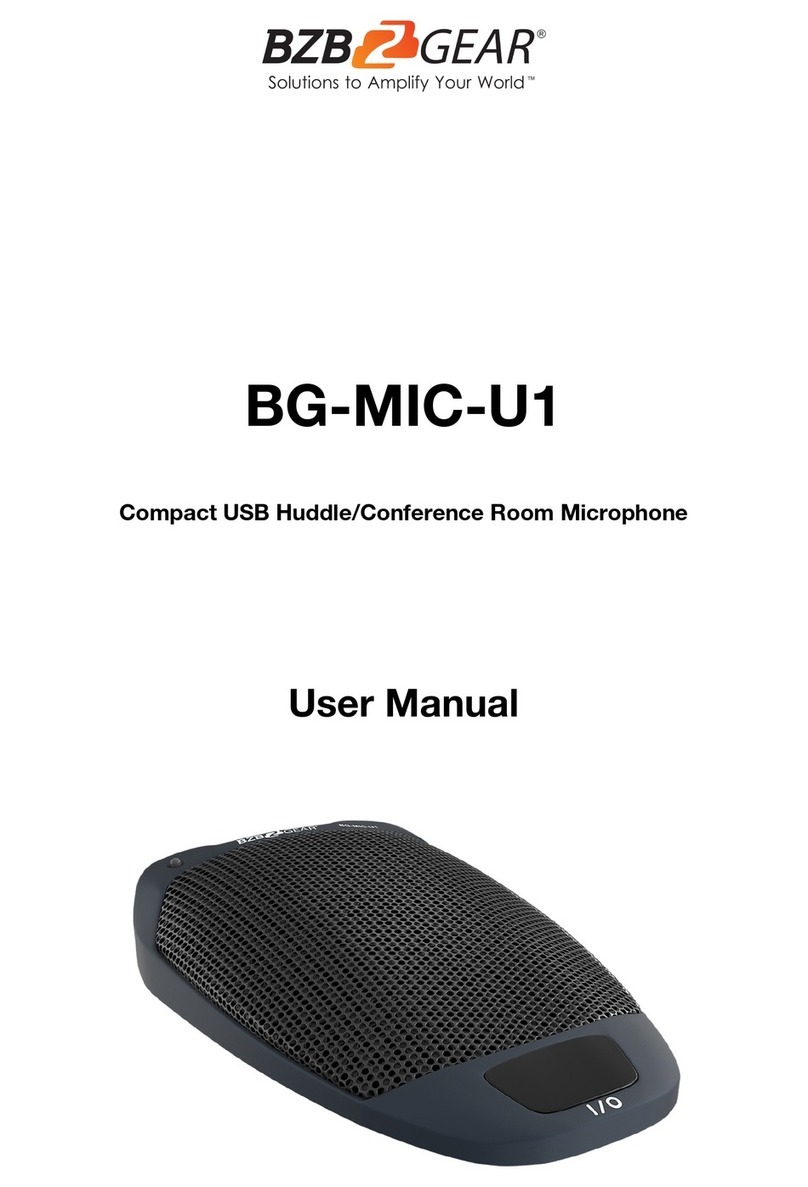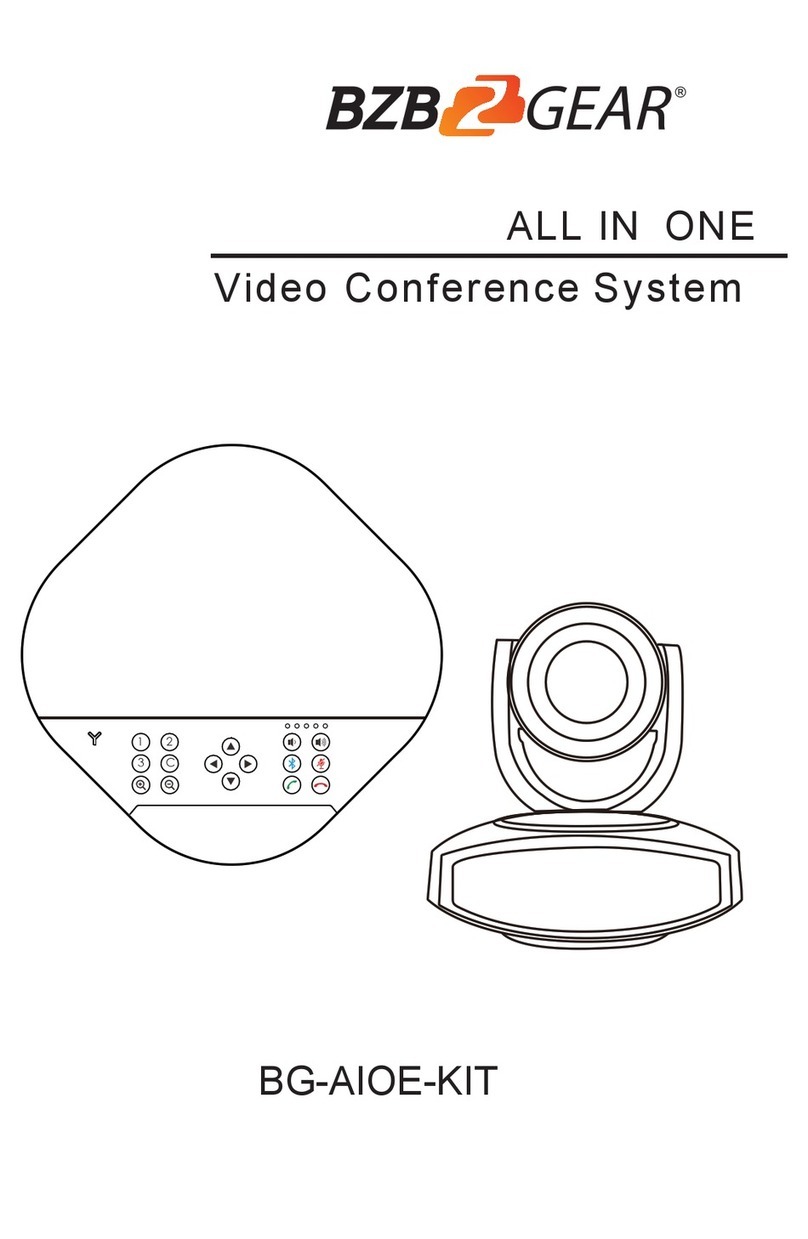2
................................................................................................... 31. Prec
2. Product Intr .................................................................................. 4
2.1 Camera Technical Parameters ...................................................................4
2.2 Product Feature ........................................................................................ 5
3. Using Ins ........................................................................................ 6
3.1 Camera Interface ....................................................................................... 6
3.2 RS232 Interface Specifica .................................................................... 7
3.3 Camera Dimension .................................................................................... 8
................................................................ 9
3.4 Remote Controller Specifica
4. Opera s ................................................................................. 10
4.1 Camera ID Select ..................................................................................... 10
4.2 Pan/Tilt Control ........................................................................................ 10
4.3 Focus ........................................................................................................ 11
4.4 Preset Se ........................................................................................... 12
Touch Bu on ........................................................................ 12
5. Camera Se ........................................................................................... 13
5.1 EXPOSURE................................................................................................. 13
5.2 COLOR....................................................................................................... 14
5.3 PICTURE.................................................................................................... 14
5.4 P/T/Z ........................................................................................................ 15
5.5 Noice R ....................................................................................... 15
5.6 Video Format............................................................................................ 16
5.7 System Se .......................................................................................... 16
5.8 Restore Default......................................................................................... 16
6. Netw ................................................................................... 17
................................................................................ 17
6.2 CGI /APK login ..........................................................................................19
7. Installa s ............................................................................... 29
8. Warranty ................................................................................................... 30
9. Mission Statement ....................................................................................... 31
Content