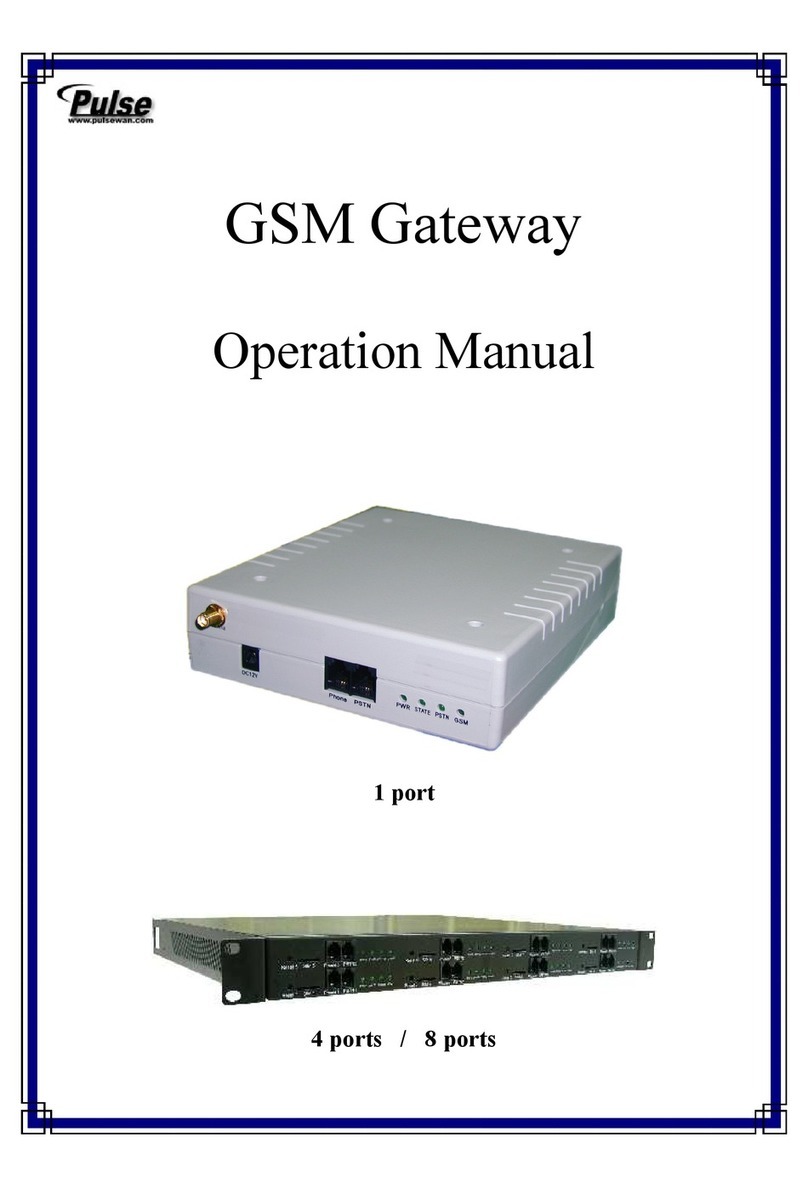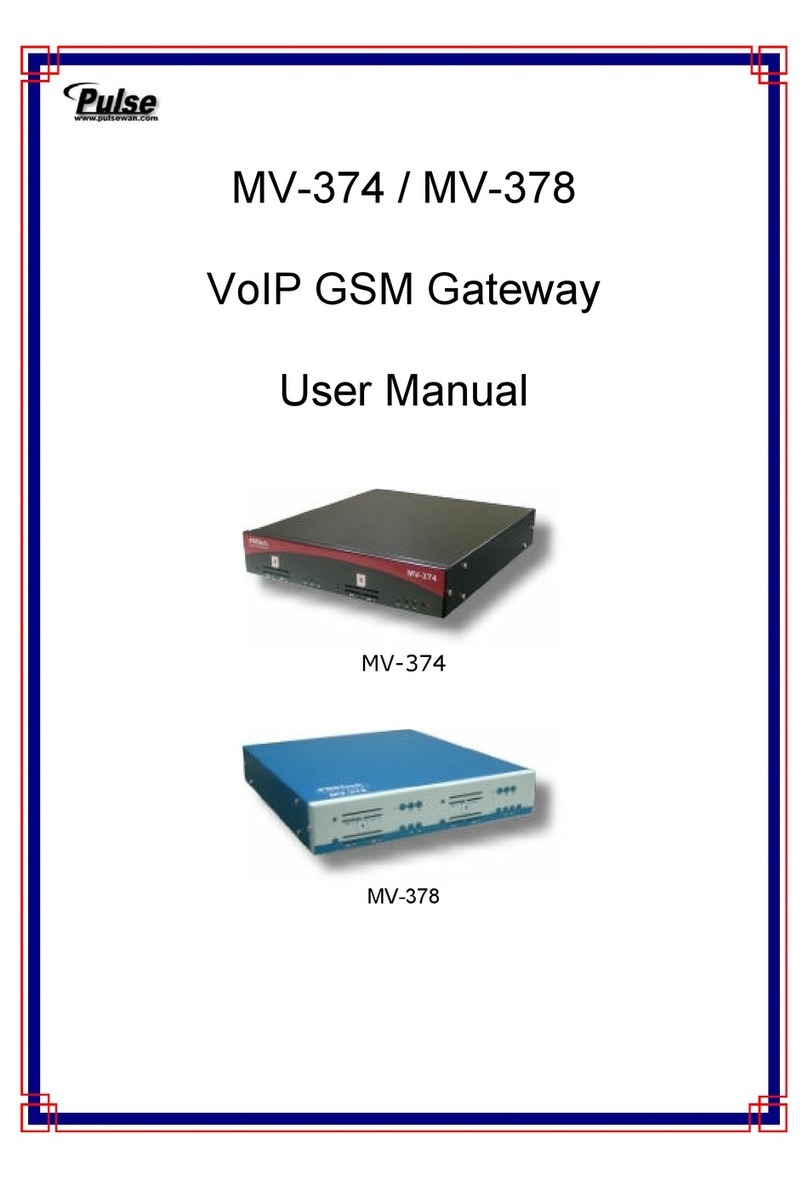2
INDEX
BASIC INSTALLATION ……………………………...….………...3
Hardware Interface Overview …….……………………….3
Hardware Front Overview …………………………….…..3
ROIP Quick Setup ………………………………………...5
SETTINGS CONFIGURATION ……………………………….......6
Computer IP Configuration ………...…………....…....….6
Factory Default ROIP Settings …………...………….…....9
ROIP Configuration …….……………………………..…..9
Local IP Settings Configuration ………..……….……….10
Change Login Password ….…..…….….……….…….….11
Radio Settings Configuration …….………………….…..12
Radio Group Configuration …………………………….13
Server Settings Configuration ……..……….……....……14
Reset ROIP to factory default ……….…..………….…...15
SYSTEM CONFIGURATION …………………………………. .16
Point to point configuration… …………………….….…16
Two or More Systems at different locations …….16
Two Systems at same location ……..…………...17
ROIP Server Configuration…..….. ……………………..18
One or more system at same location…………….18
One or more system at different location………...18
VOX Mode Configuration ……………………………....19
Multi Radio connection over single ROIP………………19
WAN IP Locator ………………………………………..20
Cross and Straight Cable Connections …………….……21
RADIO CONFIGURATION ………………………………...…....22
Interface Cable Connections …………………...…...…...22
Connecting to Motorola GM338 ………………………...22
Radio Programming ……………………………………..23
QUICK TROUBLESHOOT ………………………………...….…24
DTMF COMMANDS ……………………………………………..25
ROIP-400 Operation Manual
Copyright 2017@ Pulse Communication Systems Pvt. Ltd.