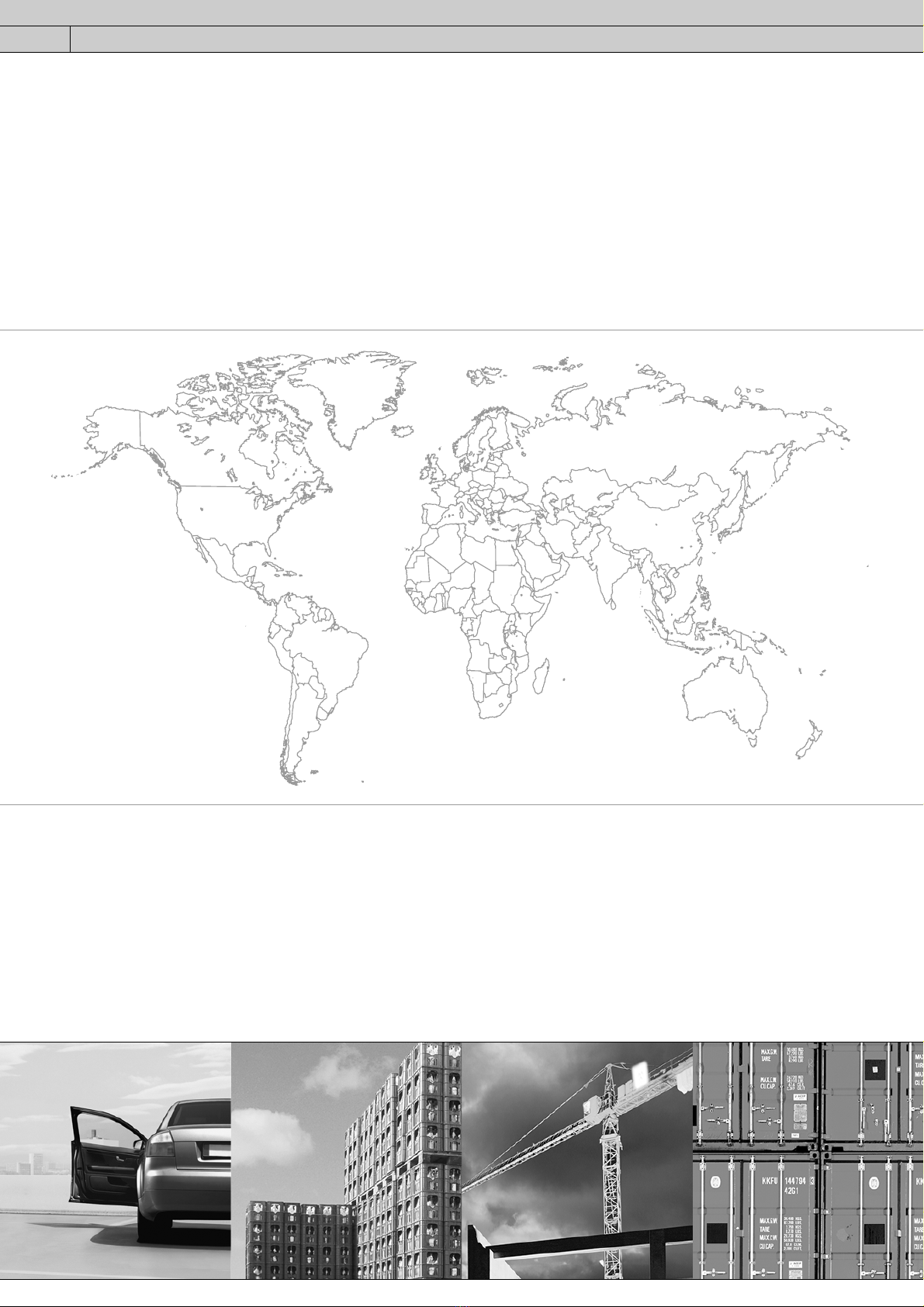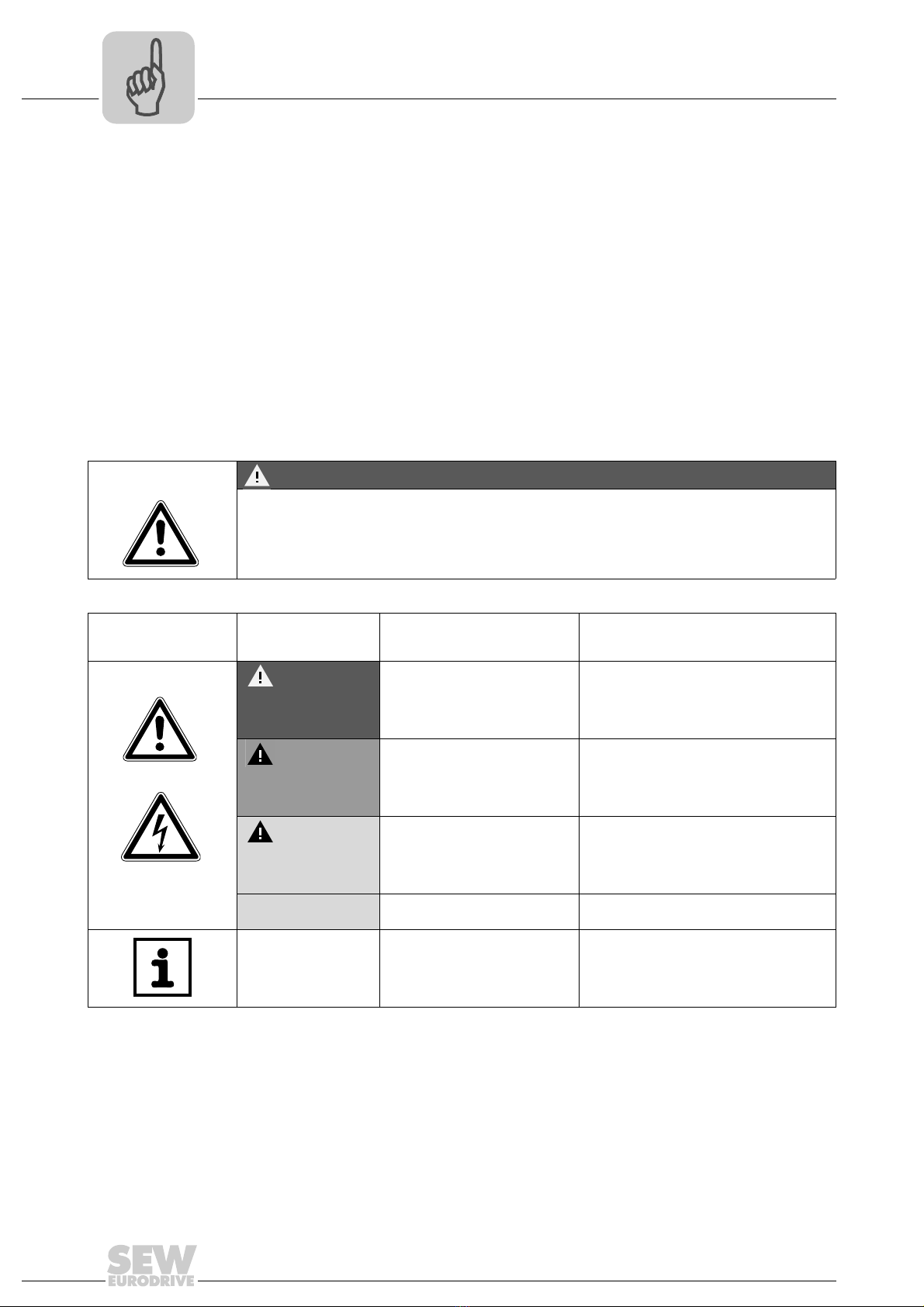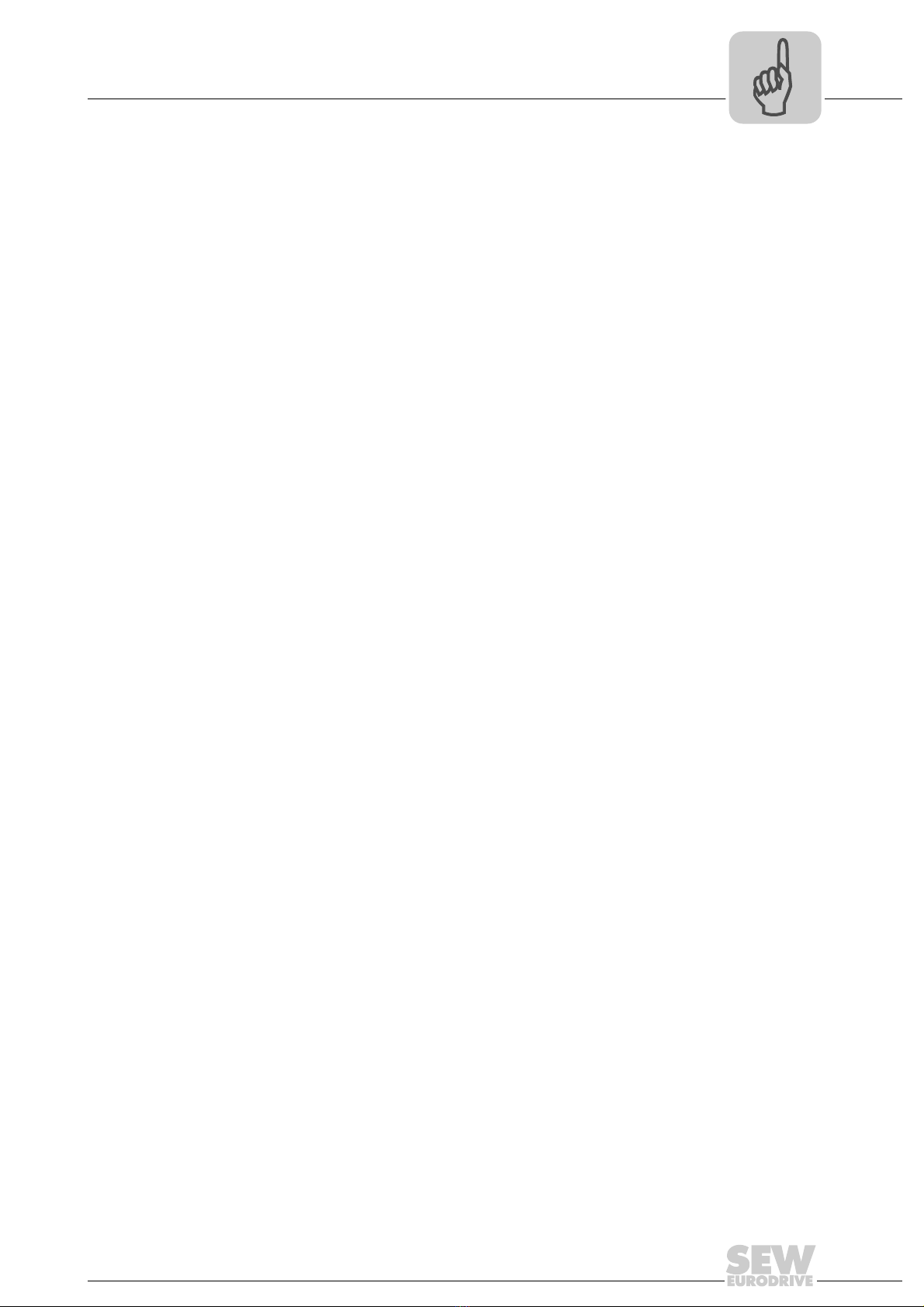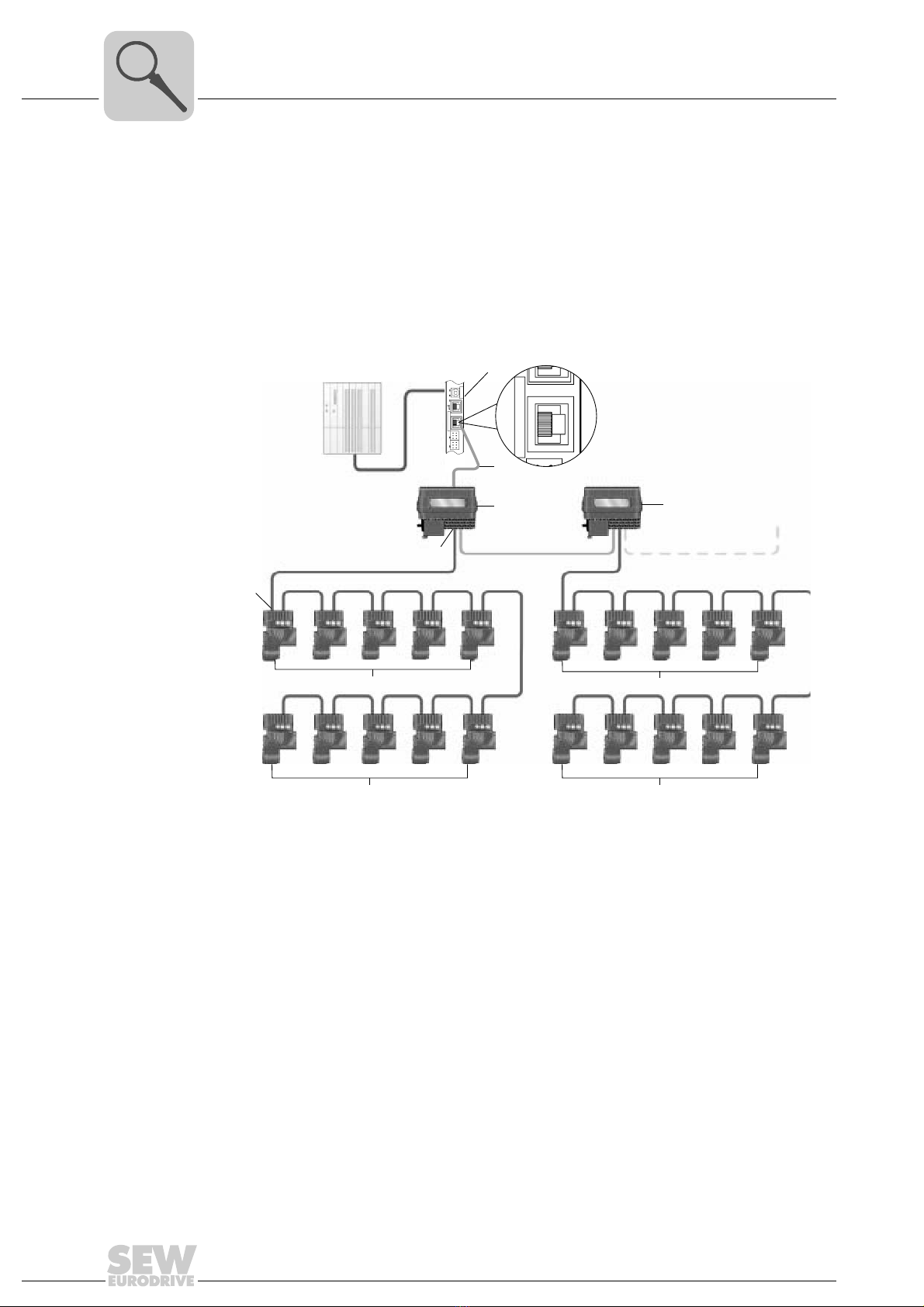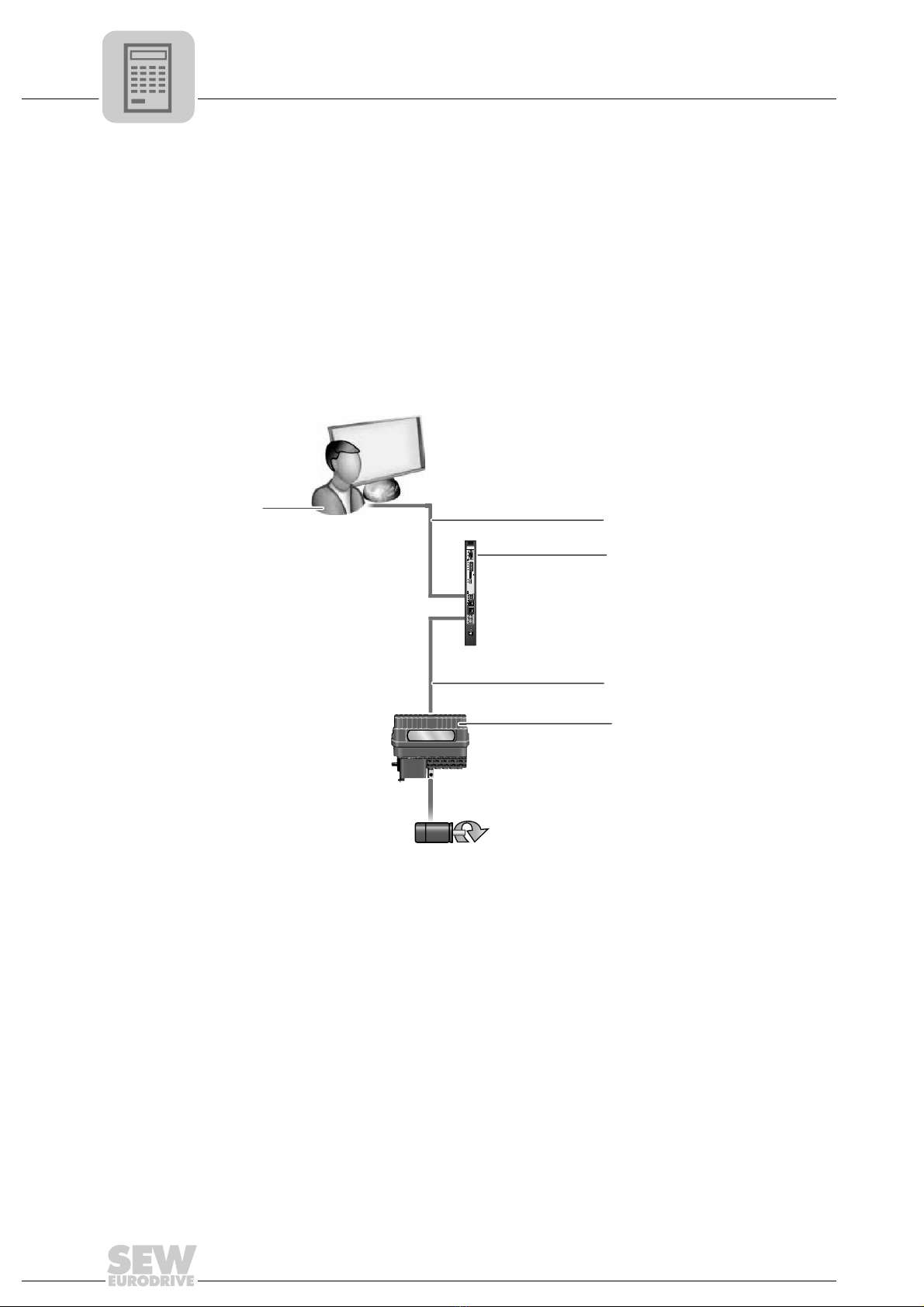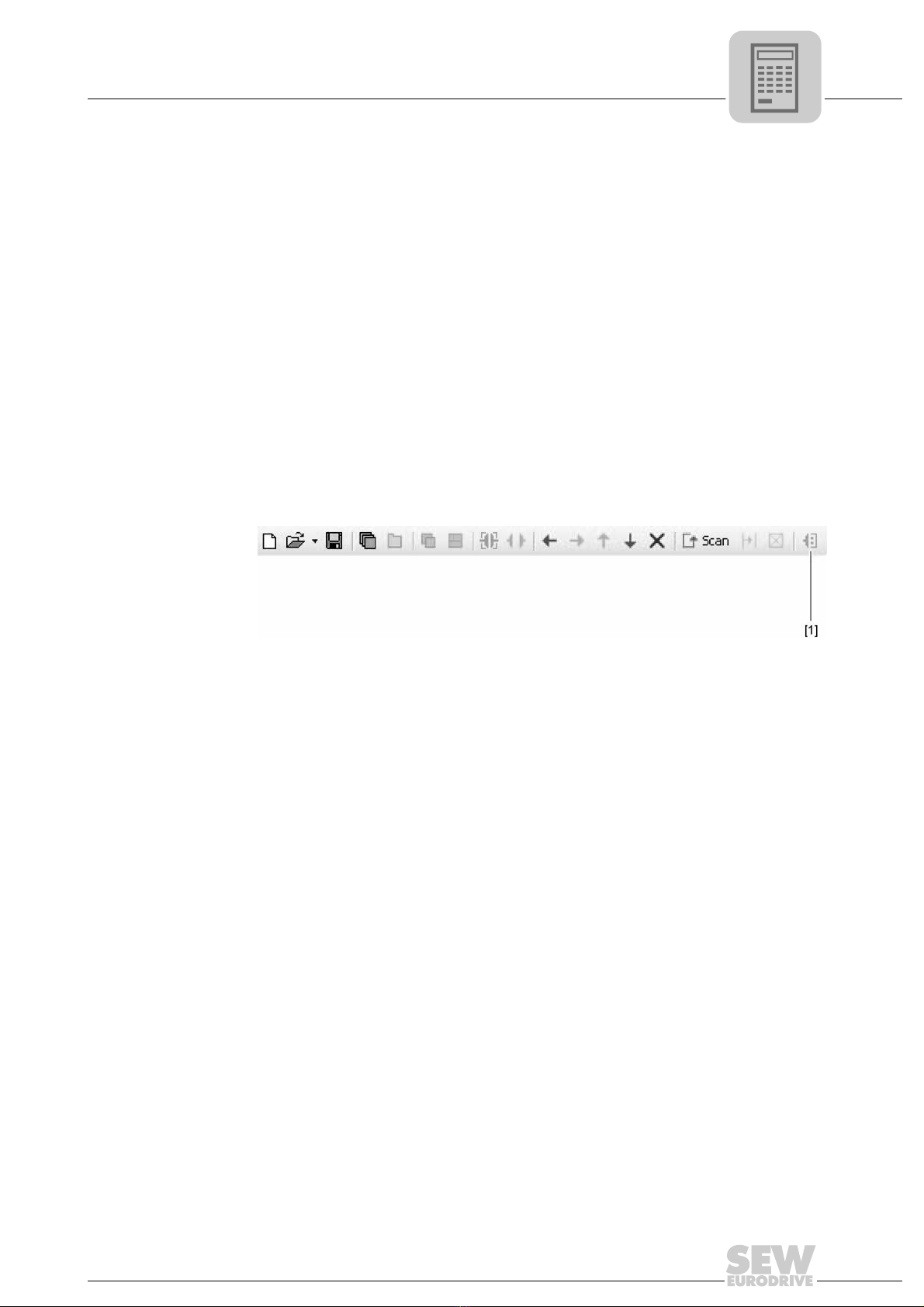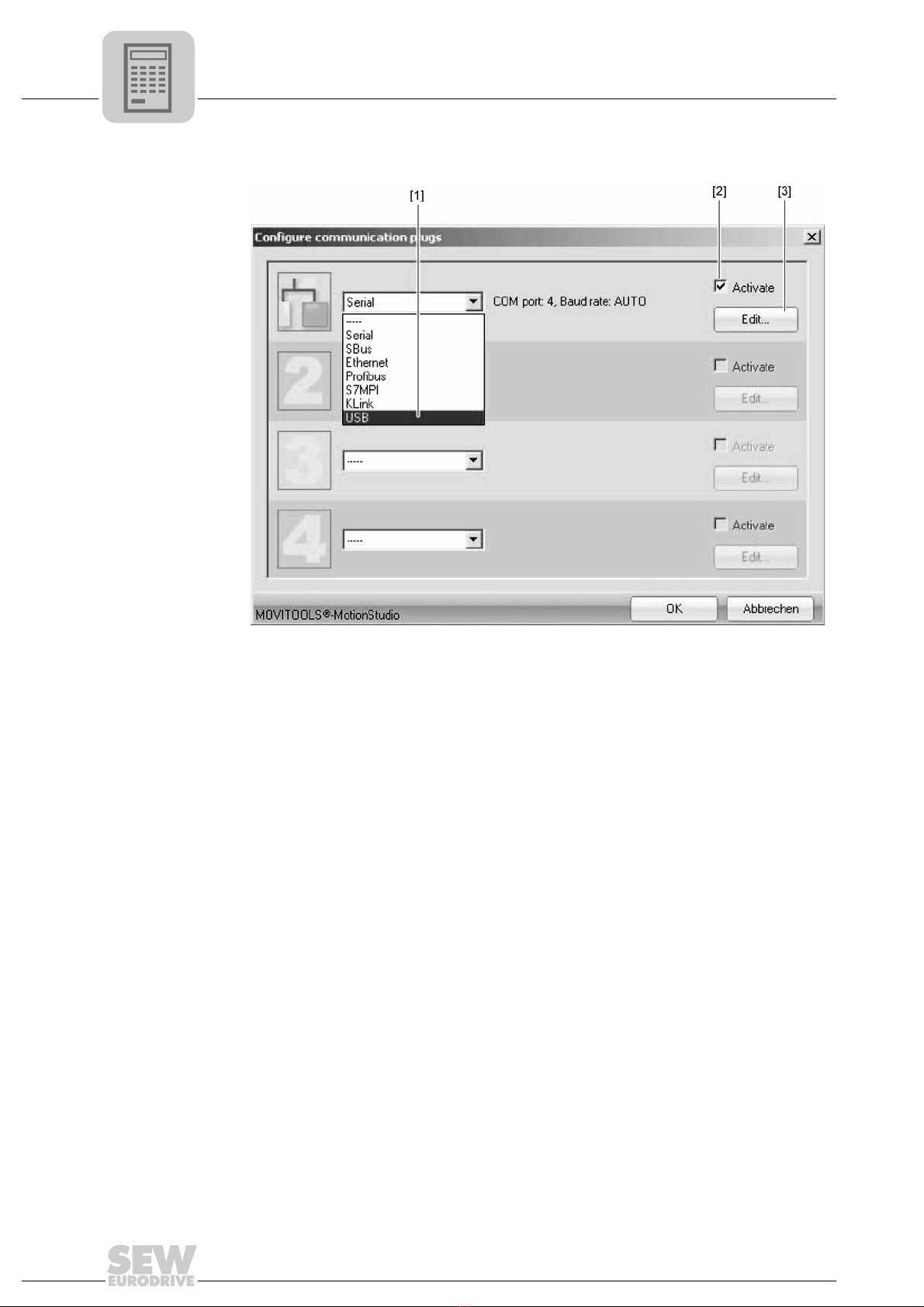Manual – MOVIFIT® SNI Fieldbus Gateway UFF41B for MOVIGEAR® SNI 3
1 General Information ............................................................................................... 4
1.1 How to use the manual .................................................................................. 4
1.2 Structure of the safety notes .......................................................................... 4
1.3 Rights to claim under limited warranty ........................................................... 5
1.4 Exclusion of liability........................................................................................ 5
1.5 Copyright notice ............................................................................................. 5
2 System Description................................................................................................ 6
2.1 Field of application ......................................................................................... 6
3 Project Planning..................................................................................................... 7
3.1 Requirements................................................................................................. 7
3.2 Required devices ........................................................................................... 7
3.3 Project planning information........................................................................... 7
3.4 Addressing ..................................................................................................... 7
3.4.1 Important notes ................................................................................... 7
3.4.2 Addressing options of the UFF41B fieldbus gateway ......................... 8
3.4.3 MOVIFIT®SNI via Address Editor .................................................... 16
3.5 Description of functions................................................................................ 19
3.5.1 Possible MOVIGEAR®functions ...................................................... 19
3.6 Process data assignment for fieldbus control .............................................. 20
4 Installation ............................................................................................................ 25
4.1 Plug-in for MOVITOOLS®MotionStudio ...................................................... 25
5 Startup................................................................................................................... 28
5.1 General information ..................................................................................... 28
5.2 SNI gateway configuration .......................................................................... 28
5.3 Process data monitor with integrated control function ................................. 35
5.4 Diagnostics .................................................................................................. 38
5 Index...................................................................................................................... 40