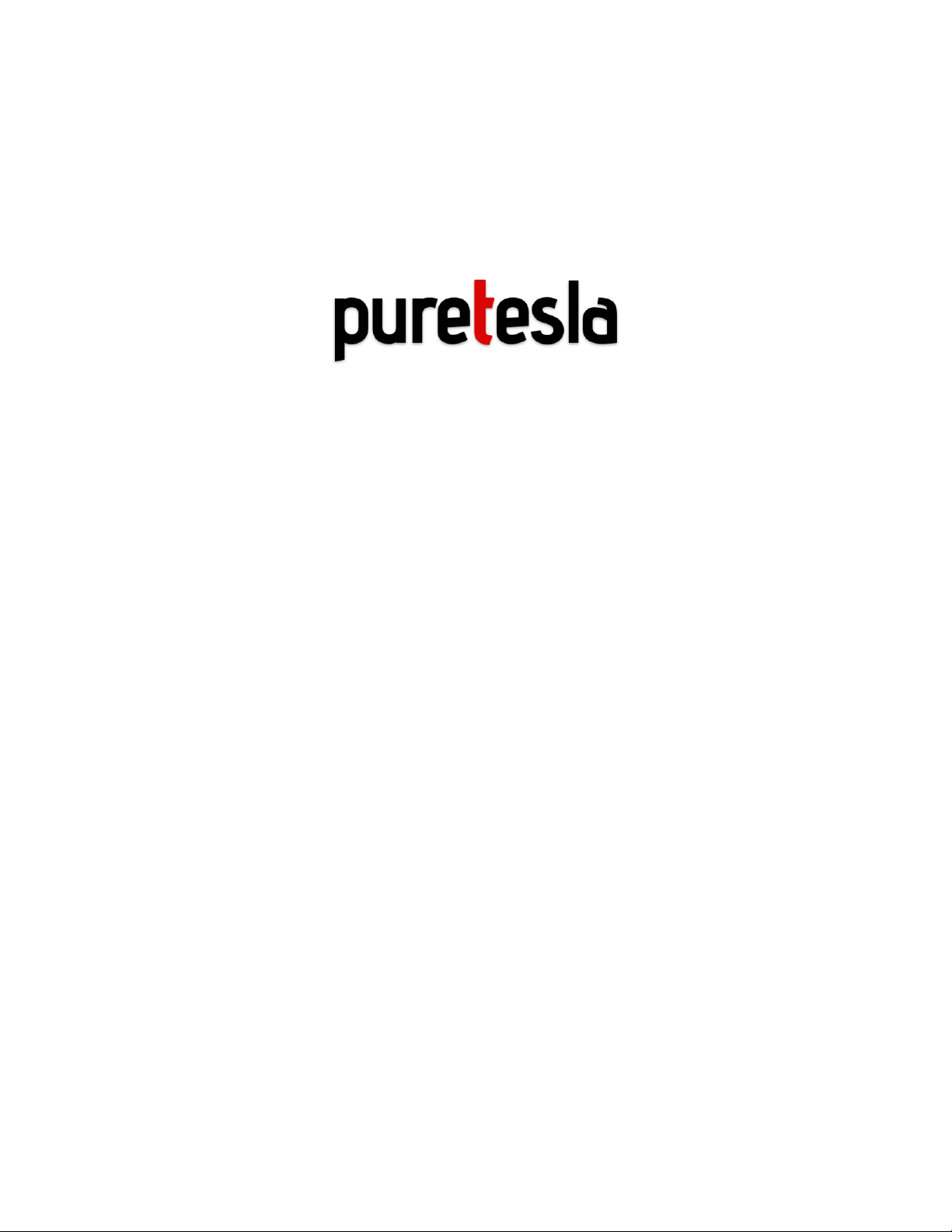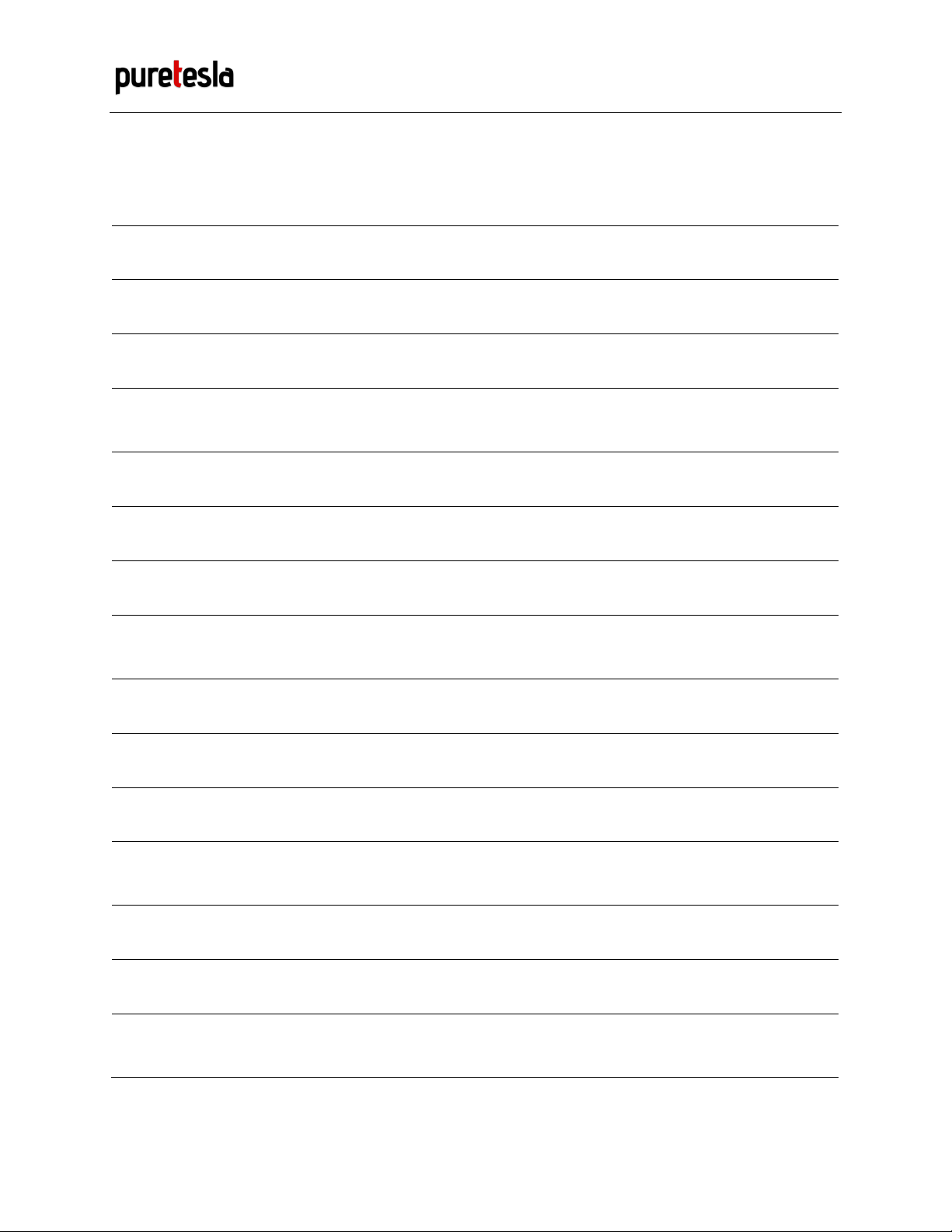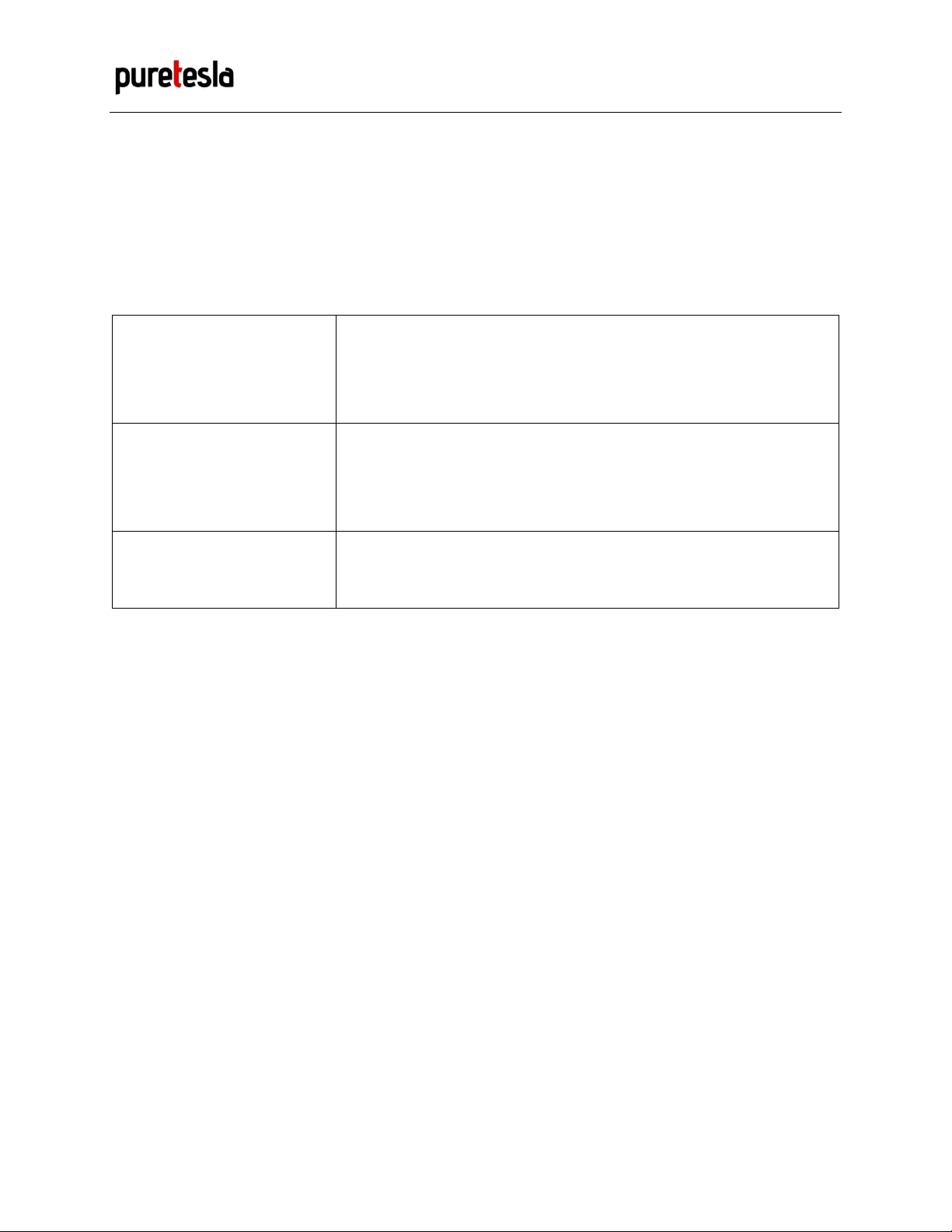1.2 Safely Removing the Drive
When removing your SSD drive from your Tesla, treat it like you would a USB
drive attached to your computer. Follow this process each time:
1. Tap and hold the camera icon with the red dot until you see a white pulse
come from that icon.
2. Once the icon dot turns gray, it is no longer recording and is safe to remove the
drive.
Removing it using this method helps ensure that your files do not get corrupted.
Always remember to properly eject the drive from your computer when
connected. Failure to do so may corrupt the drive and render it not usable with
Dashcam until reformatted.
1.3 Quick Term Definitions
TeslaCam –Tesla’s Dashcam and security solution using the built-in cameras on your Tesla.
Dashcam –System that records driving footage from the front, left, right, and rear cameras.
Sentry Mode –Security feature that detects potential threats to your Tesla and will display an alert and
also record footage surrounding the Tesla.
Left Repeater –Camera on the left side of the vehicle pointing backwards (towards the trunk).
Right Repeater –Camera on the right side of the vehicle pointing backwards (towards the trunk).