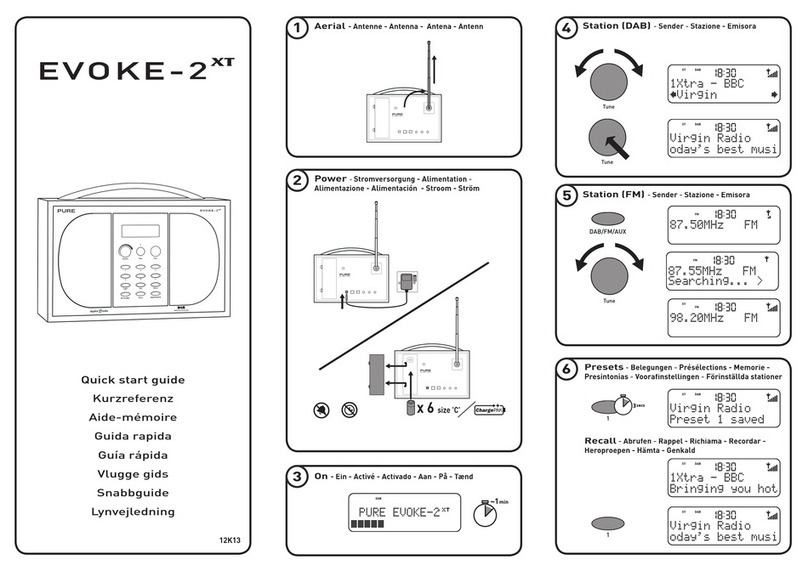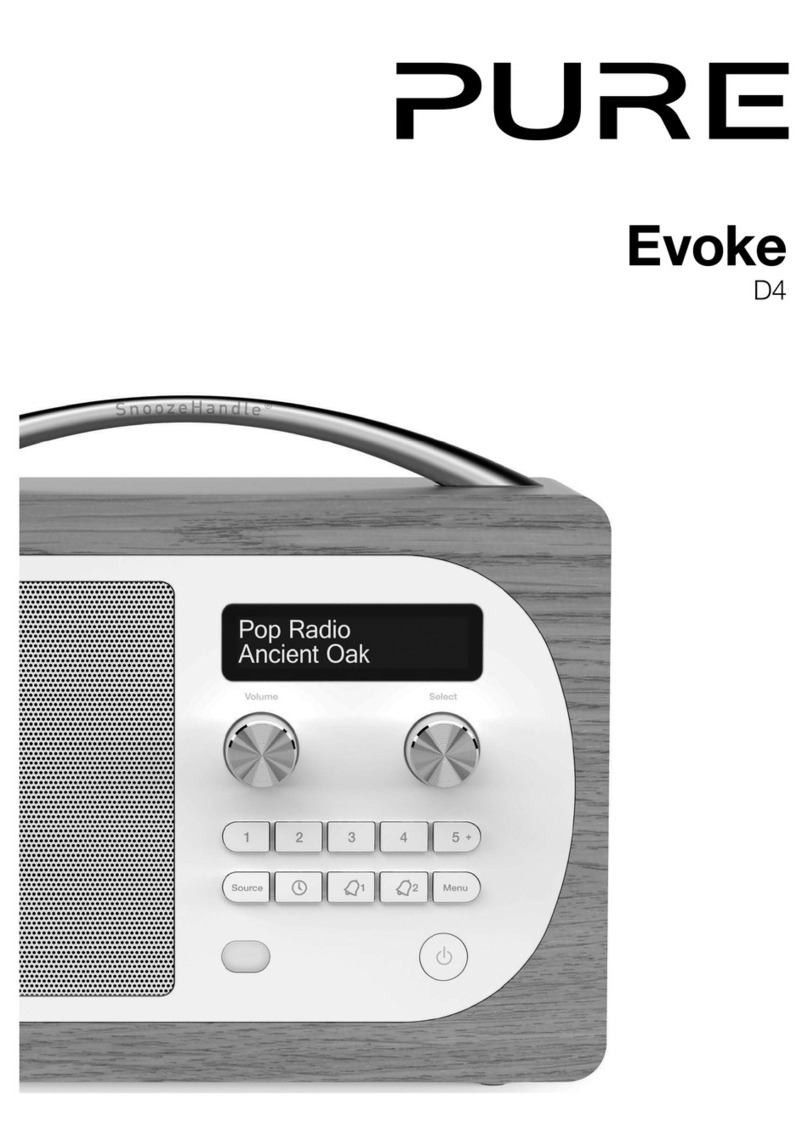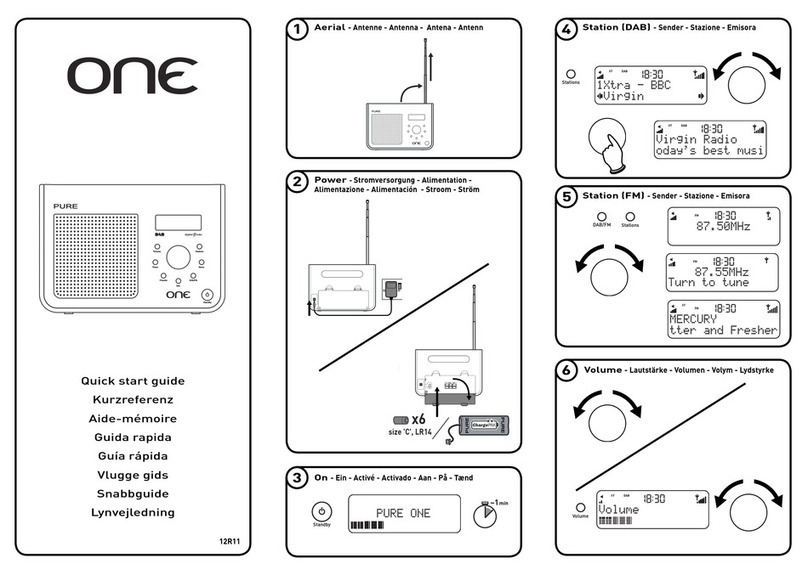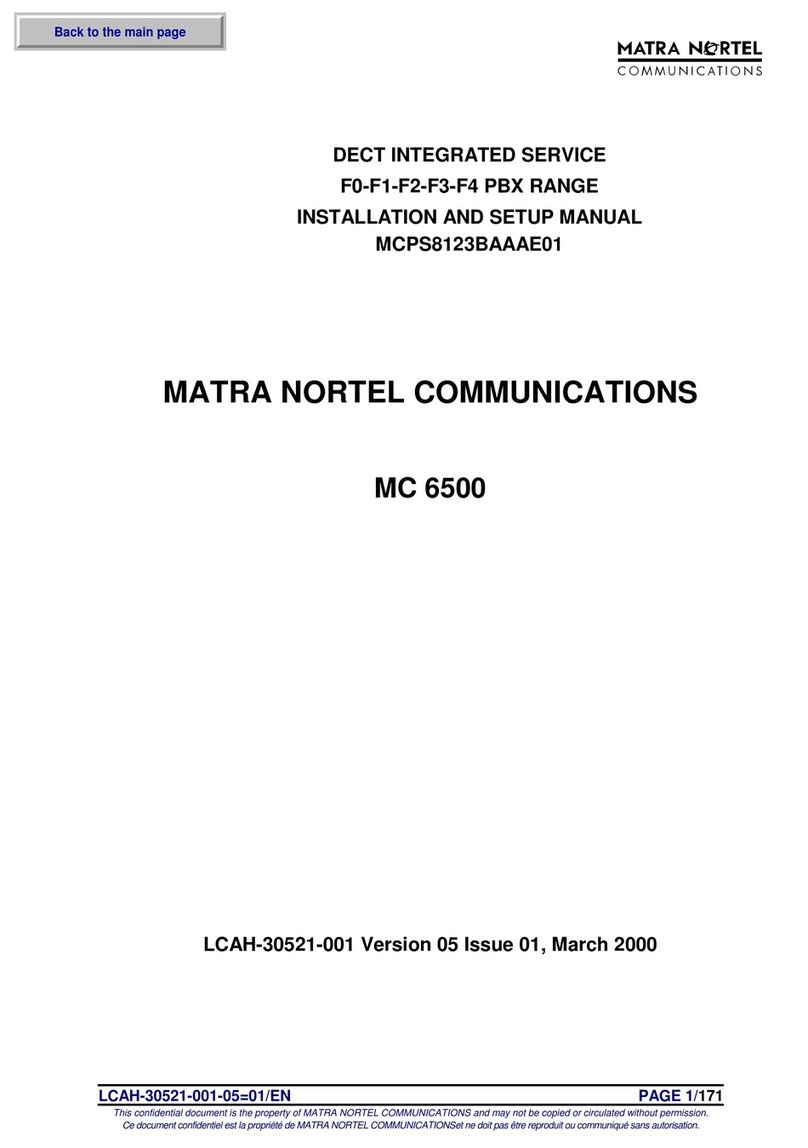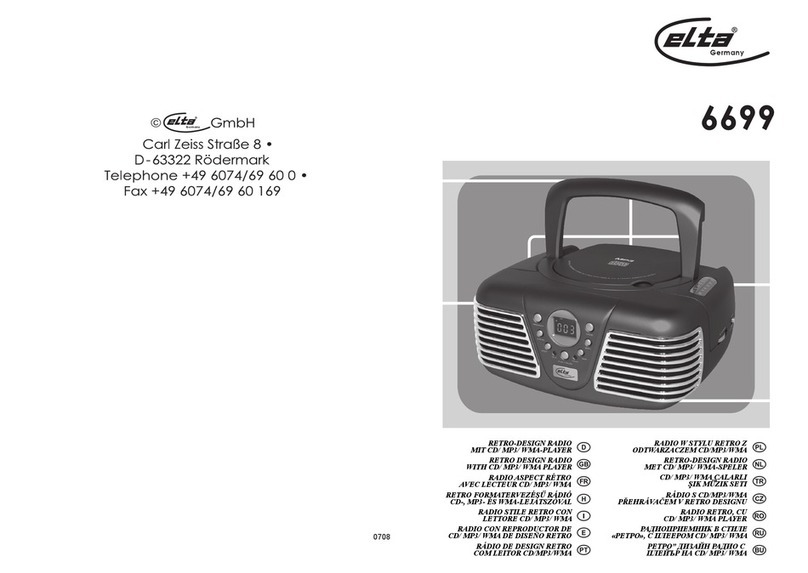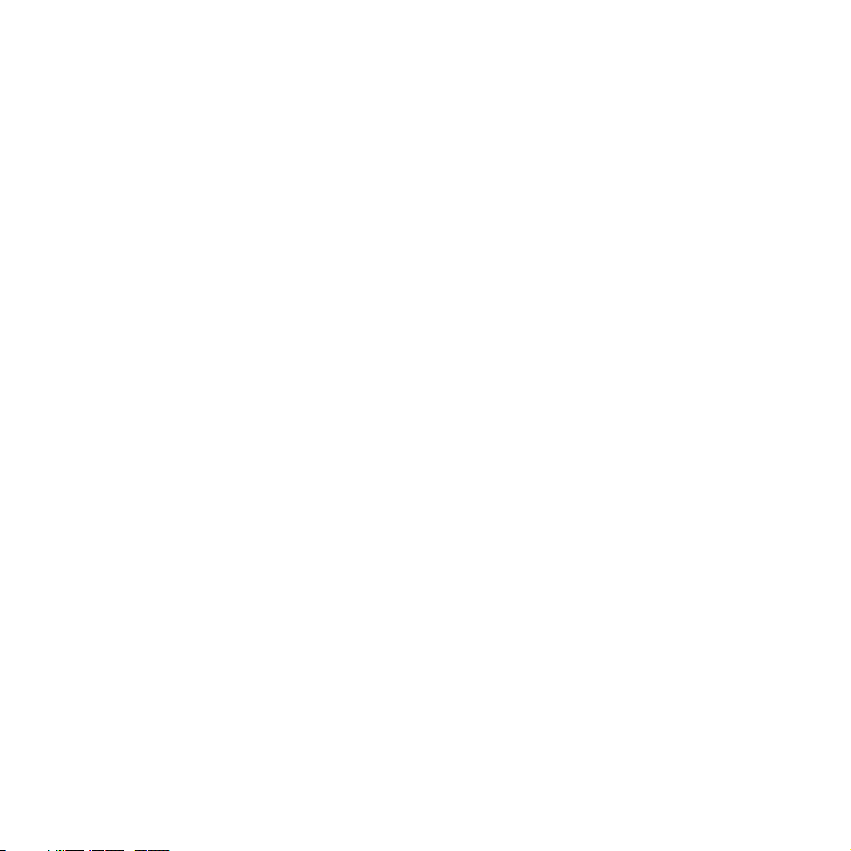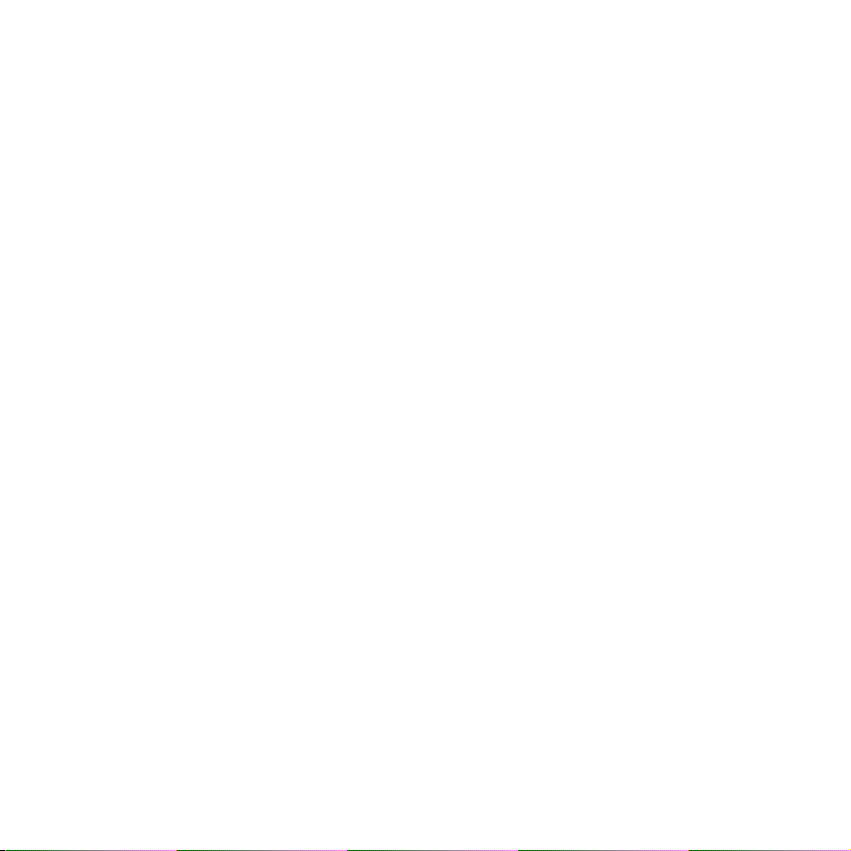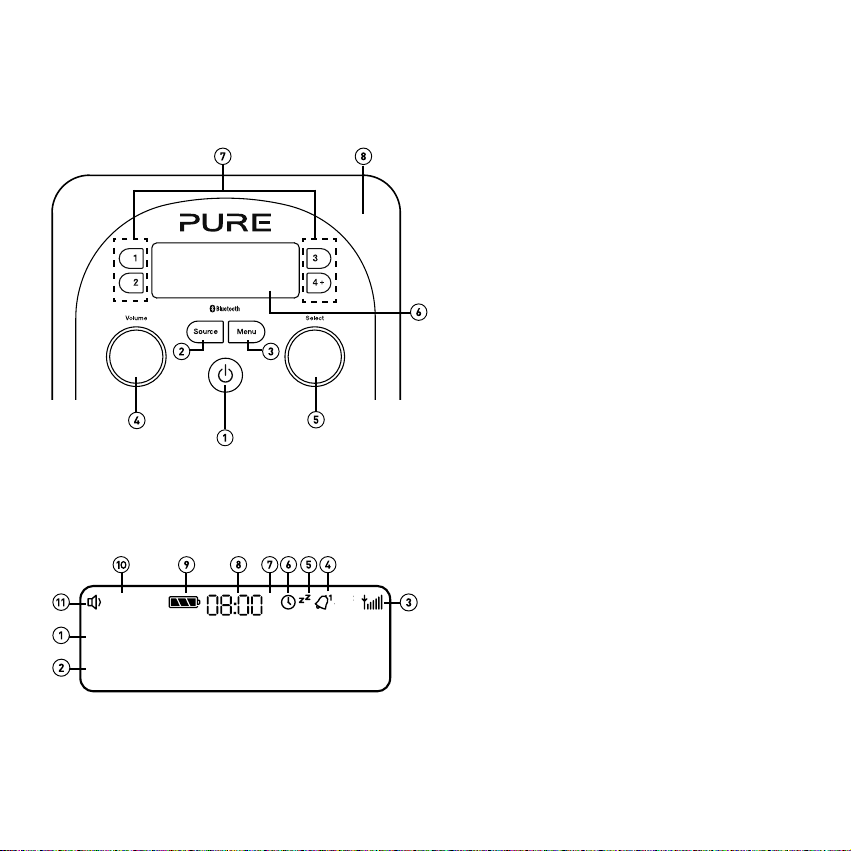2
Safety information
1. Read these instructions.
2. Keep these instructions.
3. Heed all warnings.
4. Follow all instructions.
5. Keep the unit away from heat sources such as radiators, heaters or other appliances that produce heat.
6. Do not expose the unit to direct sunlight.
7. Do not use the unit near water.
8. Avoid objects or liquids getting into the unit.
9. Do not remove screws from or open the unit casing.
10. Fit the mains adaptor to an easily accessible socket, located near the radio and ONLY use the mains power adapter
supplied by Pure.
11. Should not be immersed in water, used in shower or bathroom if plugged into the mains.
ChargePAK B1 Safety Instructions
1. Read the instructions for ChargePAK use in this document.
2. Only use your ChargePAK with original Pure products.
3. Store ChargePAK in a cool, dry place at normal room temperature. Remove from devices that will be stored unused for
extended periods.
4. Do not puncture, modify, drop, throw, or cause other unnecessary shocks to your ChargePAK. May present a risk of fire,
explosion, or chemical burn if mistreated.
5. Do not dispose of ChargePAK in a fire or incinerator, or leave in hot places such as a motor car under direct sunlight. Do
not store near oven, stove, or other heat source.
6. Do not connect ChargePAK directly to an electrical source, such as a building outlet or automobile power-point. Do not
place into a microwave oven, or any other high-pressure container.
7. Do not immerse ChargePAK in water or otherwise expose it to liquids.
8. Do not short circuit ChargePAK.
9. Do not use or charge a ChargePAK that appears to be leaking, discoloured, rusty, deformed; emitting an odour; or is
otherwise abnormal.
10. Do not touch a leaking ChargePAK directly; wear protective material to remove and dispose of it properly immediately.
11. Do not store where children may have access.
12. Dispose of ChargePAK as per normal rechargeable batteries according to the local laws and regulations of your region.
Some batteries may be recycled, and may be accepted for disposal at your local recycling centre.
Damage to hearing can occur with consistent exposure to high volume when using headphones. Always check the
volume level before inserting headphones into your ears.
Use of headphones while operating a vehicle is not recommended and is illegal in some areas. Stop listening to your
Evoke if you find it distracting while operating any type of vehicle or performing any other activity that requires your
full attention.
Evoke_D2_Bluetooth_Mio_UKAus.indb 2 6/11/2014 11:31:17 AM