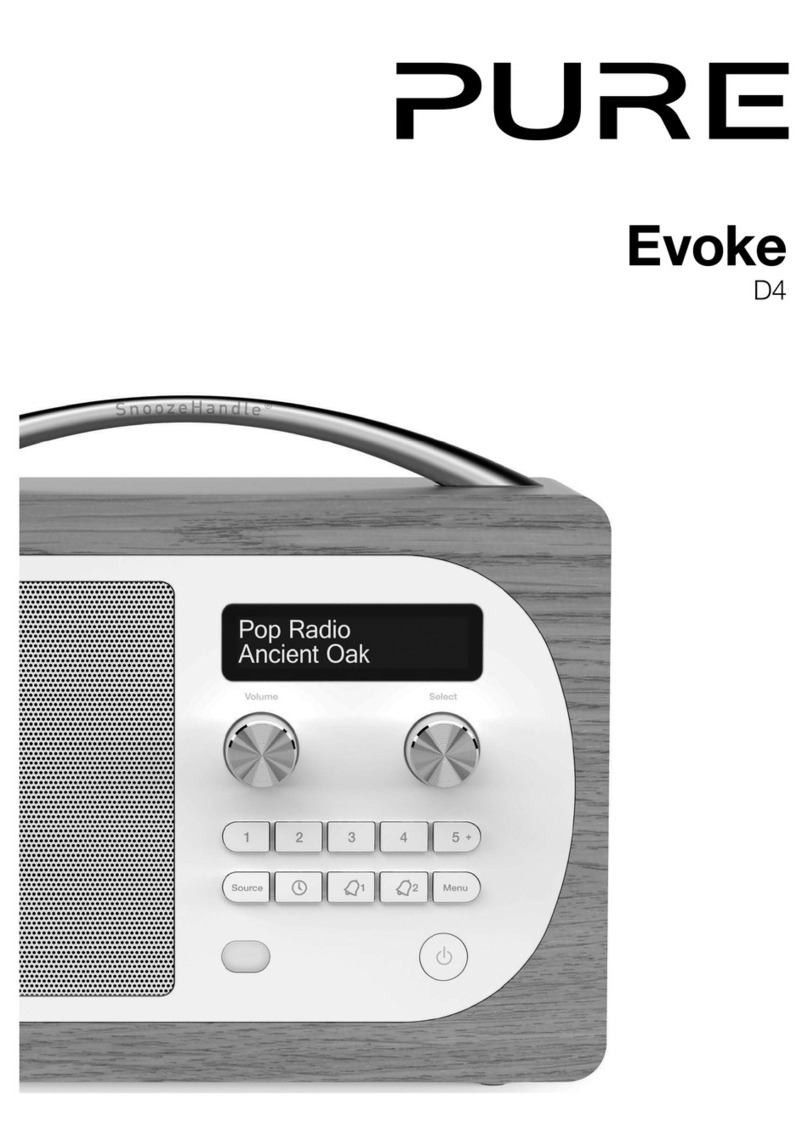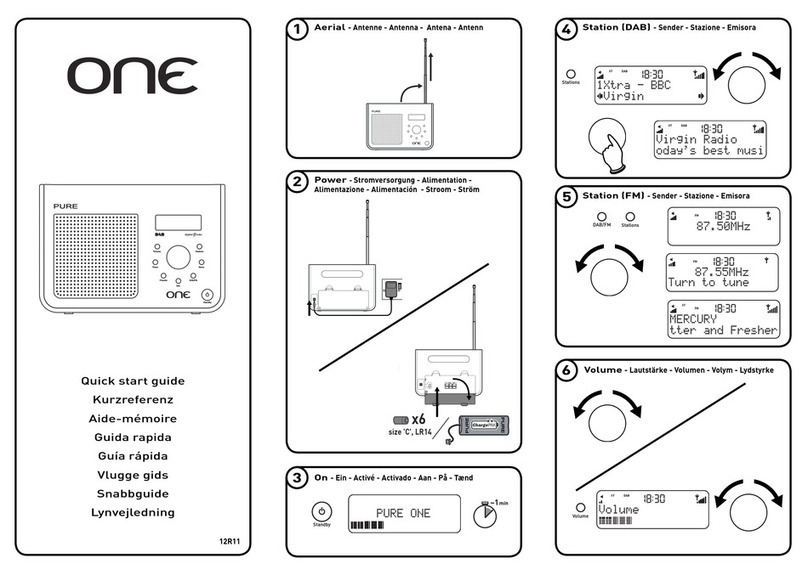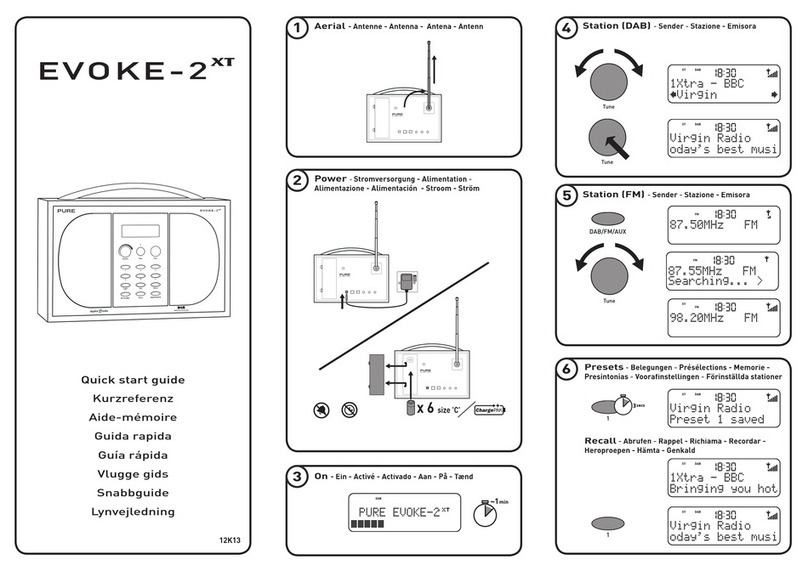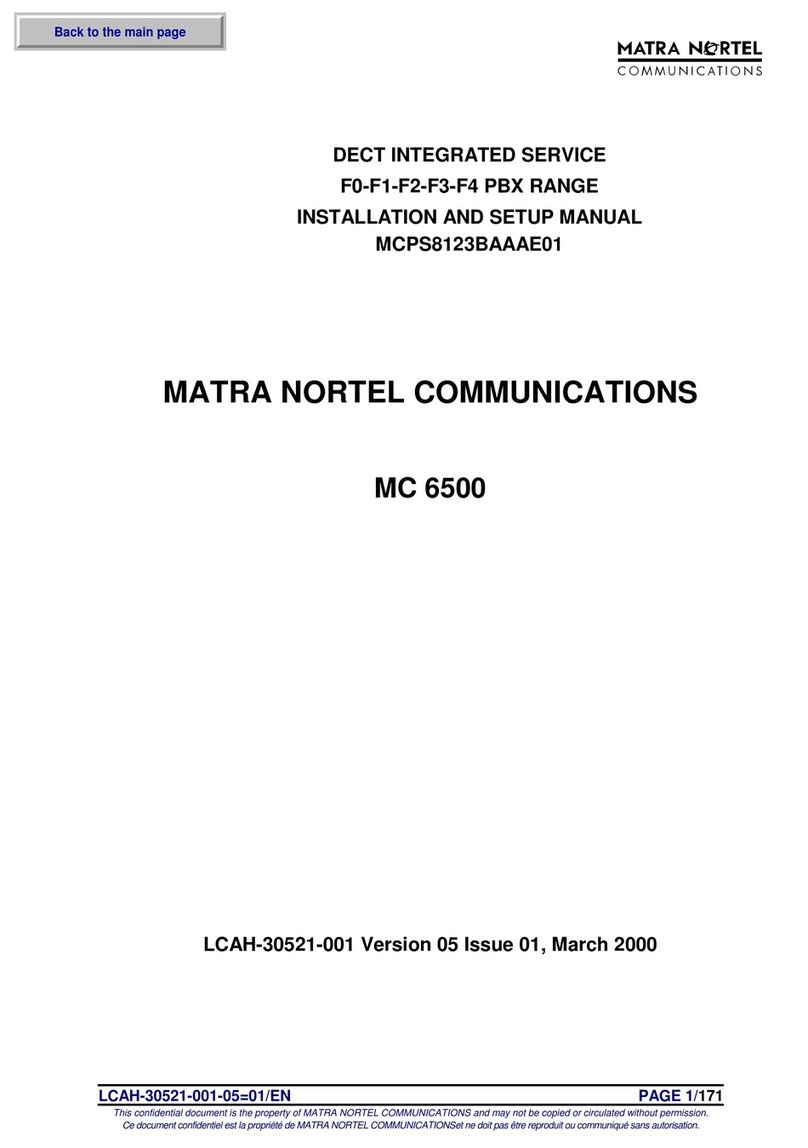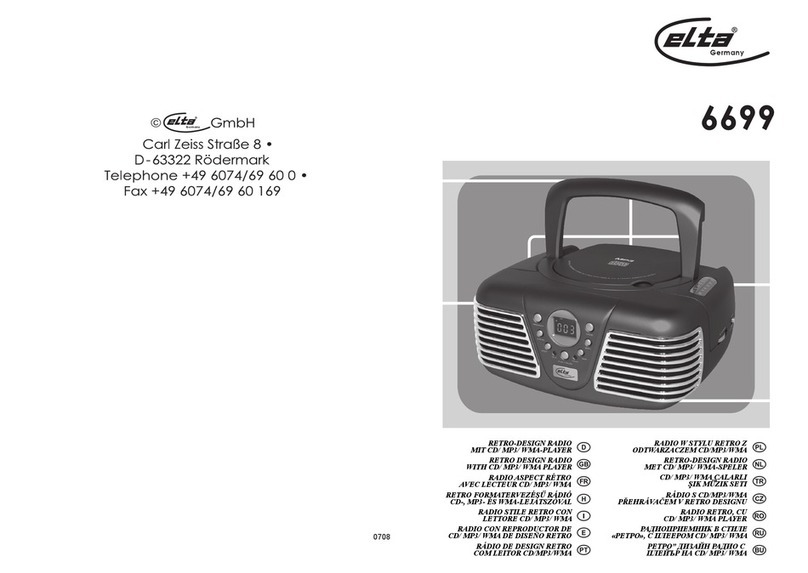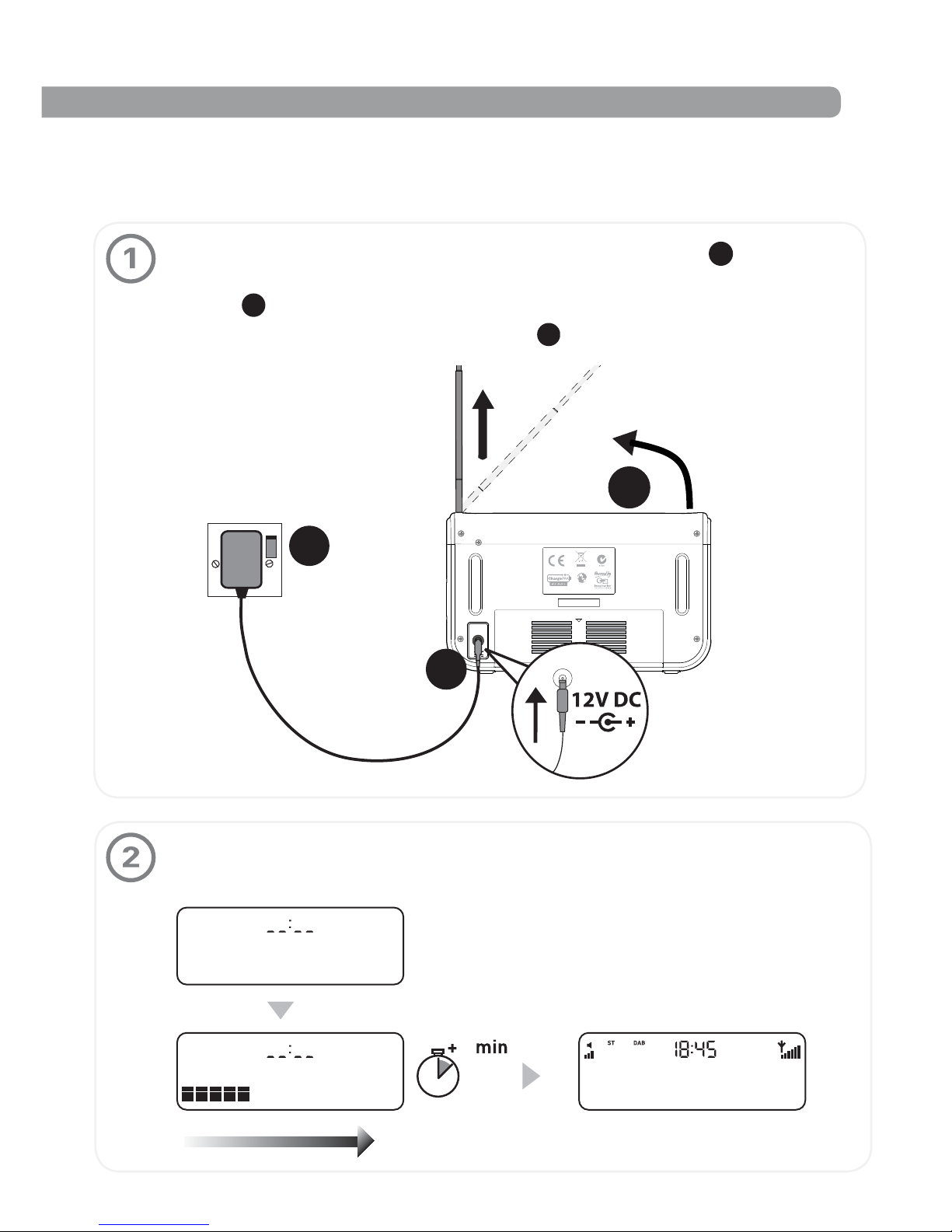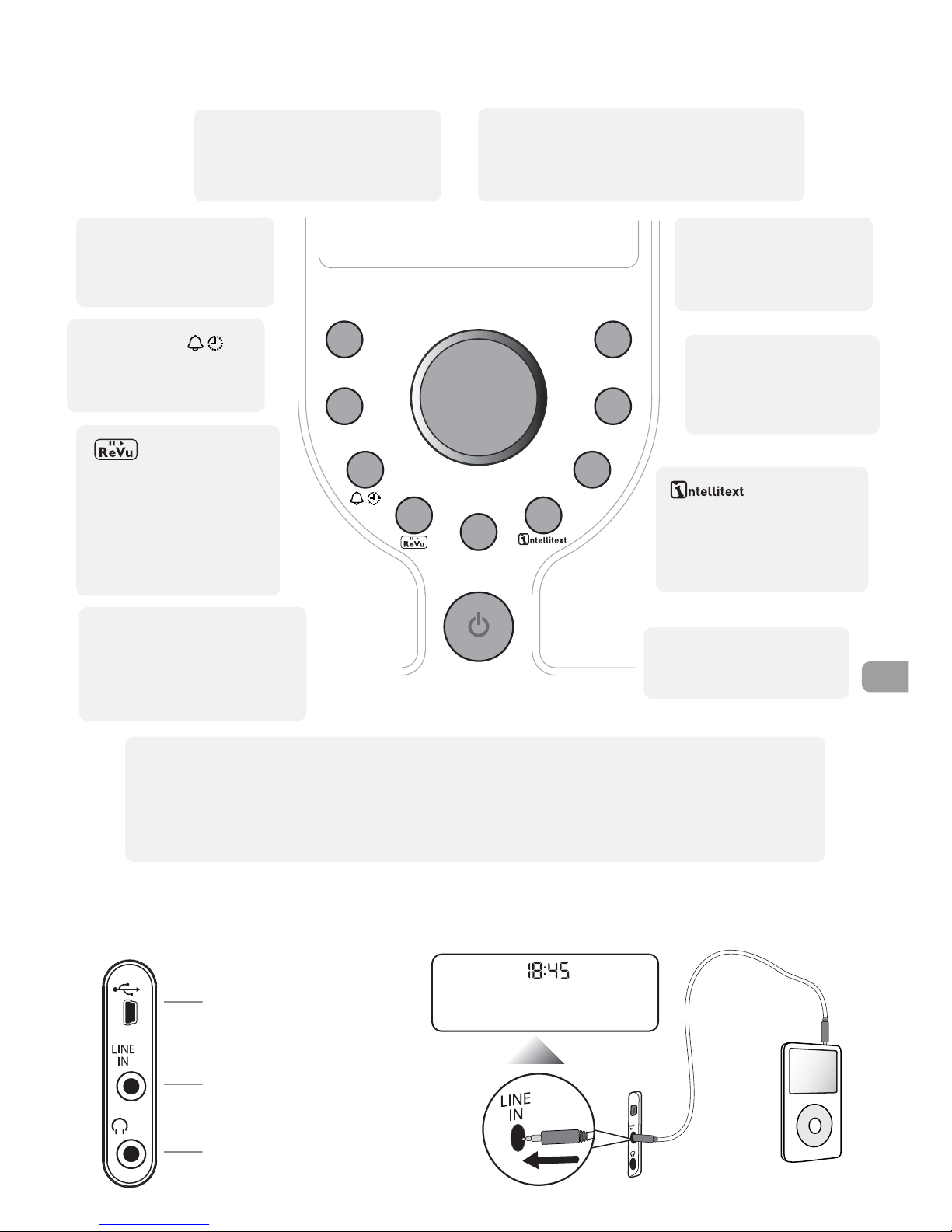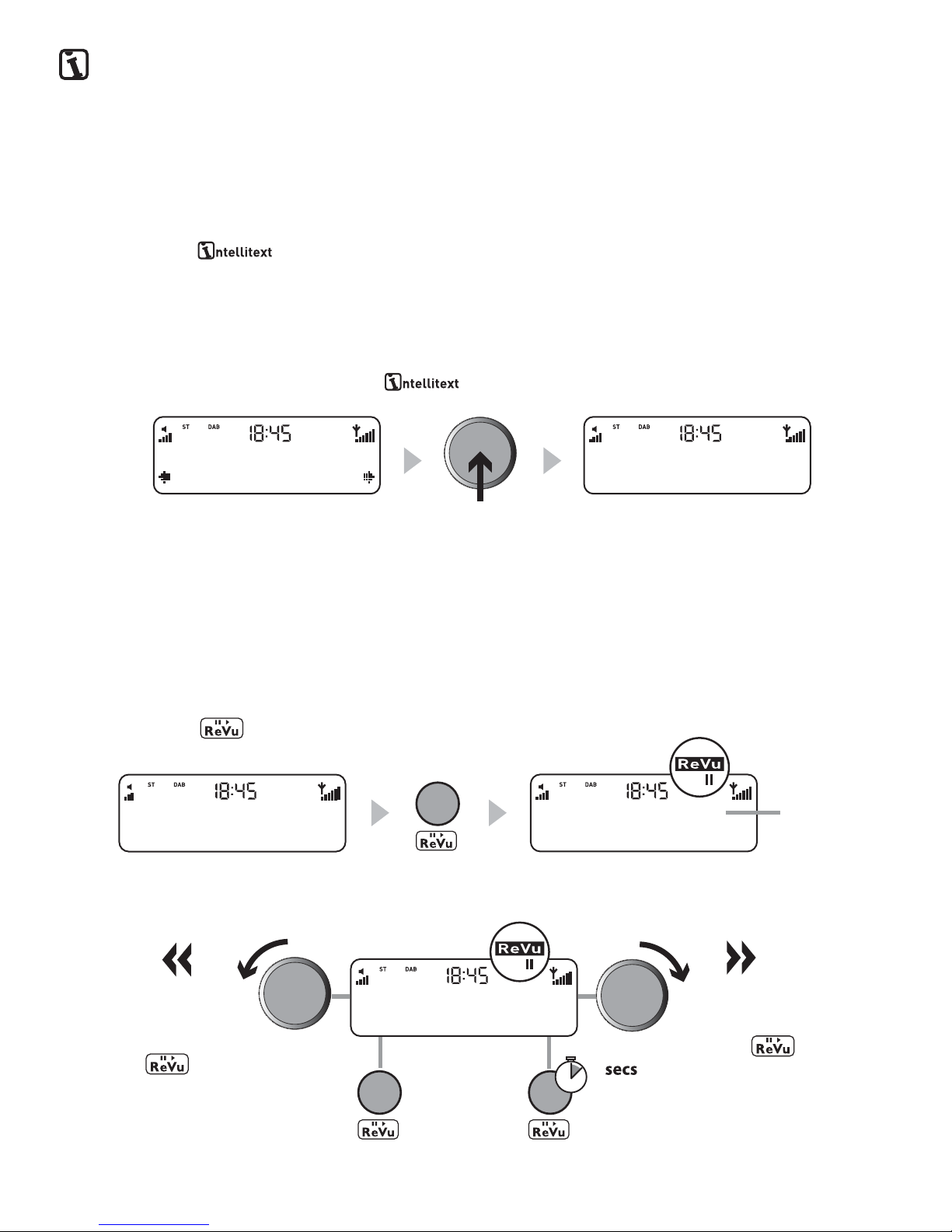Safety instructions
Keep the radio away from heat sources.
Do not use the radio near water.
Avoid objects or liquids getting into the radio.
Do not remove screws from or open the radio casing.
Fit the mains adaptor to an easily accessible socket,
located near the radio and ONLY use the mains power
adapter supplied. Always switch the unit off and
disconnect it from mains power before inserting or
removing a ChargePAK.
Consignes de sécurité
Tenir la radio éloignée de toute source de chaleur.
Ne pas utiliser la radio à proximité d’un point d’eau.
Éviter que des objets ou des liquides ne pénètrent à
l’intérieur de la radio.
Ne pas ouvrir le boîtier de la radio ou en enlever les
vis.
Branchez l’adaptateur sur une prise de courant
facilement accessible, à proximité de la radio et
utilisez UNIQUEMENT l’adaptateur fourni. Toujours
éteindre la radio et la débrancher du secteur avant
d’insérer ou de retirer le ChargePAK.
Sicherheitshinweise
Halten Sie das Radio fern von Heizquellen.
Benutzen Sie das Radio nicht in der Nähe von Wasser.
Verhindern Sie, dass Gegenstände oder Flüssigkeiten
in das Radio gelangen.
Entfernen Sie keine Schrauben vom Gehäuse und
öffnen Sie dieses nicht.
Schließen Sie das Netzteil an eine leicht erreichbare
Steckdose in der Nähe des Radios an, und benutzen
Sie AUSSCHLIESSLICH das mitgelieferte Netzteil.
Schalten Sie das Gerät immer aus und trennen Sie
es vom Netz, bevor Sie ein ChargePAK einsetzen oder
entnehmen.
Istruzioni di sicurezza
Tenere la radio lontana da fonti di calore.
Non utilizzare la radio vicino all’acqua.
Evitare che oggetti o liquidi penetrino nella radio.
Non rimuovere le viti né aprire l’involucro della radio.
Collegare l’adattatore di rete ad una presa della
corrente facilmente accessibile, situata vicino alla
radio e utilizzare ESCLUSIVAMENTE l’adattatore di rete
fornito. Prima di inserire o rimuovere un ChargePAK, è
indispensabile spegnere l’unità e scollegarla dalla rete
di alimentazione.
Sikkerhedsforskrifter
Hold radioen på afstand af varmekilder.
Brug ikke radioen i nærheden af vand.
Undgå at der kommer genstande eller væske i radioen.
Fjern ikke skruer fra og åbn ikke radiokabinettet.
De bør tilslutte strømforsyningen til et lettilgængeligt
strømudtag tæt på radioen. De bør KUN bruge den
medfølgende strømforsyning. Sluk altid for enheden,
og afbryd den fra hovedstrømforsyningen, før du
isætter eller fjerner ChargePAK.
Veiligheidsinstructies
Houd de radio uit de buurt van warmtebronnen.
Gebruik de radio niet in de buurt van water.
Vermijd dat voorwerpen of vloeistoffen in de radio
terechtkomen.
Verwijder geen schroeven uit de omkasting van de
radio en open het niet.
Steek de lichtnetadapter in een gemakkelijk
toegankelijk stopcontact in de buurt van de radio en
gebruik ALLEEN de meegeleverde spanningsadapter
voor het lichtnet. Voordat u een ChargePAK invoert of
verwijdert, moet u altijd eerst de unit uitzetten en de
stekker uit het stopcontact halen.
Warranty information
Imagination Technologies Ltd. warrants to the end user that this product will be free from defects
in materials and workmanship in the course of normal use for a period of two years from the
date of purchase. This guarantee covers breakdowns due to manufacturing or design faults; it
does not apply in cases such as accidental damage, however caused, wear and tear, negligence,
adjustment, modification or repair not authorised by us. Please visit www.pure.com/register
to register your product with us. Should you have a problem with your unit please contact your
supplier or contact PURE Support at the address shown on the rear of this manual. If you need to
return your product please use the original packaging and include all parts and accessories. We
reserve the right to refuse incomplete or badly packaged returns.
Garantie-Informationen
Imagination Technologies Ltd. garantiert dem Endbenutzer, dass dieses Produkt für die Dauer von
zwei Jahren ab Kaufdatum bei normalem Gebrauch frei von Schäden an Material oder Verarbeitung
ist. Diese Garantie umfasst Ausfälle aufgrund von Herstellungs- und Konstruktionsfehlern; sie gilt
nicht für Unfallschäden, wie auch immer verursacht, Verschleiß, Fahrlässigkeit und Veränderung
oder Reparatur durch von uns nicht autorisierte Personen. Registrieren Sie Ihr Produkt bei uns
unter www.pure.com/register. Sollten Sie mit Ihrem Gerät ein Problem haben, wenden Sie sich
an Ihren Verkäufer oder den PURE Support. Die Adresse finden Sie auf der Rückseite dieser
Bedienungsanleitung. Verwenden Sie bei Rücksendungen bitte die Originalverpackung und fügen
Sie alle Teile und das vollständige Zubehör bei. Wir behalten uns das Recht vor, unvollständige oder
unzureichend verpackte Rücksendungen abzulehnen.
Garantie
Imagination Technologies Ltd. garantit à l’utilisateur que le présent produit est exempt de défauts en
termes de matériaux et de main-d’œuvre, dans le cadre d’une utilisation normale, pour une période de
deux ans à compter de la date d’achat. La présente garantie couvre les pannes dues à un défaut de
conception ou de fabrication ; elle ne prend pas en compte les dommages accidentels, quelle que soit
leur cause, l’usure normale du produit, ainsi que tous dommages dus à la négligence, à la modification, au
réglage ou à la réparation effectué(e) sur l’appareil sans notre autorisation. Visiter le site www.pure.com/
register pour enregistrer votre produit auprès de nos services. En cas de problème avec votre appareil,
veuillez contacter votre fournisseur ou le centre d’assistance PURE, à l’adresse indiquée au dos du présent
manuel. Si vous souhaitez retourner votre article, veuillez le renvoyer dans son emballage d’origine et ne
pas oublier de retourner également tous les éléments/accessoires du produit. Nous nous réservons le droit
de refuser tout article retourné qui serait incomplet ou mal emballé.
Informazioni sulla garanzia
Imagination Technologies Ltd. garantisce all’utente finale che il presente prodotto è esente da
difetti di materiale e fabbricazione in condizioni normali di utilizzo per un periodo di due anni a
partire dalla data di acquisto. La presente garanzia copre i danni dovuti a difetti di fabbricazione
o progettazione; non si applica in casi quali danni accidentali, in qualsiasi modo siano stati
provocati, usura, negligenza, regolazione, modifica o riparazione non autorizzate. Visitare il sito
www.pure.com/register per registrare il prodotto. In caso di problemi relativi all’unità, contattare
il proprio fornitore oppure contattare il Supporto tecnico PURE all’indirizzo indicato sul retro del
presente manuale. Nel caso in cui il prodotto debba essere restituito, è necessario utilizzare
l’imballaggio originale, includendo tutte le parti e gli accessori. Ci riserviamo il diritto di respingere
prodotti restituiti con l’imballaggio incompleto o danneggiato.
Garantioplysninger
Imagination Technologies Ltd. garanterer over for slutbrugeren, at dette produkt ikke er
fejlbehæftet, hvad angår materialer og håndværksmæssig udførelse ved normal brug i to år fra
købsdatoen. Denne garanti dækker sammenbrud, der skyldes fremstillings- eller designfejl. Den
dækker ikke i tilfælde, hvor enheden beskadiges som følge af hændeligt uheld, uanset hvordan
dette sker, samt slitage, uagtsomhed, justering, ændring eller reparation, som ikke er godkendt af
os. Besøge
www.pure.com/register for at registrere produktet hos os. Hvis der skulle opstå problemer med
enheden, bedes du kontakte leverandøren eller PURE Support på adressen, der er angivet på
bagsiden af denne vejledning. Hvis det bliver nødvendigt at returnere dit produkt, skal du bruge
den originale emballage og vedlægge alle komponenter og tilbehørsdele. Vi forbeholder os ret til at
afvise ufuldstændige eller dårligt emballerede produkter.
Informatie over de waarborg
Imagination Technologies Ltd. waarborgt de eindgebruiker dat dit product vrij is van defecten
in materialen en werkuren bij normaal gebruik voor een duur van twee jaar vanaf de datum
van aankoop. Deze garantie dekt defecten door productie- of ontwerpfouten; het is niet van
toepassing in gevallen als accidentele schade, hoe ook veroorzaakt, slijtage, onachtzaamheid,
instelling, wijziging of reparatie die door ons niet werd goedgekeurd. Bezoek www.pure.com
om uw product bij ons te registreren. Indien u een probleem hebt met uw apparaat, gelieve uw
leverancier te contacteren of contacteer PURE Support op het adres op de achterzijde van deze
handleiding. Als u uw product moet retourneren, gebruikt u de oorspronkelijke verpakking en voegt
u alle onderdelen en accessoires bij. Wij behouden het recht om onvolledige of slecht verpakte
retourzendingen te weigeren.