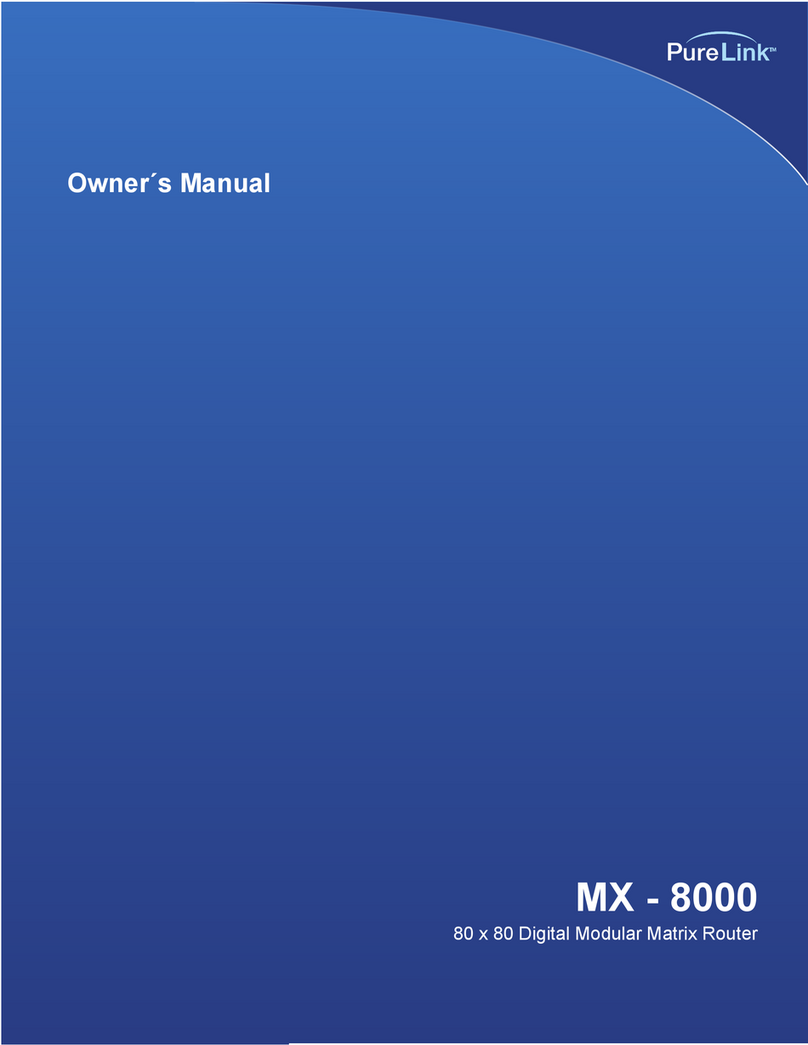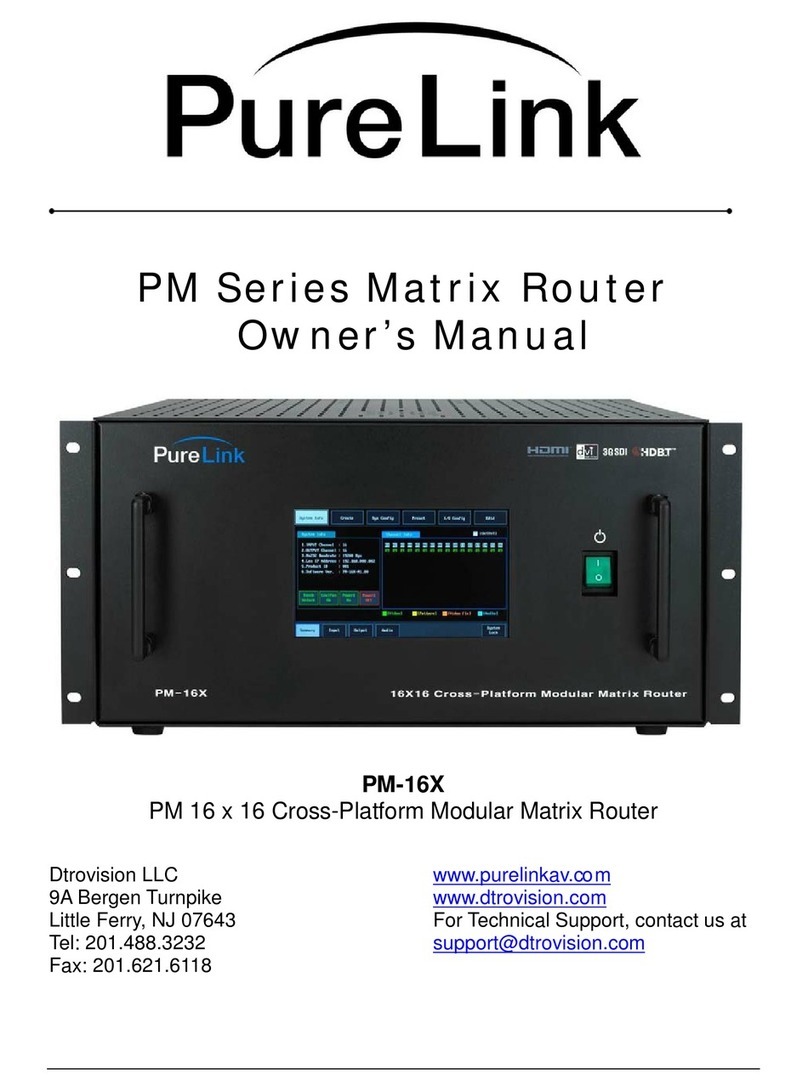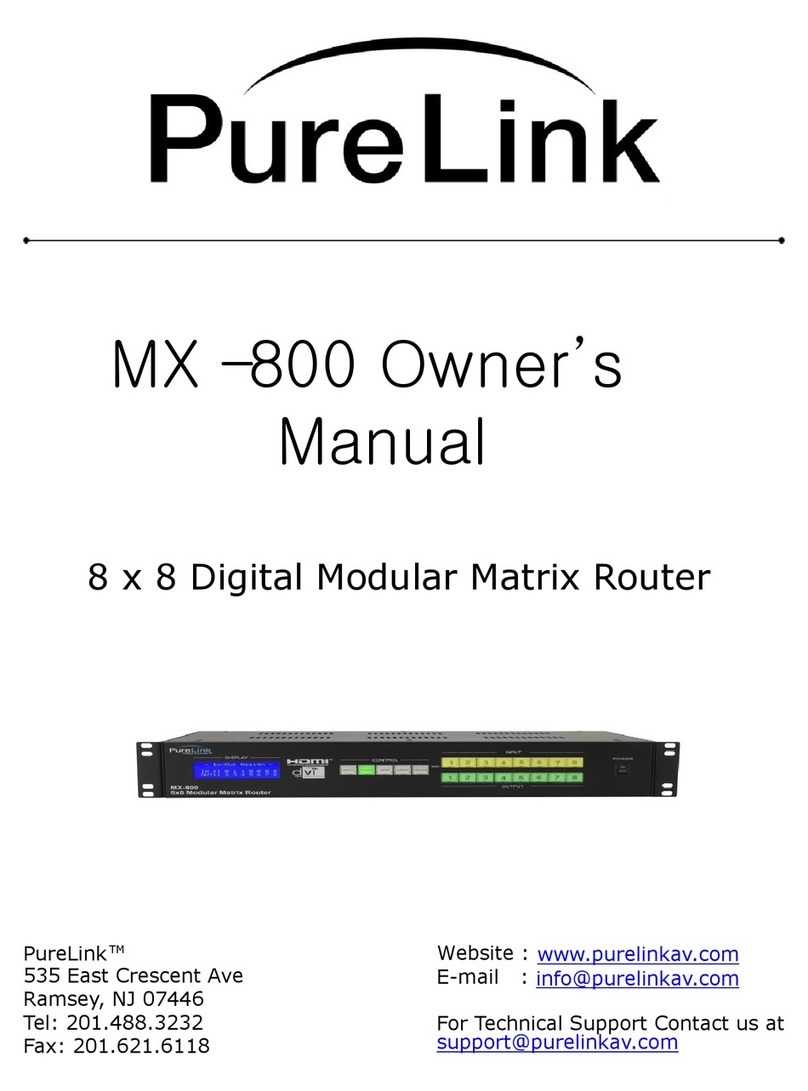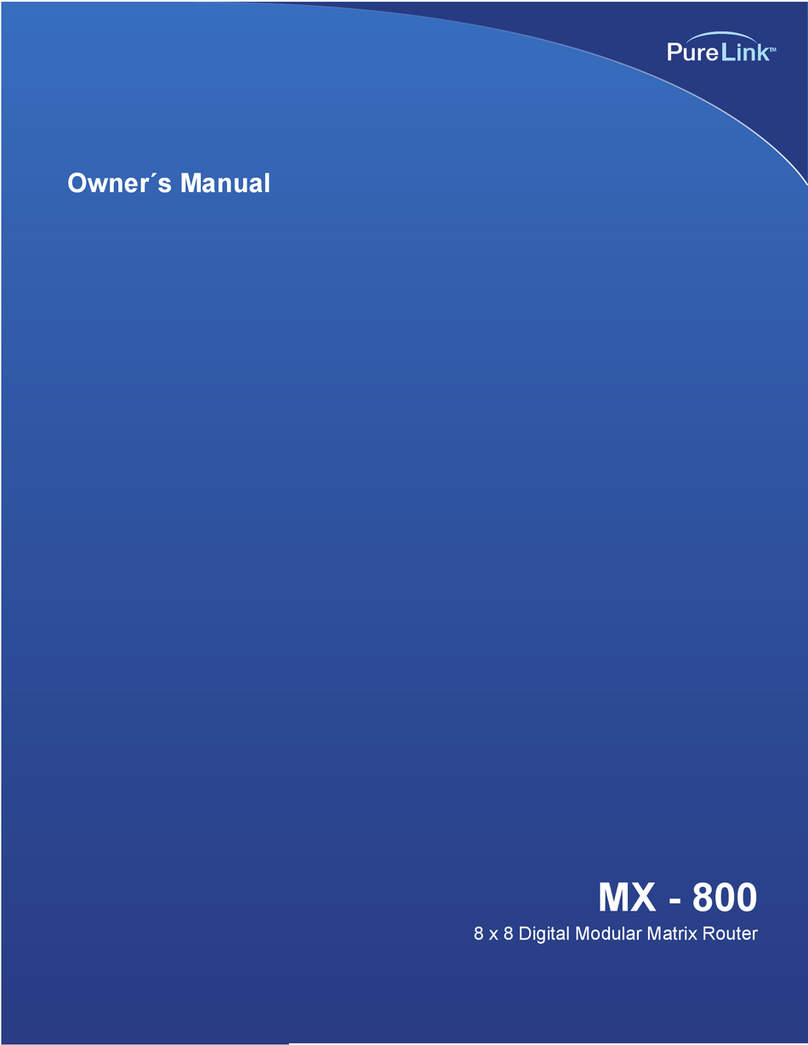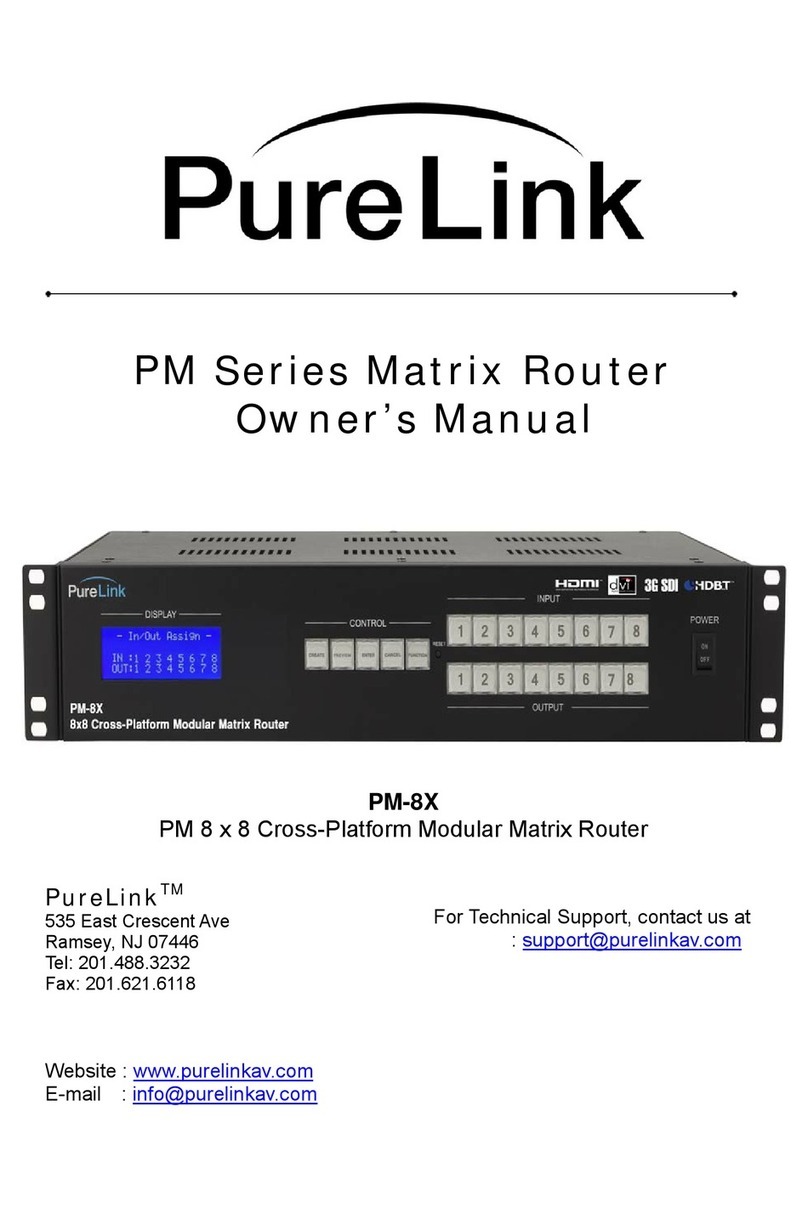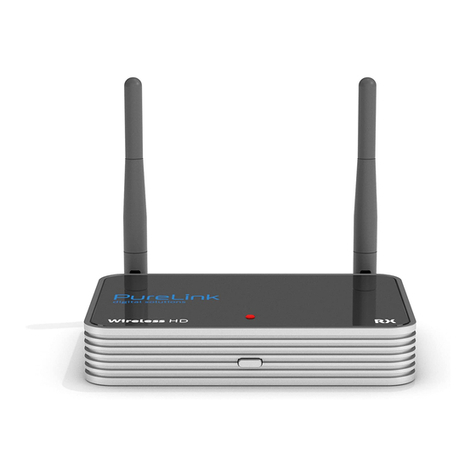PureLink by Dtrovision
G
2
TABLE OF CONTENTS
Chapter 1. Product Overview
1.1 Safety Precautions --------------------------------------------------------------- 3
1.2 Declaration of Conformity --------------------------------------------------------------- 4
1.3 What’s in the Box --------------------------------------------------------------- 4
1.4 Product Introduction --------------------------------------------------------------- 5
1.5 Front View --------------------------------------------------------------- 6
1.6 Rear View --------------------------------------------------------------- 6
1.7 Installation Guidelines --------------------------------------------------------------- 7
Chapter 2. Product features
2.1 Features --------------------------------------------------------------- 8
Chapter 3. Operational guidelines
3.1 Main Menu User Guide --------------------------------------------------------------- 9
Chapter 4. Communication Code Configuration
4.1 Control Programmer’s Guide ---------------------------------------------------- 13
4.2 Overview ---------------------------------------------------------------------- 13
4.3 Command Code Formats ----------------------------------------------------------- 13
4.4 General Rules for Command Codes --------------------------------------------- 14
4.5 Command Ack Value Response ---------------------------------------------------- 16
4.6 Connecting Switches --------------------------------------------------------------- 16
4.7 Disconnecting Switches ----------------------------------------------------------- 17
4.8 Connection Status Check ----------------------------------------------------------- 18
4.9 Lan Code Configuration ----------------------------------------------------------- 20
Chapter 5. Firmware update instruction & Warranty Information
5.1 Firmware Update Instruction ------------------------------------------------------- 21
Chapter 6. Additional Information
6.1 Manufacturer’s Warranty (2-Year) ------------------------------------------------- 27
6.2 Customer Service ------------------------------------------------------------------- 27