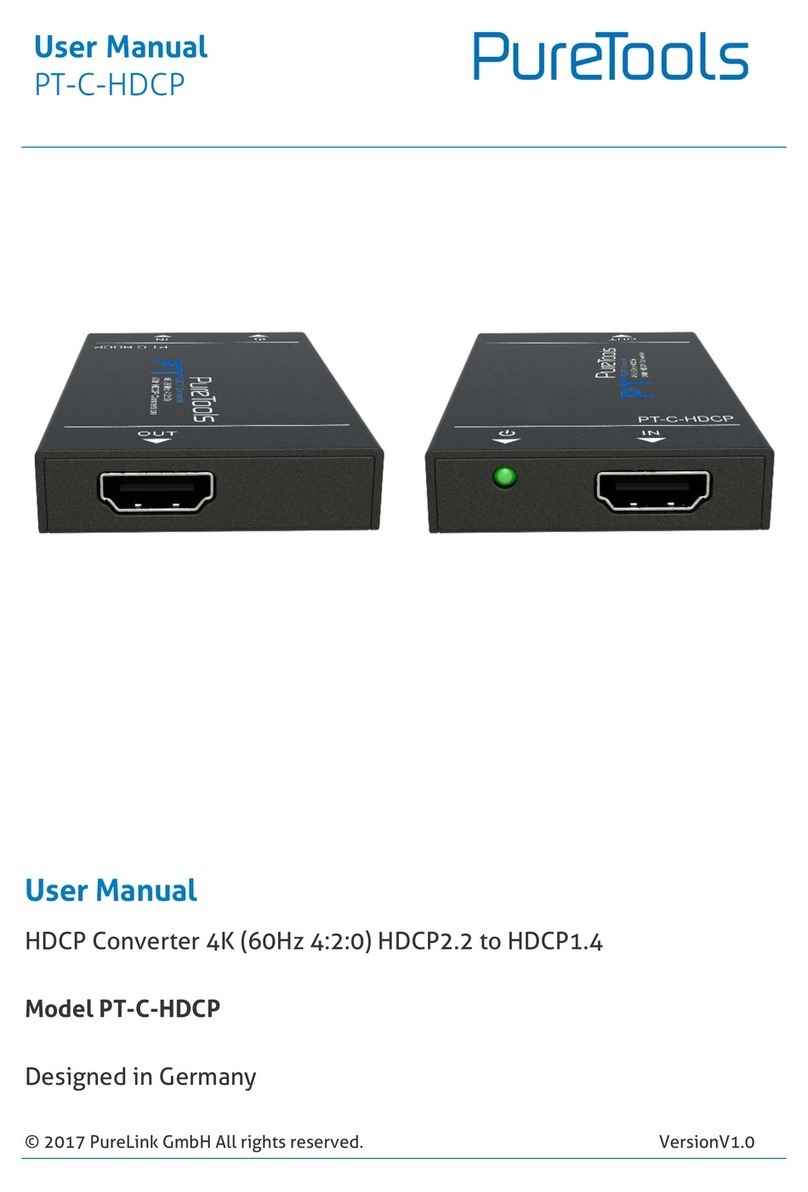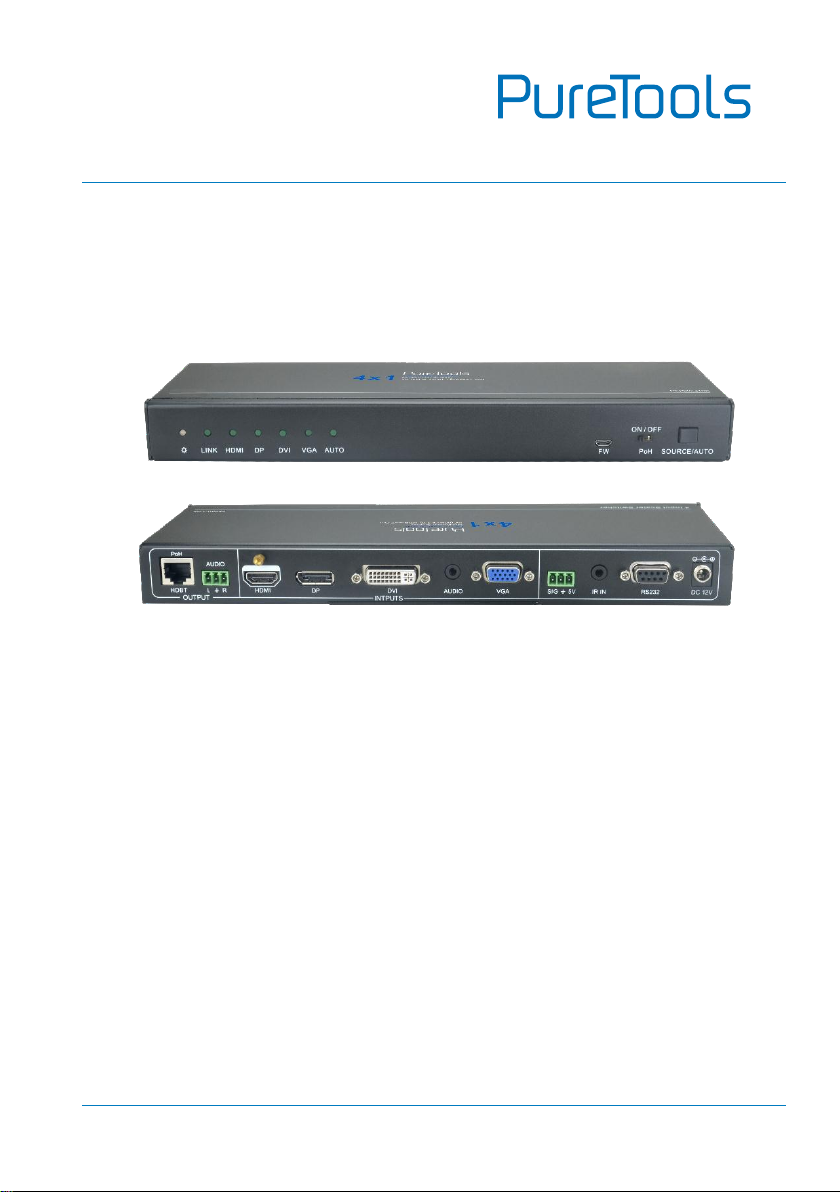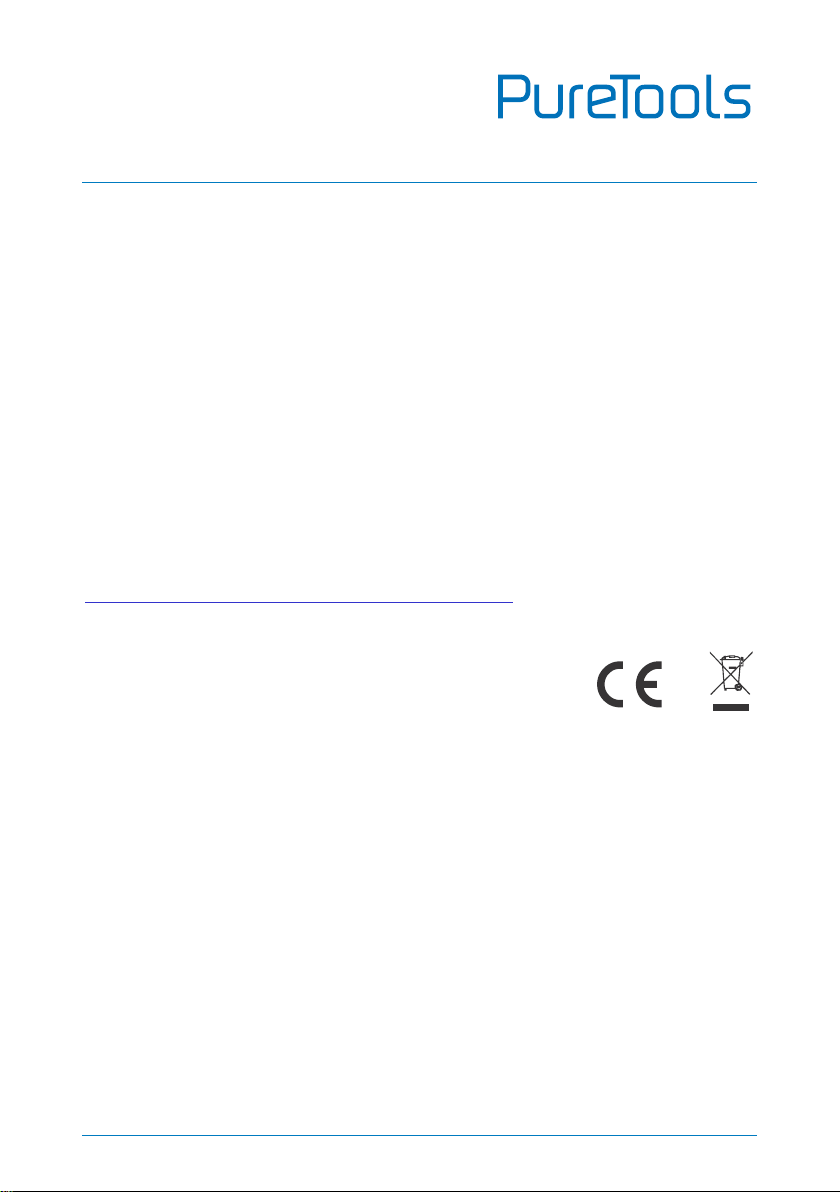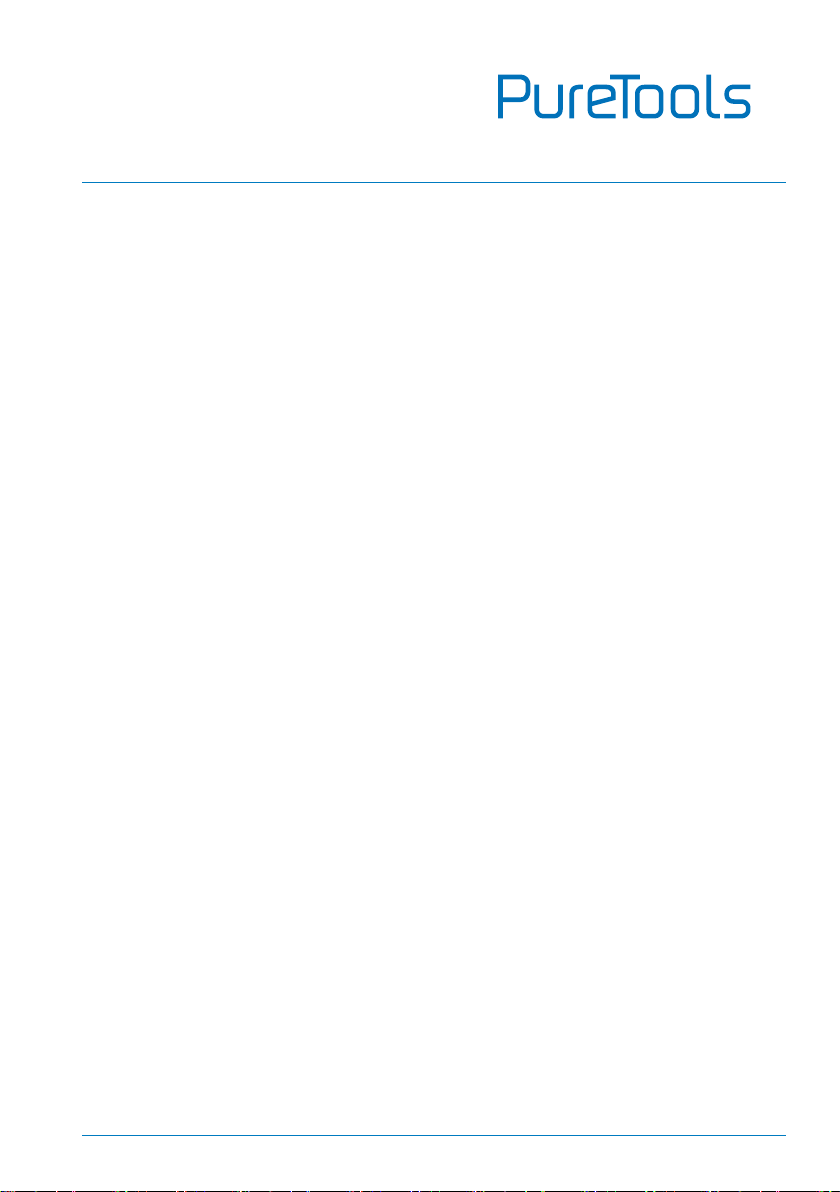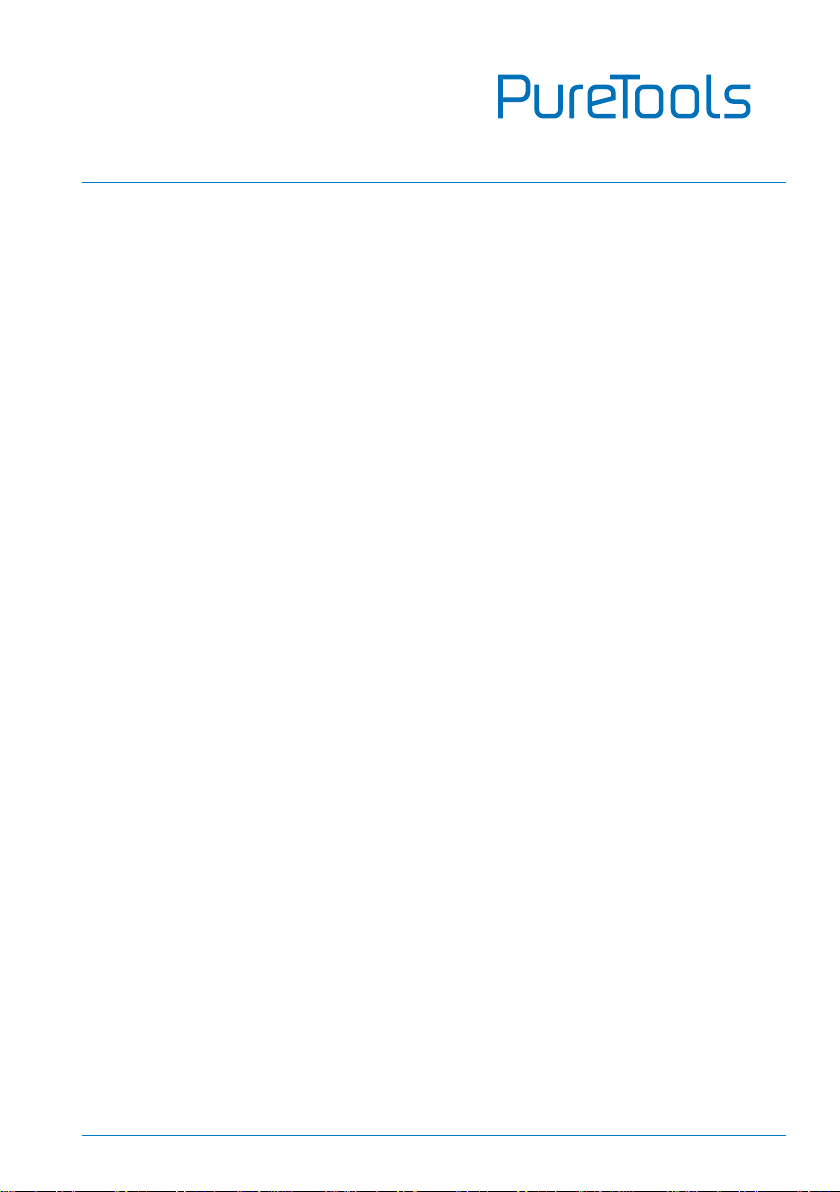Contents
1. Introduction..................................................................................................................................1
1.1 Introduction to PT-PSW-41RS .......................................................................................1
1.2 Feature................................................................................................................................ 1
1.3 Package List .......................................................................................................................2
2. Product Appearance ...................................................................................................................3
2.1 Front Panel.........................................................................................................................3
2.2 Rear Panel ..........................................................................................................................4
3. System Connection.....................................................................................................................6
3.1 Usage Precaution..............................................................................................................6
3.2 System Diagram................................................................................................................7
3.3 Connection Procedure ....................................................................................................7
3.4 Application.........................................................................................................................8
4. System Operation........................................................................................................................9
4.1 Button Control...................................................................................................................9
4.1.1 Manual Switching .................................................................................................9
4.1.2 Auto Switching ......................................................................................................9
4.2 IR Control..........................................................................................................................10
4.2.1 Control the Scaler Switcher ............................................................................ 10
4.2.2 Control the Third-Party Device ...................................................................... 12
4.3 RS232 Control.................................................................................................................13
4.3.1 Control the Scaler Switcher ............................................................................ 13
4.3.2 RS232 Control Software .................................................................................. 13
4.3.3 RS232 Command ............................................................................................... 15
4.3.4 Control the Third-Party Device ...................................................................... 21
5. Specification.............................................................................................................................. 22
6. Panel Drawing........................................................................................................................... 24
7. Troubleshooting & Maintenance.......................................................................................... 25
8. After-Sales Service................................................................................................................... 26