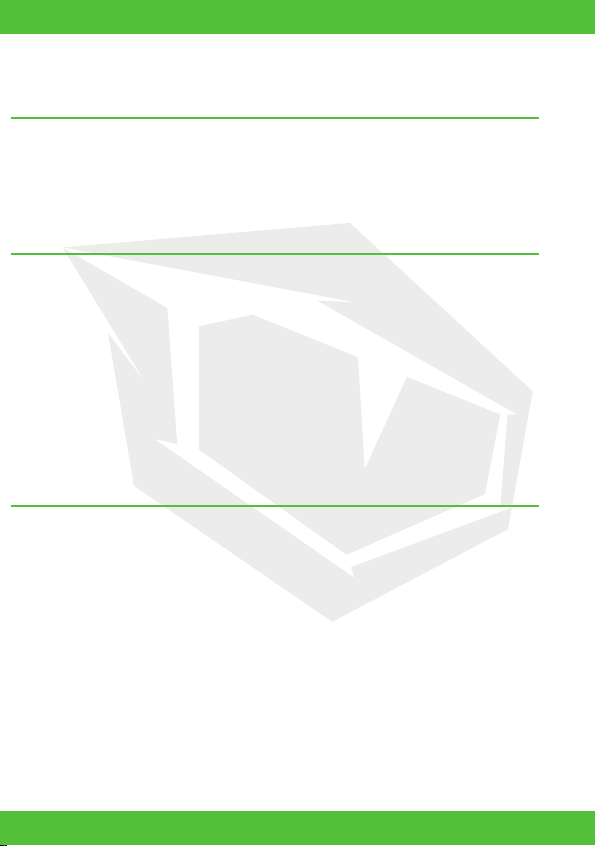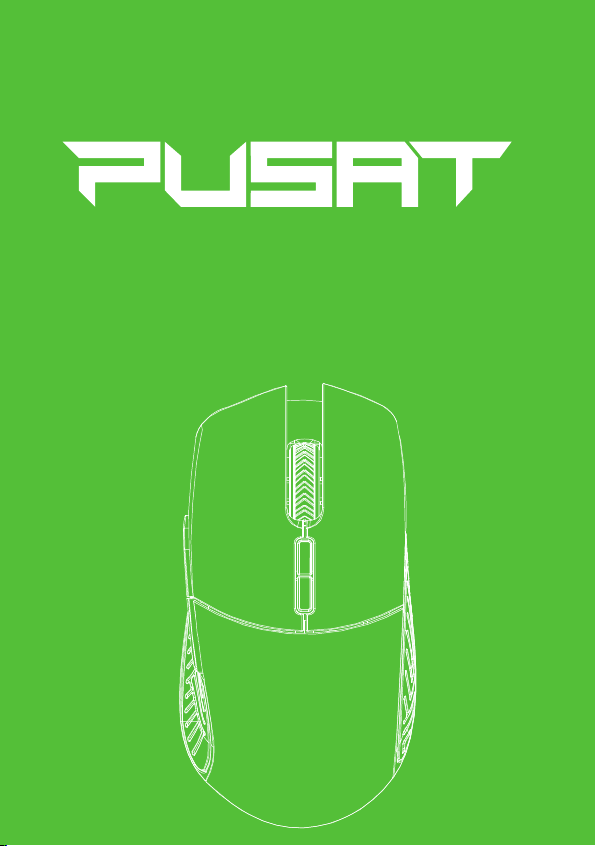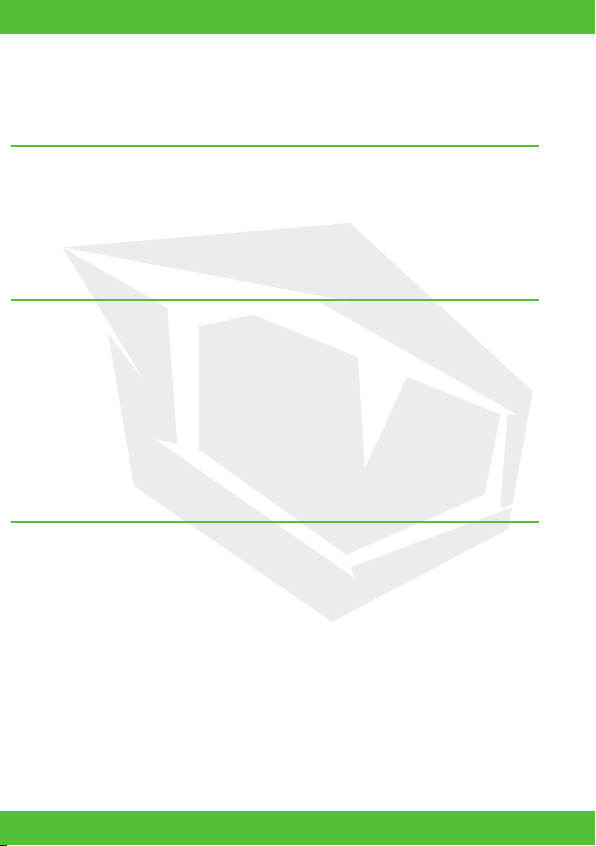EN
03
GETTING STARTED 1. (CHARGING)
DPI ADJUSTMENT
GETTING STARTED 2. (TRANSMITTER)
The mouse is charged by plugging in the USB-C connector into the front of the mouse.
The USB-A connector goes into any laptop/desktop with a female USB-A outlet.
Charging time can vary - but expect the mouse to be fully charged within 2-3 hours.
The mouse is fully functional while charging.
You can alsa charge the mouse wirelessly, if placed on a wireless Qi charging device.
When clicking the DPI buttons (6) or (7), the DPI settings will change,
and your mouse will either get faster or slower, depending on the setting you choose.
Each click on the DPI buttons (6) or (7) will make your mouse blink shortly with a color,
that indicates the current DPI setting.
RED = 1.000 DPI PURPLE = 5.000 DPI
GREEN = 2.000 DPI CYAN = 6.000 DPI
BLUE = 3.000 DPI ORANGE = 8.000 DPI
YELLOW = 4.000 DPI WHITE = 16.000 DPI
Once your mouse is fully charged, you unplug the cable from your mouse & laptop/desktop.
lnsert the USB-A transmitter, included in this pack, to a female USB-A outlet on your
laptop/desktop.
Your devices might ask you far permission to use this transmitter. lf so, please confirm.
Turn ON your mouse, on the ON/OFF Selector buttan (10), and your mouse will be working
wireless.
Repeat these steps, when your mouse is running low on battery.
(battery status is visible from the downloadable software)
www.tulparnotebook.de/hilfecenter/treiber