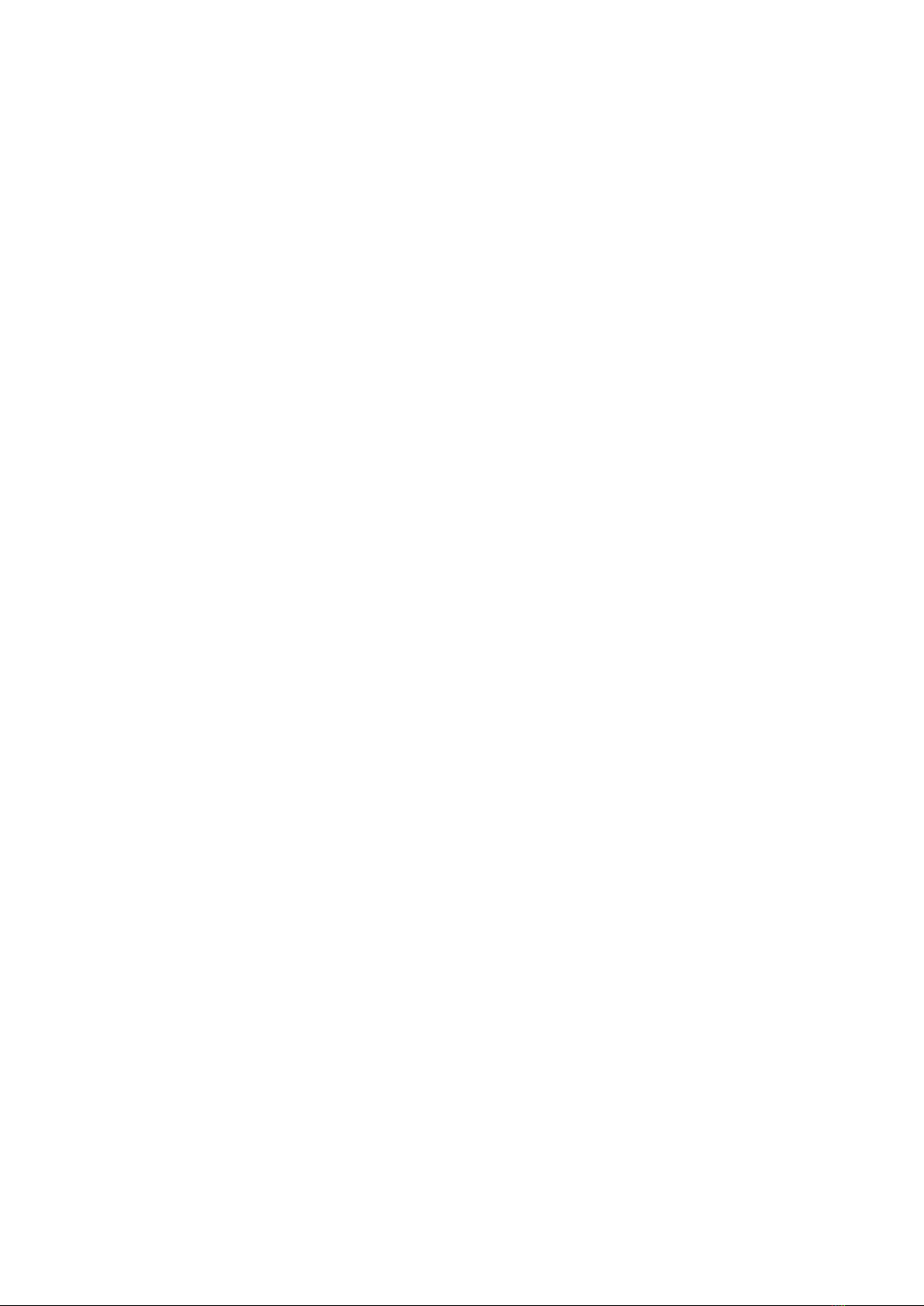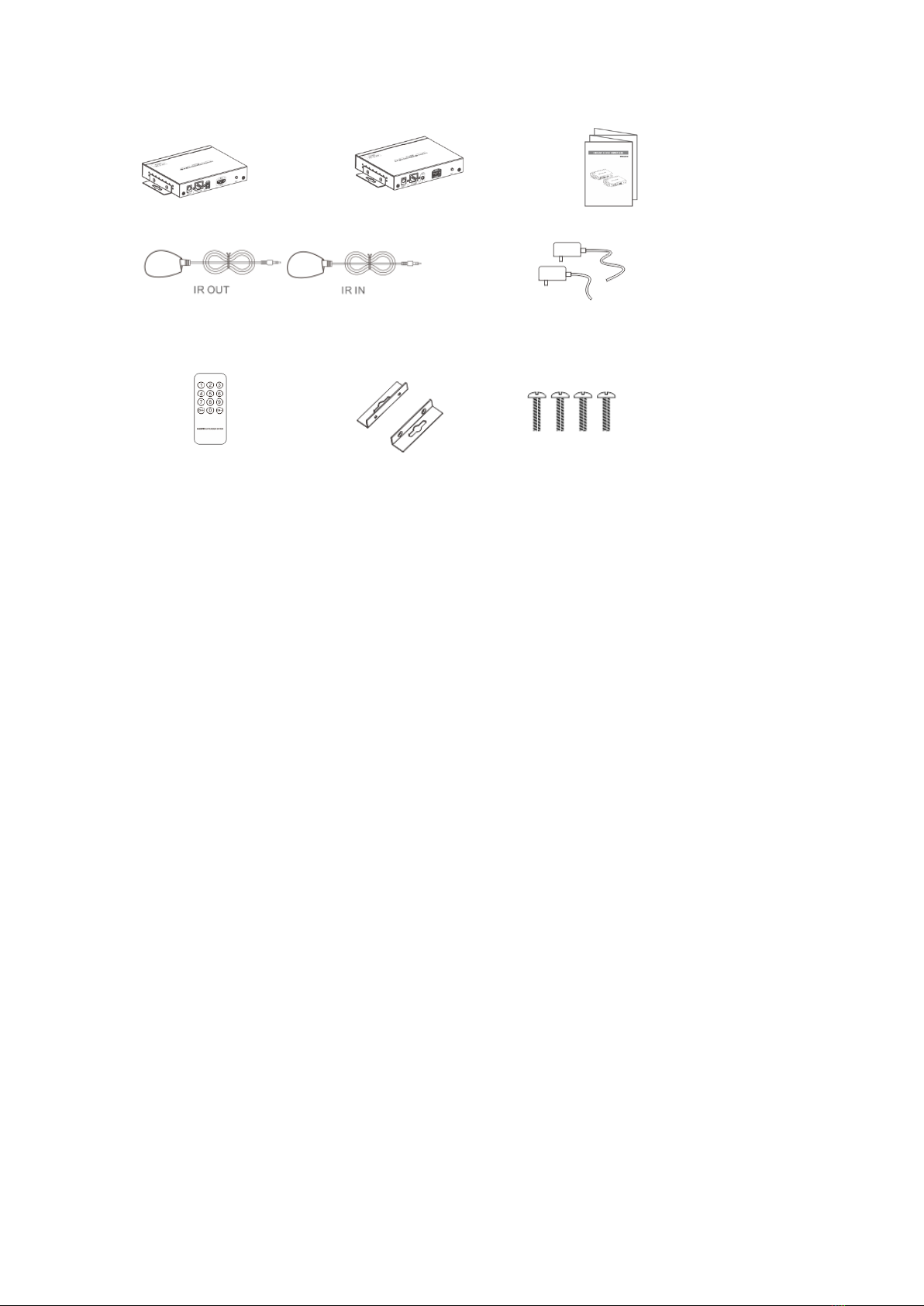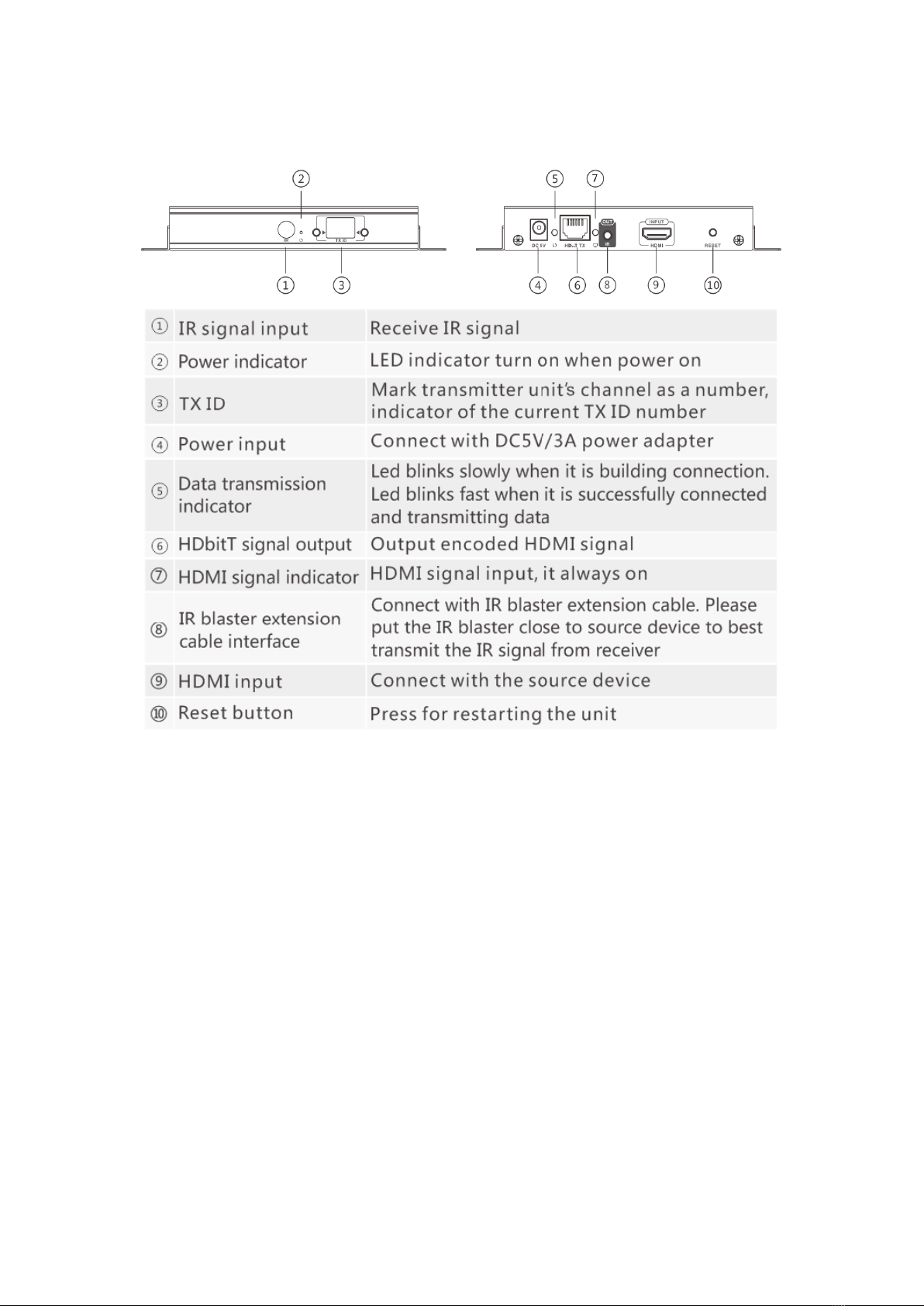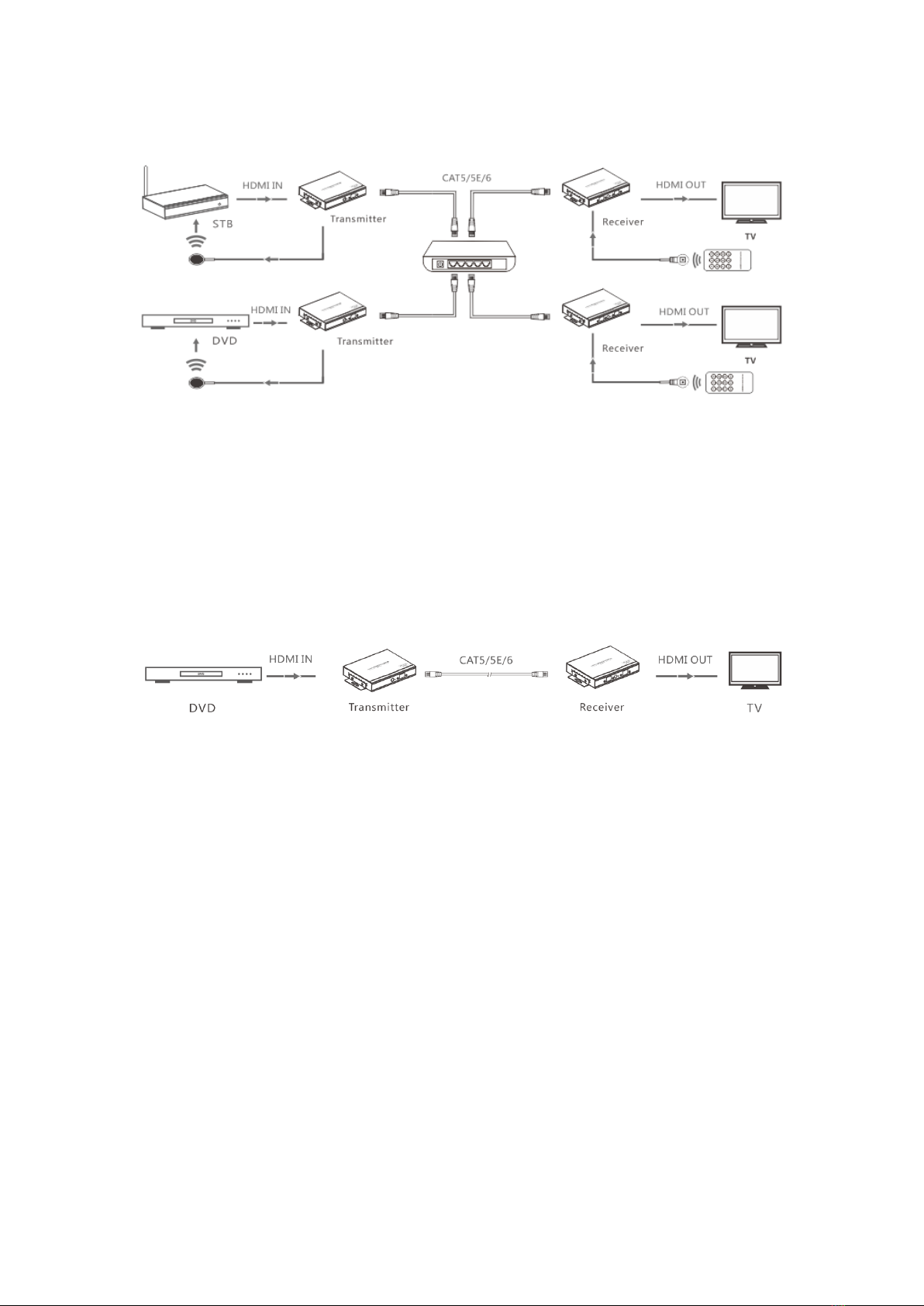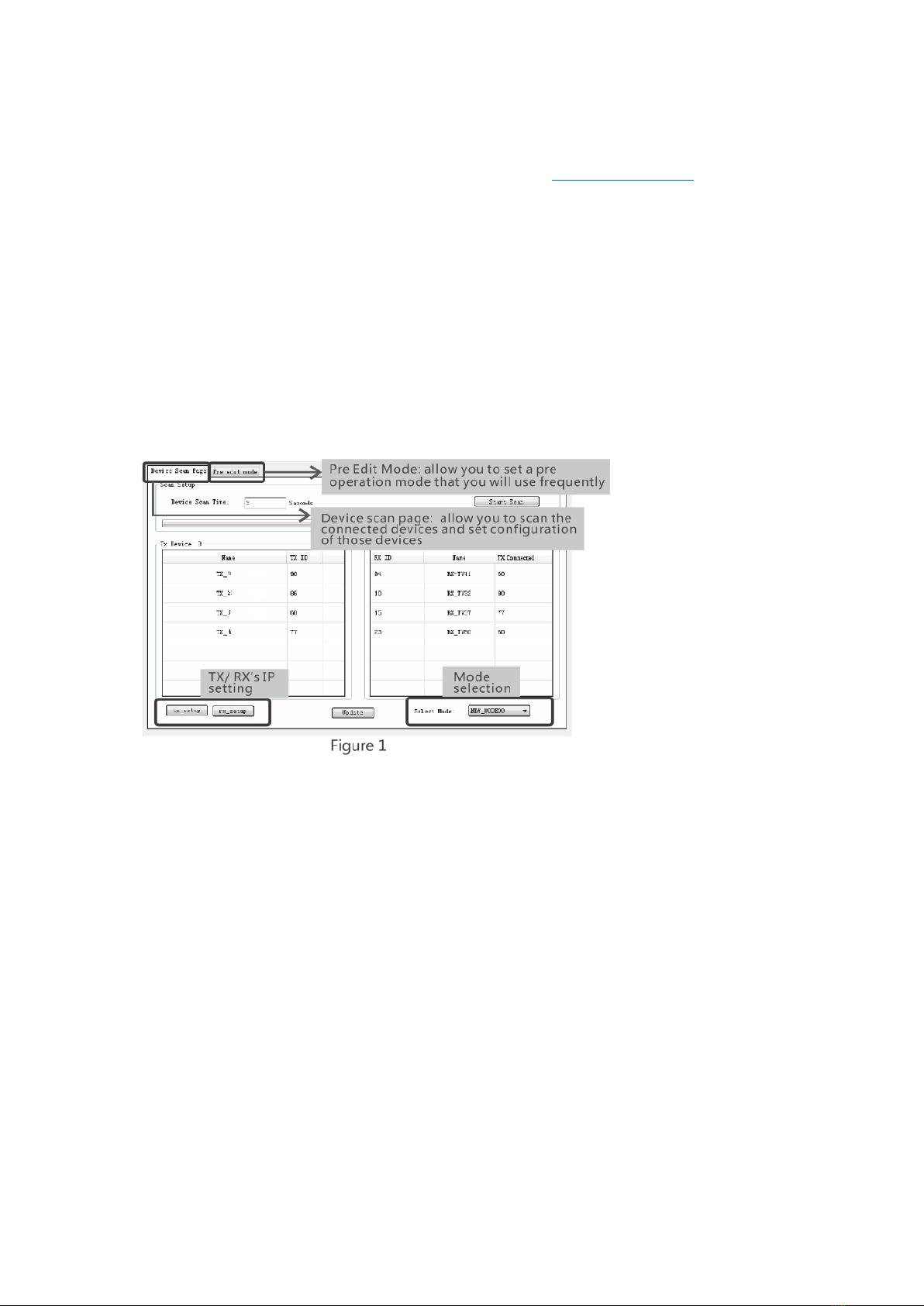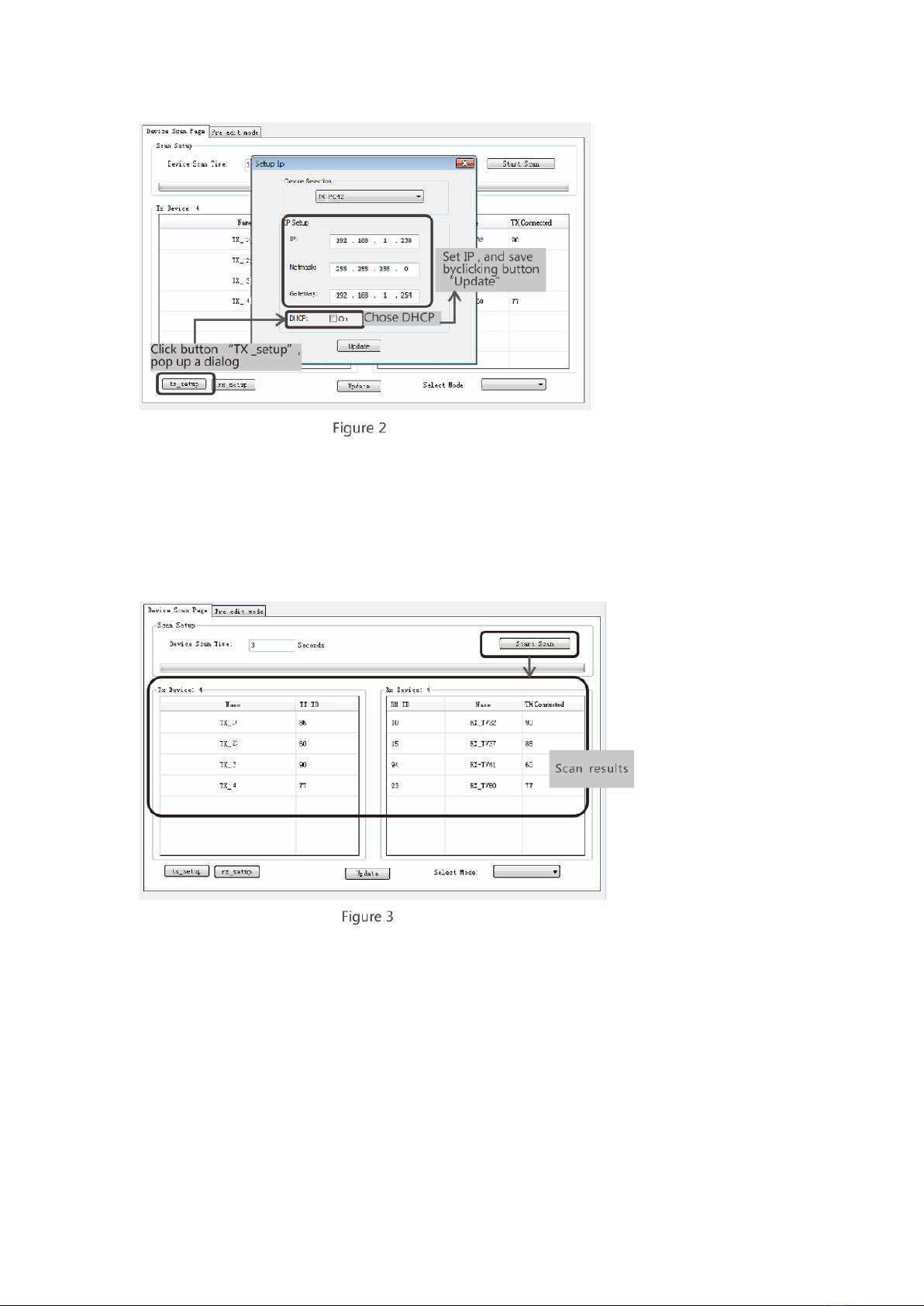Important Safety Instructions
1. Please read the user manual carefully before use this product,
and keep these instructions.
2. Do not mix up transmitter and receiver before installation.
3. Channel of the transmitter(TX) must be different, otherwise, the system
would be breakdown (including transmitter, receiver, IGMP switch etc.).
4. It is advised to set channel of transmitter before access to network.
5. Follow all instructions.
6. This extender must be installed and operated within the limits of
specified operating temperature and humidity.
7. Do not place objects on top of the unit.
8. Do not position the matrix extender near any heating source such
as heater, radiator, or direct exposure to sun.
9. Prevent entering of water and moisture into the unit. If necessary,
use dehumidifier to reduce humidity.
10. Use DC5V/3A power supply only. Make sure the specification matched
if using 3rd party DC adapters.
Product Introduction
This KIT includes a transmitter unit(TX)
and a receiver unit(RX). It allows for the distribution and switching
of high definition video/audio signal by this product and off-the-shelf
IGMP POE switch. It applied advanced HDbitT technology, the resolution
supported is up to 4K@60Hz full HD. It can also used in a
point-to-point connection, the distance is up to 120 meters. It is
widely applied in digital signage advertisement, control room,
command centers, entertainment and exhibition center, safety
monitoring system, etc.
Features
1. Resolution supported is up to 4Kx2K@60Hz ultra HD.
2. Transmission distance is up to 120 meters via CAT6.
3. Support IR pass back function to control source device from RX location.
4. Offer scalable and flexible input-output matrix configuration, allows
100 input to infinite output.
5. Support computer control software to select and switch source
device input.
6. Plug and play.
7. Support to select and switch source device input from receiver via
remote control and hard button.
8. Support APP control, user can scan, preview, build up their
configuration by using a phone/tablet easily.