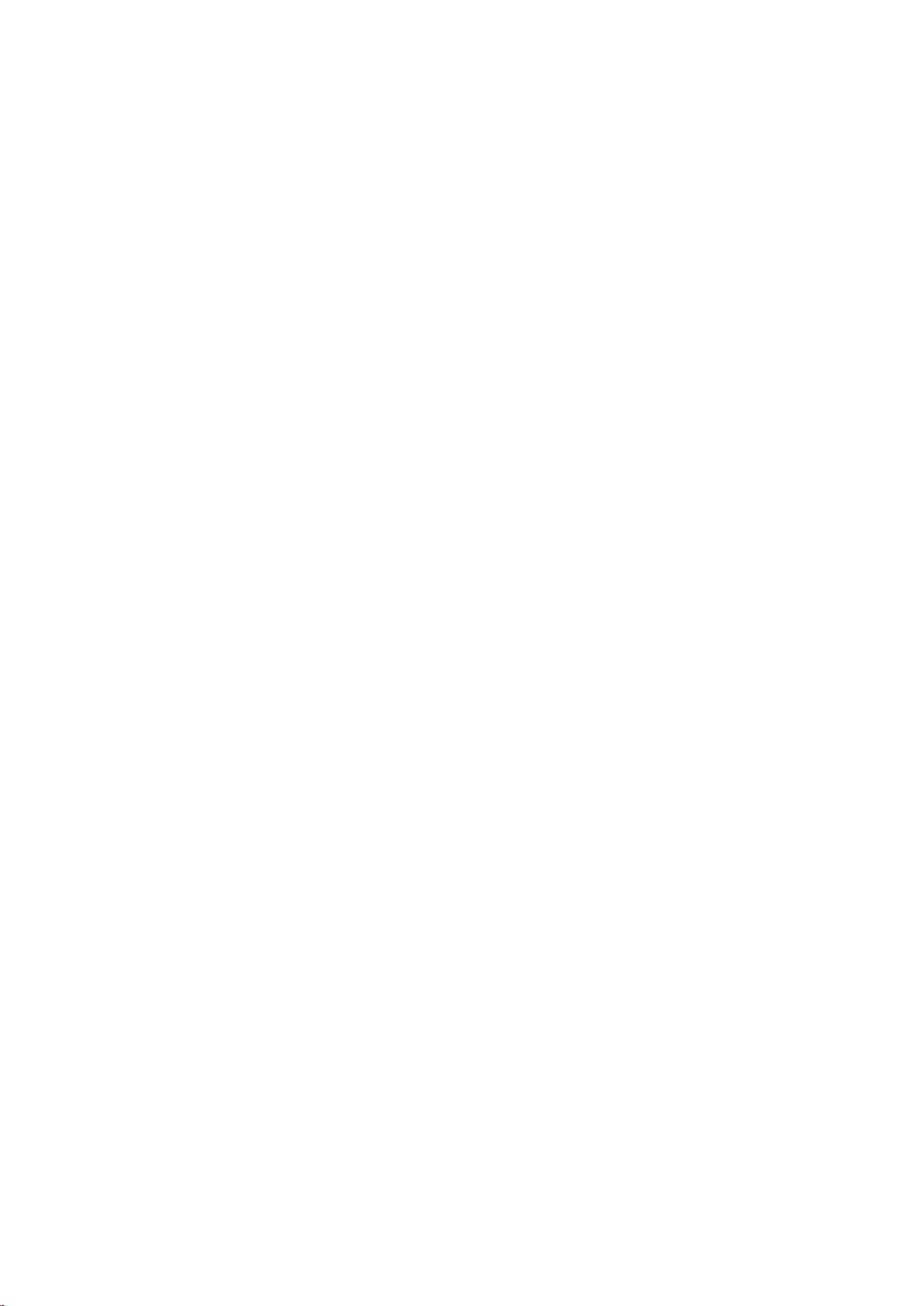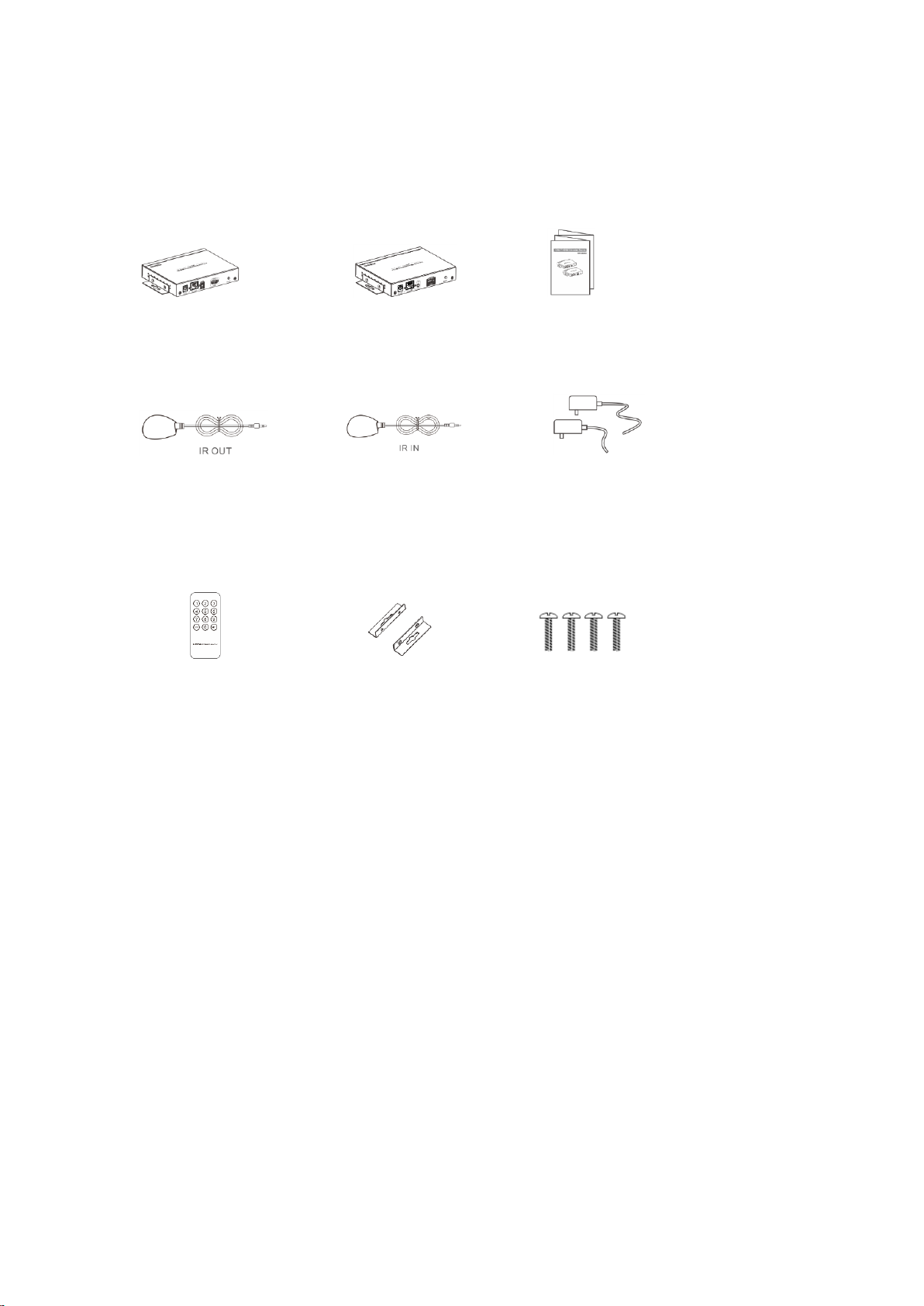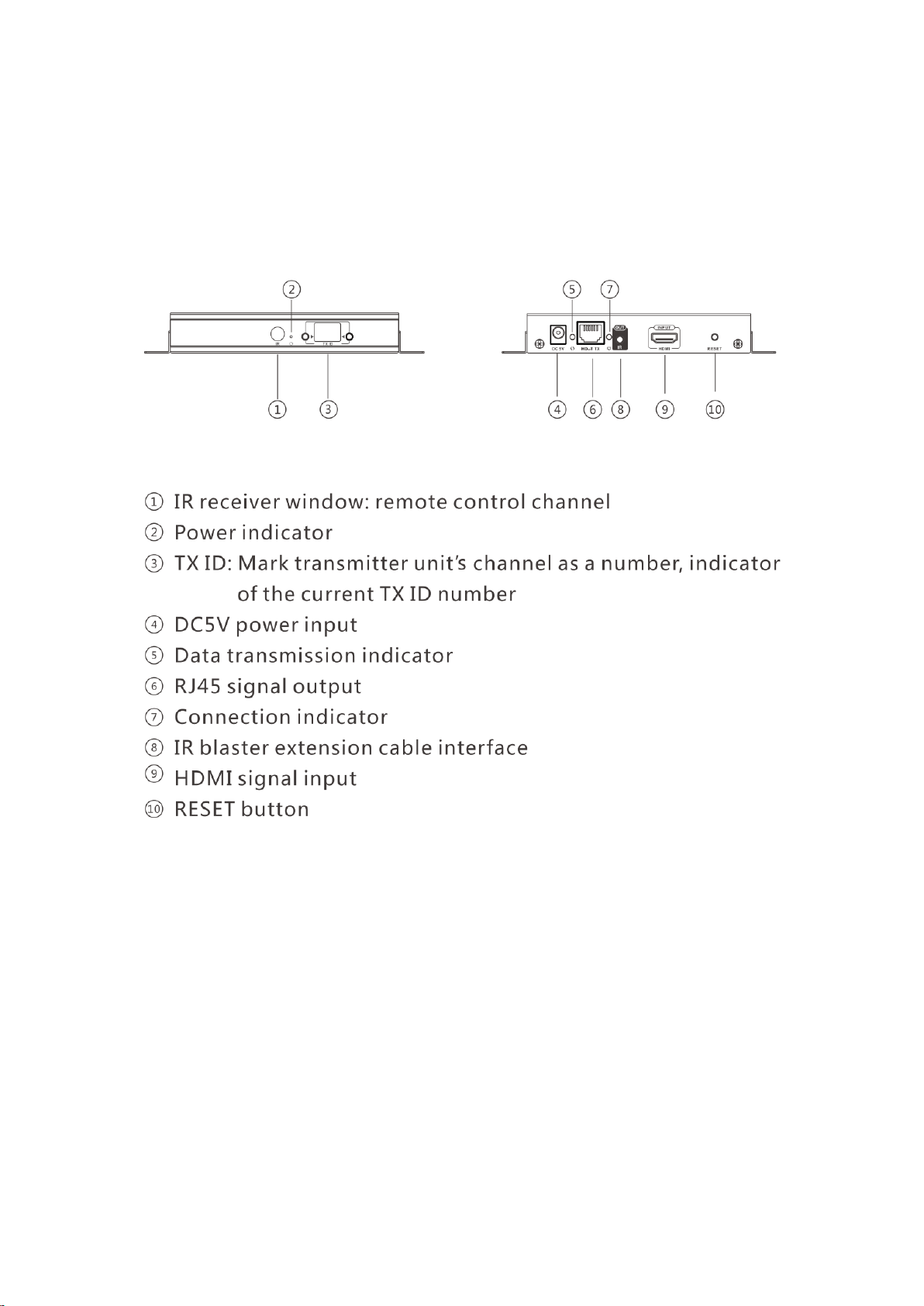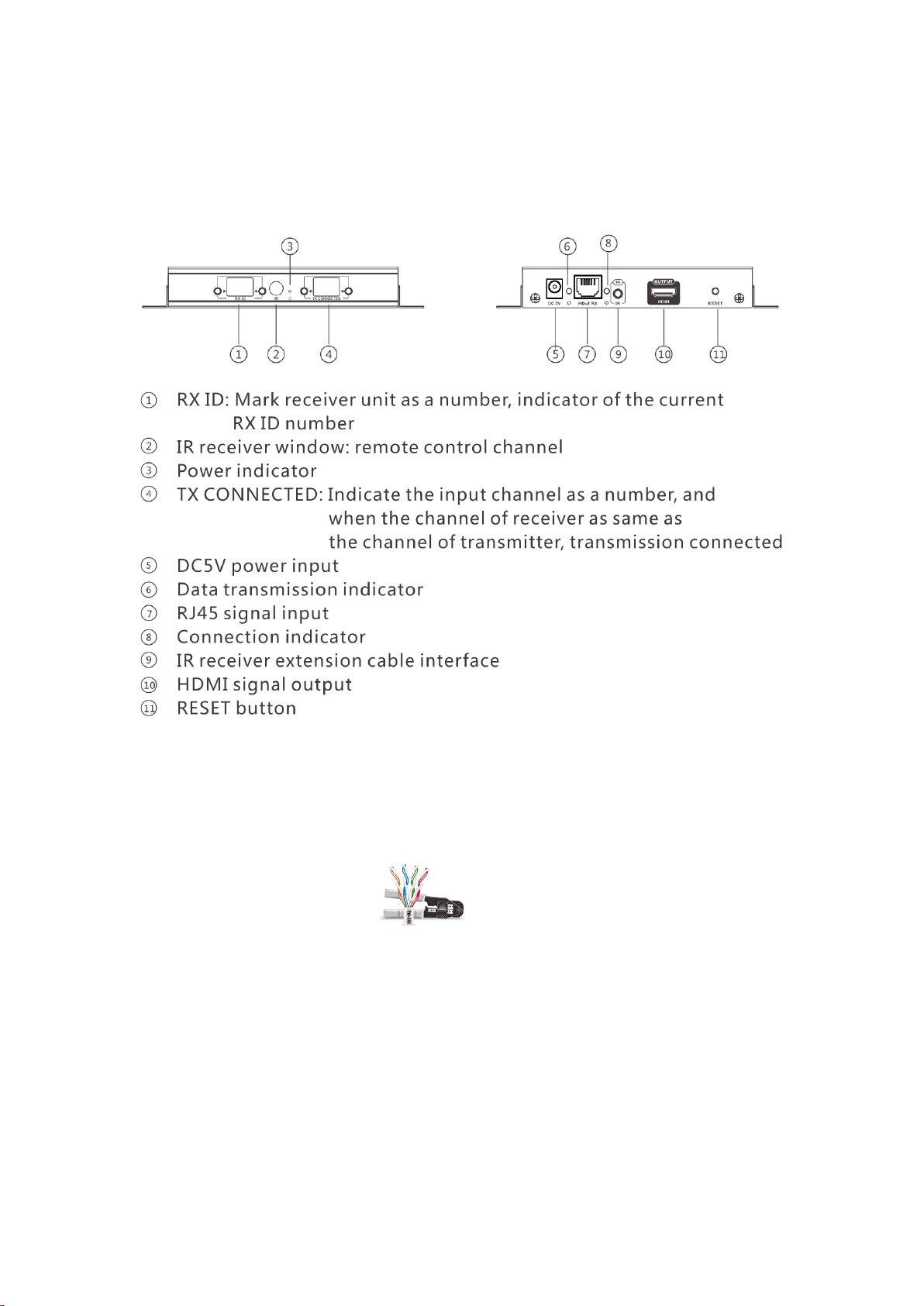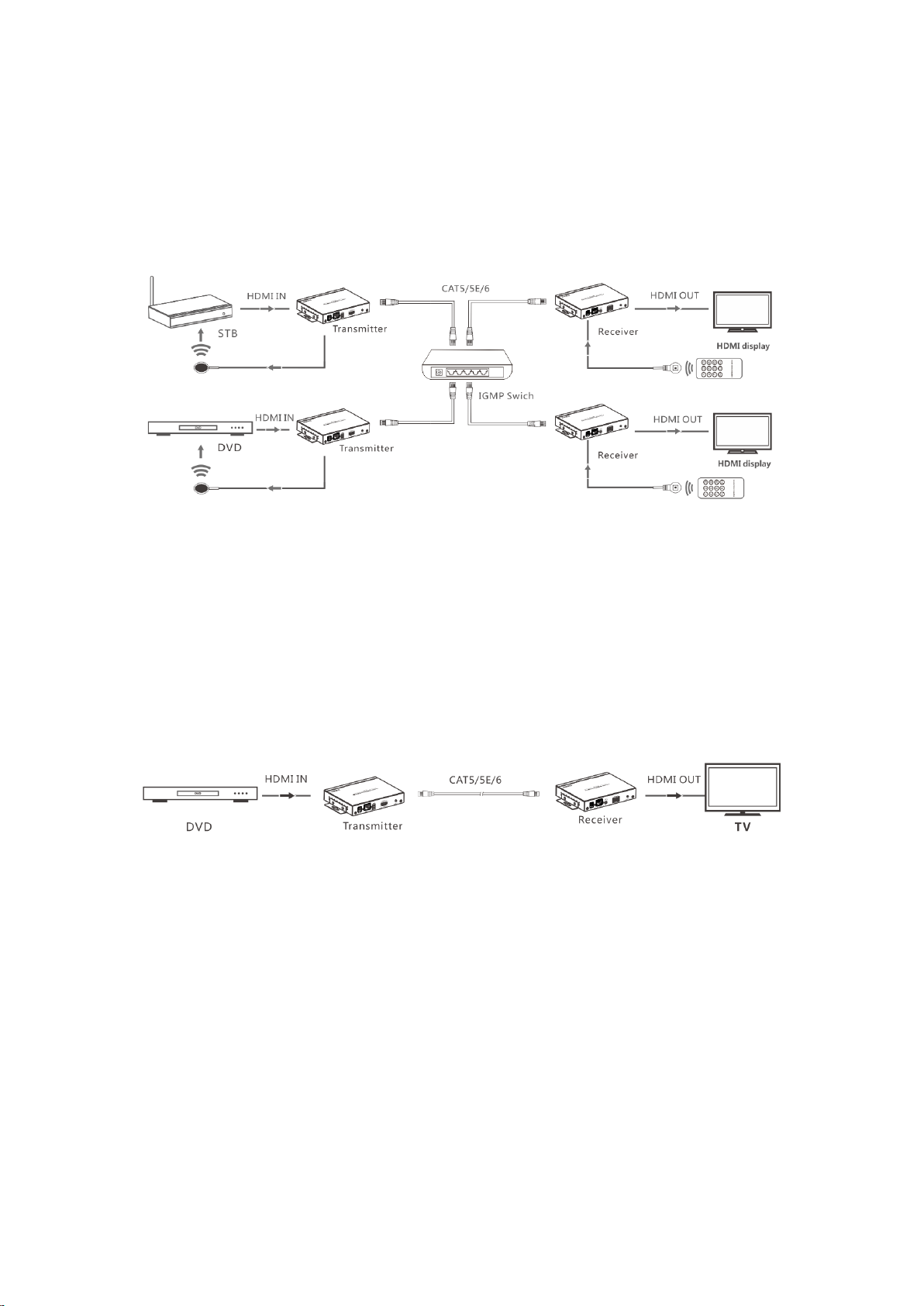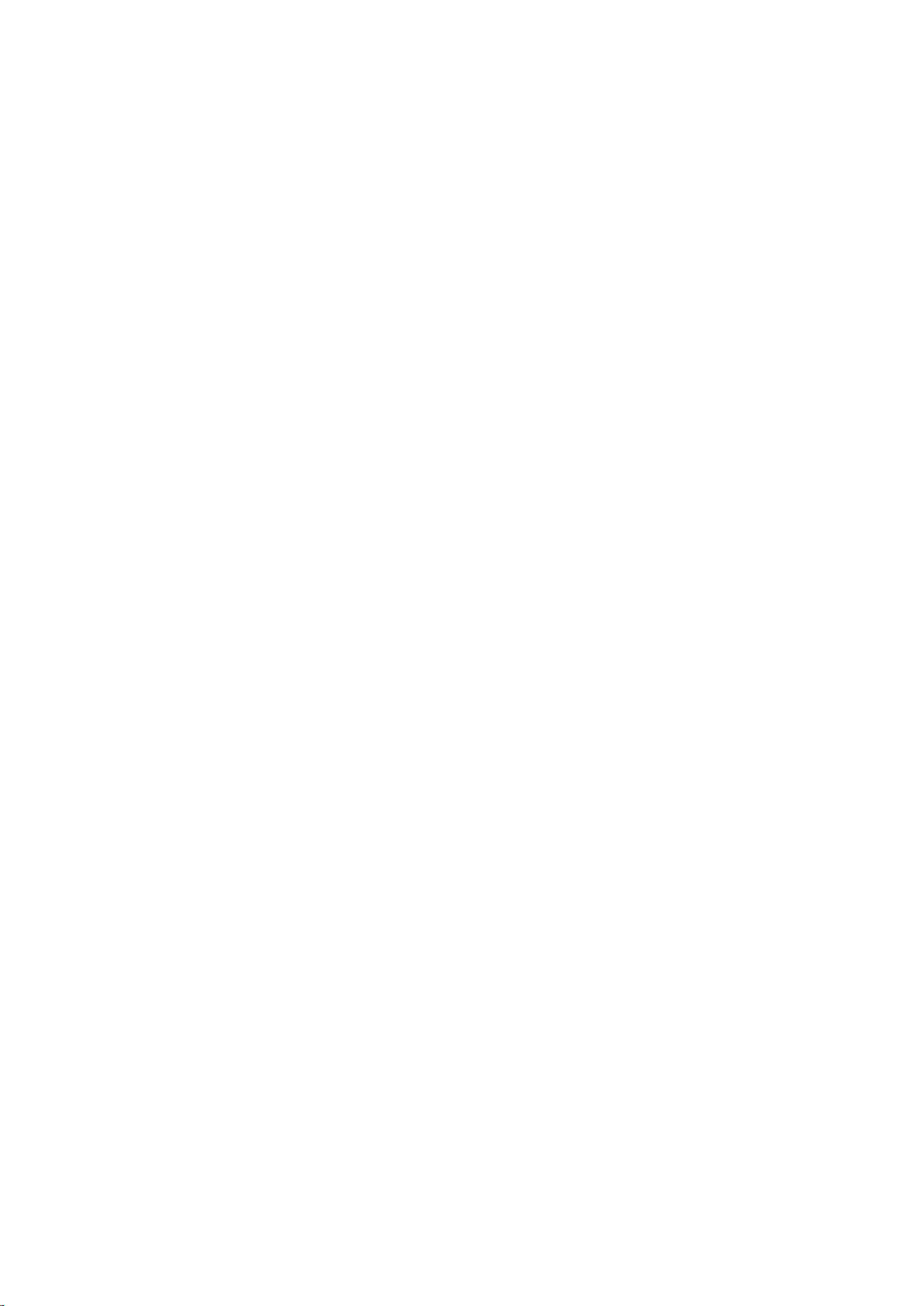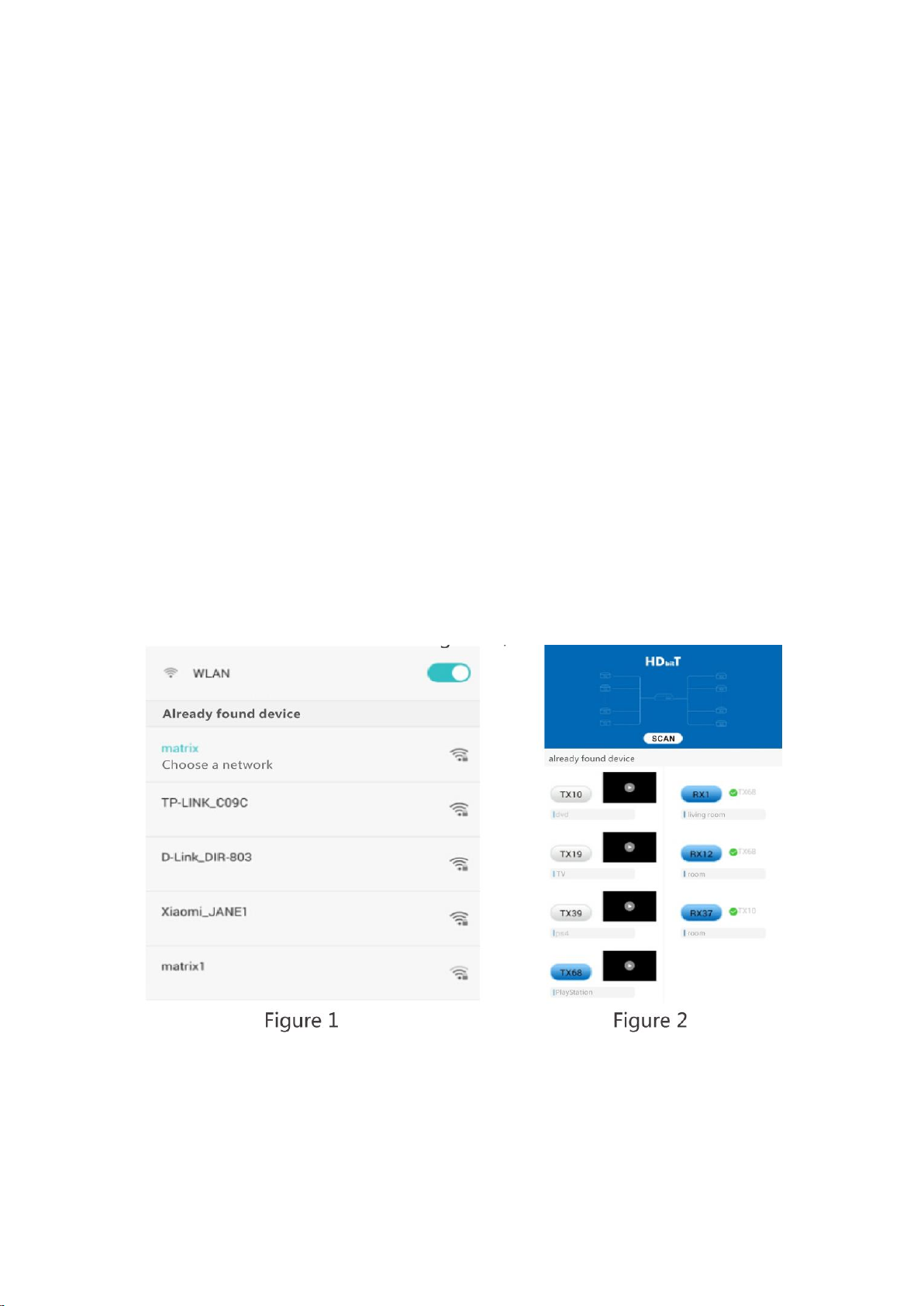• Product Introduction
This KIT includes a transmitter unit(TX)
and a receiver unit(RX). It allows for the distribution and switching of
high definition video/audio signal by this product and off-the-shelf IGMP
switch. It applied advanced HDbitT technology, the resolution supported is
up to 4K×2K@30Hz ultra HD. It can also used in a point-to-point
connection, the distance is up to 120 meters. It is widely applied in digital
signage advertisement, control room, command centers, entertainment and
exhibition center, safety monitoring system, etc.
• Product Features
1. Apply advanced HDbitT over IP technology.
2. Resolution supported is up to 4K×2K@30Hz ultra HD.
3. Transmission distance is up to 120 meters via CAT6.
4. Support IR pass back function to control source device from RX
location.
5. Plug and play.
6. Support scalable and flexible input-output matrix configuration,
allows 100 inputs to infinite output.
7. Support computer control software to select and switch source
device input.
8. Support to select and switch source device input from receiver via
remote control and hard button.
9. Support APP control, user can scan, preview, build up their
configuration by using a phone/tablet easily.