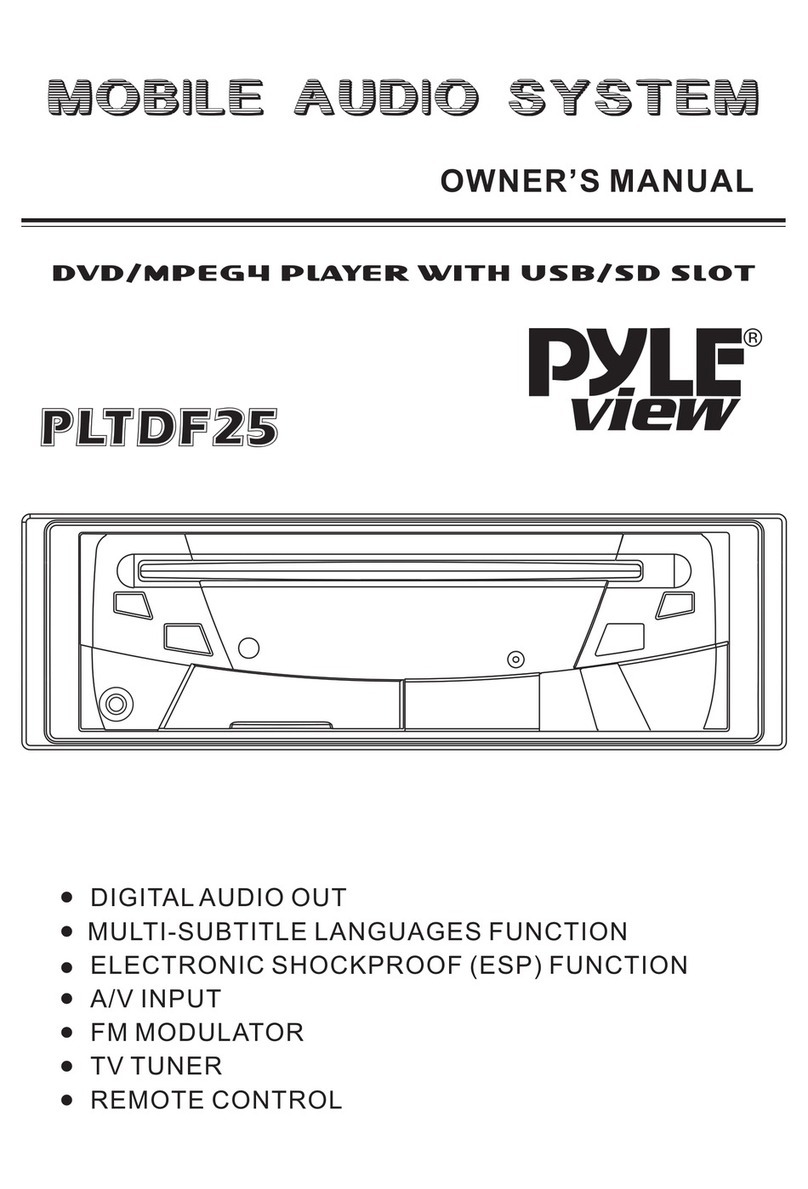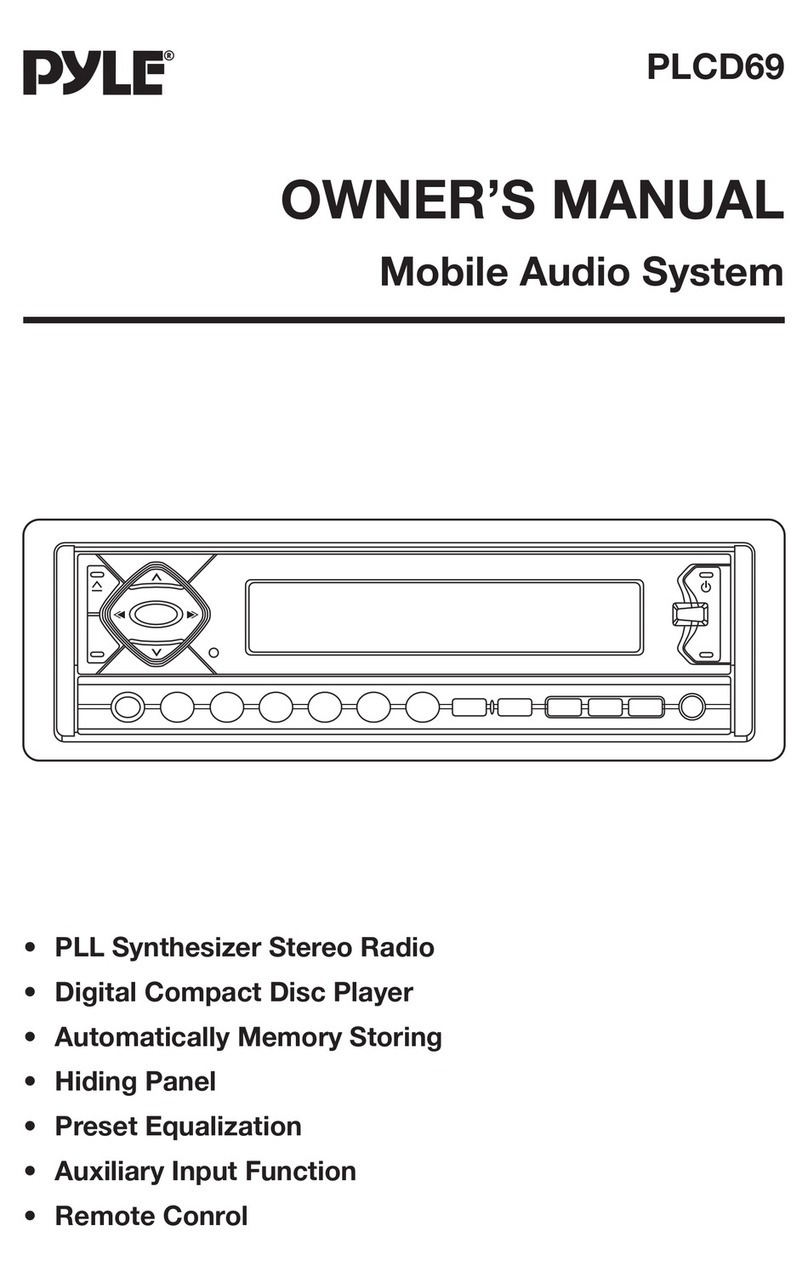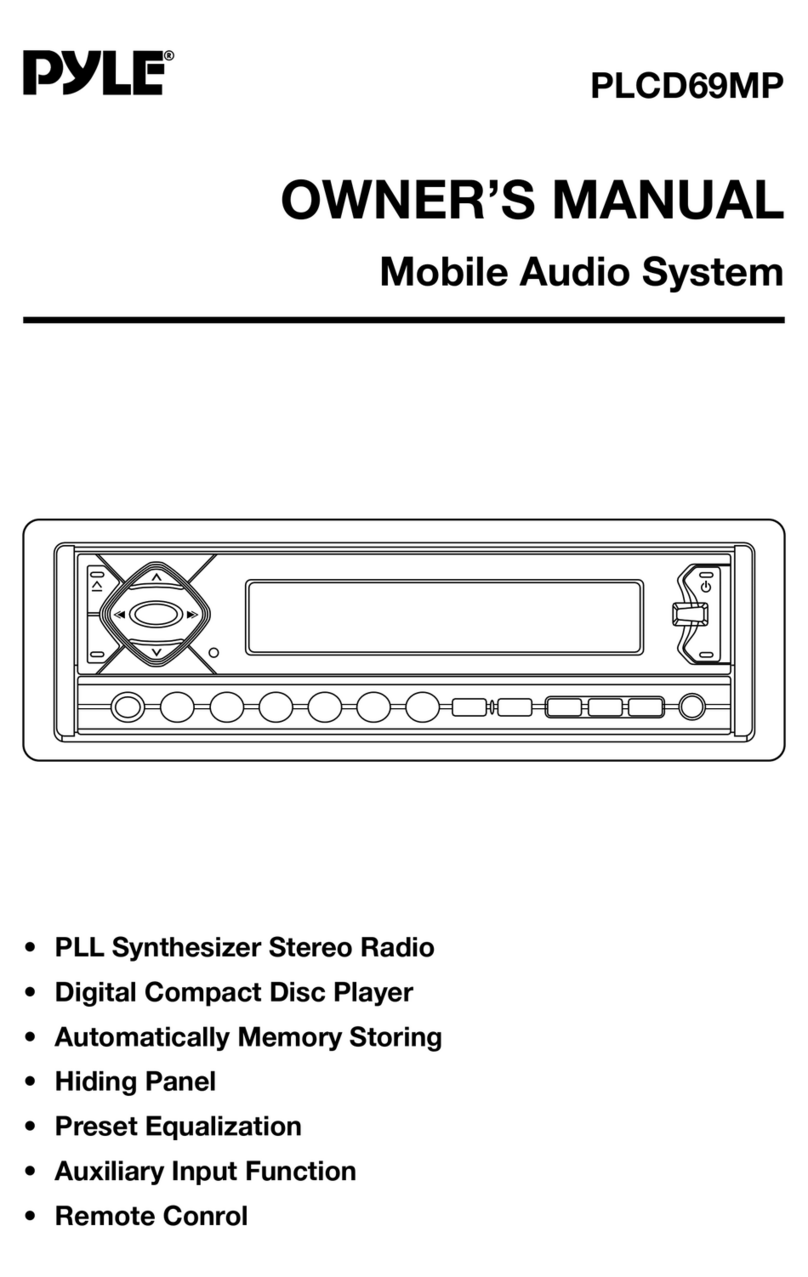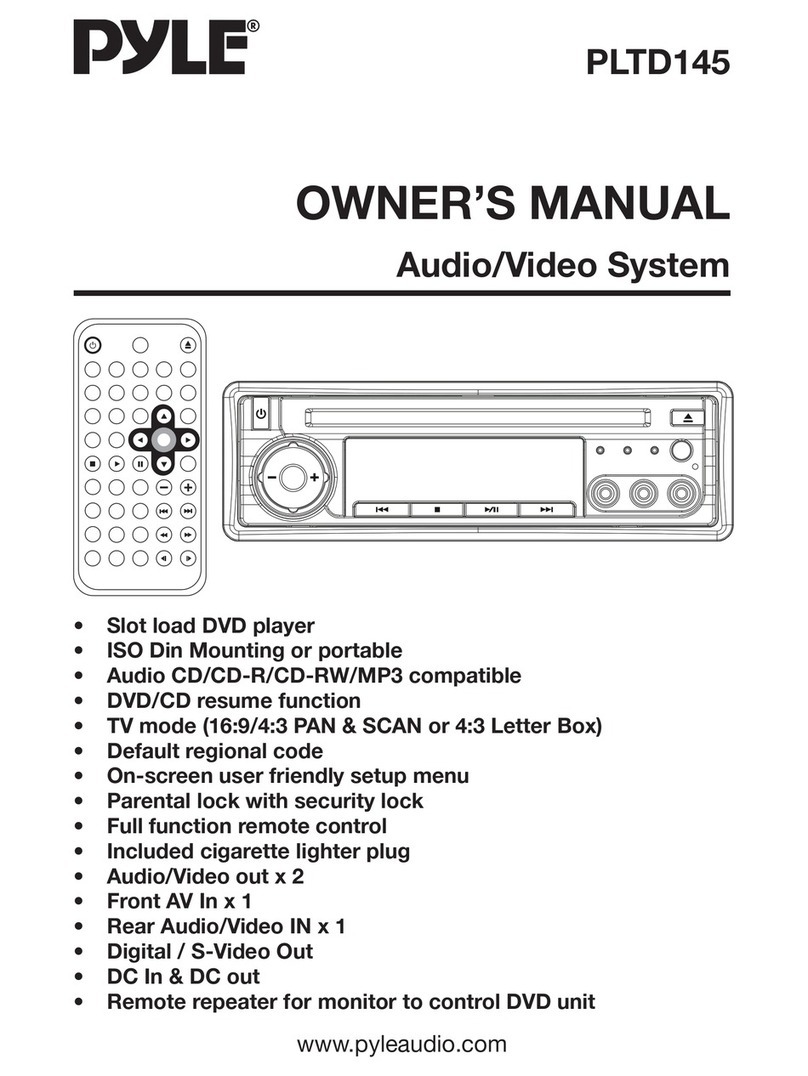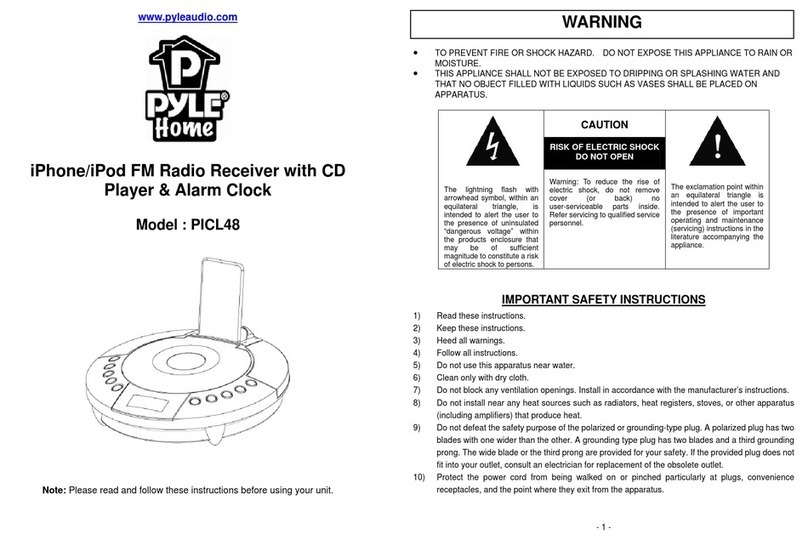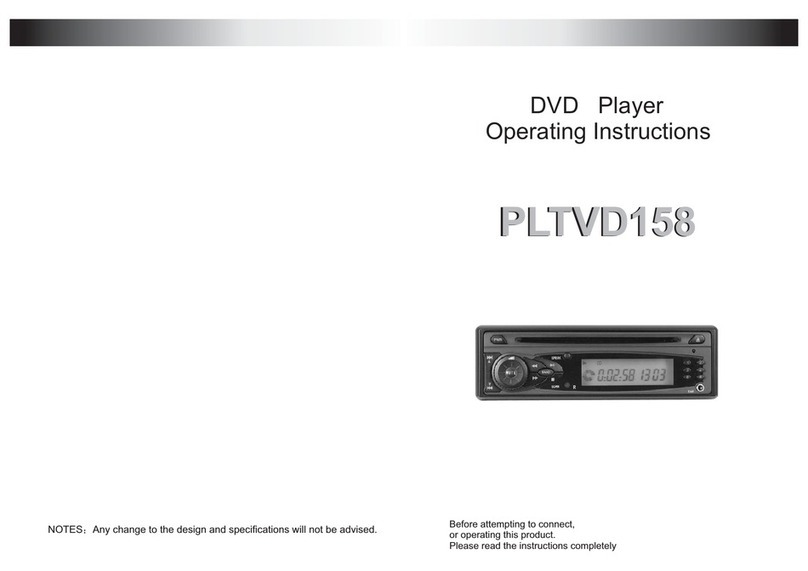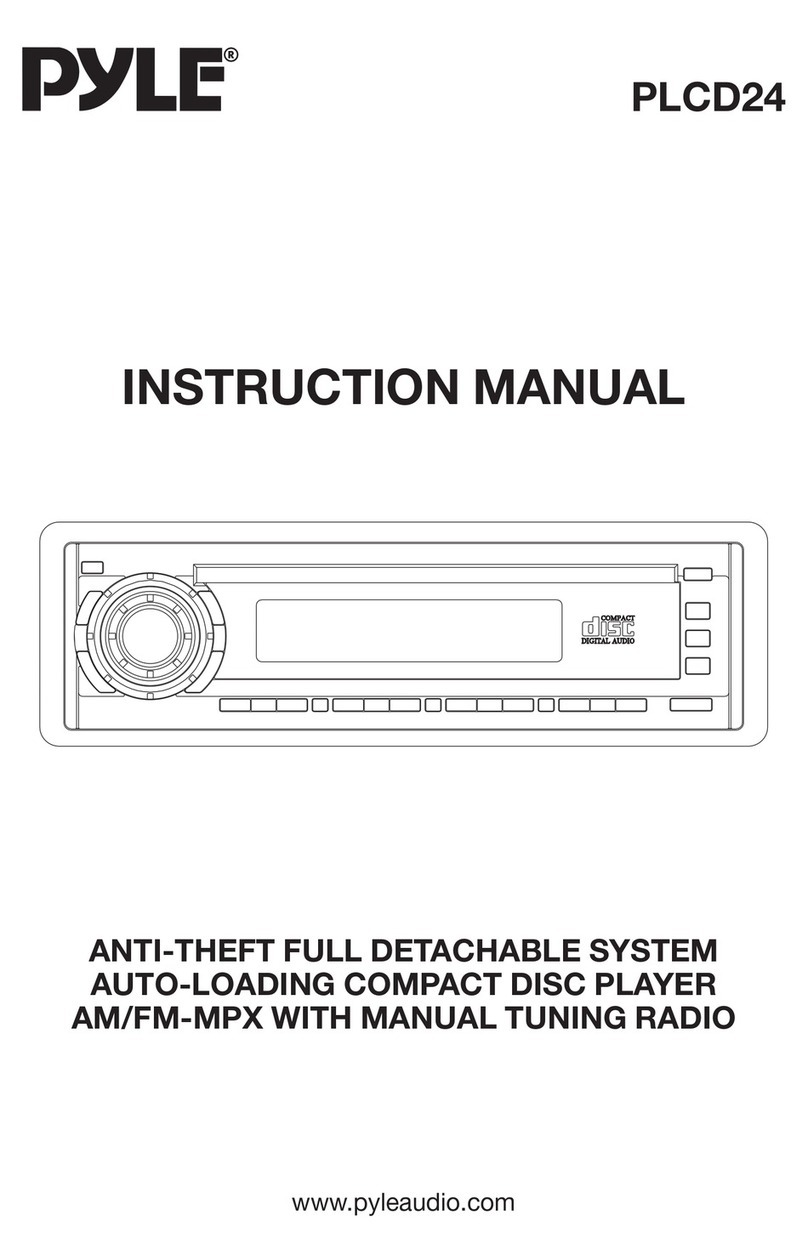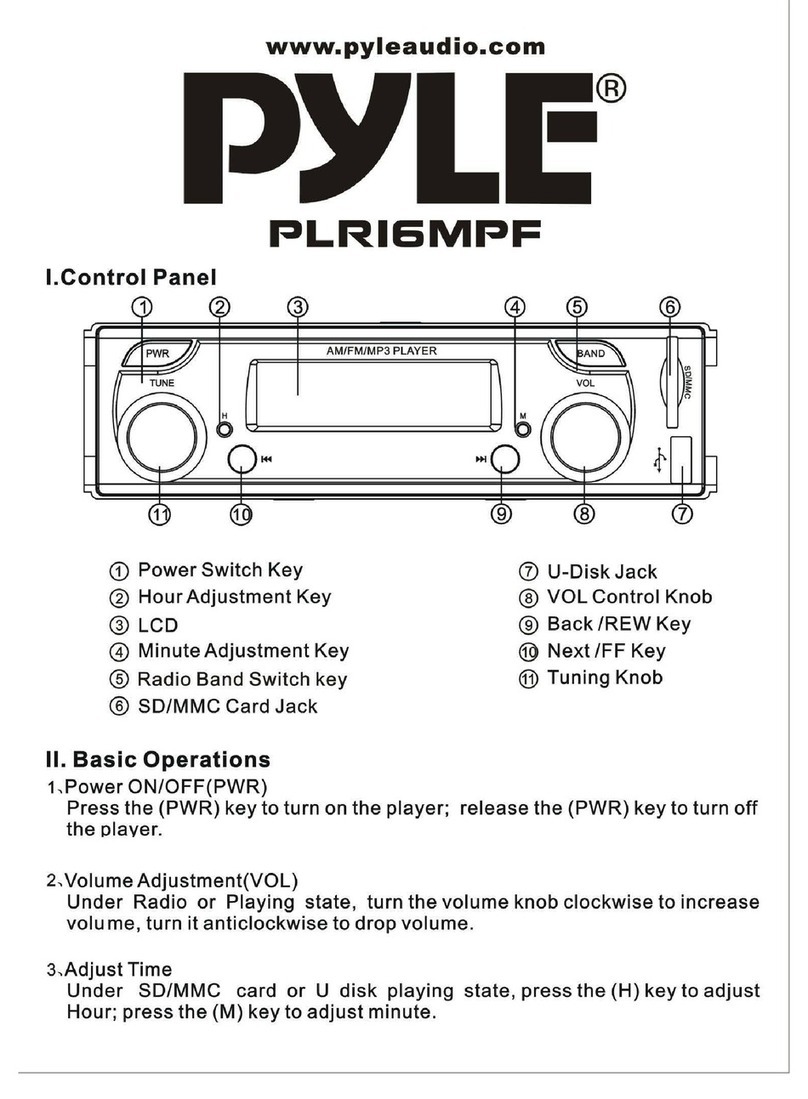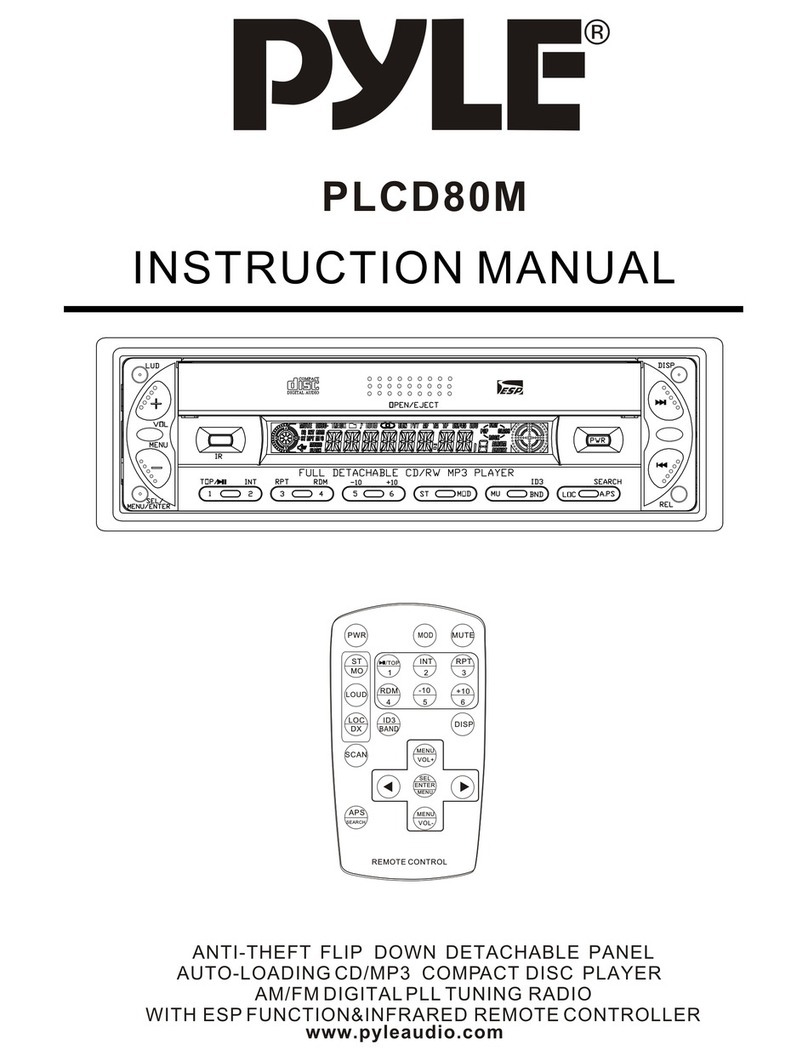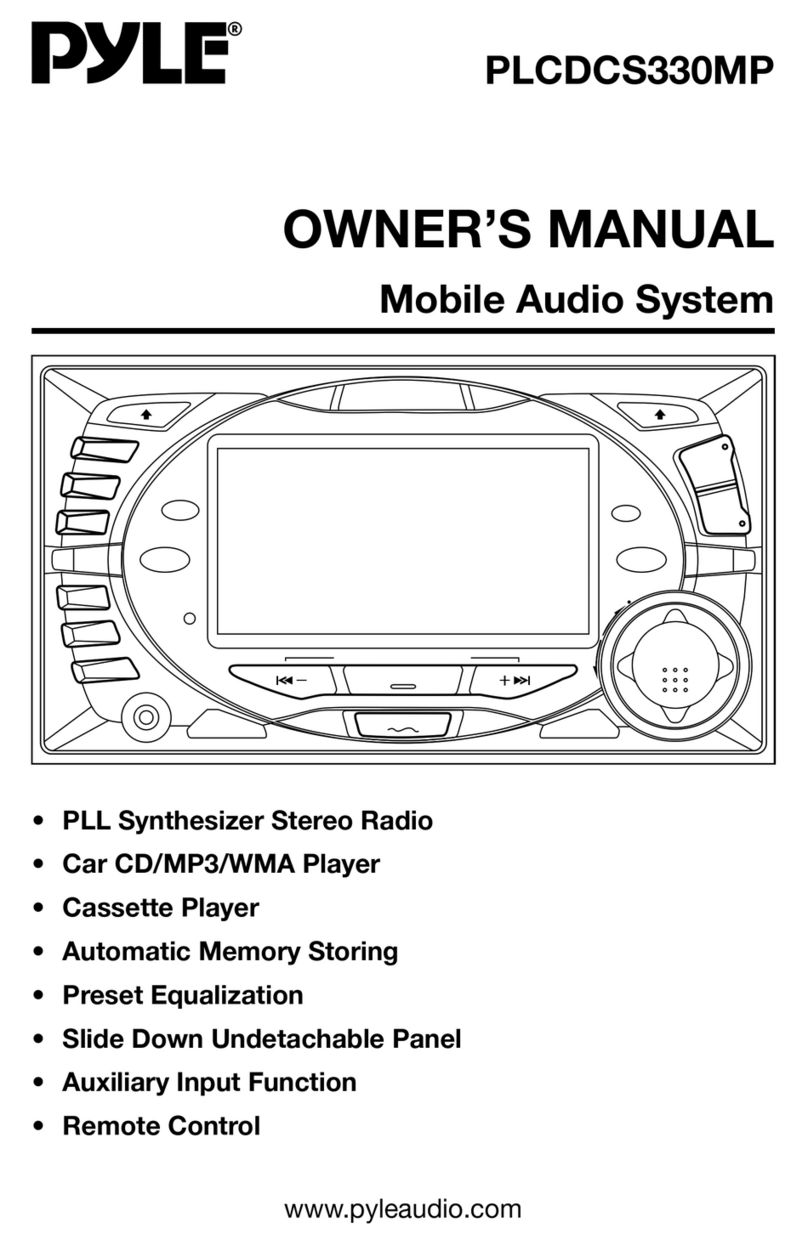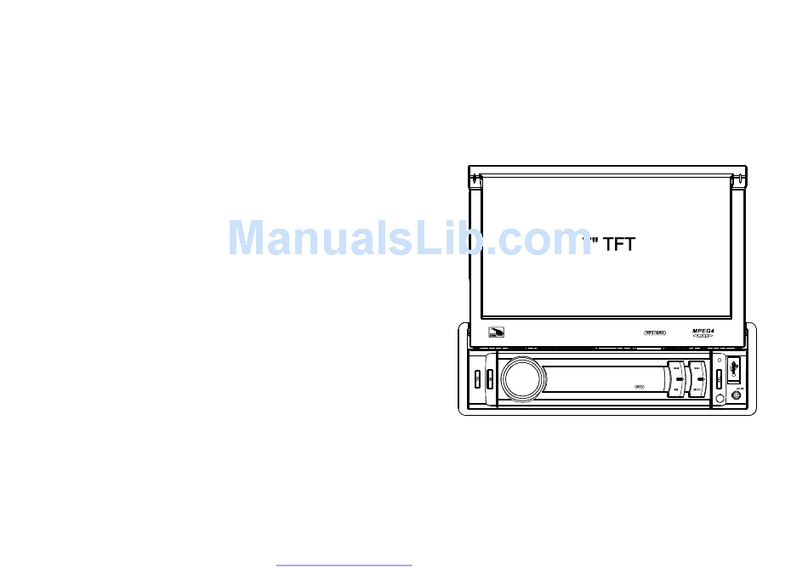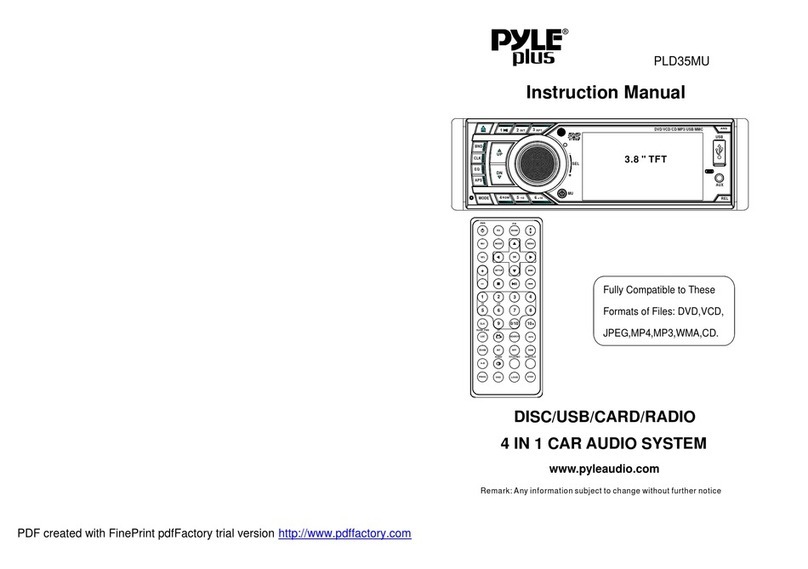Function Characteristic
DVD Player Features
1. Fully Compatible
Fully compatible with most of the
discs on the market.
Please refer to the list onpage 5 for
details.
2. Intelligent DiscUpgrade
Support the intelligent disc upgrade
function to keep up with themarket
competition.
4. Unique HDCDFunction Support
Support HDCD function. HDCD, the
abbreviation of High Definition
Compatible digital, whichis a
recording/playing technology that
improves the CD audio quality. It is
able to restore 20Bits audio datatruly
to enhance thequality and quantity
of the digital audio in thehighest level.
At thesame time, it is also compliant
with the ordinary audio data ofthe
CDDA format .
5. Support PictureCD and Photo CD
The unit is compatible with the
Picture-CD and Photo CD player,
without requiring other support from
additional software. It will activate
the media player menu to process
automatically. (In other words,playing
automatically.)
6. Support DVDAudio
The unit is fully compatible with the
high-quality audio DVD Audio discs,
without requiring the support from
additional software. It will enable the
end-users to enjoy an excellent audio
effect.
7. Support DVD-R
The unit iscompatible with the
DVD-VR discs recorded by theDVD
player equipped with therecording
function.
-4- -25-
3. Single Chip
Integrate the servo and MPEG2
chips to enhance the stability and
achieve the high-performance level.
8. Car back videoinput function
This unit includescar back video
input function. (Whencar back
camera connects thisplayer), during
the operation ofcar backing, this
player changes fromplay mode to
car back videoinput mode
automatically. Then the screen shows
you back view, it protects you more
safety.
Problem Action
Remote Control
does not worke
properly.
Point the Remote Control at the sensor of the DVD
video player.
If the batteries in Remote Control are exhausted,
please replace them with new ones.
Fails to playdisc
Please insert thedisc to play.
No disc is inserted. ( No disc symbol appears on
screen)
The disc isplaced upside down.Turn it over, place
it correctly (disclabel upward).
The disc isdirty. Please clean it.
There may be humidity inside the unit. Please turn
on the power and for 30 minutes in no disc running
mode.
The player failsto
play from the
beginning.
Because the playing mode is in Program/Random
/ Repeat mode , press these relative function
buttons again to return to playing mode. ( Please
refer to the Advanced operations part.)
While the DVD Title/Chapter or DVD Setup menu
is displaying on monitor, or while playing VCD
with PBC function, the Installation menu will be
displayed on monitor.
Stop playing
automatically
Dying
Some discs have memorized the pause command
automatically in the original record. So the unit
will stop playing automatically at this memorized
command part.
It is a normal phenomenon that the unit dying
occasionally during operation.Press RESET button
to restart theunit.
Operations
Remote Control
does not worke
properly.
Remove the obstacle between DVD player and
Remote Control.
The operating distance of Remote Control is too far
from the sensor of DVD video player. Operate it
within the valid distance.
Troubleshooting