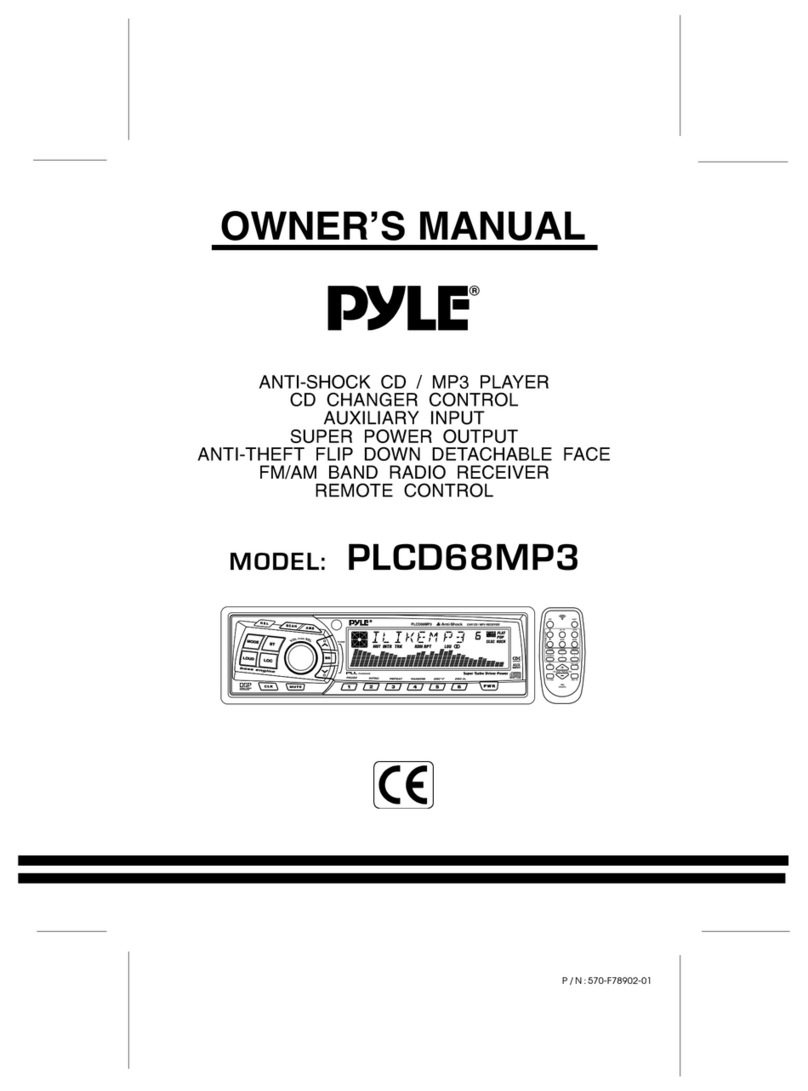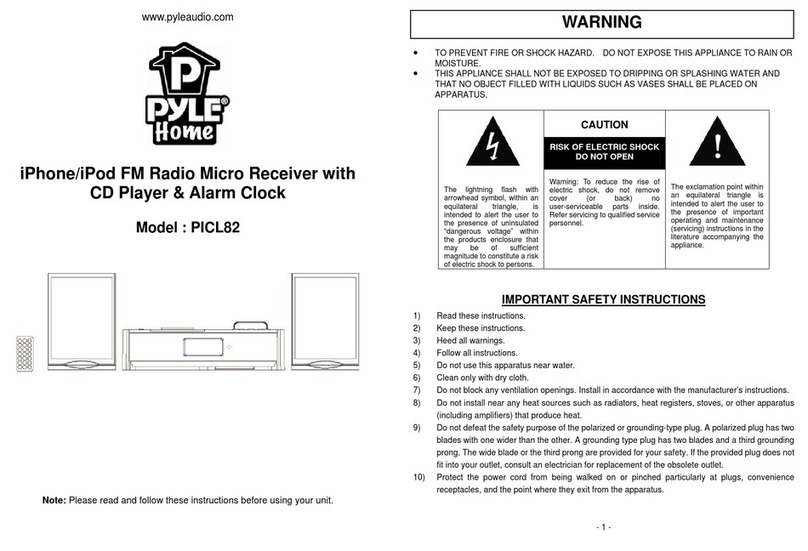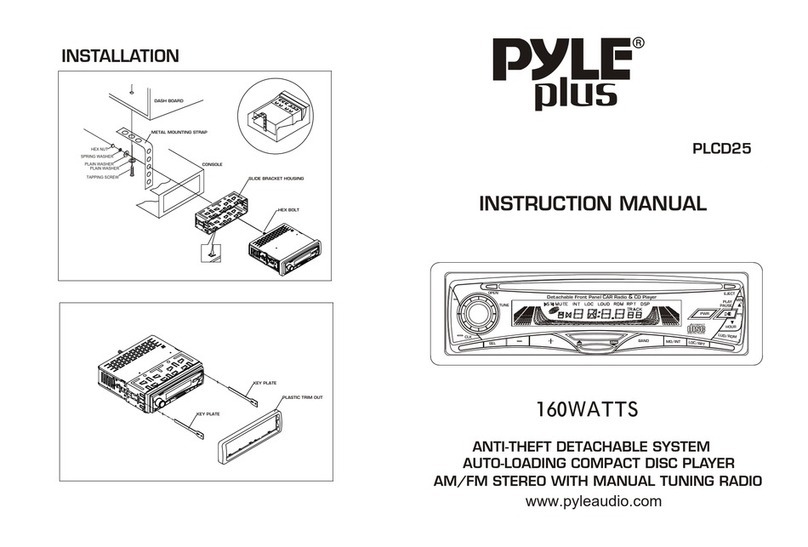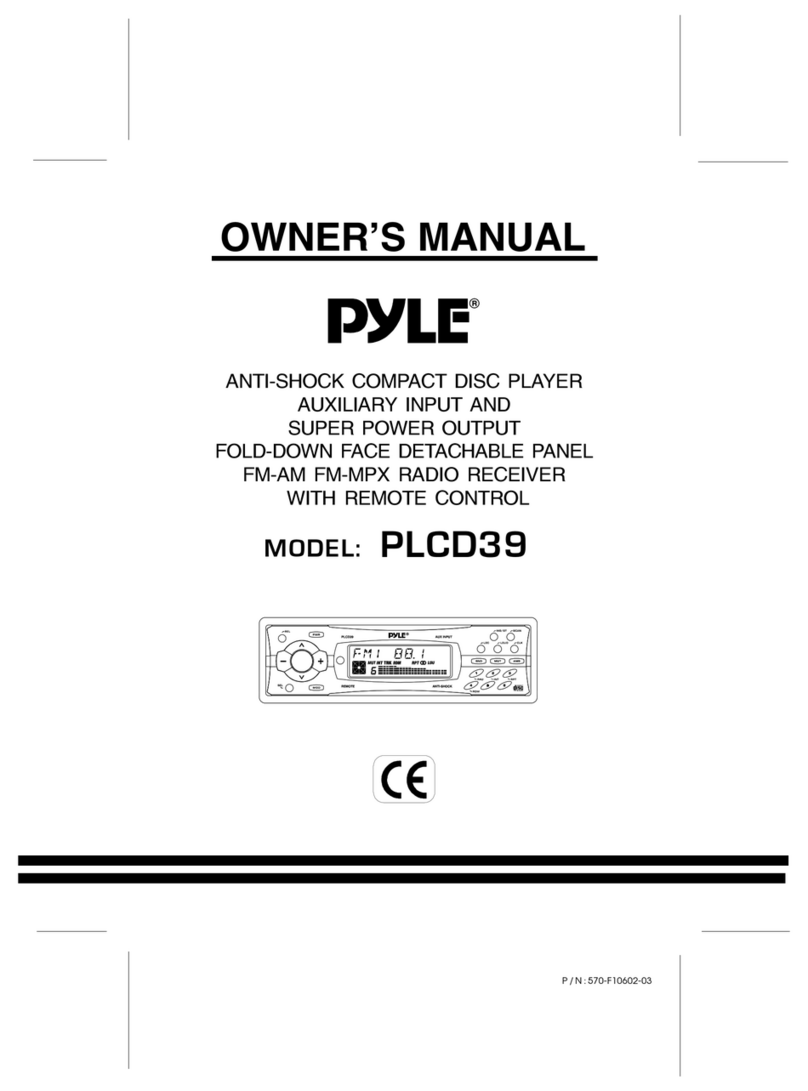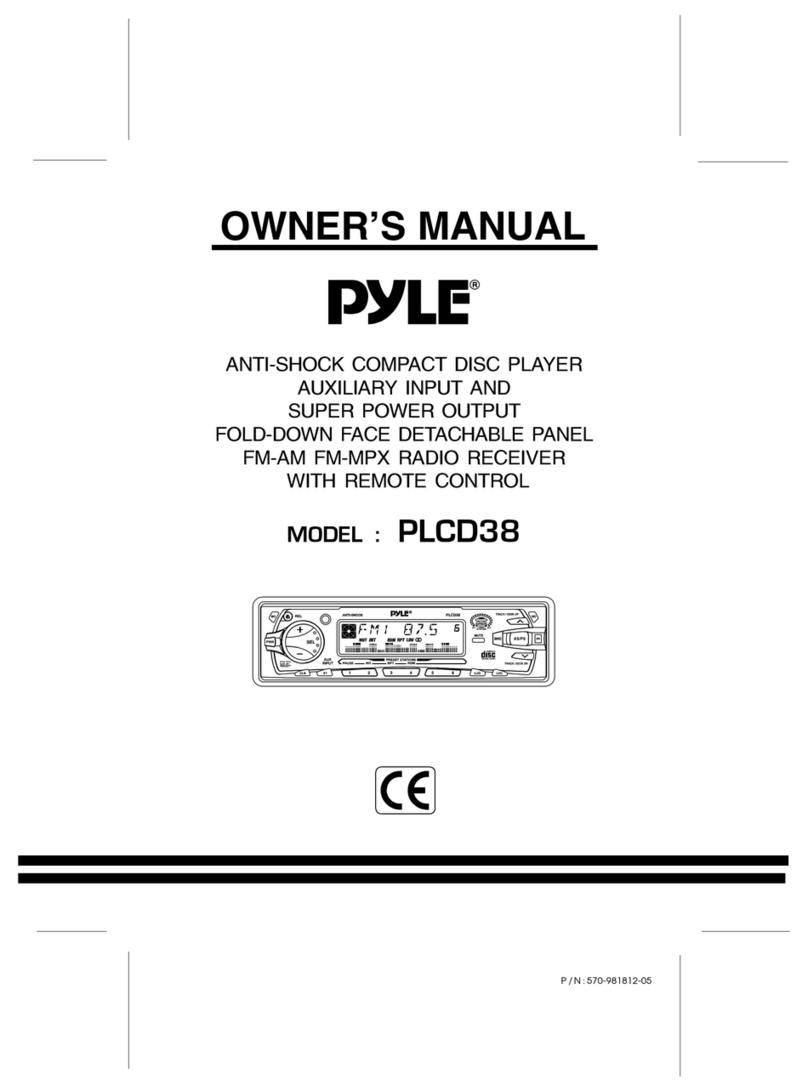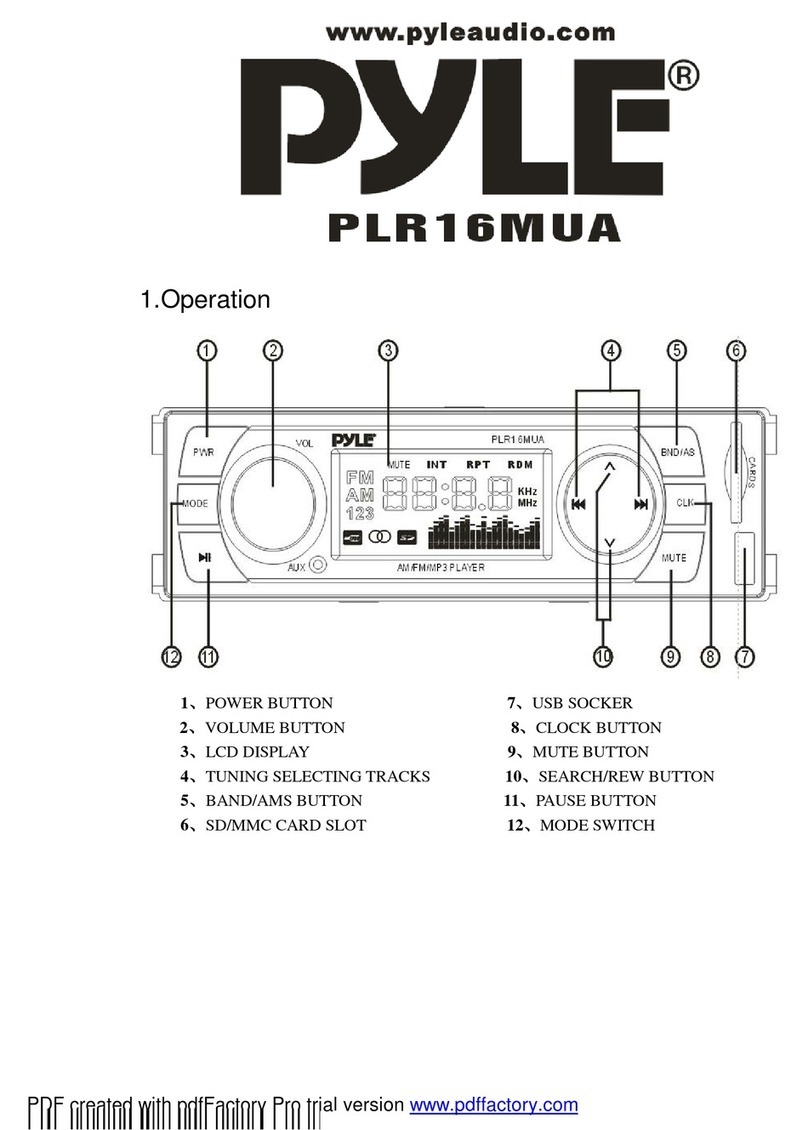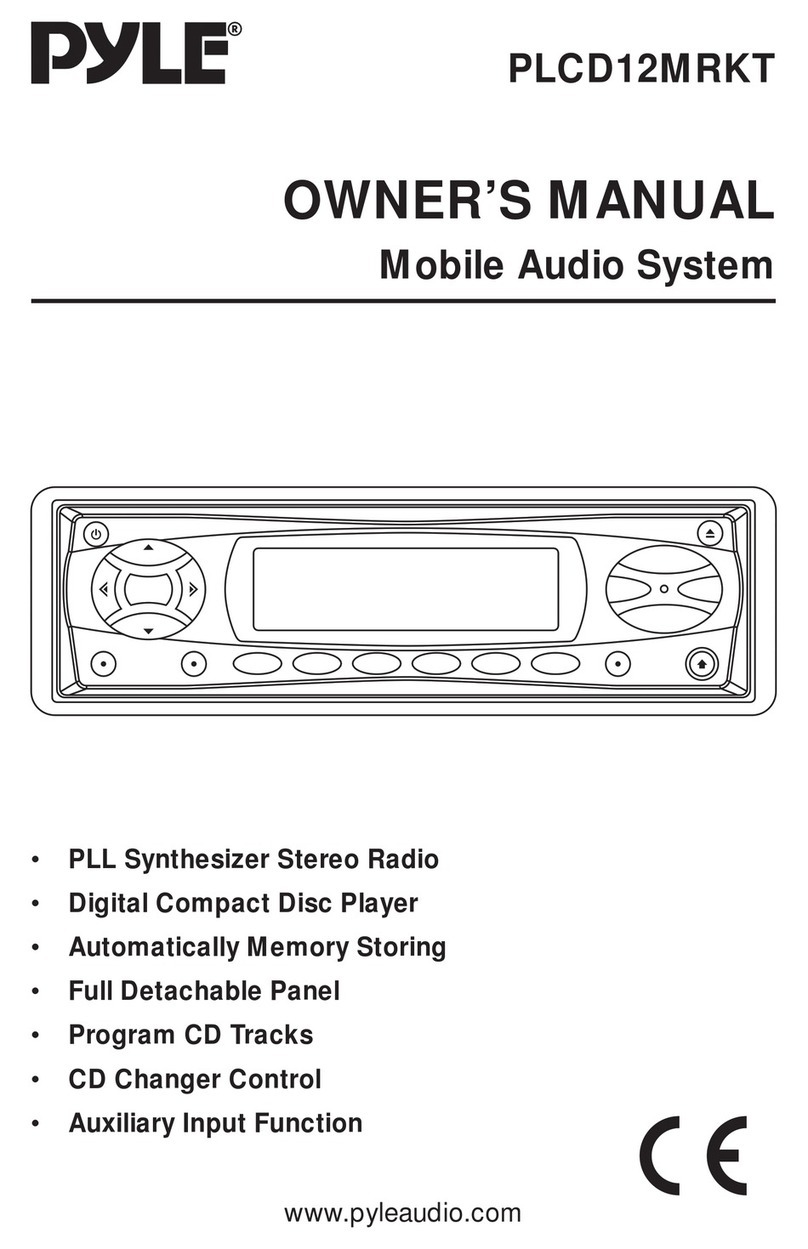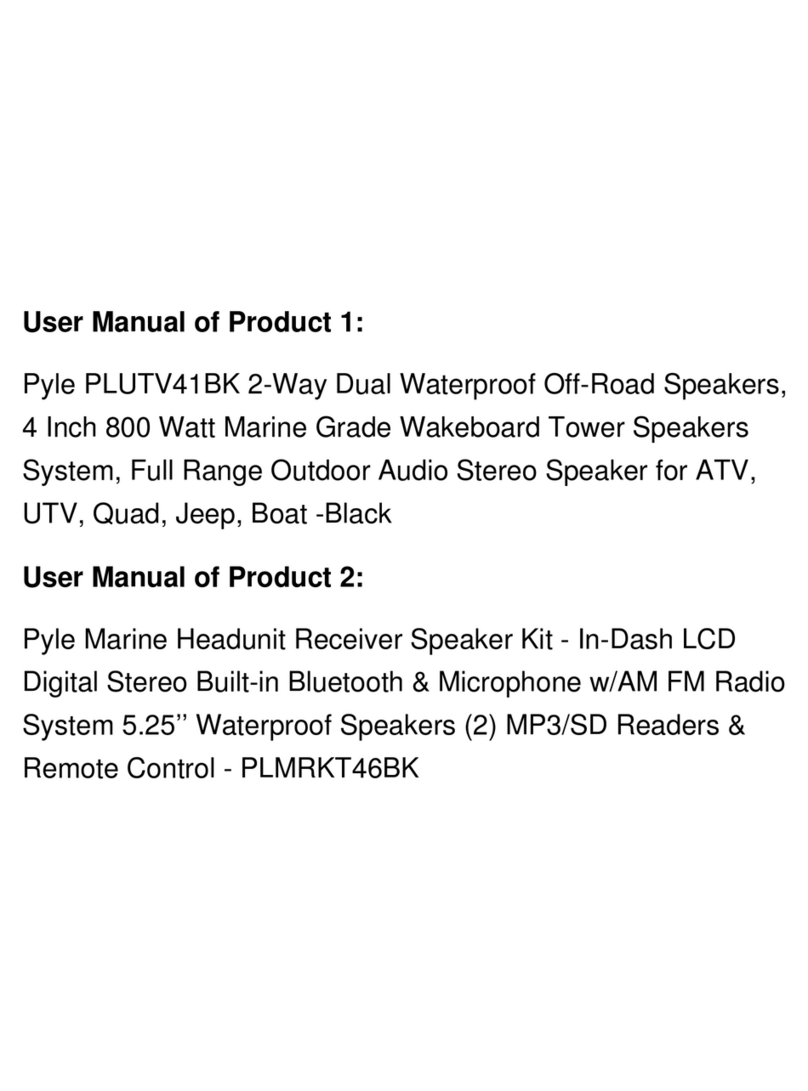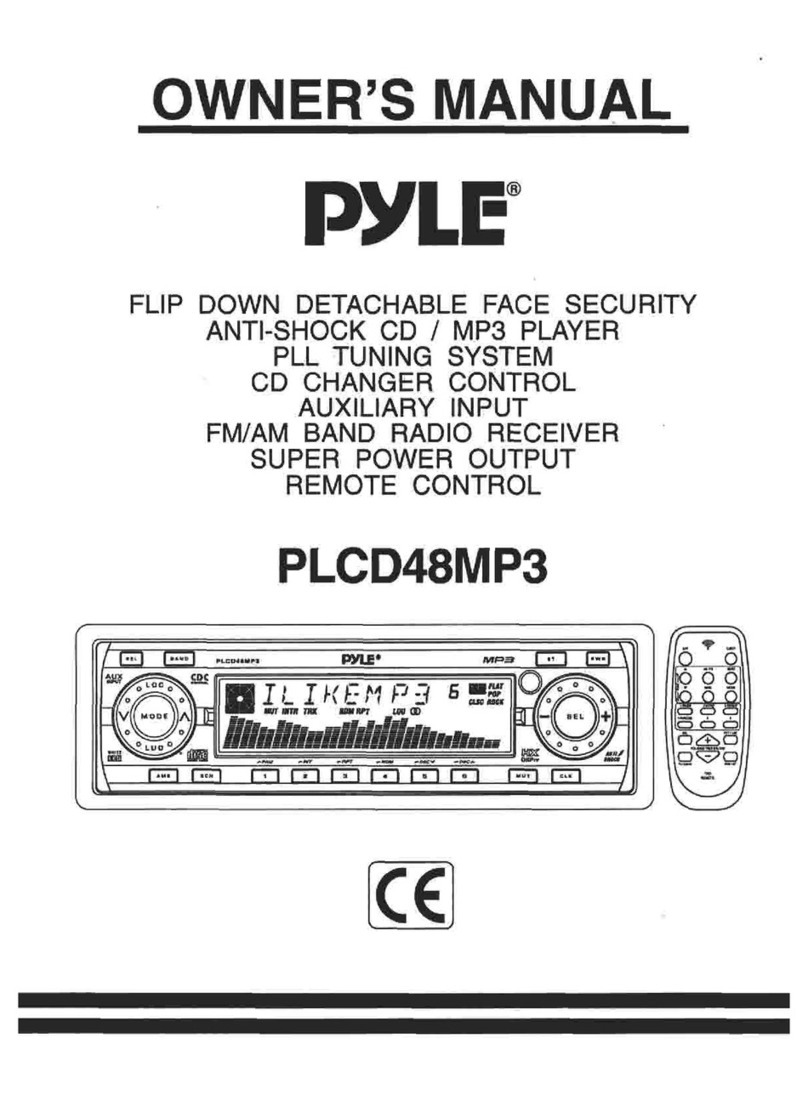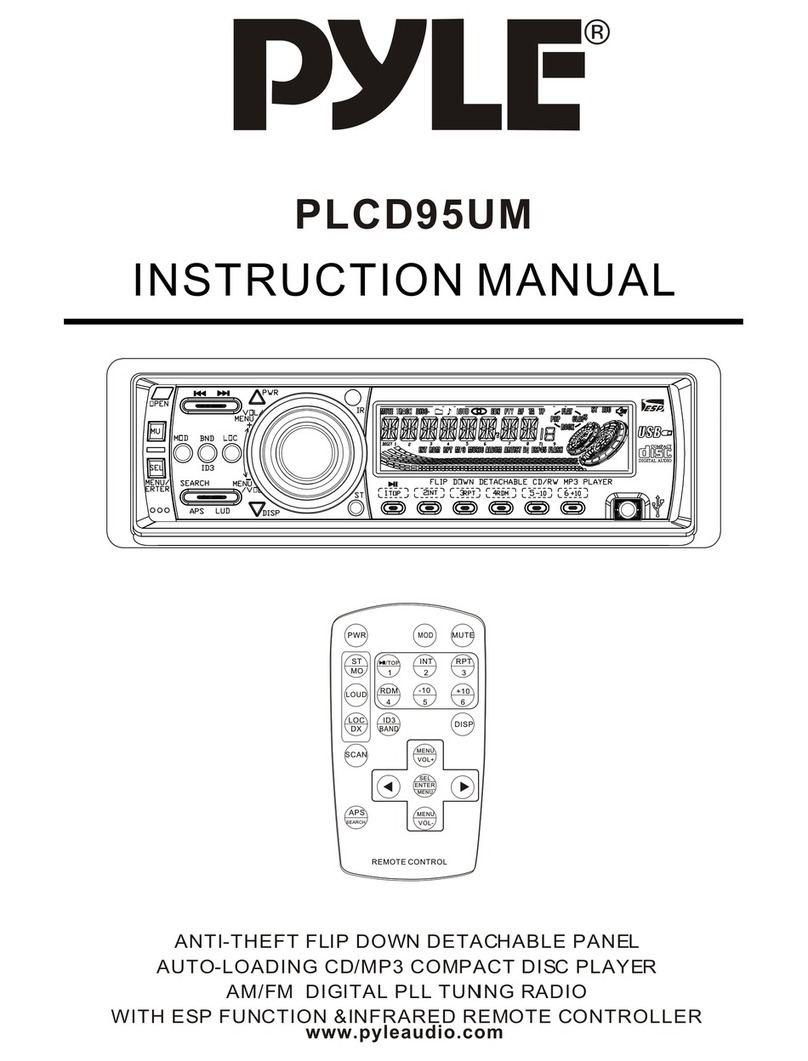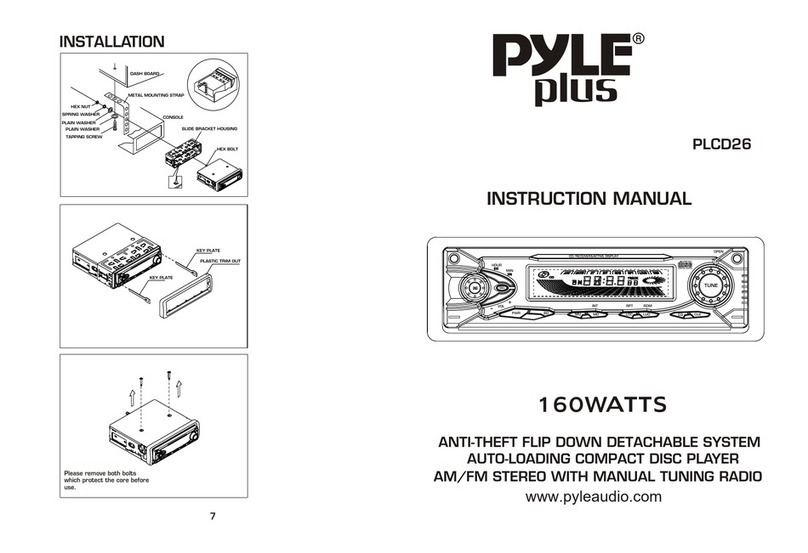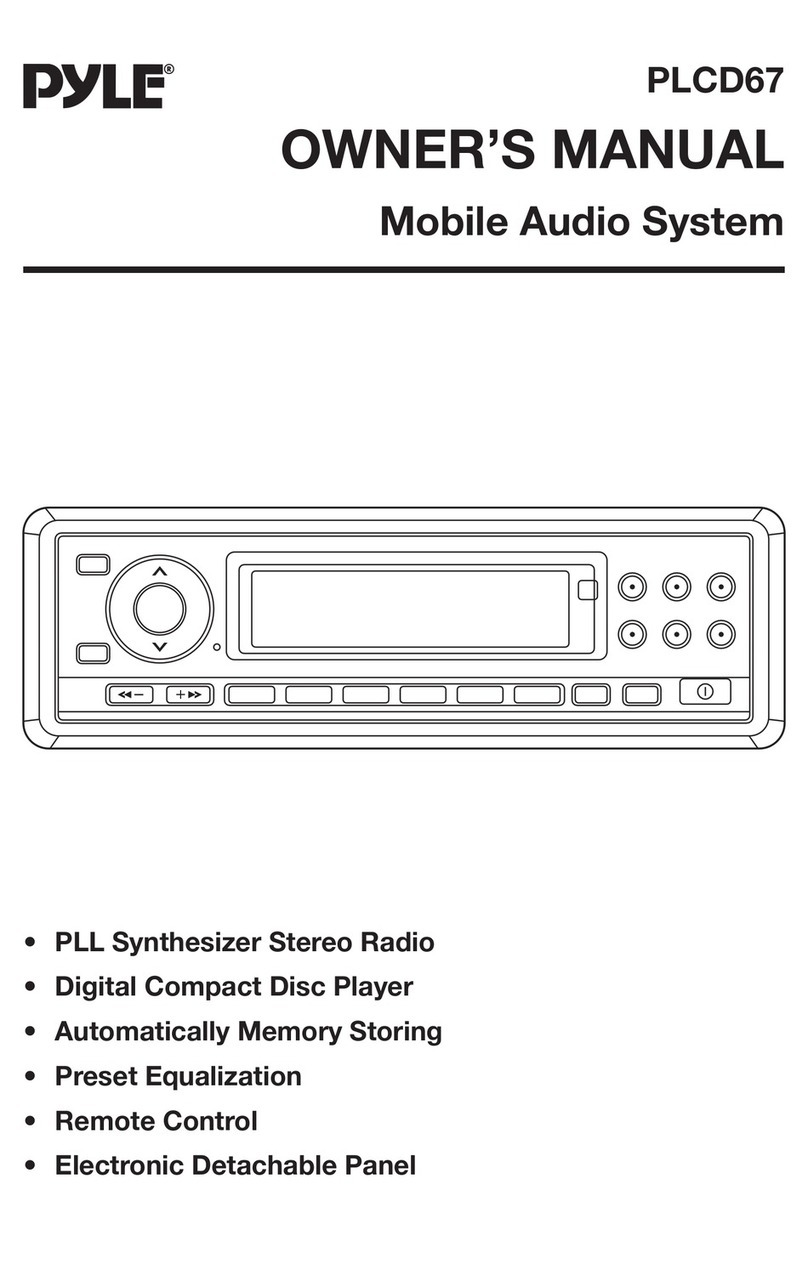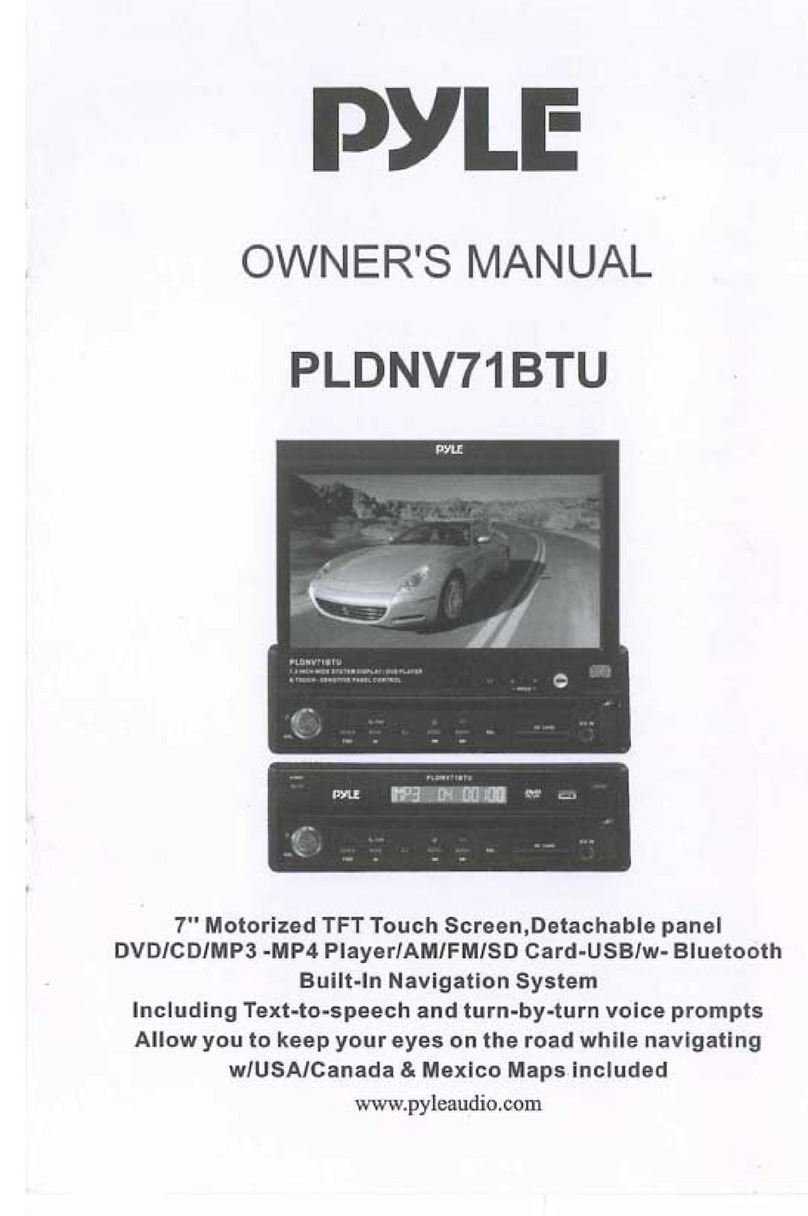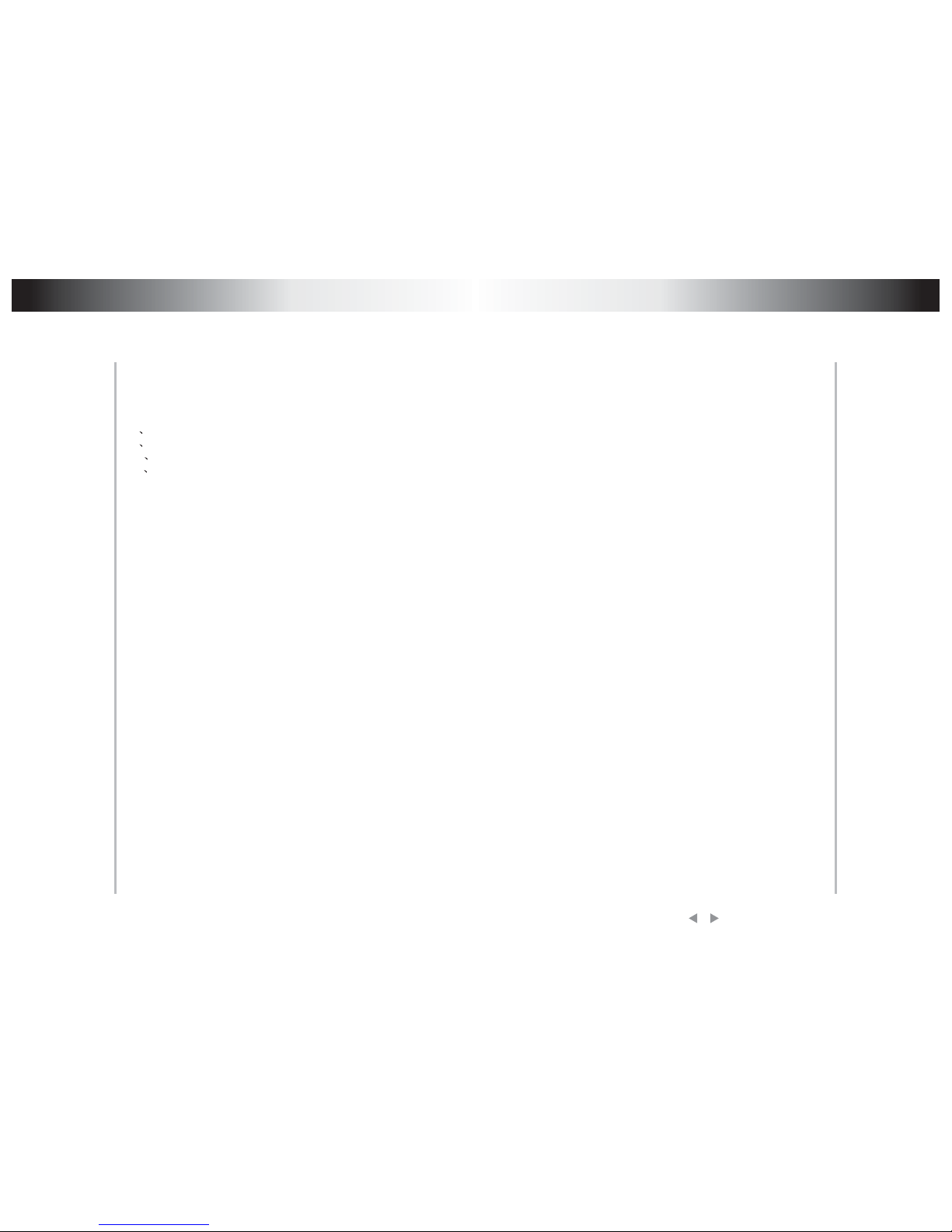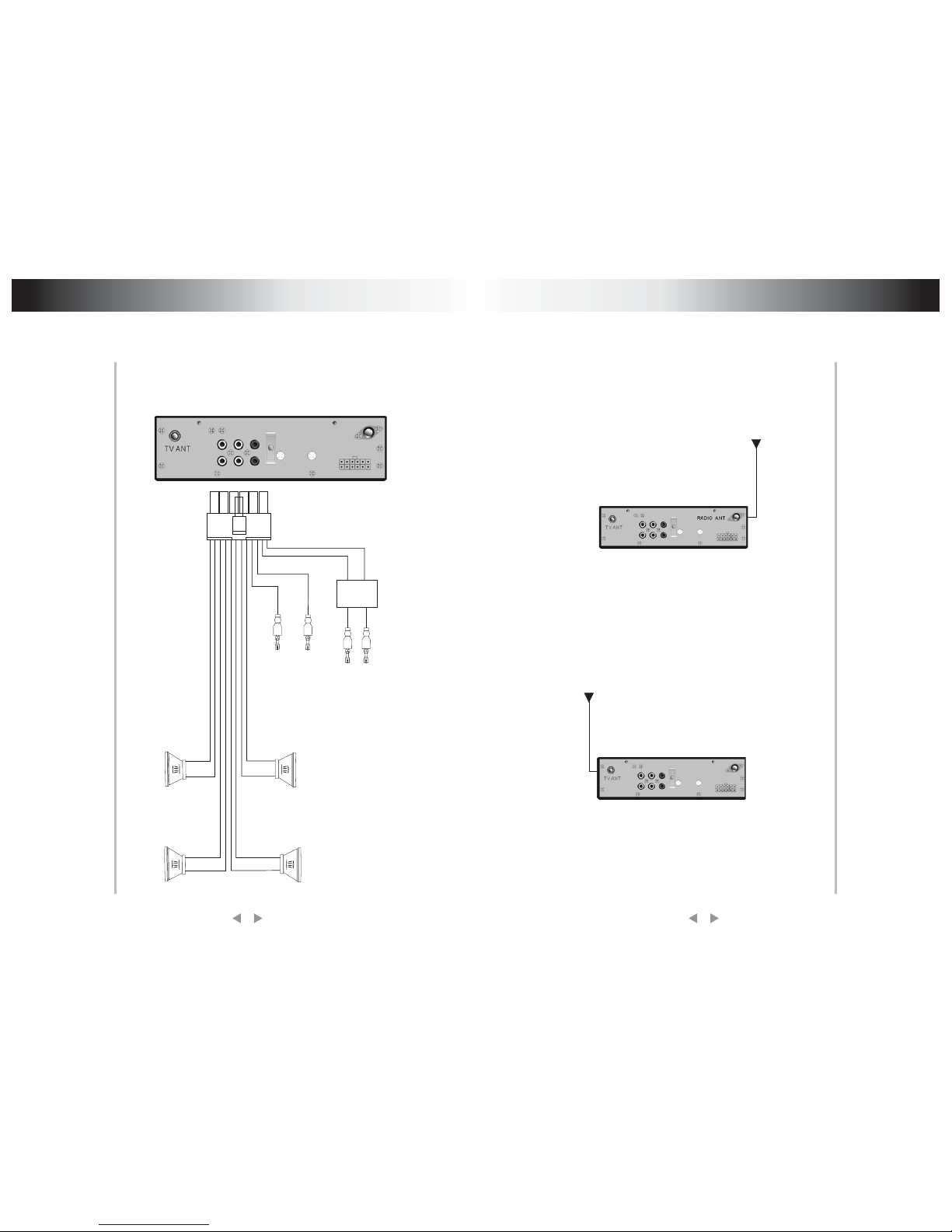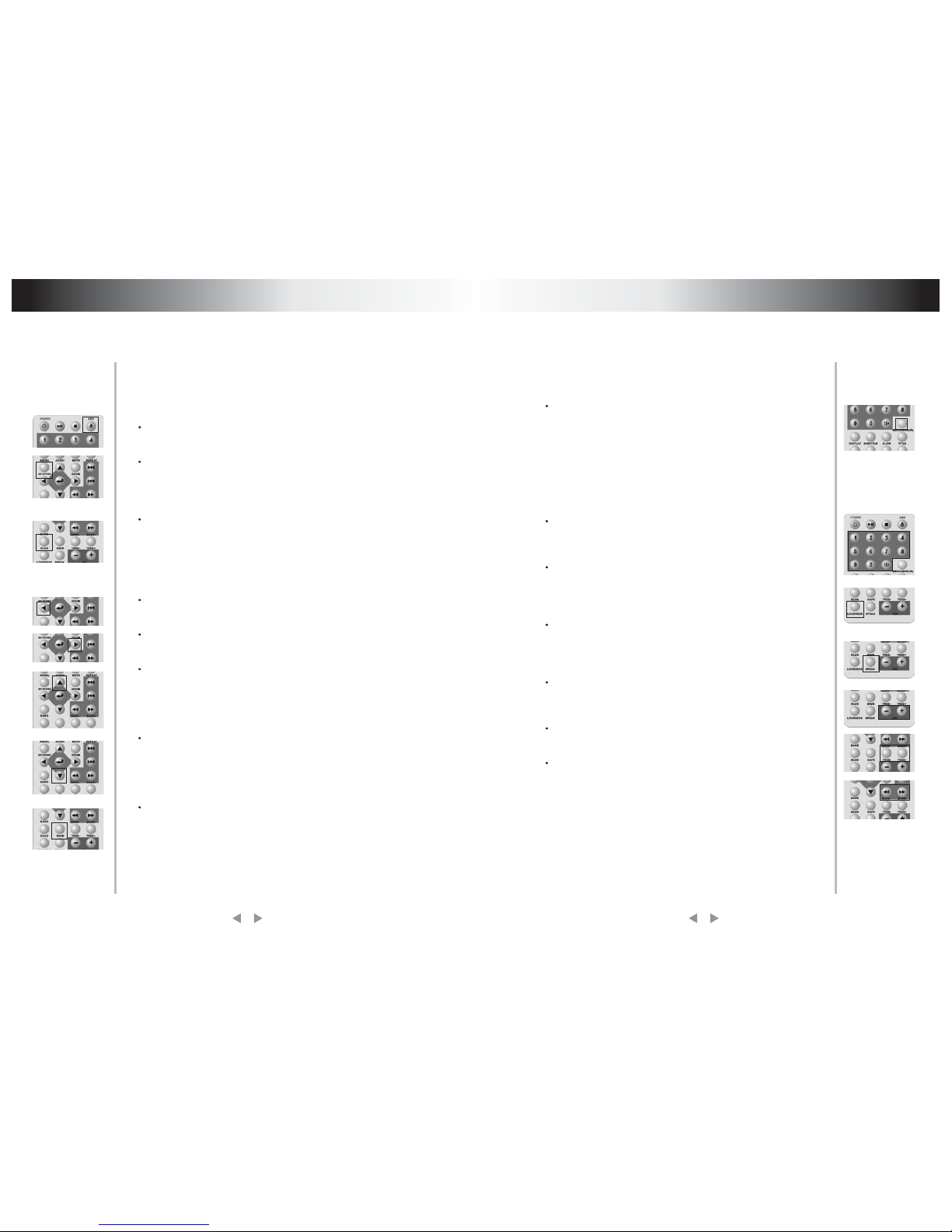Radio(FM/AM) function
MANUAL: press the button ,you will enter the state of debuging
frequency by hand. You can choose the frequency ranging from 87.5
MHZto 108.0MHZ which must be the integer times of
frequency.otherwise,it will handle frequency automatically,adjusting
to the nearest frequency.eg:supposed you want to listen to
FM97.1MHZ,just press the button.,then press the number button
9710,and it will play the radio station automatically.furthermore,if you
want to listen to 106.2MHZ,please press the button[MANUAL],then
input 10620.
Press the number button[0-9]and[10+],you can turn to the radio
sation which have been stored in .you also press the button[next]o
skip to the next station ,[prev]o skip to the former one.
LOUDNESS:the button is to swich the volume modes.there are
total four echoes for choices.you can choose among [0-3]when press
the button[0-3]in turn ,then ,LCD would read:LOUND0, LOUD1 and
so on.
SPEAK:the button is to choose speaker.there are 4
choices.SPEAKER ALL means that four speakers are at
work.,SPEAKER FR means the front two speakers at work,SPEAKER
BA means the back speakers at work.
VOL- and VOL+:the button is to debug.the volume,there are total
31 grades.eg:LCD reads [VOL25] hows that current volumei is the
25th grade.
TREB- and TREB+:the button is to debug high volume,there are
total 15 grades aranging from-7 to +7.
BASS- and BASS+: the button is to debug low volume,there are
total 15 grades aranging from-7 to +7.
5. Radio(FM/AM) function
Relevant buttons instructions of radio state,FM and AM included.
SETUP/REG : the button is to choose between America and
Europe system conversion output. When customers use the machine in
different orientations,they can press the button to choose the local
system in order to receive the local broadcasting station.
LOC : Receive different signal intensity broadcasting station,and
choose between local and distant.
SCAN: Press the key to search automatically the present waveband
of the radio station.It will cease searching when press any button,but
the broadcasting station searched would be stored in Memorizer.FM
and AM can be stored 30 broadcasting stations maximumly. When
finish searching,it will automatically play the firstly searched radio
station.
LEFT:searching broadcasting station circling downwards at current
waveband until receive or press any button to cease.
RIGHT: searching broadcasting station circling downwards at current
waveband until receive or press any button to cease.
UP: press the button searching radio station at current waveband
upward,once increase one wavelength,FM American system is
100KHZ,FM Europe system is 50KHZ,FM American system is
10KHZ,AM Europe system is 9KHZ.when the frequency get top it
automatically return to the lowest.
DOWN: press the button searching radio station at current waveband
downward, once reduce a wavelength,FM America system is
100KHZ,FM Europe system is 50KHZ,FM America system is 10KHZ,AM
Europe system is 9KHZ.when the frequency get to the lowest ,then
return to the top.
SAVE: save the current frequency in the appointed position,when
press the button,there will read [save],you can press the number button.
If you want to save it in positions more than 10 ,press [10+],the biggest
is 20.after that ,if you press the button[0-9],the current frequency is
saved to the appointed position.
10 11
Radio(FM/AM) function