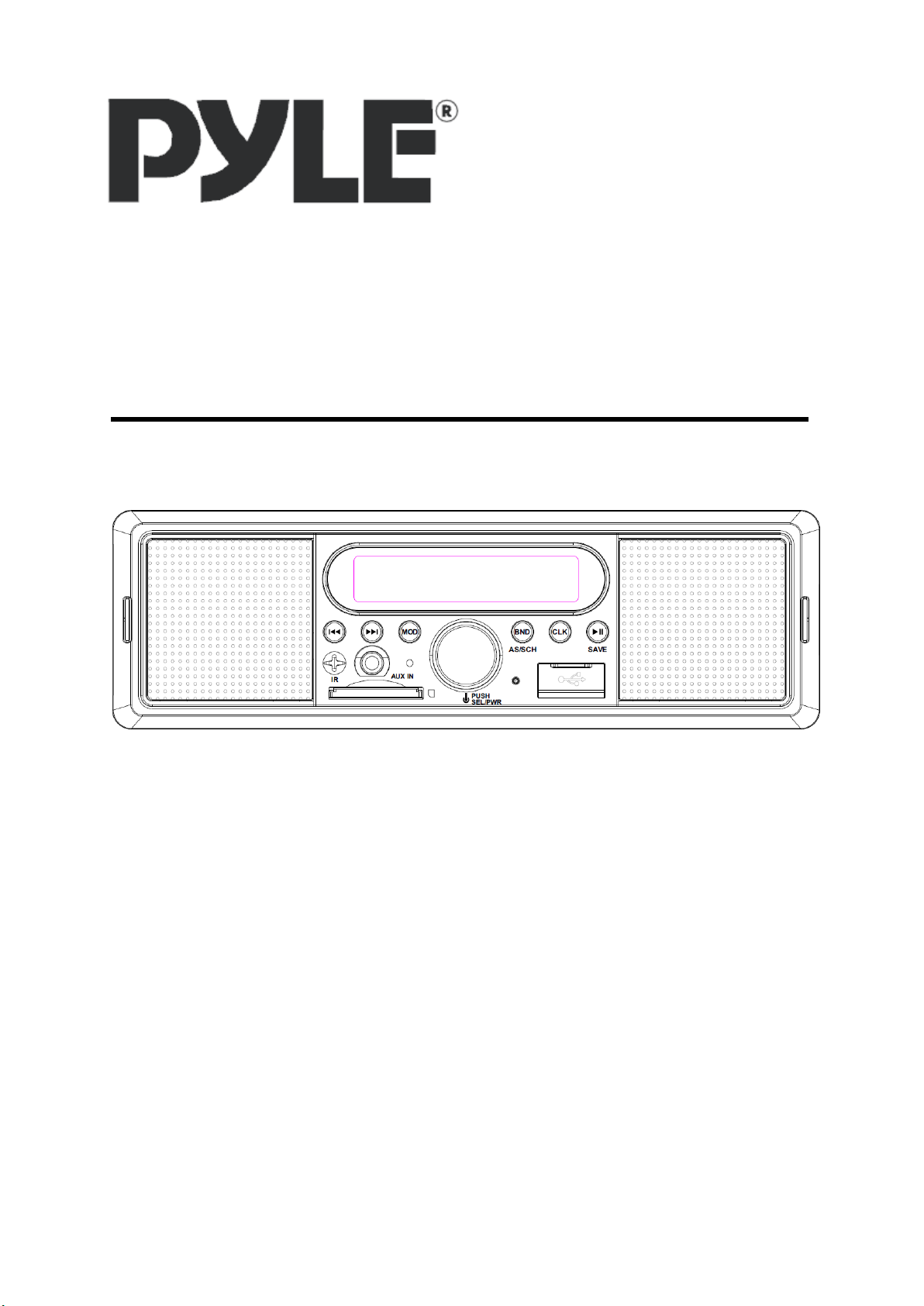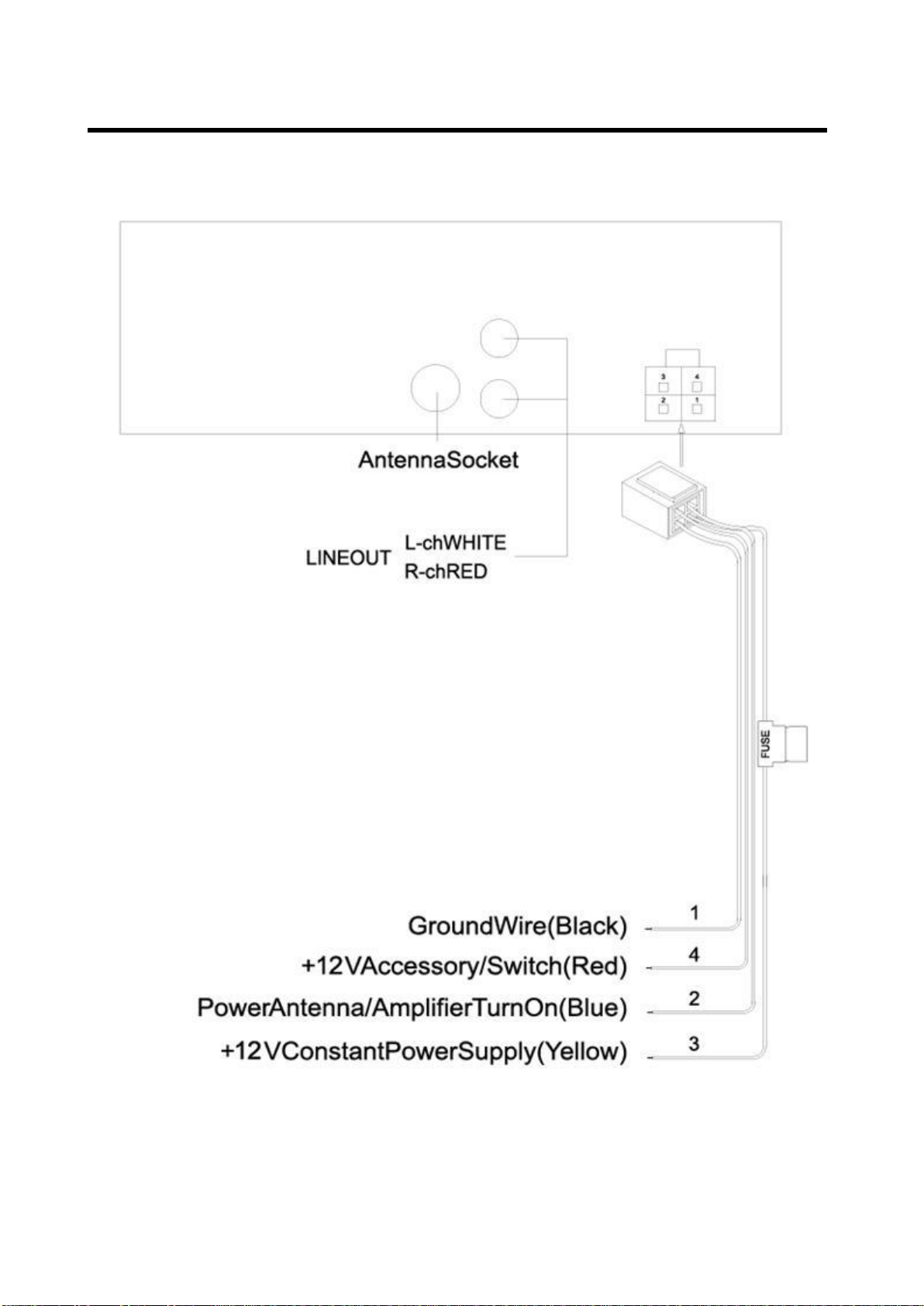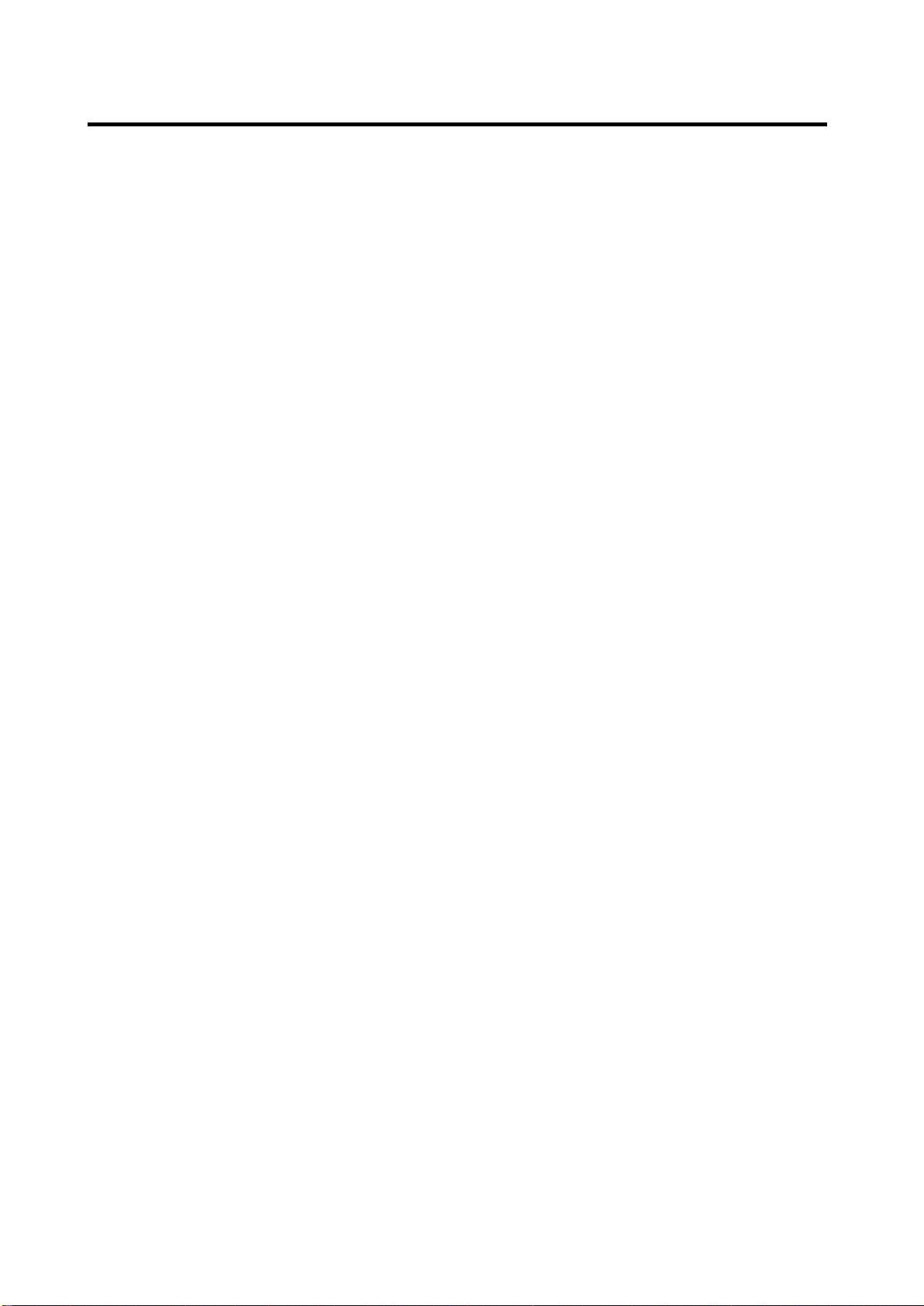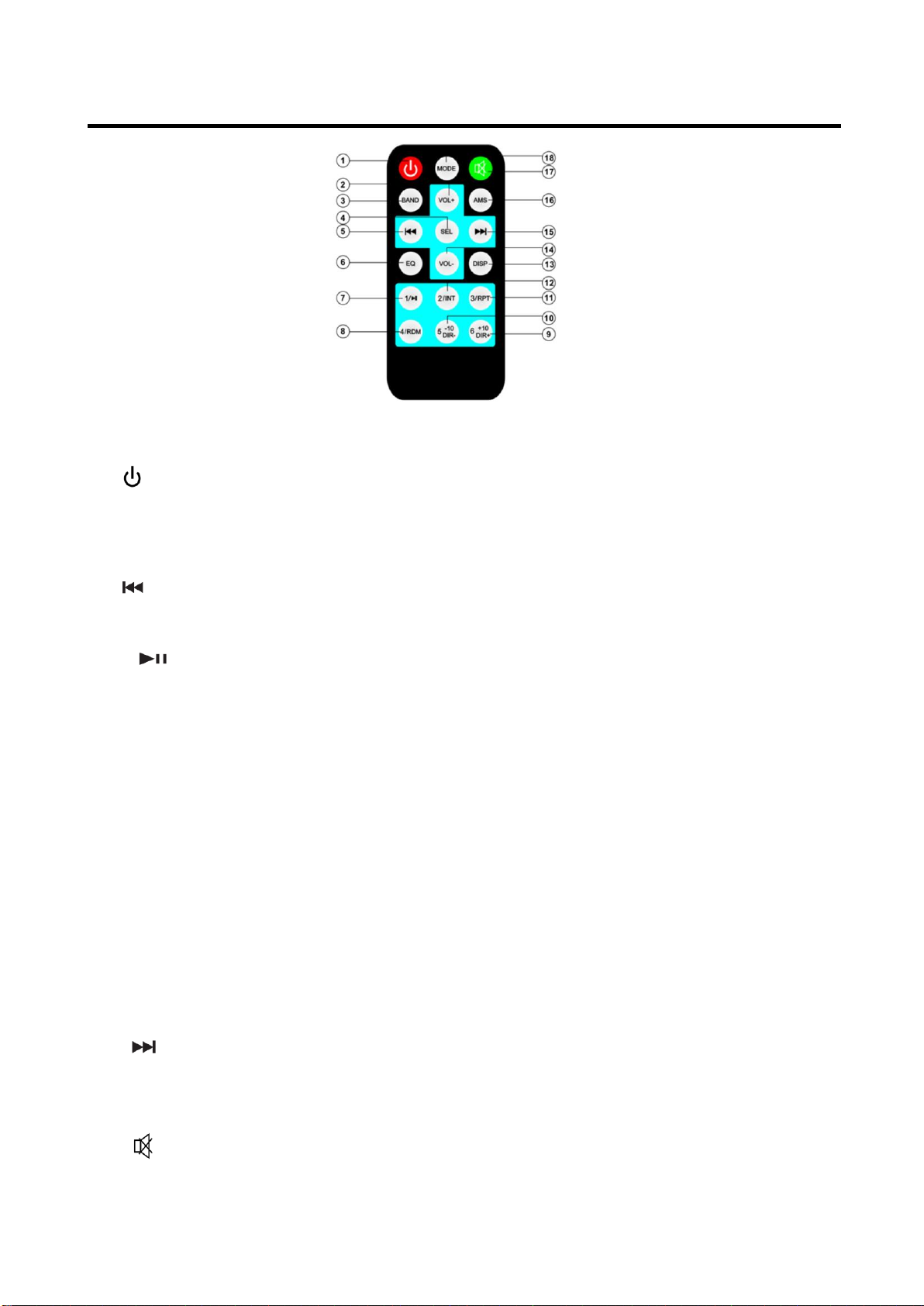OPERATION
AUTOMATIC MEMORY STORING &
PROGRAM SCANNING
- Automatic memory storing
Press AS button (5) for 2 seconds, the
radio searches from the 87.5MHz
frequency and checks the signal
strength until one cycle search is
finished. And then 18 stations are
stored into the corresponding preset
number button. In the first cycle it will
in LOCAL mode to receive the
stronger station. If it is less than 18
pcs station it will searching stations in
2nd cycle in DX (distance) mode.
PRESET STATIONS SELECTING
Press the button (7) shortly. You
can select the preset station (CH1~6).
MANUALLY STATION STORING
To receive a station, Press and hold the
SAVE button (7) for 2 seconds. It will
show “SAVE CH1”. If you want to store
the station to CH2. Shortly press it again
it will show “SAVE CH2”. In this moment
press and hold the SAVE button (7) for
2 seconds. The current station is stored
into the CH2.
RECALL PRESET STATION
Shortly press button (7) you can
listen to the preset station from CH1 to
CH6.
USB PLAY OPERATION
On the front panel of the unit, there is an
USB interface (8). You can connect an
USB driver through this interface (8).
When you connect an USB driver through
the interface, the unit will search the MP3
/WMA files in the USB driver and start to
play automatically. If in other mode, you
can also press MOD button (3) to select
USB mode.
It supports the MP3/WMA file in the device.
The operation please refer to the following
instruction.
SELECTING SONGS IN SINGLE STEP
Press button (2) or button (1) to
move to the following song or the previous
song. Track number shows on display.
Press and hold button (2) or button
(1) for 2 seconds to fast forward or fast
reverse. Song playing starts from when you
release the button.
PAUSING PLAYING
Press button (7) to pause playing.
Press it again to resume playing.
SELECTING SONGS BY SCH BUTTON
SCH button (5) is assigned as selection
button in MP3/WMA operation.
In USB/SD mode. Press SCH button (5) to
active the file search mode. It will show
“NUM***”. In this moment rotate VOL knob
(10) to select the song number. The
selection method is below: first rotating
VOL to select the hundreds’digit. 3 seconds
later the tens digit will flash. Rotating VOL
to select it. 3 seconds later the units digit
will flash. Rotating VOL to select it. Then
press SEL (10) to confirm. The unit
searches the song and plays.
SD OPERATION
There is a SD interface (12) on the front
panel of the unit.
When you insert a SD card in the SD
interface, the unit will search the MP3/WMA
files in the card and start to play
automatically. The operation is the same
with the USB play operation described
above.
If in other mode, you can also press MODE
button (3) to select SD mode.