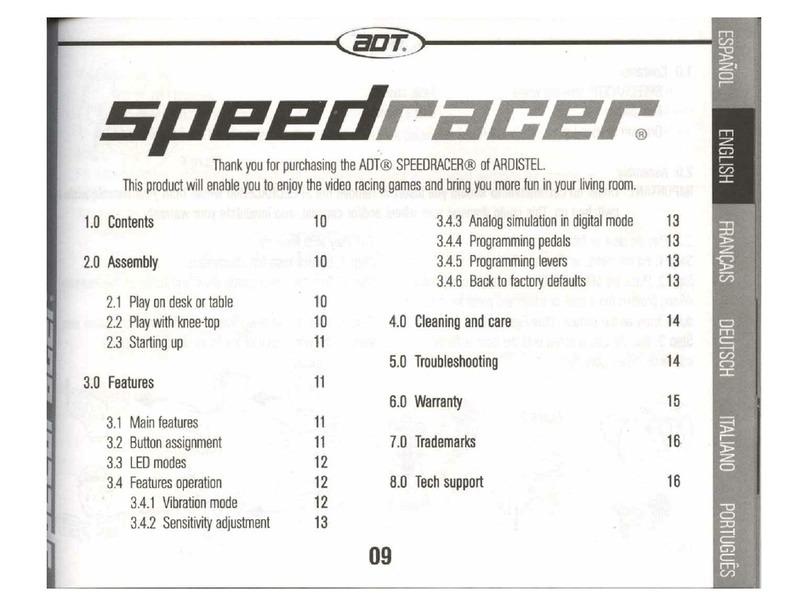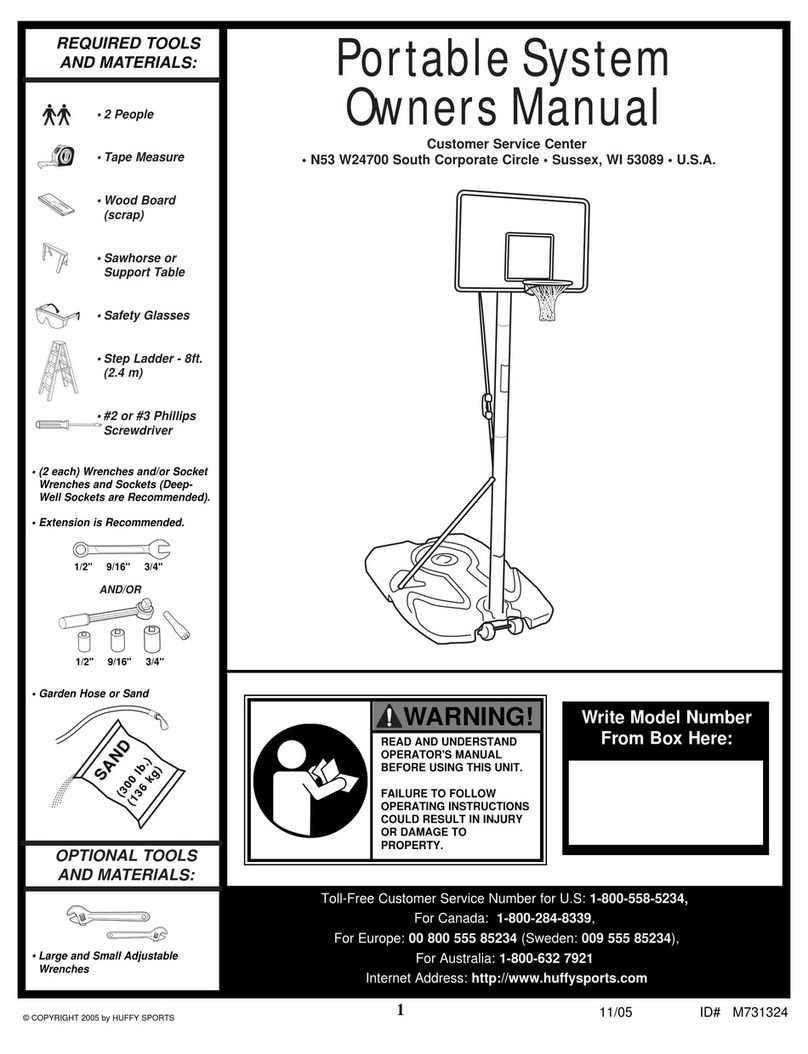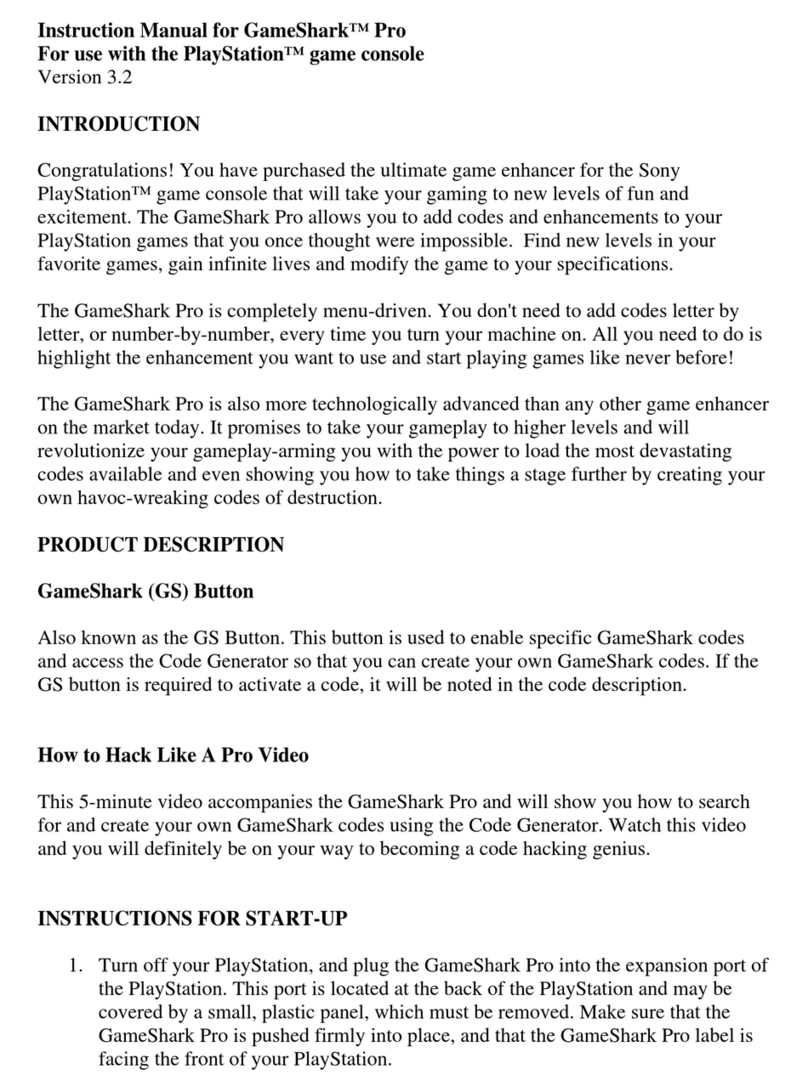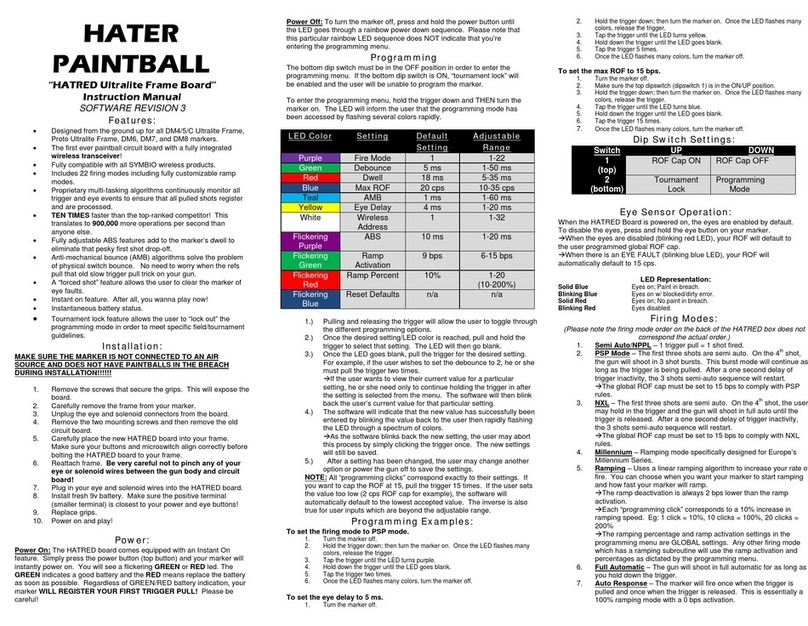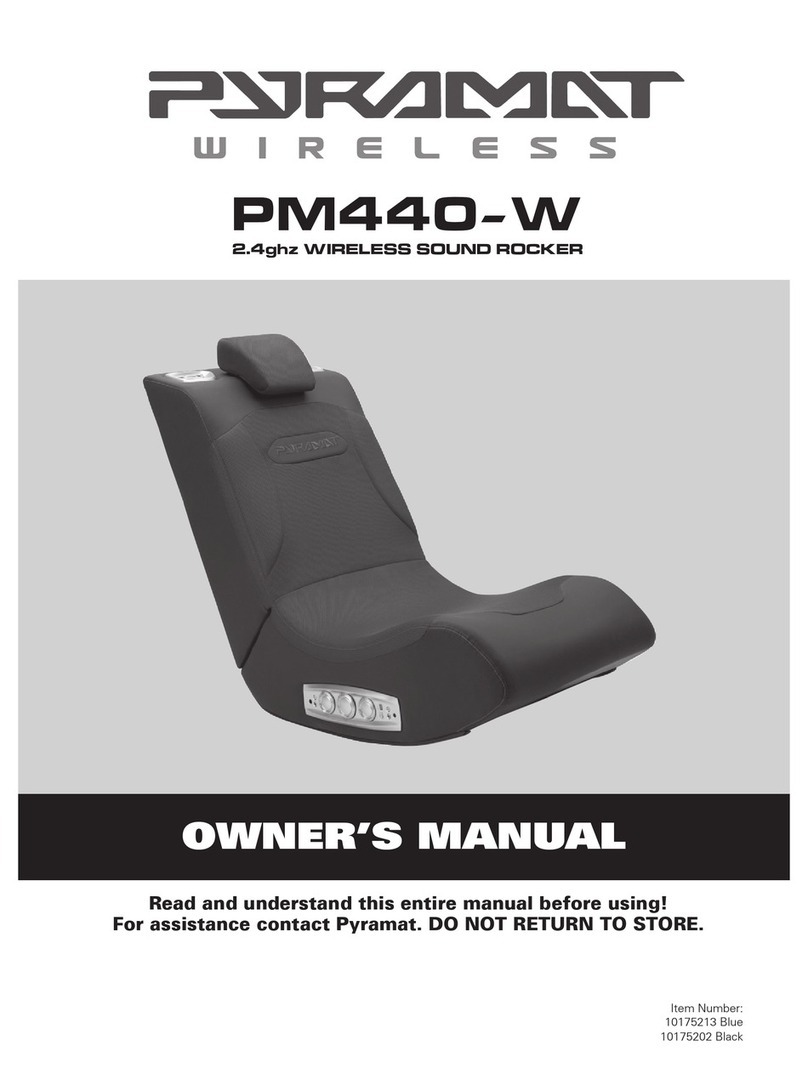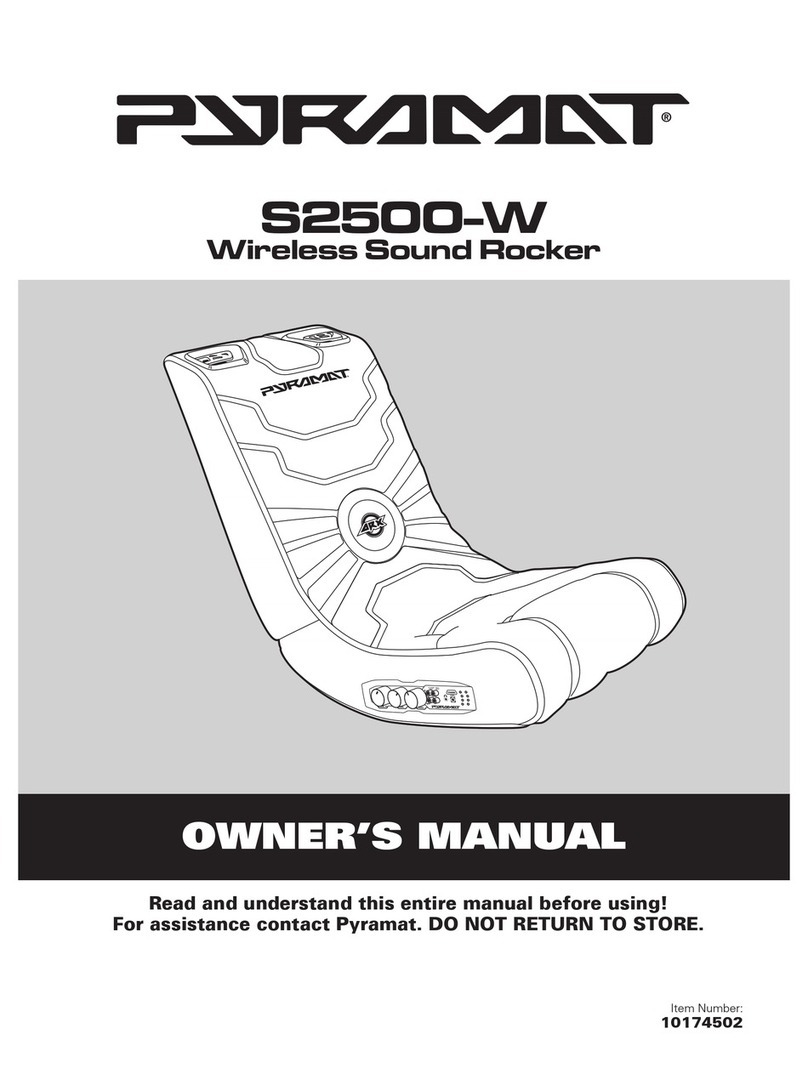DIRECT CONNECTION METHODS
7
Yellow video cable
VIDEO
GAME
CONSOLE
RCA to 3.5mm
mini adapter
Video Game Console Connection Cables
XBOX 360®, PLAYSTATION 2®, PLAYSTATION 3®, GAMECUBE® and others
There are five types of audio/video cables that come with video game consoles:
1. Standard AV/RCA Cable
(red, white–audio; yellow–video)
2. High Definition AV/RCA Cable
(red, white–audio; yellow, blue, red, green–video)
3. S-Video AV/RCA Cable
(red, white–audio; yellow, black–S-video)
VIDEO
GAME
CONSOLE
Coaxial cable
You will need
male to male RCA cables
(not included)
4. Coaxial Cable
(single black cable)
5. HDMI Cable
(single cable)
AV/RCA Cable Connection
For standard AV/RCA cable, high definition AV/RCA cable and S-Video AV/RCA cable.
2 Connect the RCA audio cables
from the video game console to
the RCA to 3.5mm mini adapter.
3 Connect one end of the 3.5mm
mini cable to the adapter and the
other end to the INPUT port on the
Sound Rocker.
1 Follow the instructions from the
video game console’s manufacturer
to connect the video cable(s) from
your video game console to your
television.
Note: Depending on your
connection, there may be more than
one video cable from your video
game console.
Note: If you have a coaxial cable
or HDMI cable, you will also need
to purchase a male to male RCA
audio cable from the console
manufacturer or local electronics
retailer.
Coaxial Cable Connection
If you have a coaxial cable, you will also need to purchase a male to male RCA audio cable from an electronics retailer.
2 Connect the male to male
RCA audio cable to the AUDIO
OUTPUT source on the TV.
4 Connect one end of the 3.5mm
mini cable to the adapter and the
other end to the INPUT port on the
Sound Rocker.
1 Follow the instructions from the
video game console’s manufacturer
to connect the coaxial cable from
your video game console to your
television.
3 Connect the RCA audio cables
from the video game console to the
RCA to 3.5mm mini adapter.
COAXIAL CABLE
INPUT
AUDIO
OUTPUT
VIDEO
INPUT
3.5mm mini cable
RCA to 3.5mm
mini adapter
3.5mm mini cable
If you experience static or poor reception from your wireless connection in your location, you may need to select one of the direct connection
methods below to ensure the best possible sound quality.
Note: If you do not have an
audio output on your TV you
will need to purchase an
AV/RCA cable from the video
game console manufacturer
to replace the coaxial cable.