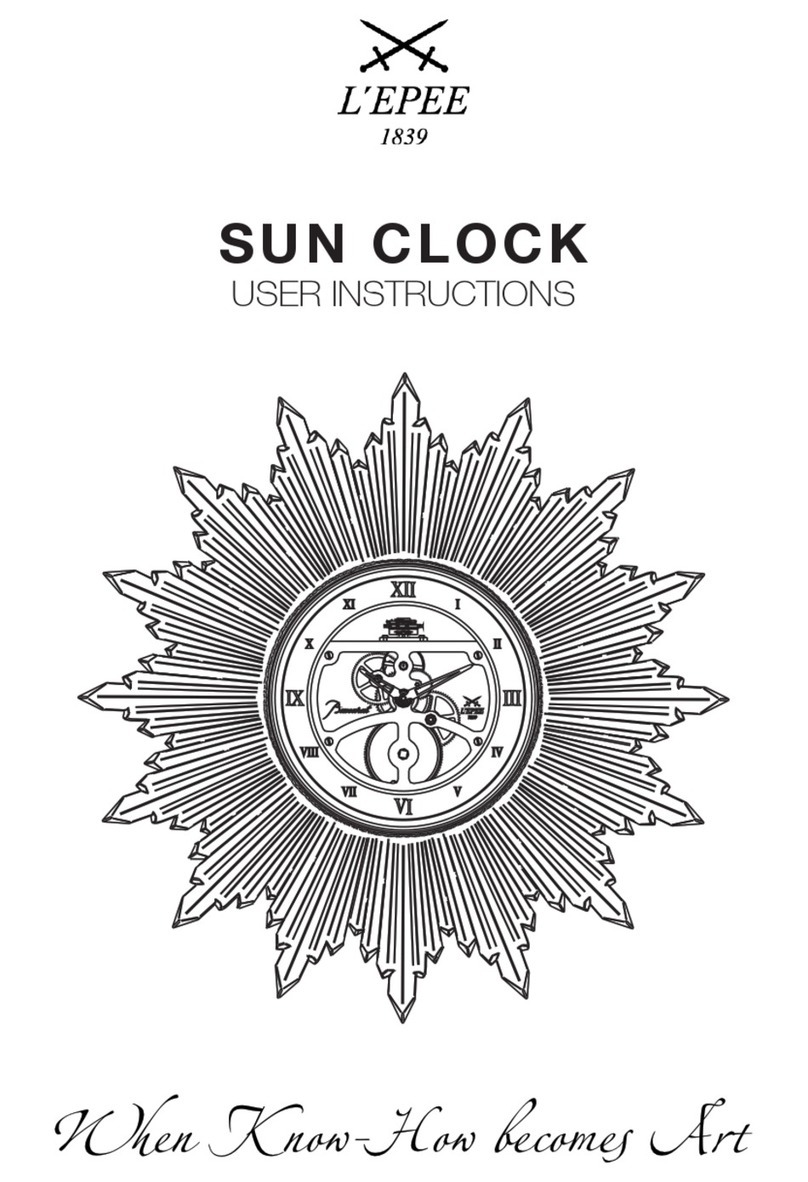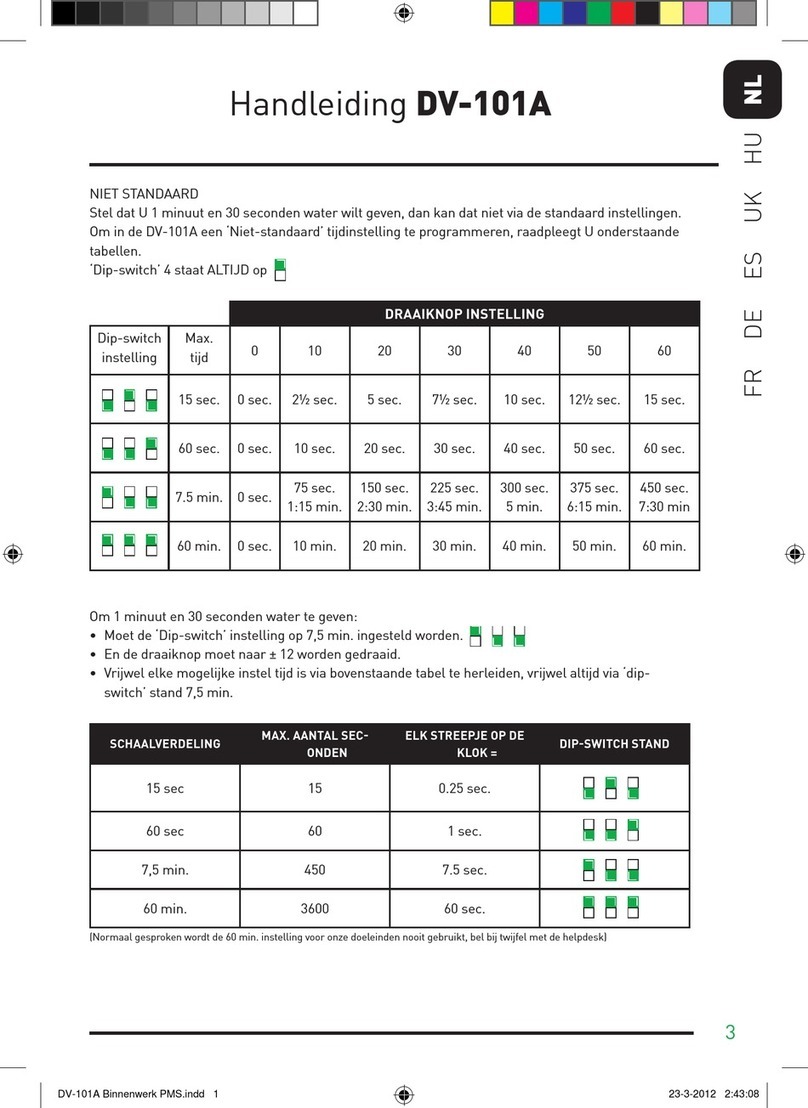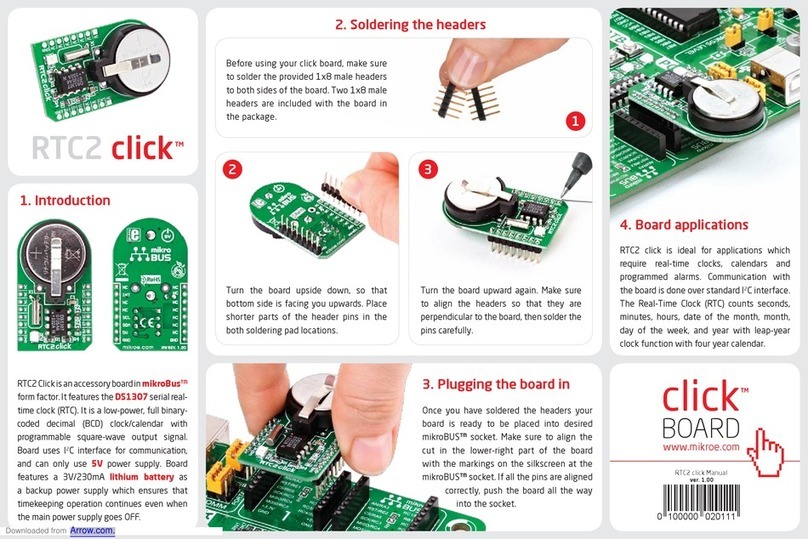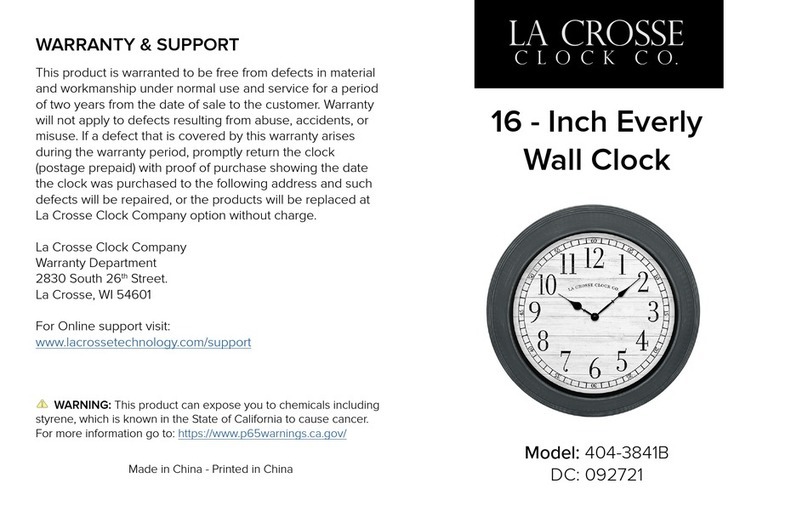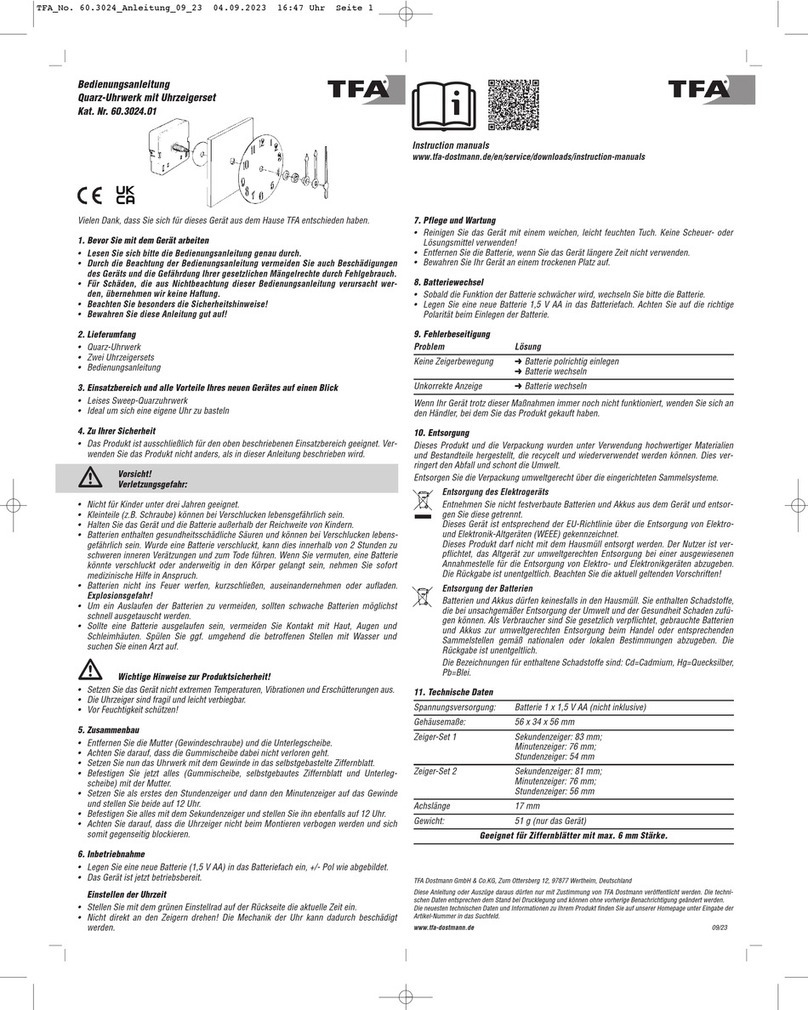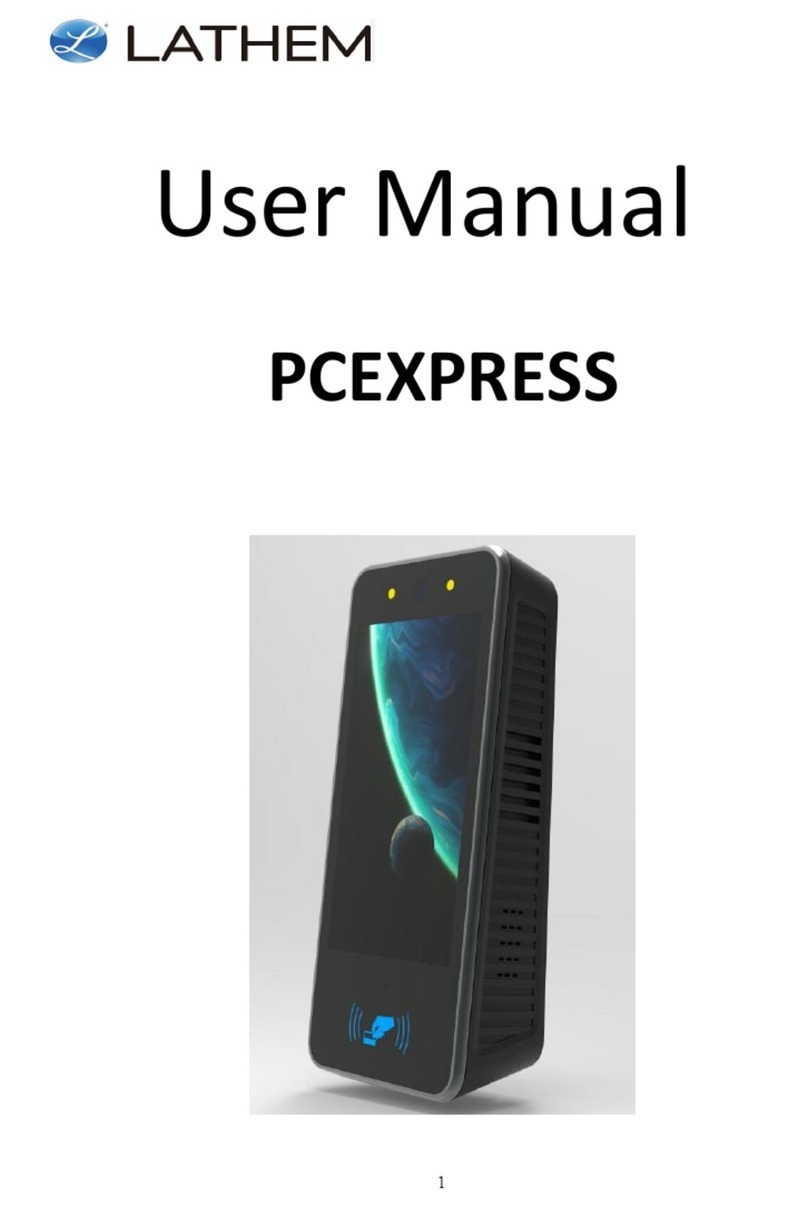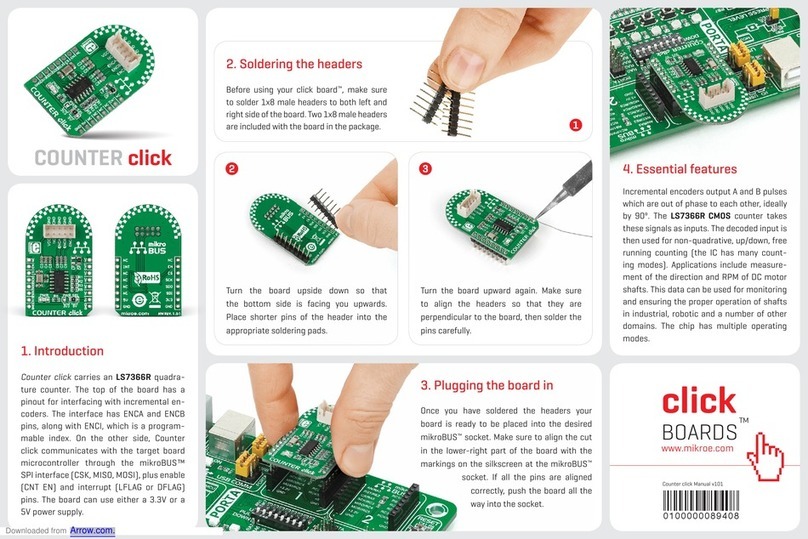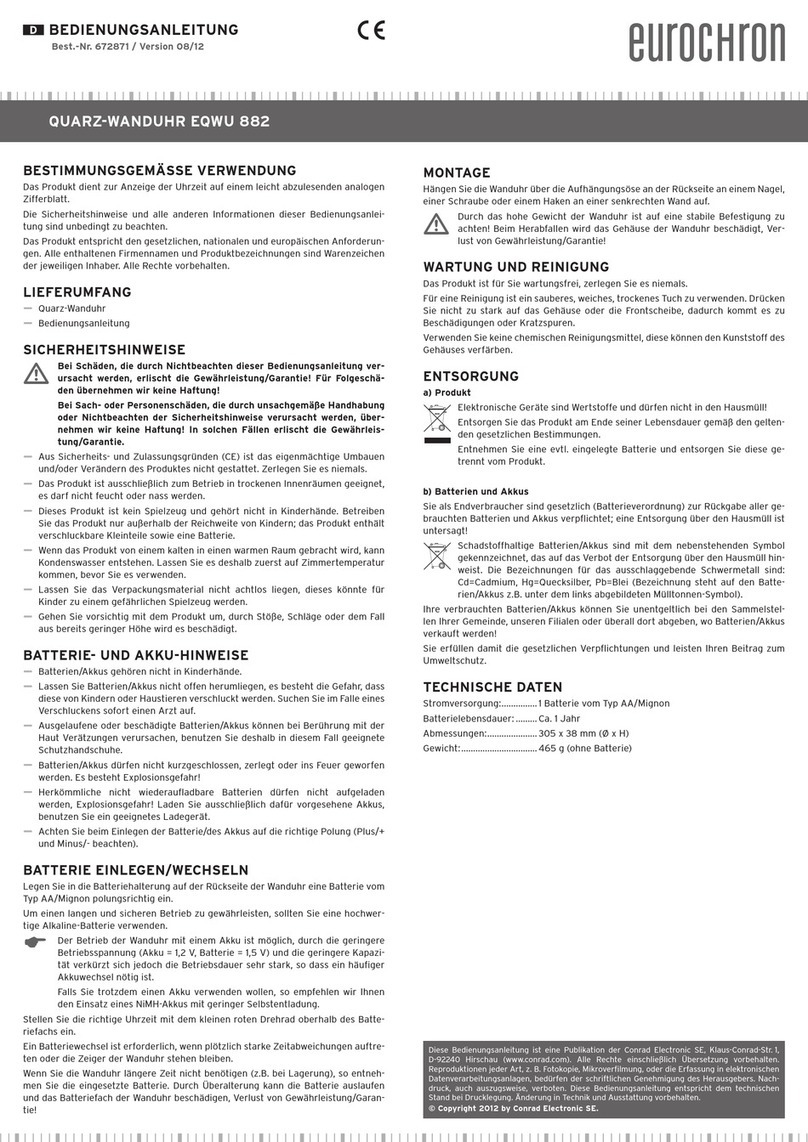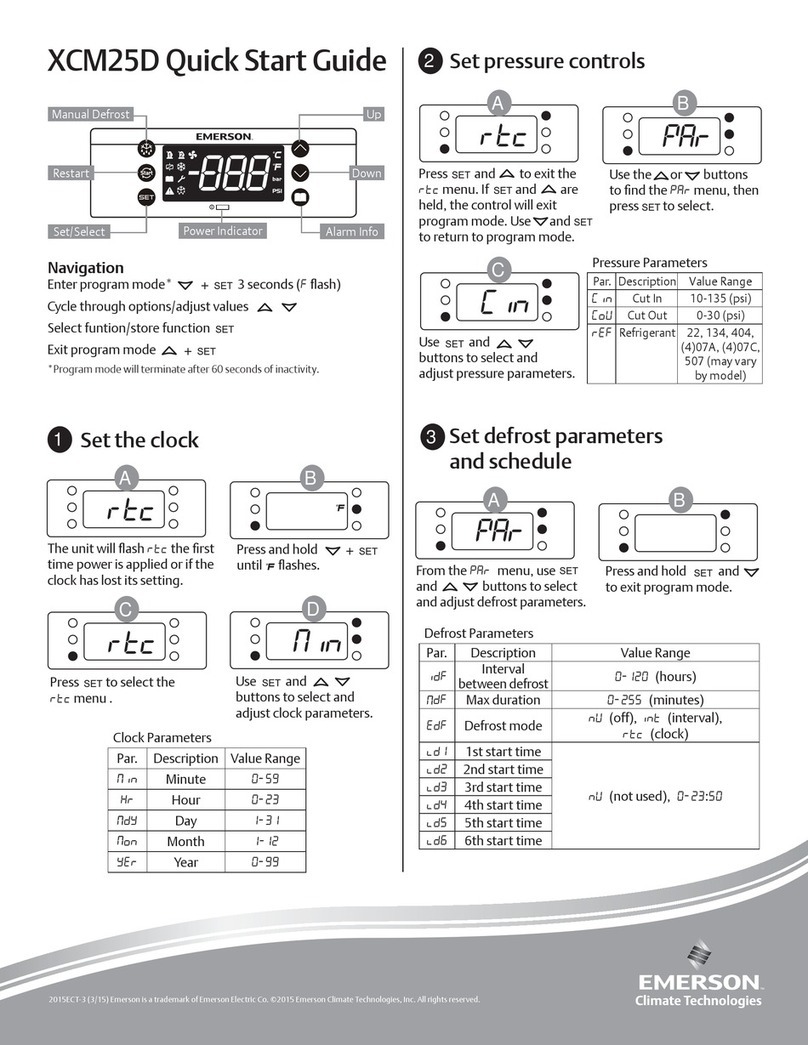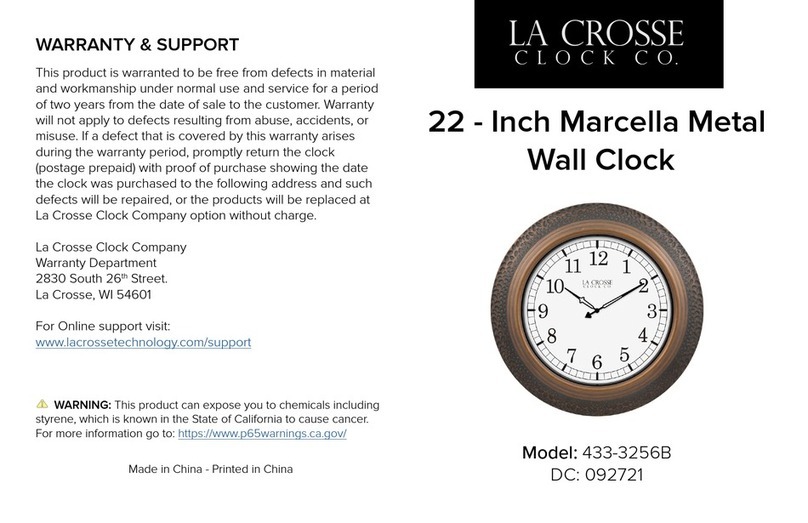Using Time Clock
6
To mount terminal.
•
•Additionalholes are provided ifmounting onto
an electricalbox.
•Push terminal ontomountingbracket aligning
four tabs on bracket with four matching slots
on back of terminal. Be sure to write down
the terminal serial number before mounting.
Slide terminaldownward until lockingtab
clicksintoplace. When properly mounted,
terminalcannot be removed from the bracket
without usingthe included wall bracket release
key todisengage lockingtab.
•Cables may be rooted through channelat base
of terminal or by drillinga hole in the rectan
gular section of the mountingbracket and
through the wall for concealingcables.
To detach terminal.
•Insert key (tab facing outward) intonarrow slot
located on bottom of terminalto right of cable
access cutout.
•Push key all the way up into slot. Key will slide
easily until last ½ inch until some resistance
from lockingtab is felt.
•
Mount Terminal
Download TimeTrax™ Software
Connect Terminal
Connect eitherend of RJ45 cable into “ETHERNET”port located on
the back of time clock terminal.
Connect power supply into “POWER”port located in compartment on
back of terminal.
Route the cables through channelat base of terminal.
Mount terminal(see instructions below).
Plug free end of RJ45 cable intoa DHCPnetwork jack, router
or switch.
Plug supply into outlet.
1
2
3
4
5
6
2
3
5
1
6
Install mountingbracket. Use mounting screws
and drill template provided. “TOP” is engraved
to ensure bracket is oriented correctly and the
tabs face upwards.
With key fully pushed into slot, slide the
terminal up and off mounting bracket.
TOP
Swipe card in the swipe channel from top tobottom with magnetic strip
on the right hand side. If employee card numberis successfully read,
the time clock terminalwill beep and the card number will be displayed
briefly on terminal screen.
To download your Time and Attendance software follow the
steps below.
Follow the instructions below to view our setup videos.
TimeTrax™ Instructional Videos
In your web browser type in the following URL:
pyramidtimesystems.com/V5
Scroll down to the “DESCRIPTION” tab and follow the
instructions.
Once your software is installed, use the default login info.
Login ID:ADMIN Password:PTI
Once logged in to the software, navigate to CLOCK/HARDWARE
MANAGER. Make sure your clock says ONLINE, under STATUS.
Put a check mark in the ACTIVE box to claim your clock and
allow for automatic punch downloads. If your device is
OFFLINE, please check your connections.
1
In your web browser type in the following URL:
pyramidtimesystems.com/resources/videos
Scroll down to TimeTrax Time and Attendance Software and
start with the HARDWARE MANAGER video.
1
2
1
2
3
4
Technical Support and Warranty info at pyramidtimesystems.com/support/warranty-and-return/