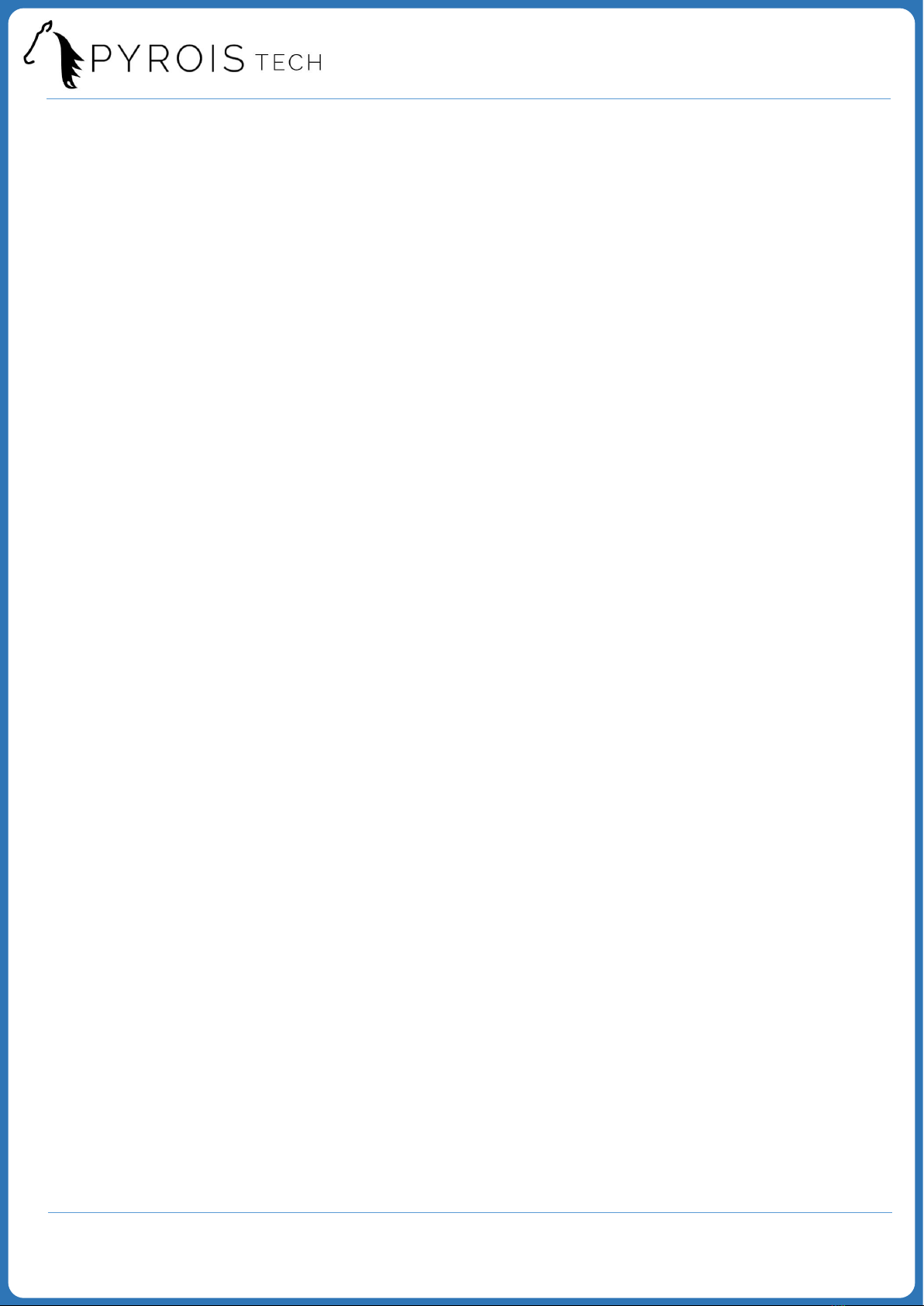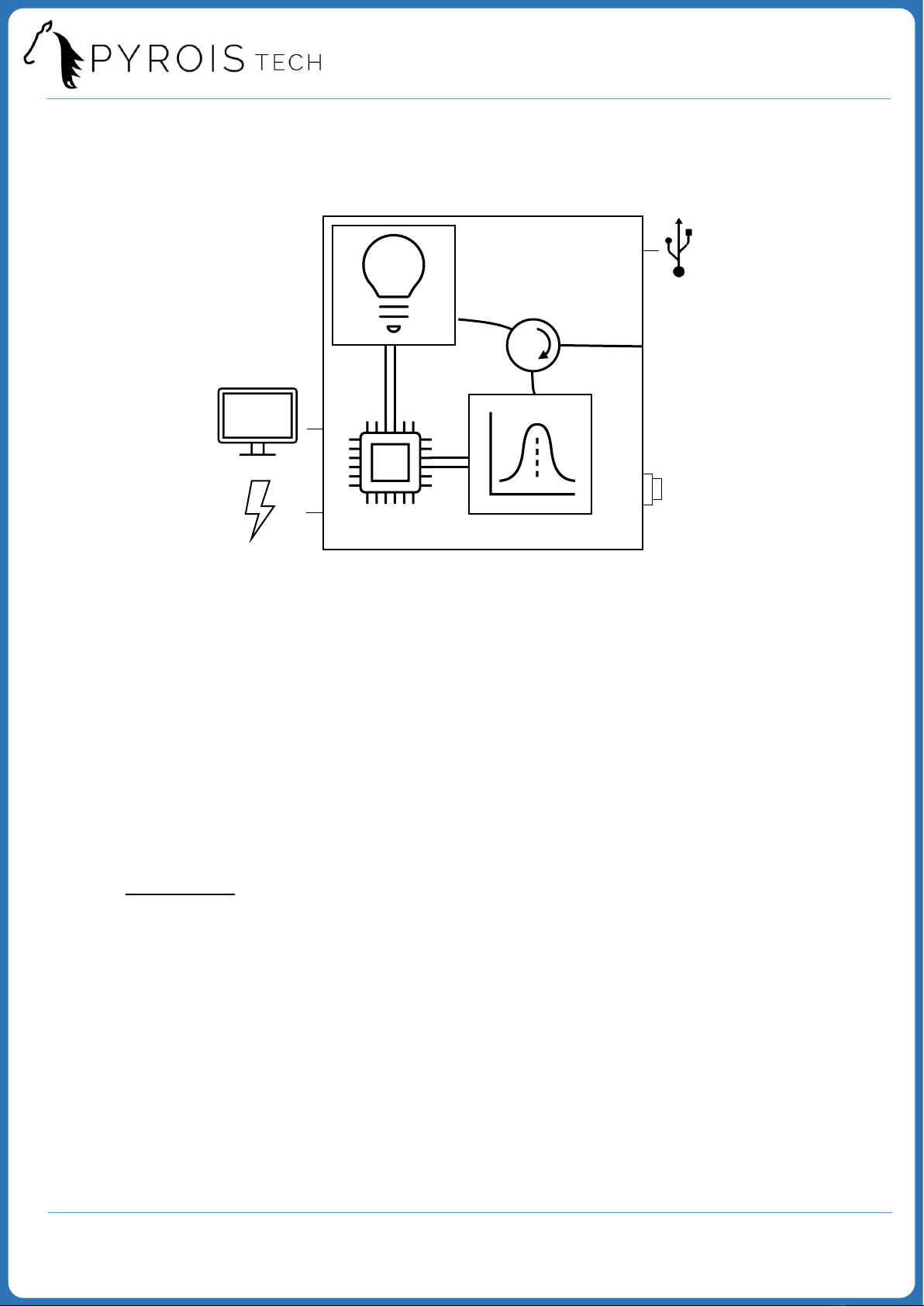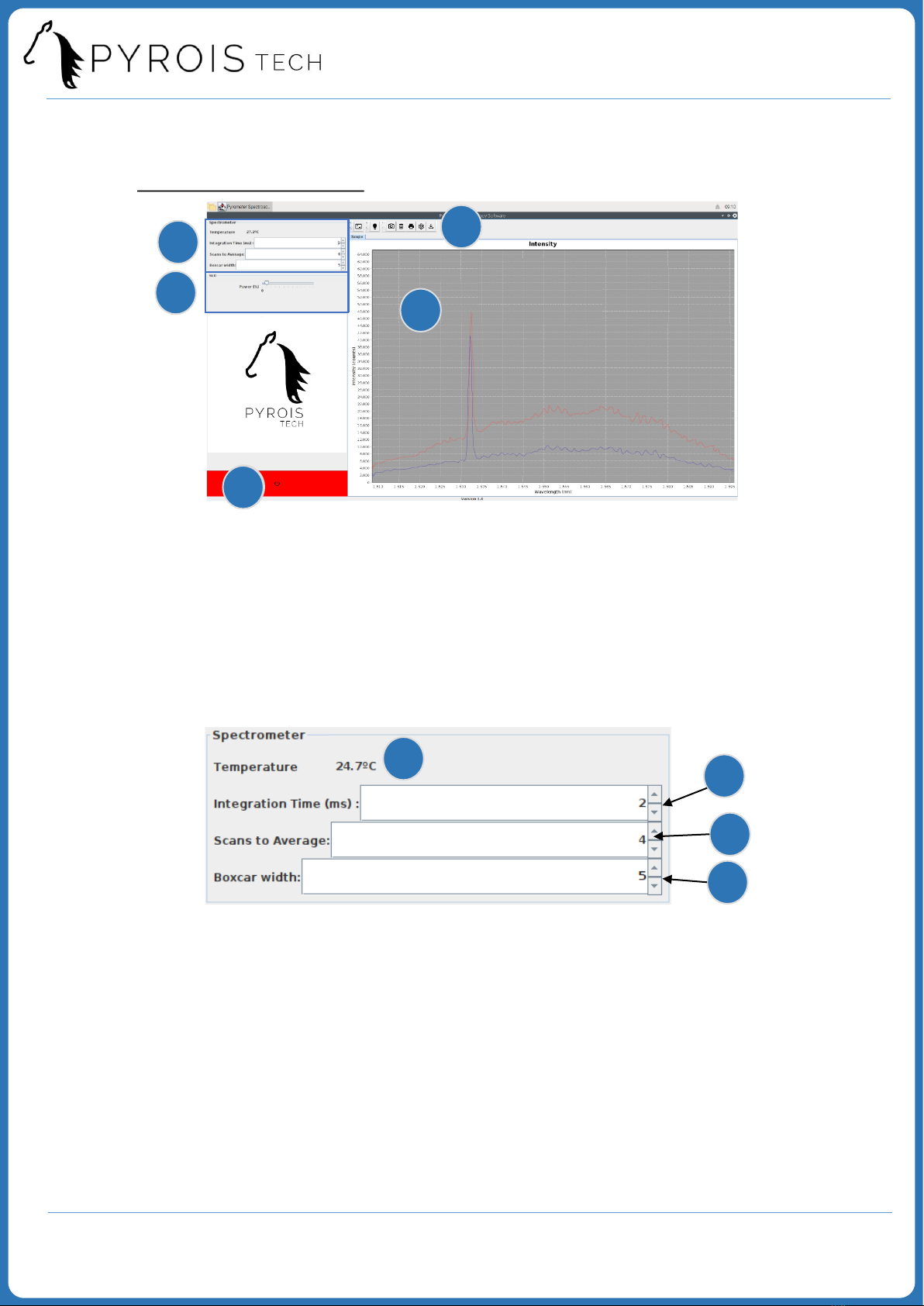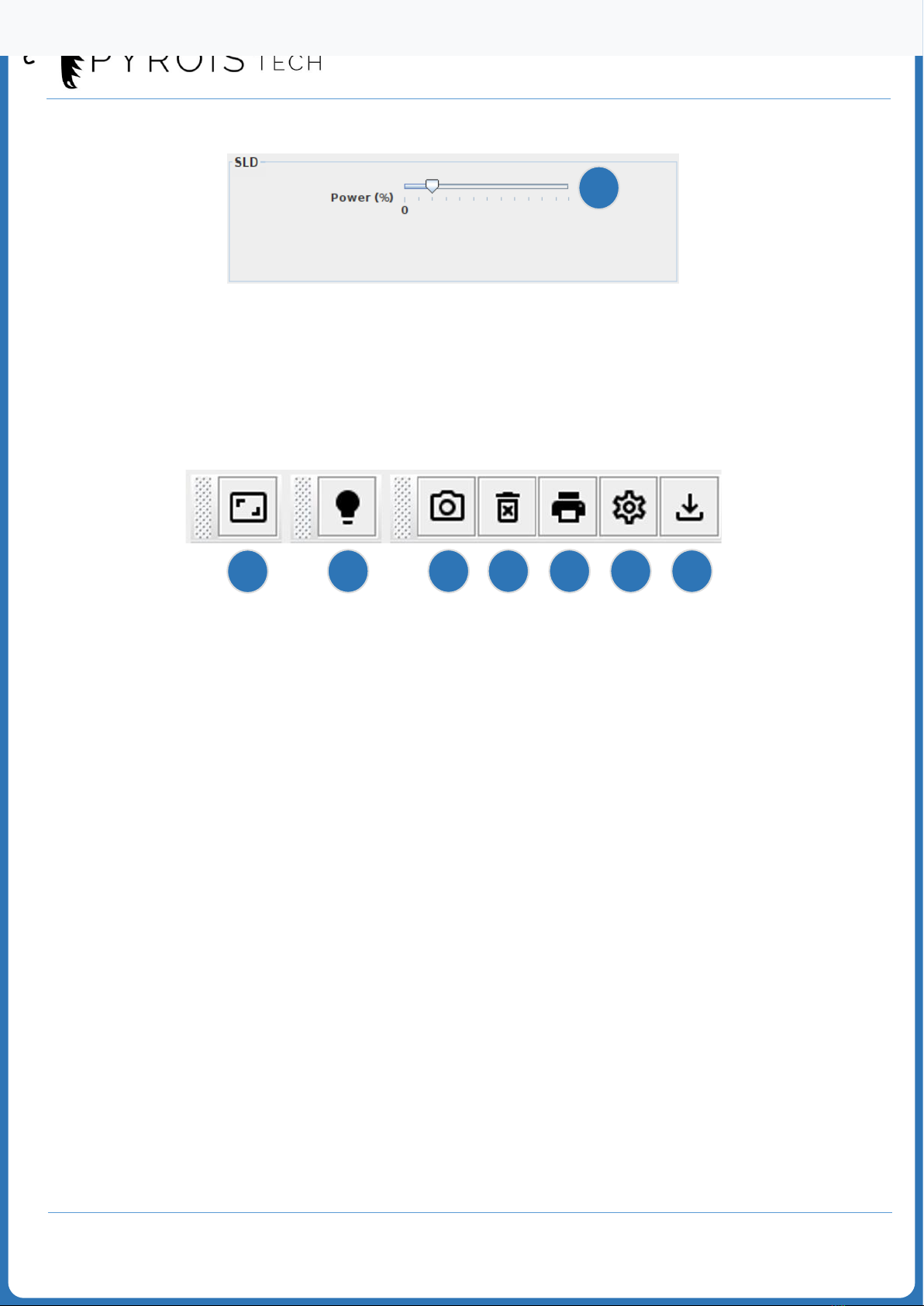www.pyroistech.com
info@pyroistech.com 10
2.5.2 Spectra acquisition
To configure the spectra acquisition, press the button
The following menu will open:
a
b
c
d
a) File format: ASCII without header ('ASCII (plain)') or ASCII with header ('ASCII
(with header data)'). Each spectrum is saved in a .txt file. The header includes
the date and time, user, device identity, spectrometer settings, graph units, start
and end wavelengths (see example on next page).
b) Output Directory: enables to select the directory in which the spectra are
saved. By default, when you click on , the /home/pi directory will open,
from where you can access the desktop (‘Desktop’ folder) or the ‘USBs’ folder. In
the ‘USBs’ folder, folders will appear with the names of the USBs that are
connected to the device (see example on the next page). The selected directory
must be /home/pi, the desktop or the inserted USB.
c) Filename: enter the name you want for the files in which the spectra are saved,
and press enter. The name entered must appear in 'Preview Output'. The full
name with which each of the spectra is saved will be this name plus the
timestamp (date plus time including min, s and ms).
d) Save Options: There is the option of saving each one of the spectra ('Save
every scan') or saving one every certain number of spectra ('Save after every:'). If
the latter option is selected, enter the desired number and press enter.
Once all the menu options have been configured, click on 'Apply' and then on
'Exit' or on the cross in the upper right corner to close the menu.
To start the spectra acquisition, press the button