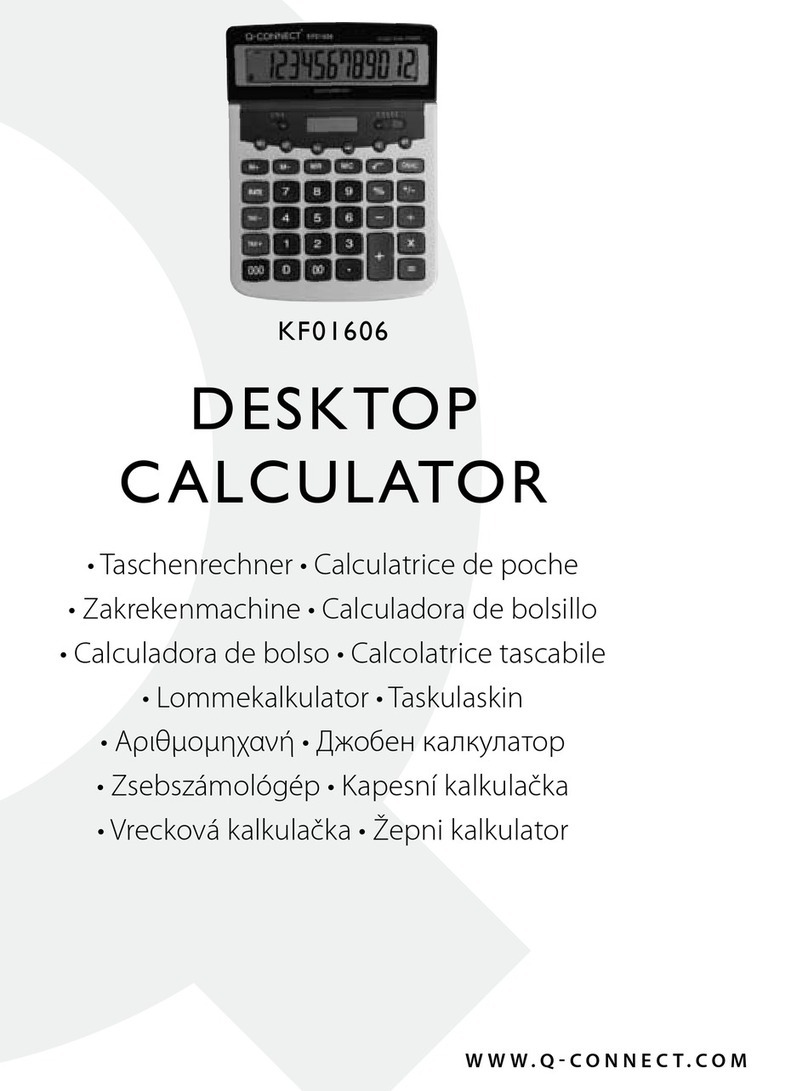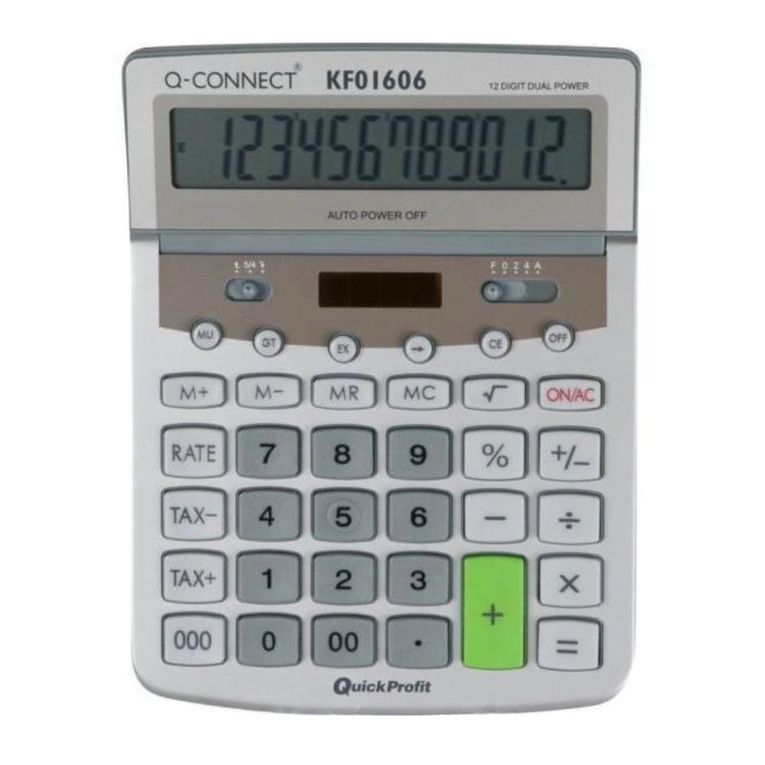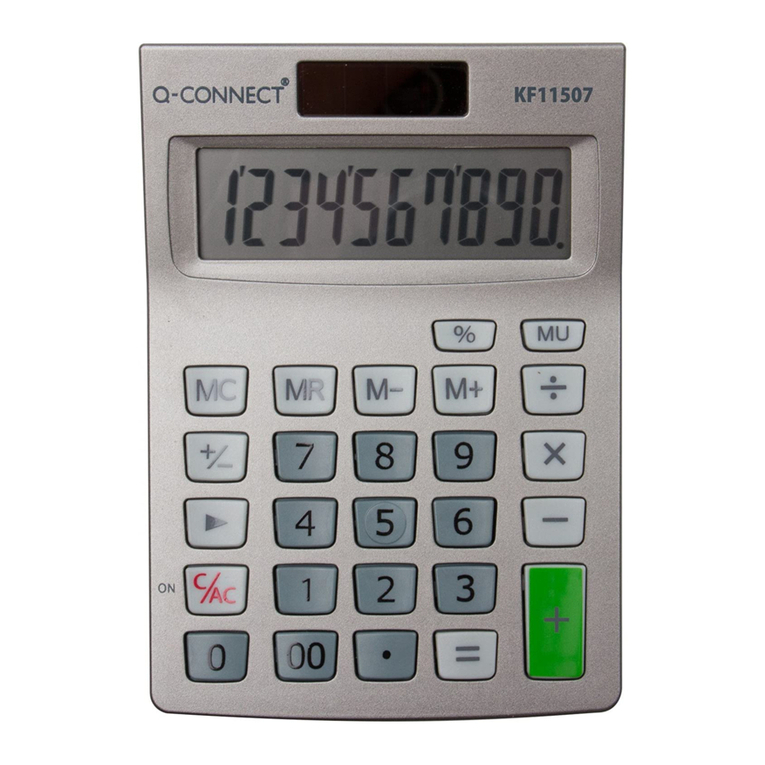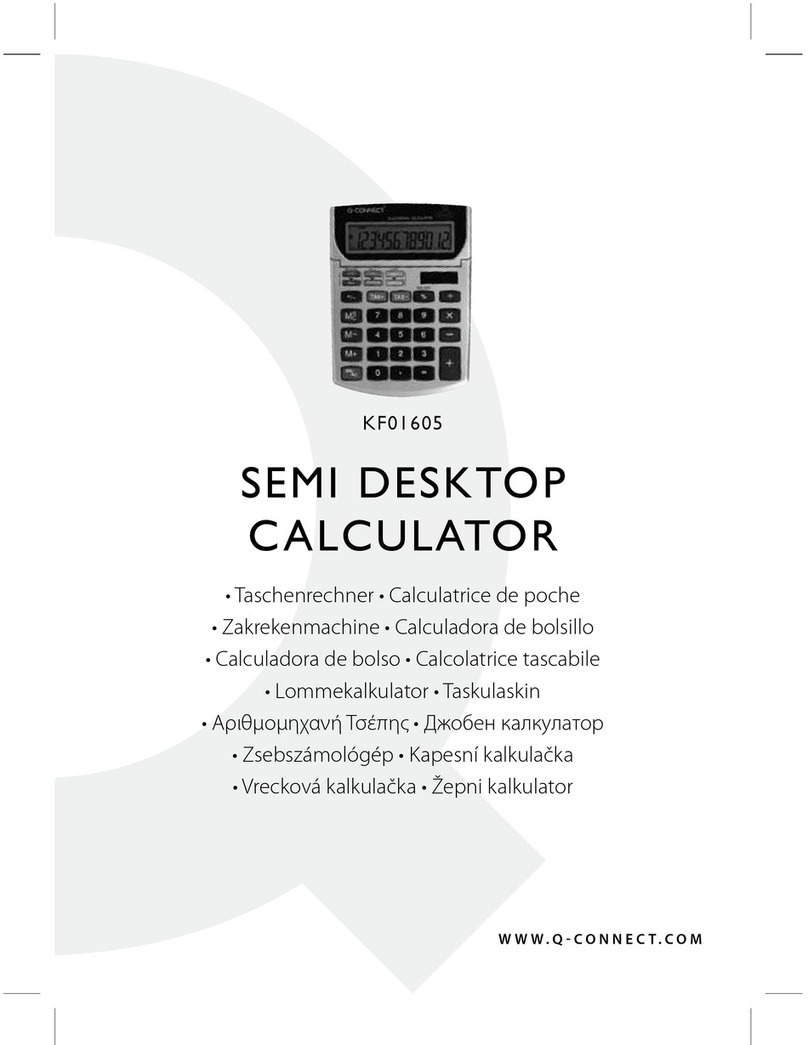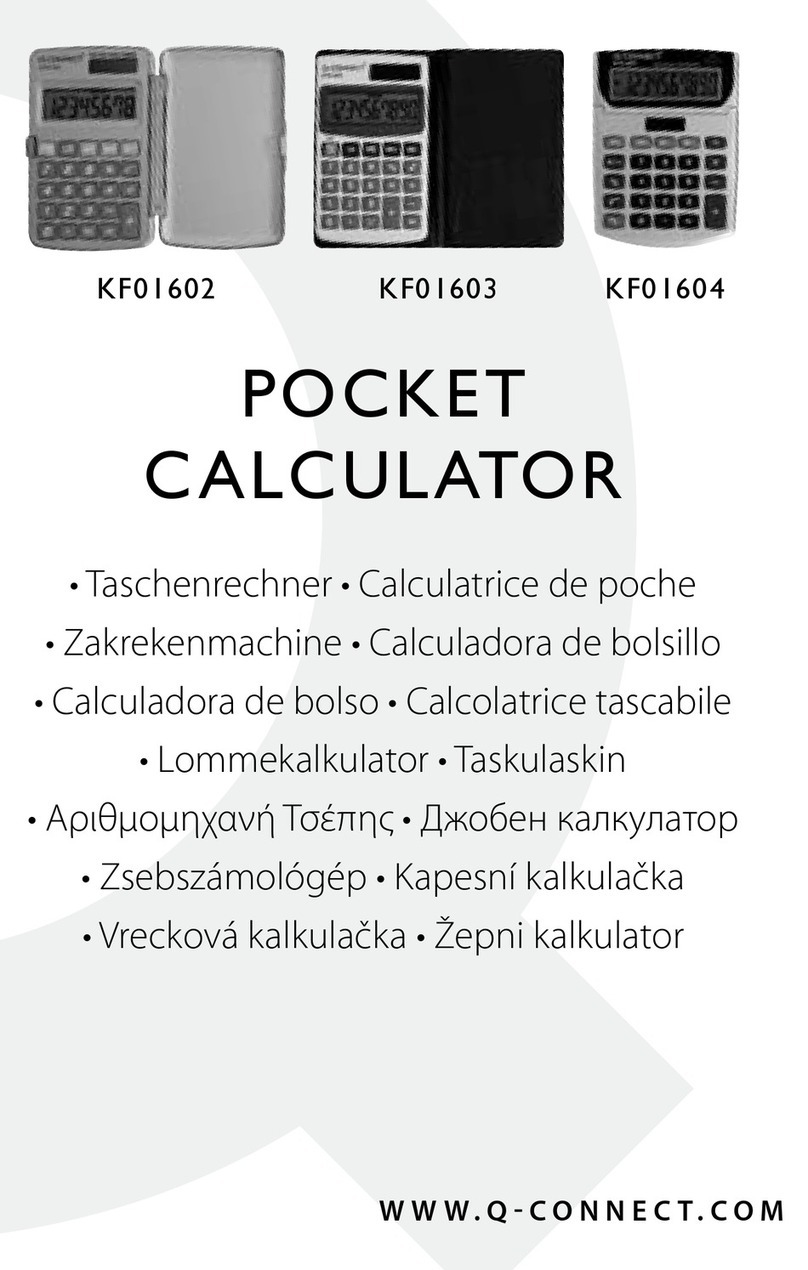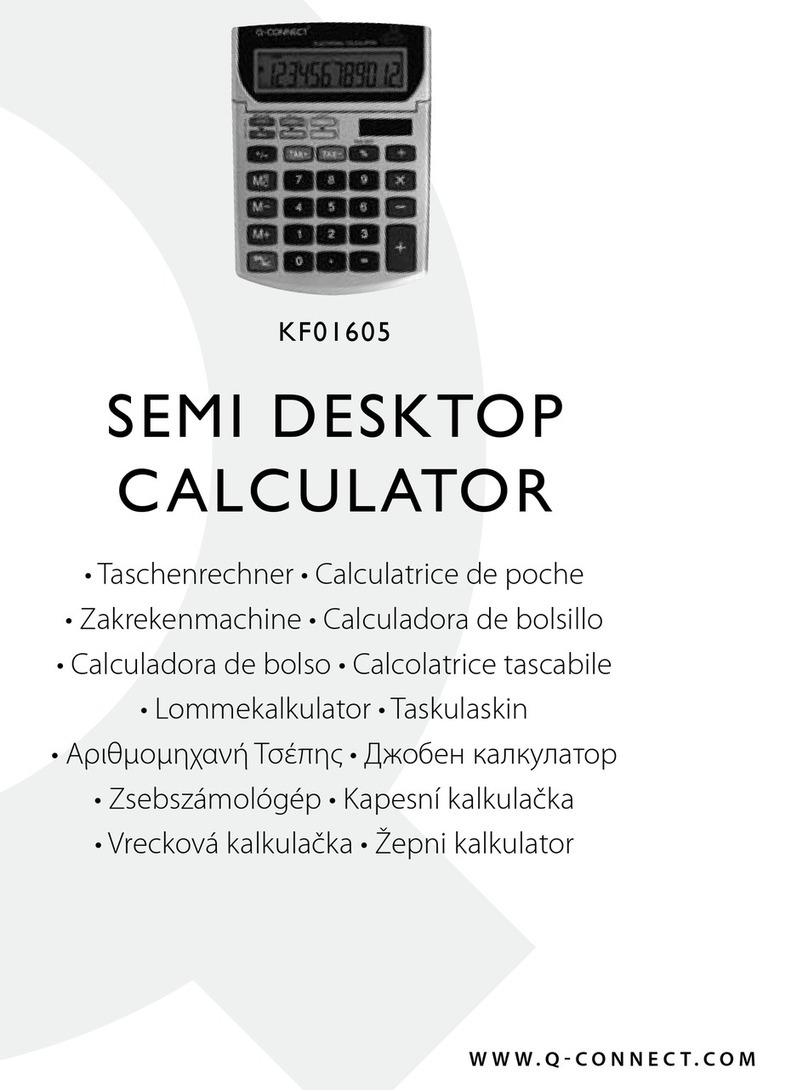8
sCHalTER FüR auF-/aBRundEn
Bestimmt das Auf-/Abrundungssystem für alle Rechnungen. Den Dezimallenstellen-wähler (s. unten)
benutzen, um die Anzahl der Dezimalstellen einzustellen.
Ergebnisse werden abgerundet
5/4 Ergebnisse werden je nach dem Wert und der Dezimaleinstellung auf- oder abgerundet.
Ergebnisse werden aufgerundet
dEzIMalsTEllEn-wÄHlER
Bestimmt die Anzahl der Dezimalstellen für Auf-/Abrundung:
F Flexible Dezimalsteller. Der Wert wird nicht auf- oder abgerundet.
0 Die Anzahl der Dezimalstellen wird auf ‘0’ eingestellt.
2 Die Anzahl der Dezimalstellen wird auf ‘2 eingestellt.
3 Die Anzahl der Dezimalstellen wird auf ‘3 eingestellt.
4 Die Anzahl der Dezimalstellen wird auf ‘4’ eingestellt.
A 2 Dezimalstellen werden automatisch angezeigt, sogar wenn die Dezimalstellentaste nicht gedrückt
wird.
RECHnung vOn KOsTEn,vERKauFsPREIsEn und sPannEn
Der Rechner kann normale Geschäftsrechnungen ausführen. z.B. Rechnung der Gewinnspanne, des Kos-
tenpreises und des Verkaufspreises.
sCHRITTanzEIgER
Der Schrittanzeiger (oben auf der linken Seite) zeigt die Nummer des Schrittes, der aktuell auf der Anzeige
ist. Schritte werden weiter im Speicher akkumuliert, bis man die [AC] Taste drückt, oder 120 Schritte
akkumuliert werden. Drücken der [AC] Taste löscht alle Schritte vom Kalkulationsspeicher und fängt das
Schrittzählen wieder von 1 an.
BEEndIgung EInER KalKulaTIOn
Die Beendigung einer Kalkulation bedeutet das Drücken einer Taste, die ein Kalkulationsergebnis gibt, z.B.
[=], [%], [M+], [M-], [€], [HOME].
KORREKTuR vOn EIngaBEFEHlERn
. Um eine Eingabe völlig zu löschen, [ON/RESET] drücken.
. Um eine Eingabe Zier für Zier zu löschen, [g] drücken.
. Wenn man die falsche Rechentaste (+, -, x, ÷) drückt, einfach die richtige Rechentaste drücken, bevor
man etwas anders eingibt.
. Wenn der Fehleranzeiger “E” angezeigt wird, [AC] drücken, um die ganze Kalkulation zu löschen.
auTO-aussCHalTung
Wenn der Rechner ca. 5-12 Minutes nicht gebraucht wird, schaltet er sich automatisch aus.
ERsETzEn dER BaTTERIE
. Die Schrauben, die den Rückdeckel halten, raus schrauben, Deckel abnehmen und die alte Batterie raus
nehmen.
. Die neue Batterie mit einem trockenen, weichen Tuch wischen und sie in den Taschenrechner mit der
(+)-Seite nache oben stellen.
. Den Rückdeckel zurücklegen und mit den Schrauben sichern.
. [ON/RESET] drücken, um den Taschenrechner einzuschalten.
. Achtung: Leere Batterien können lecken und den Taschenrechner beschädigen.