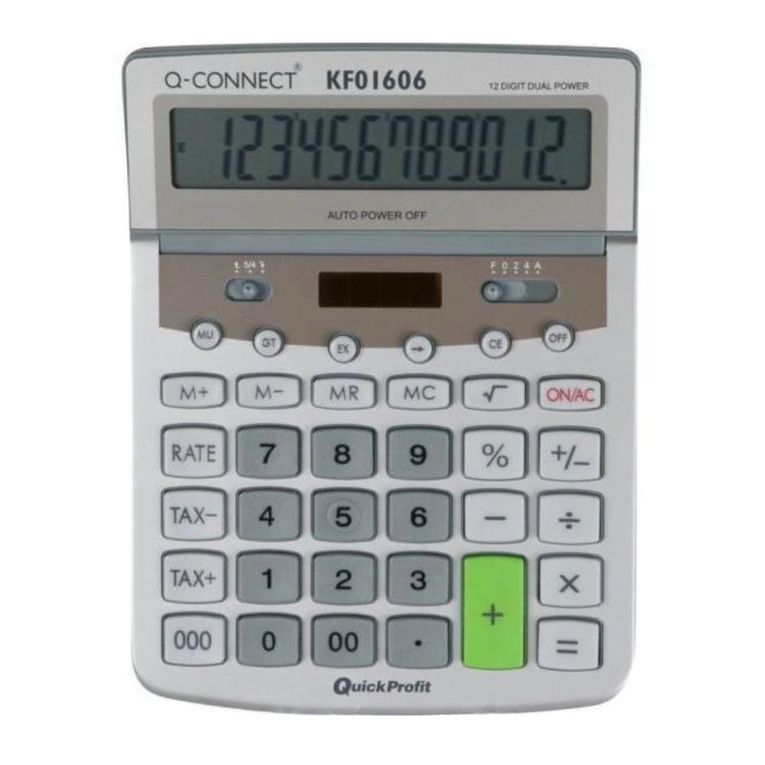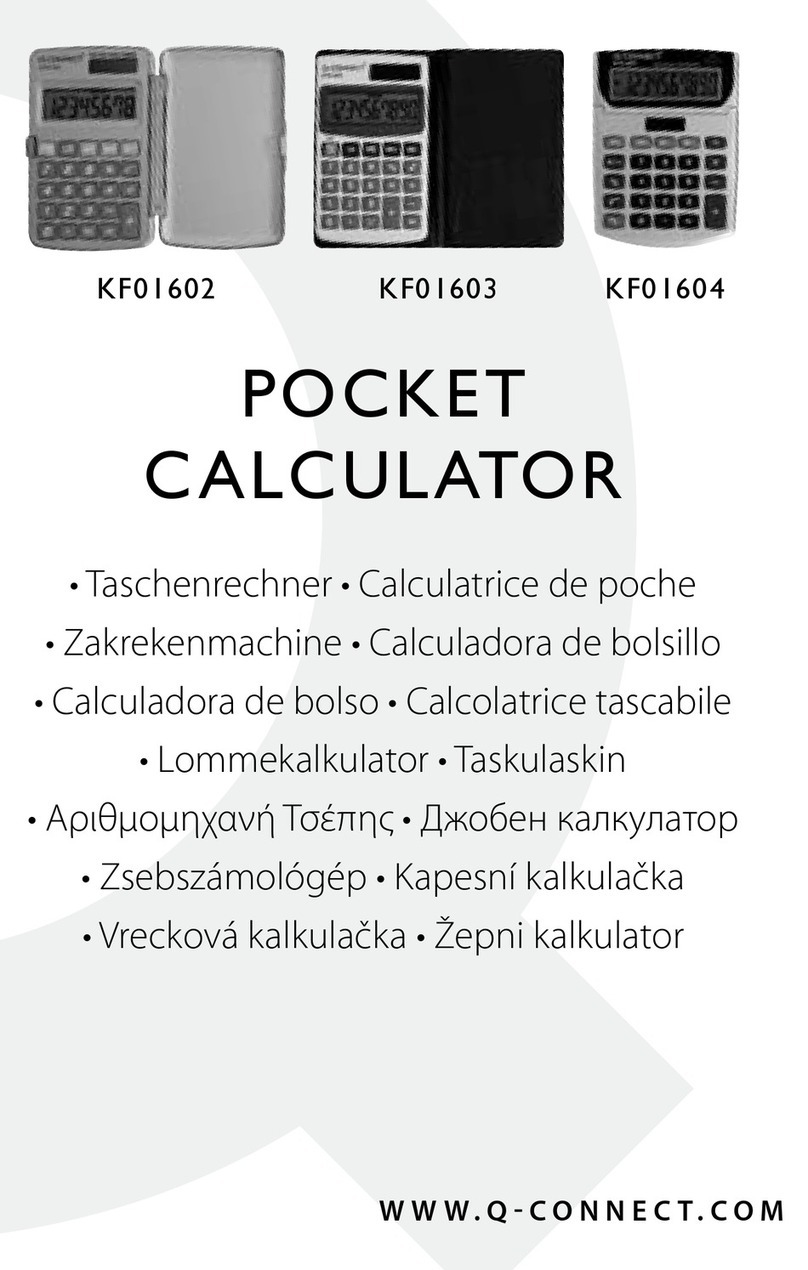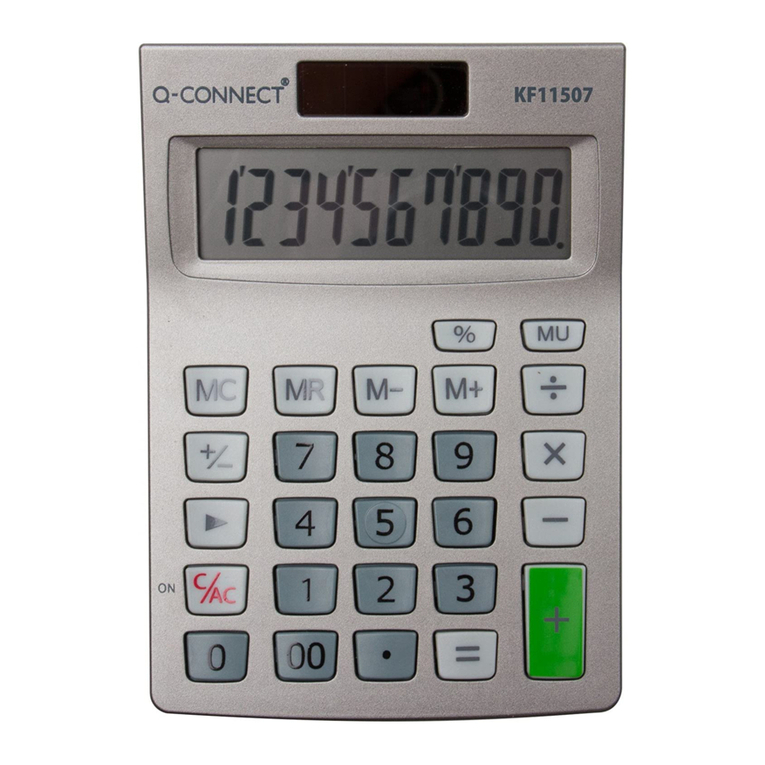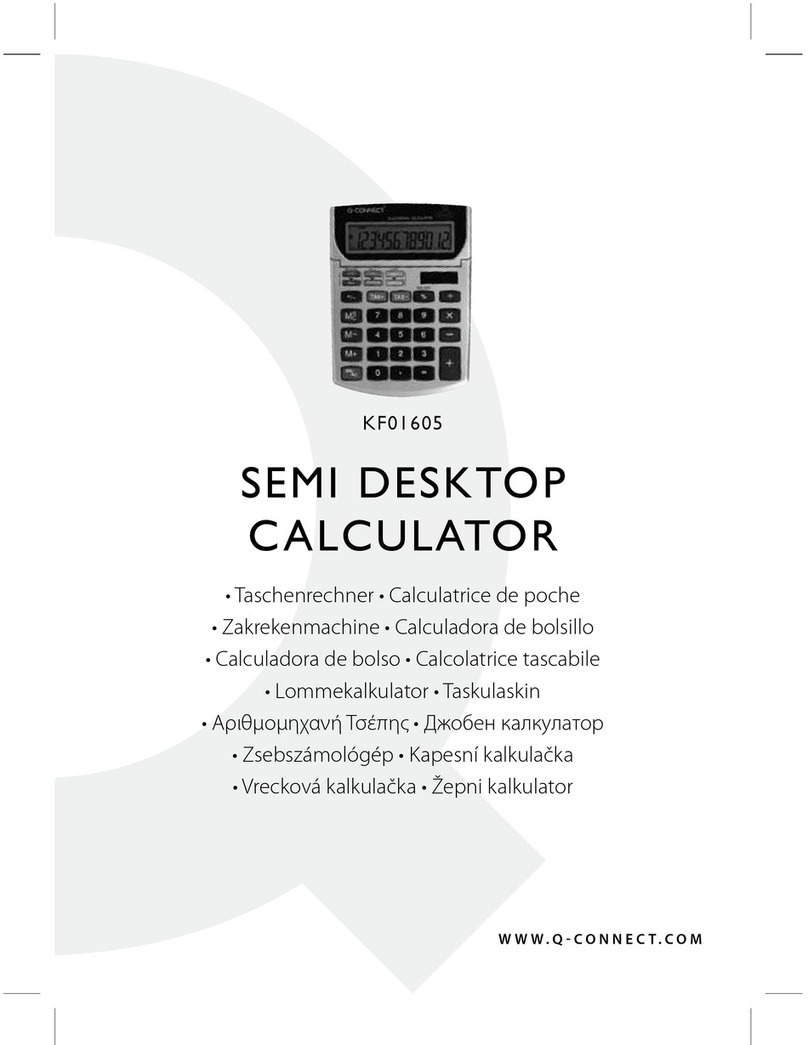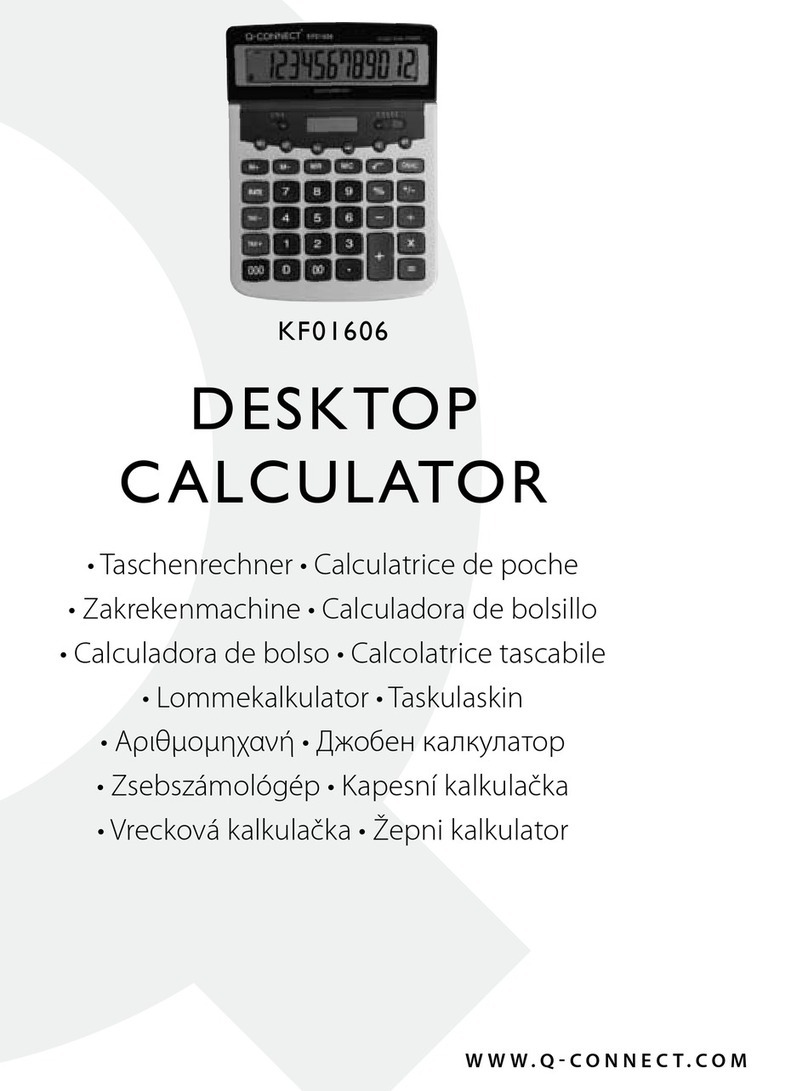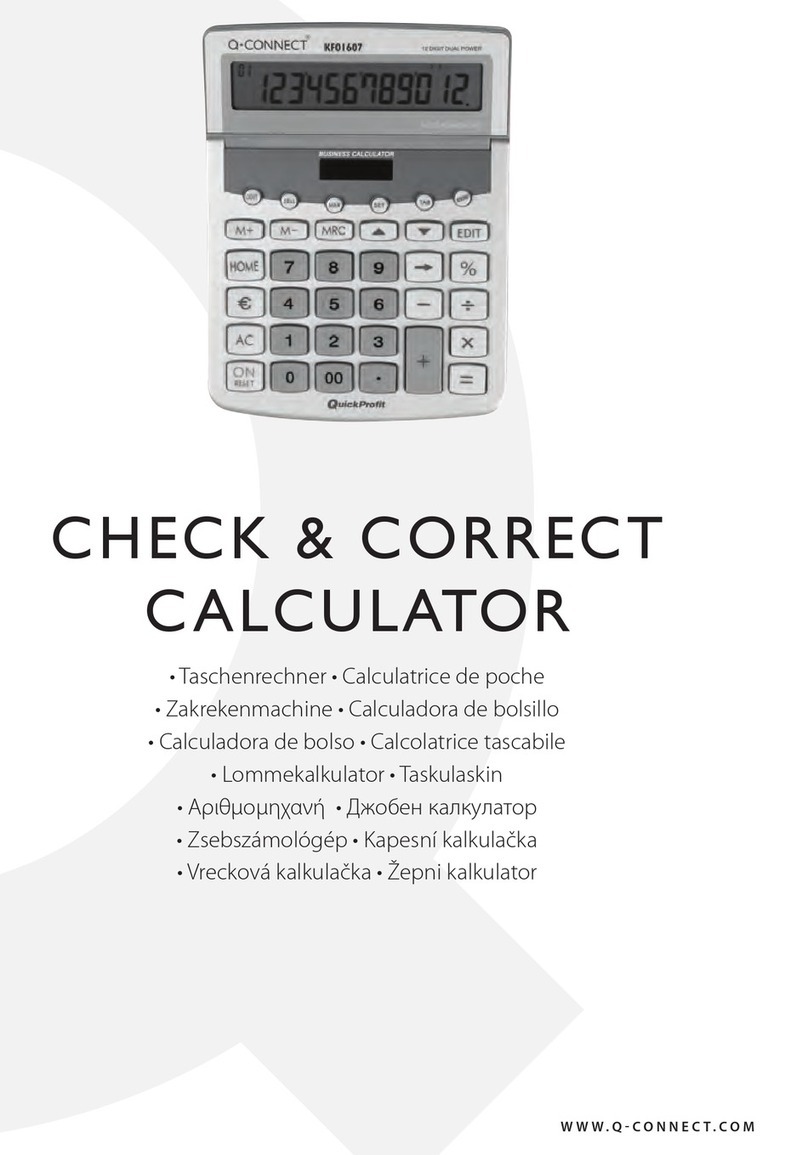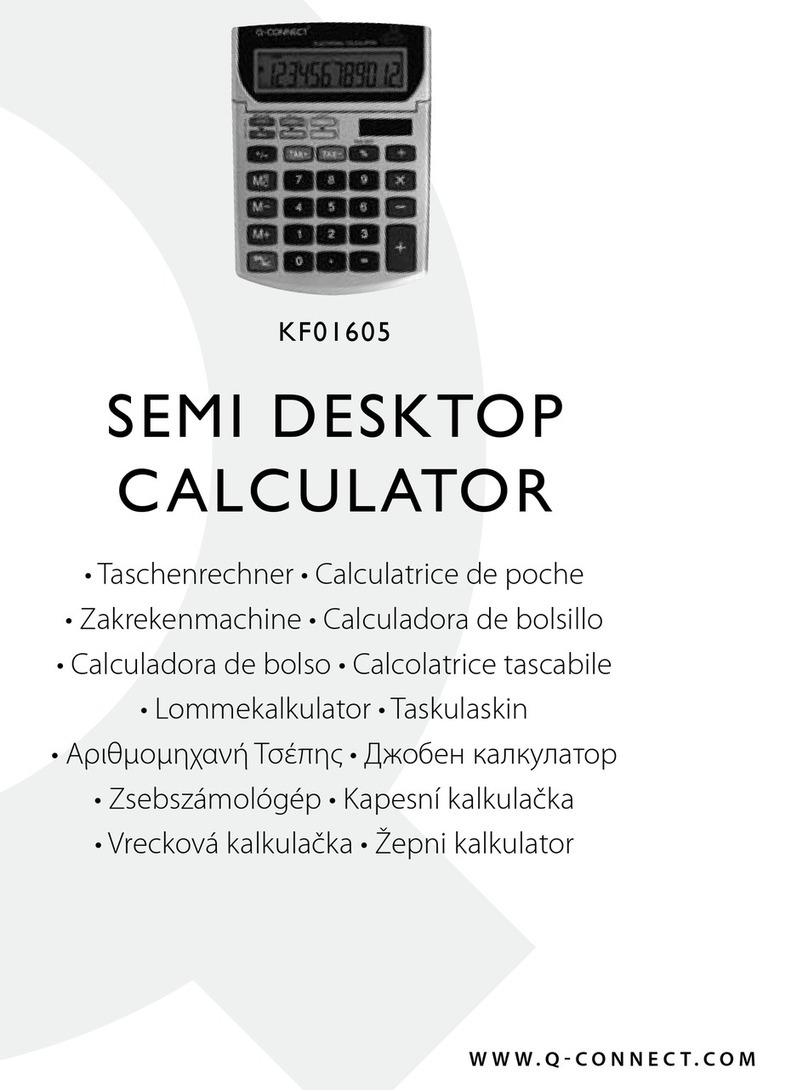BEdIEnungsanlEITung D
HauPTTasTEnFunKTIOnEn
AC/RESET Einschalten/Alles löschen
q& p Überprüfungstasten. Mit diesen Tasten kann man beim Rollen hin und her die Schritte einer
Kalkulation überprüfen.
EDIT Korrekturstaste. Siehe unten “Korrektur einer Kalulation”.
g Löschungstaste Löscht die letzte Eingabe Zier für Zier, damit die Nummer korrigiert werden
kann.
+/- Zeichenänderung. Wechselt zwischen positiven und negativen Nummern. ‘-‘ wird angezeigt,
wenn die Nummer negativ ist.
€ & HOME Rechnet Euro und andere Währungen um. Die [HOME] Taste wird auch zur Einstellung des
Umrechnungskurses benutzt.
sPEICHERFunKTIOnEn
[M+] Beim Drücken wird die angezeigte Zahl zum Speicher addiert. MEMORY wird angezeigt
[M-] Beim Drücken wird die angezeigte Zahl vom Speicher subtrahiert. MEMORY wird angezeigt.
[MRC] Einmal drücken, um die gespeicherte Zahl anzuzeigen. Zweimal drücken, um den Speicher auf 0
zurückzustellen.
sCHalTER FüR auF-/aBRundEn
Bestimmt das Auf-/abrundungssystem für alle Rechnungen. Den Dezimalplatzwähler (s. unten) benutzen,
um die Anzahl der Dezimalstellen einzustellen.
Ergebnisse werden abgerundet
5/4 Ergebnisse werden je nach dem Wert und der Dezimaleinstellung auf- oder abgerundet.
Ergebnisse werden aufgerundet
dEzIMalPlaTzwäHlER
Bestimmt die Anzahl der Dezimalstellen für Auf-/Abrundung:
F Flexible Dezimalsteller. Der Wert wird nicht auf- order abgerundet.
0 Die Anzahl der Dezimalstellen wird auf ‘0’ eingestellt.
2 Die Anzahl der Dezimalstellen wird auf ‘2 eingestellt.
4 Die Anzahl der Dezimalstellen wird auf ‘4’ eingestellt.
A 2 Dezimalstellen werden automatisch angezeigt, sogar wenn die Dezimalstellentaste nicht gedrückt
wird.
RECHnung vOn KOsTEn,vERKauFsPREIsEn und sPannEn
Der Rechner kann normale Geschäftsrechnungen ausführen. z.B. Rechnung der Gewinnspanne, des Kos-
tenpreises und des Verkaufspreises.
sCHRITTanzEIgER
Der Schrittanzeiger (oben auf der linken Seite) zeigt die Nummer des Schrittes, der aktuell auf der Anzeige
ist. Schritte werden weiter im Speicher
akkumuliert, bis man die [AC/RESET] Taste drückt, oder 100 Schritte akkumuliert werden. Drücken der
[AC/RESET] Taste löscht alle Schritte vom
Kalkulationsspeicher und fängt das Schrittzählen wieder von 1 an.
BEEndIgung EInER KalKulaTIOn
Die Beendigung einer Kalkulation bedeutet das Drücken einer Taste, die ein Kalkulationsergebnis gibt, z.B.
[=], [%], [M+], [M-], [€], [HOME].
KORREKTuR vOn EIngaBEFEHlERn
. Um eine Eingabe völlig zu löschen, [AC/RESET] drücken.
. Um eine Eingabe Zier für Zier zu löschen, [g] drücken.
. Wenn man die falsche Rechentaste (+, -, x, ÷) drückt, einfach die richtige Rechentaste drücken, bevor
man etwas anders eingibt.
. Wenn der Fehleranzeiger “E” angezeigt wird, [AC/RESET] drücken, um die ganze Kalkulation zu löschen.
auTO-aussCHalTung
Wenn der Rechner ca. 5-12 Minutes nicht gebraucht wird, schaltet er sich aus.
ERsETzEn dER BaTTERIE
. Die Schrauben abnehmen, die den Rückdeckel halten, und den Deckel und die alte Batterie abnehmen.
. Die neue Batterie mit einem trockenen, weichen Tuch wischen und sie in den Taschenrechner mit der
positive (+) Seite nache oben stellen.
. Den Rückdeckel zurücklegen und mit den Schrauben sichern.
. [ON/AC] drücken, um den Taschenrechner einzuschalten.
. Anmerkung: Leere Batterien können lecken und den Taschenrechner beschädigen.
PFlEgE und unTERHalT
. Gerät trocken halten. Wenn es nass wird, vor Gebrauch trocknen.
. Keine rauen Lösungs- und/oder Säuberungsmittel beim Reinigen des Geräts benutzen.
. Das Gerät nicht fallen lassen oder schlagen.
. Das Gerät nicht biegen oder verdrehen.
KalKulaTIOnEn duRCHFüHREn
Grundkalkulationen
Beispiel Tasten Anzeige
6 ÷ 3 x 5 + 2.4 - 1 [AC/RESET] 06
=11.4 [6][÷][3][x][5][+][2][.][4][-][1][=] 11.4
Auf-/Abrunden
Beispiel Tasten Anzeige
10 ÷ 3 [AC/RESET][ ][4]
=3.3333333333 [1][0][÷][3][=] 03 3.3333
[AC/RESET][ ][4]
[1][0][÷][3][=] 03 3.3334
[AC/RESET][5/4][4]
[1][0][÷][3][=] 03 3.3333
[AC/RESET][5/4][4]
[1][0][÷][3][=] 03 3.3333333333
Anmerkung: In den folgende Beispielen ist der Dezimalplatzwähler auf “F” eingestellt, und die Kalkulation-
en werden deshalb nicht auf- oder abgerundet.
Prozentkalkulationen
Beispiel Tasten Anzeige
100 x 5% [AC/RESET]
=5 [1][0][0][x][5][%] 03 5.