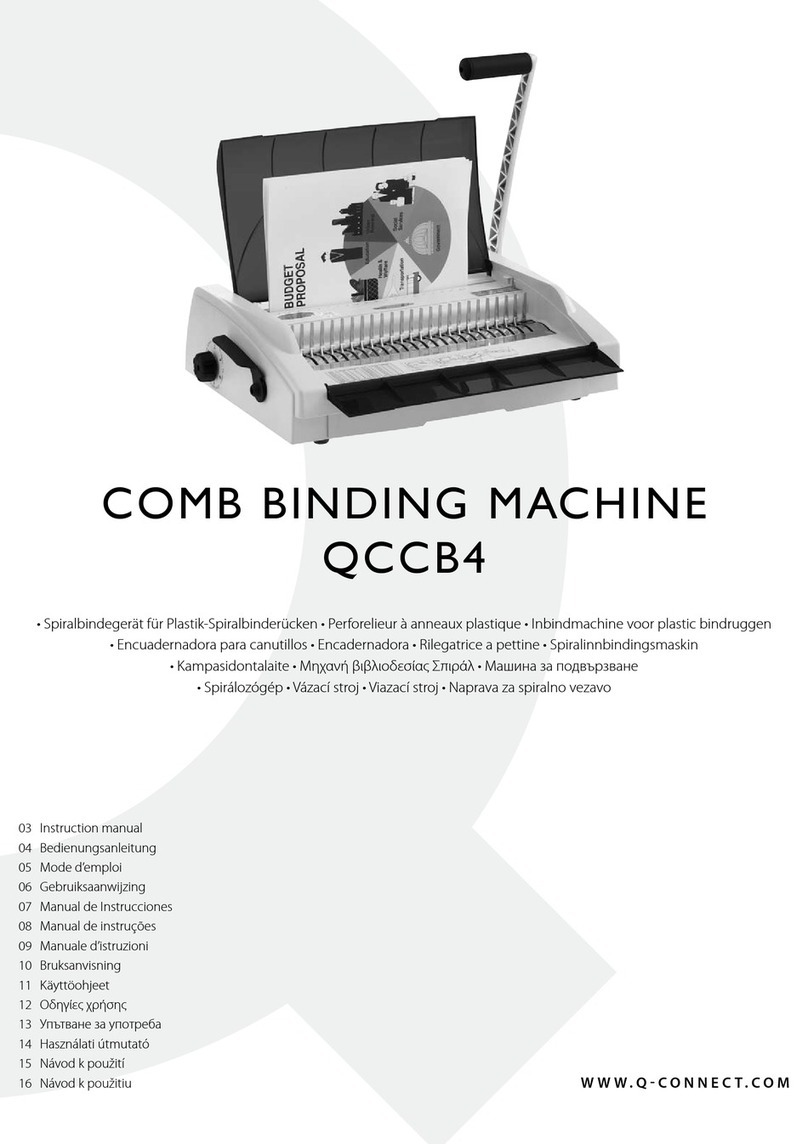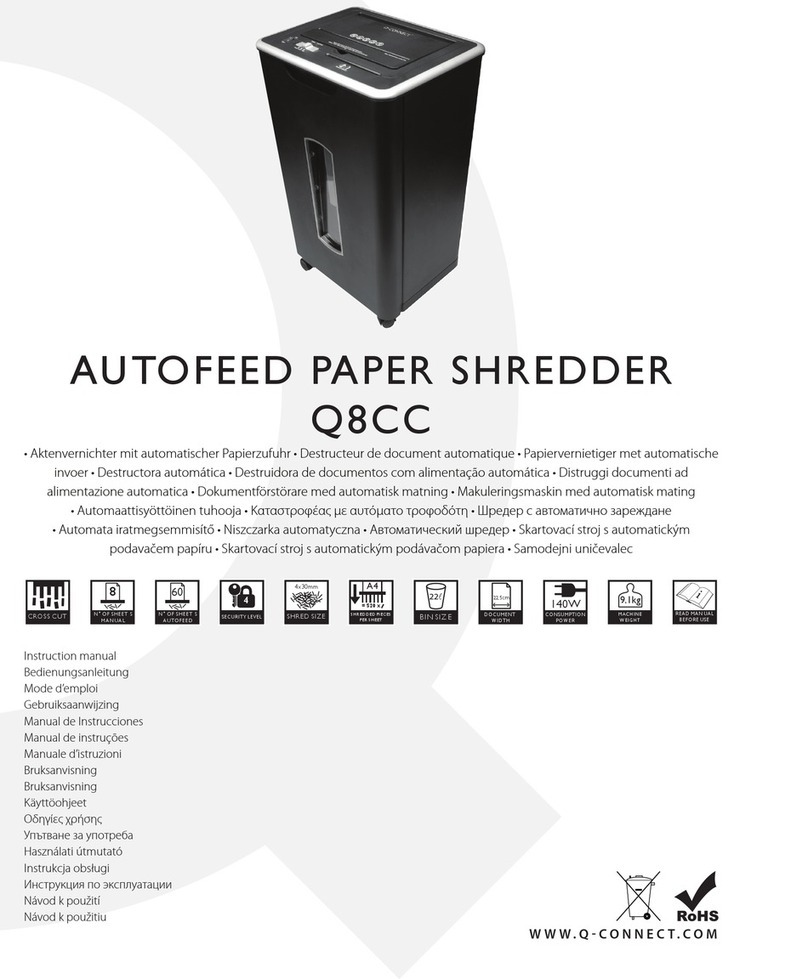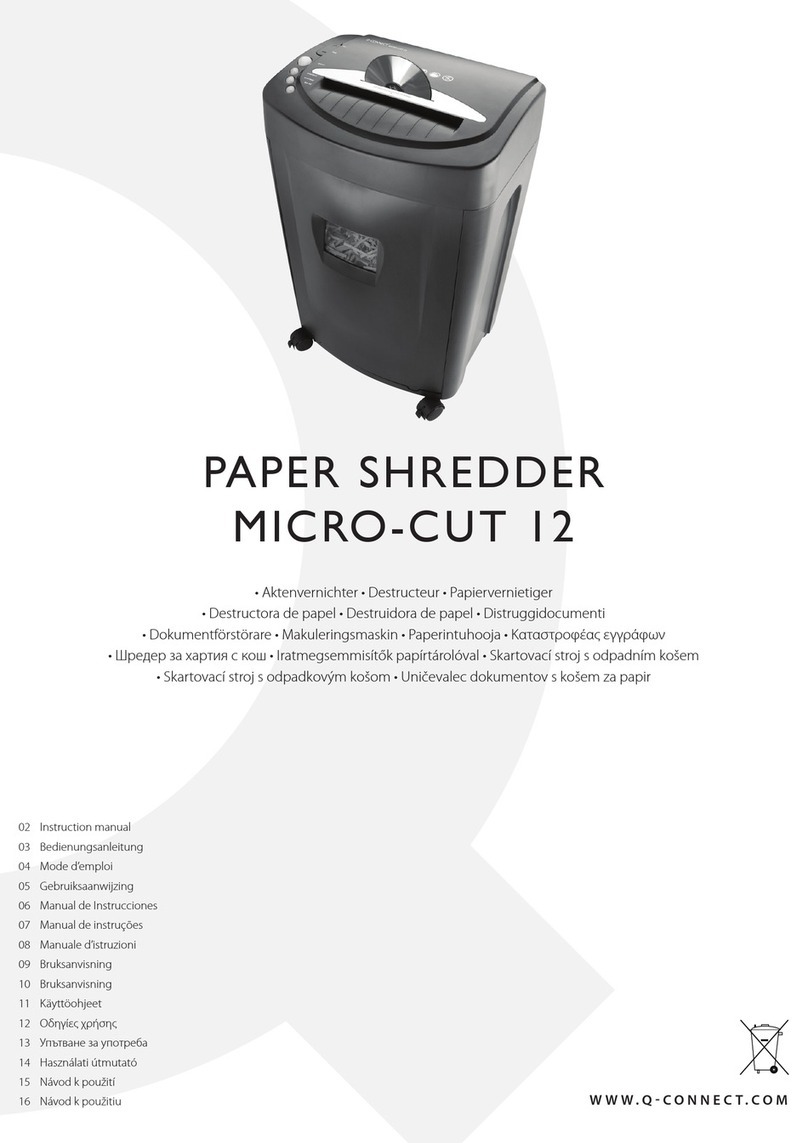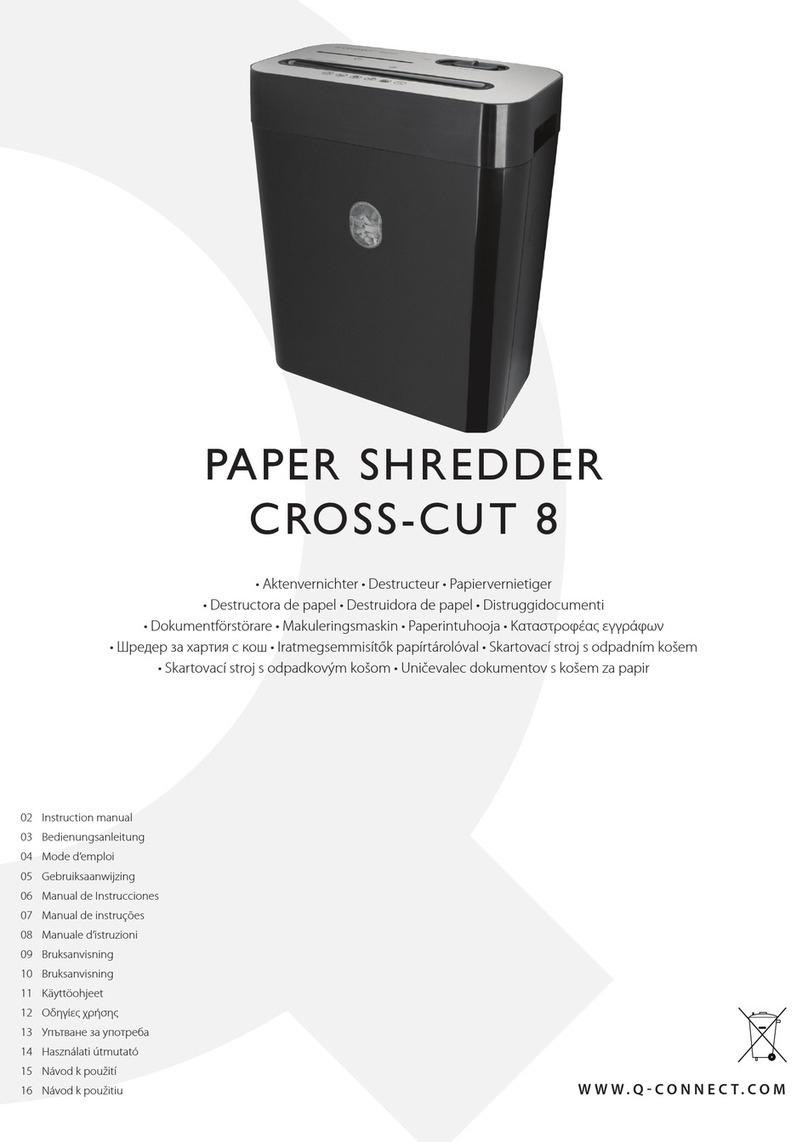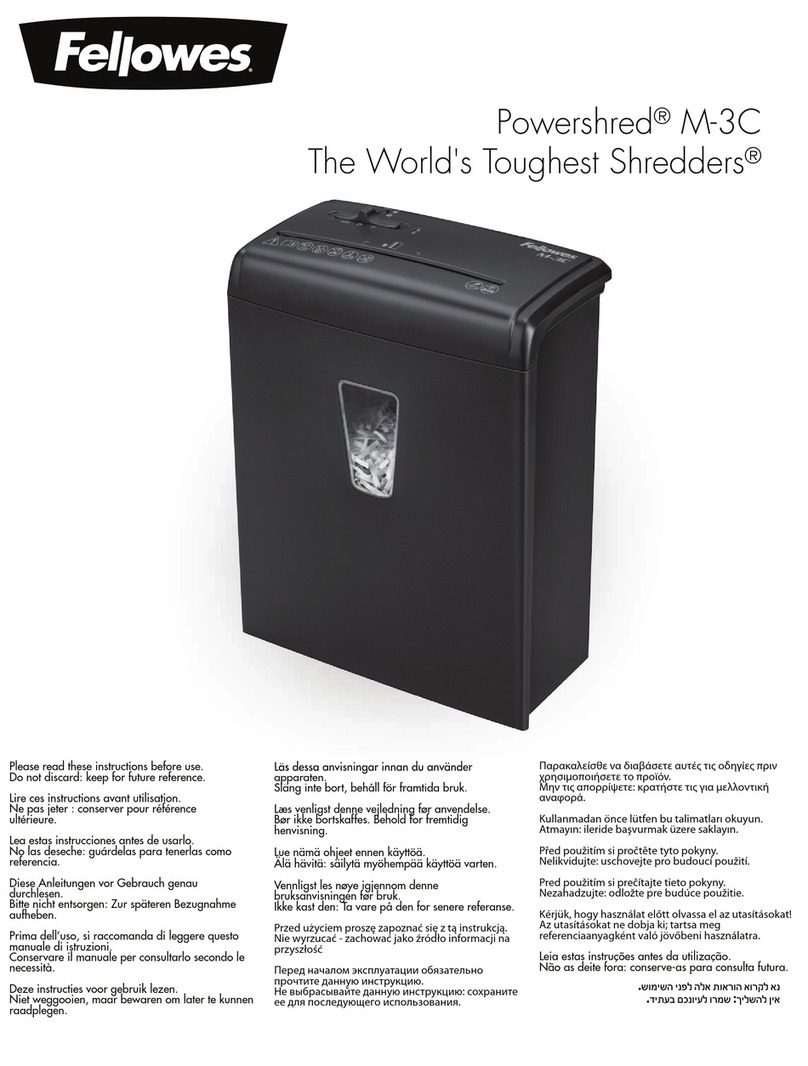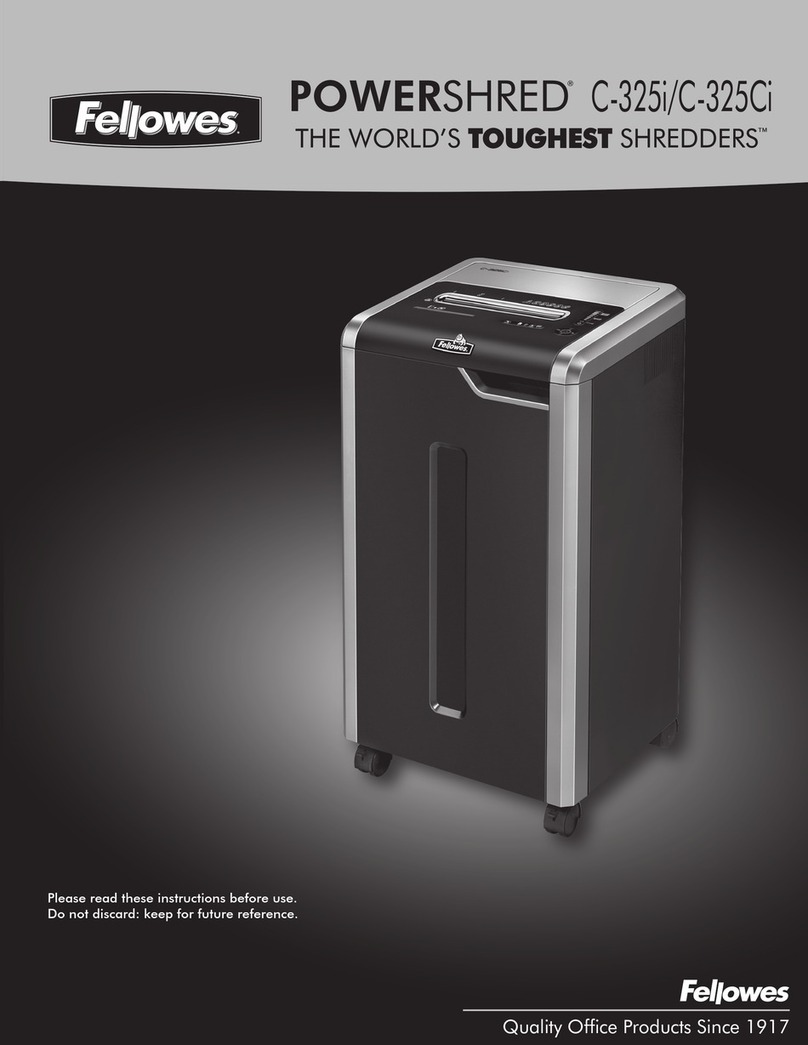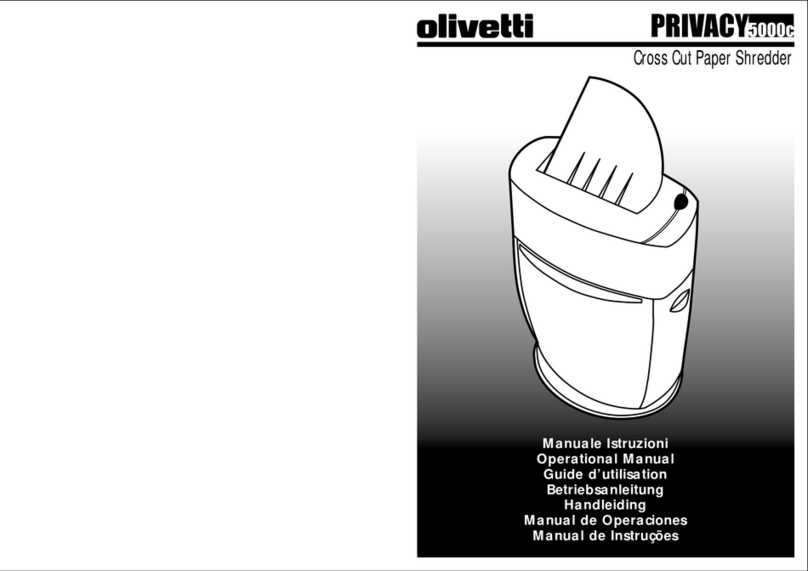WWW.Q-CONNECT.COM
4t
Read instructions before use.
Do not insert fingers into the shredder and avoid
touching the feed opening with your hands.
Do not let children use or play near the shredder, keep
unplugged when not in use.
Do not insert any object into the shredder opening
other than the material to be shredded.
Do not spray ANY aerosol products on or in the vicin-
ity of the shredder as this might lead to combustion,
do not shred any materials which may have come into
contact with any combustible chemicals.
Avoid loose clothing like ties or jewellery touching the
shredder as they might be drawn into the shredder.
Avoid hair dangling over or touching the shredder as it
might be drawn into the shredder.
PROBLEM 4 – THE SHREDDER IS CONSTANTLY RUNNING
WHILE IN “AUTO (ON)” MODE.
1. It is possible that the activation sensor, which starts the shred-
der, has become blocked with paper. Insert an index card or any
rigid sheet of cardstock (old greeting card or folded file folder),
directly in the center of the feed slot, while applying force to
help push the jammed paper through. This will usually clear any
paper blocking the activation sensor and feed entry.
2. The activation sensor is being triggered by dust, debris, or oil.
A cotton swab may be used to clean the sensor. DO NOT USE
CANNED AIR. The activation sensor of the shredder is located
around the center of the feed entry.
WARNING SYMBOL EXPLANATIONS
CLEANING:
• ALWAYS UNPLUG THE SHREDDER BEFORE CLEANING!
• Only clean the shredder by carefully wiping the unit with a dry
soft cloth or towel.
• Do not clean or immerse shredder in water. Having the unit wet
may result in damage or malfunction to the electrical compo-
nents. If the shredder happens to get wet, be sure to complete-
ly dry the unit immediately with a cloth or towel.
• Never use anything flammable to clean the shredder. This may
result in serious injury or damage to the product.
FAQ & TROUBLESHOOTING
PROBLEM 1 - THE SHREDDER DOES NOT WORK AT ALL.
1. Make sure the unit is plugged in and that the outlet is in good
working order.
2. Overheating with extended use: In the event that the shred-
der has shred continuously beyond the maximum running time
and overheated, the unit will automatically shut off. If this hap-
pens, switch the shredder Off for 45 minutes or longer before re-
suming normal operation.
3. Shredders with pull-out wastebaskets feature a safety power cut
off upon bin removal. Shredder will not function unless the pull-
out wastebasket is pushed in all the way and properly set back
into place.
4. If using a plastic bag to line the wastebasket, please remove it.
This may cause the shredder not to operate properly.
5. The activation sensor of the shredder is located near the center
of the feed slot. Be sure to feed directly into the center area to
activate the machine (especially applies to smaller pieces of pa-
per or credit cards).
PROBLEM 2 – THE SHREDDER RUNS IN “REV (REVERSE)”
MODE BUT NOT IN “AUTO (ON)” MODE.
While in “Auto” mode, the motor will not start running until paper is
inserted into the feed slot. Set the unit to “Auto” and insert paper to
shred. The sensor that activates the shredder in Auto mode is locat-
ed directly in the center of the slot. If the paper you are inserting is
narrow, it may not be activating the optical sensor. It is also possi-
ble that the feed slot has become blocked with paper. Insert an in-
dex card or any rigid sheet of cardstock (old greeting card or fold-
ed file folder), directly in the center of the feed slot, while applying
force to help push the jammed paper through. This will usually clear
any paper blockage.
PROBLEM 3 – THE SHREDDER HAS JAMMED WHILST
SHREDDING
1. Switch the shredder over into Reverse (REV) mode. While in Re-
verse, the shredder will back up and loosen the jammed paper. If
required, you may need to tug and remove several sheets to ef-
fectively clear the machine. When jammed paper is loosened or
removed, switch back to the Auto-On mode to continue shred-
ding. Repeat steps if needed.
2. With stubborn situations where the reverse function does not
help, you may loosen the jammed paper with shredder oil
(cooking oil is acceptable, nothing aerosol). Start by drizzling
oil into the feed slot where the paper is jammed. Let it soak for
about 30 minutes to completely saturate. Return the shredder
back to Auto-On mode. If required, an index card or a rigid sheet
of card stock (old greeting card or folded file folder) can be fed
into the shredder to help push the jammed paper through.