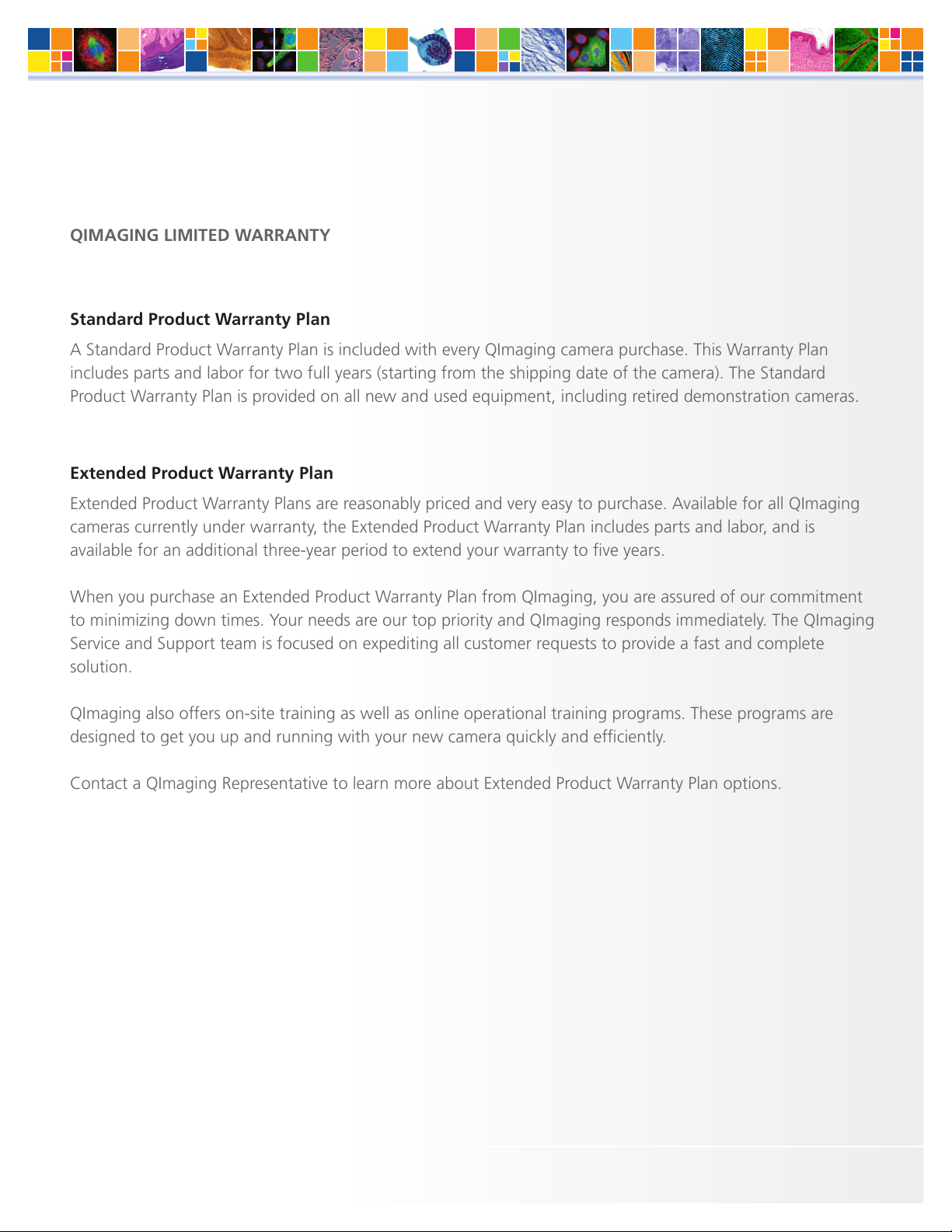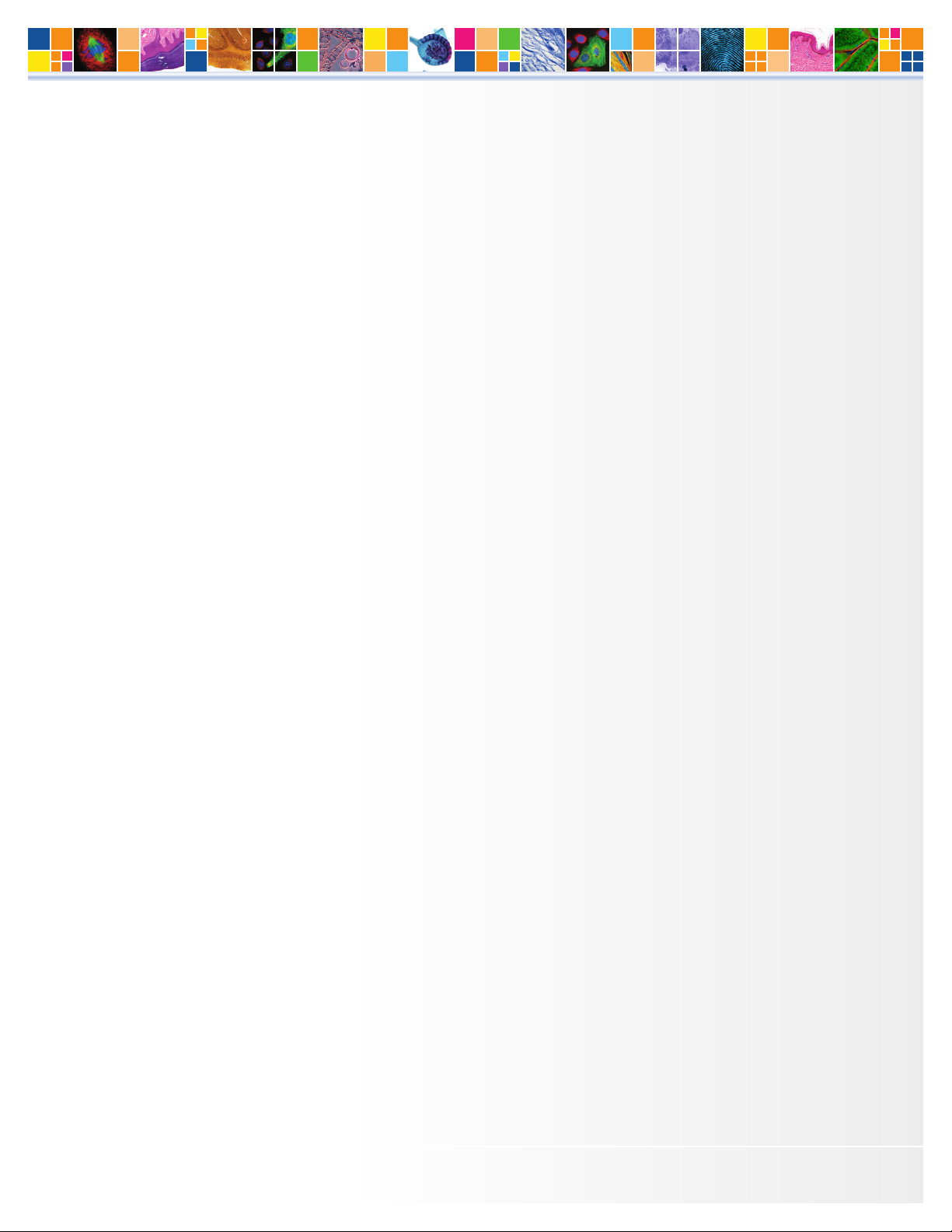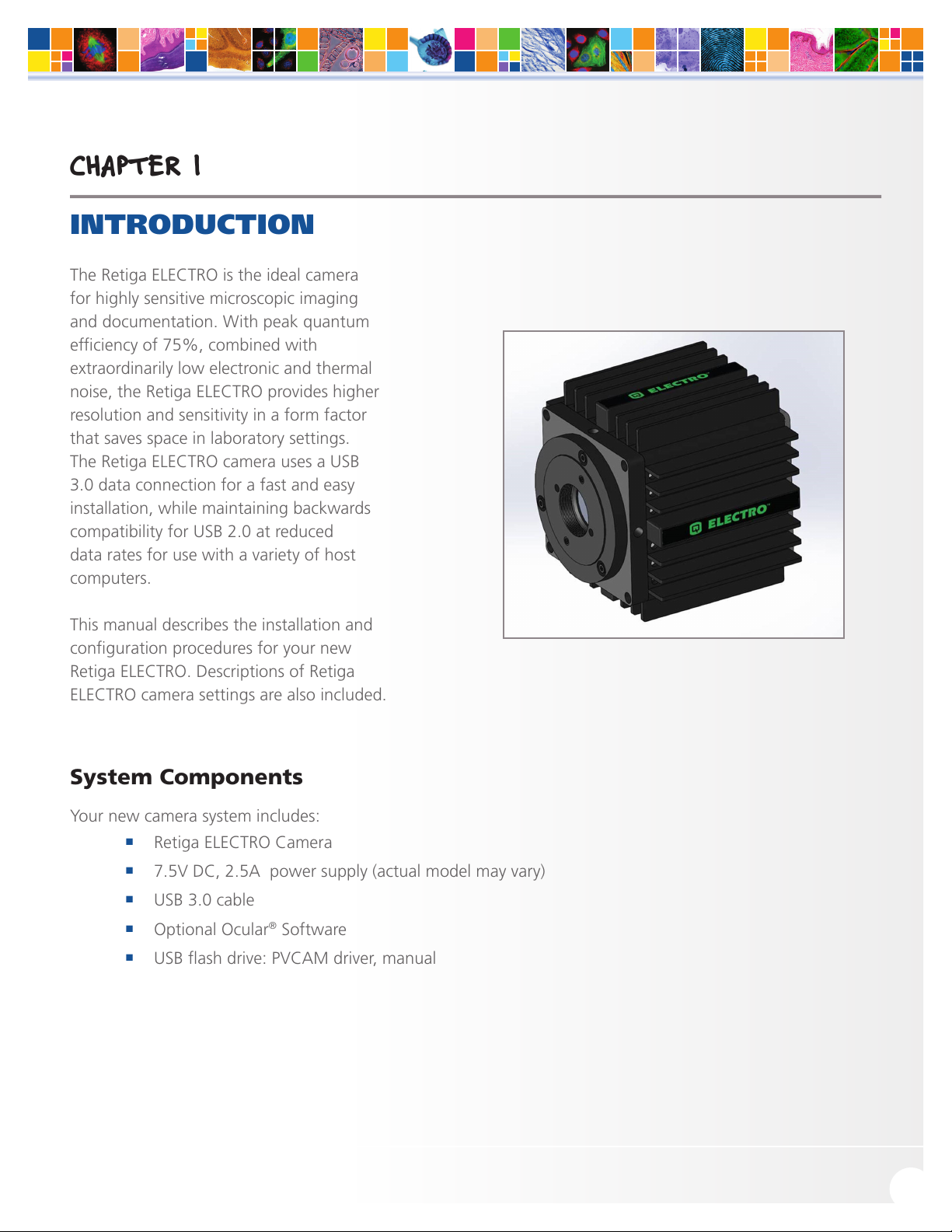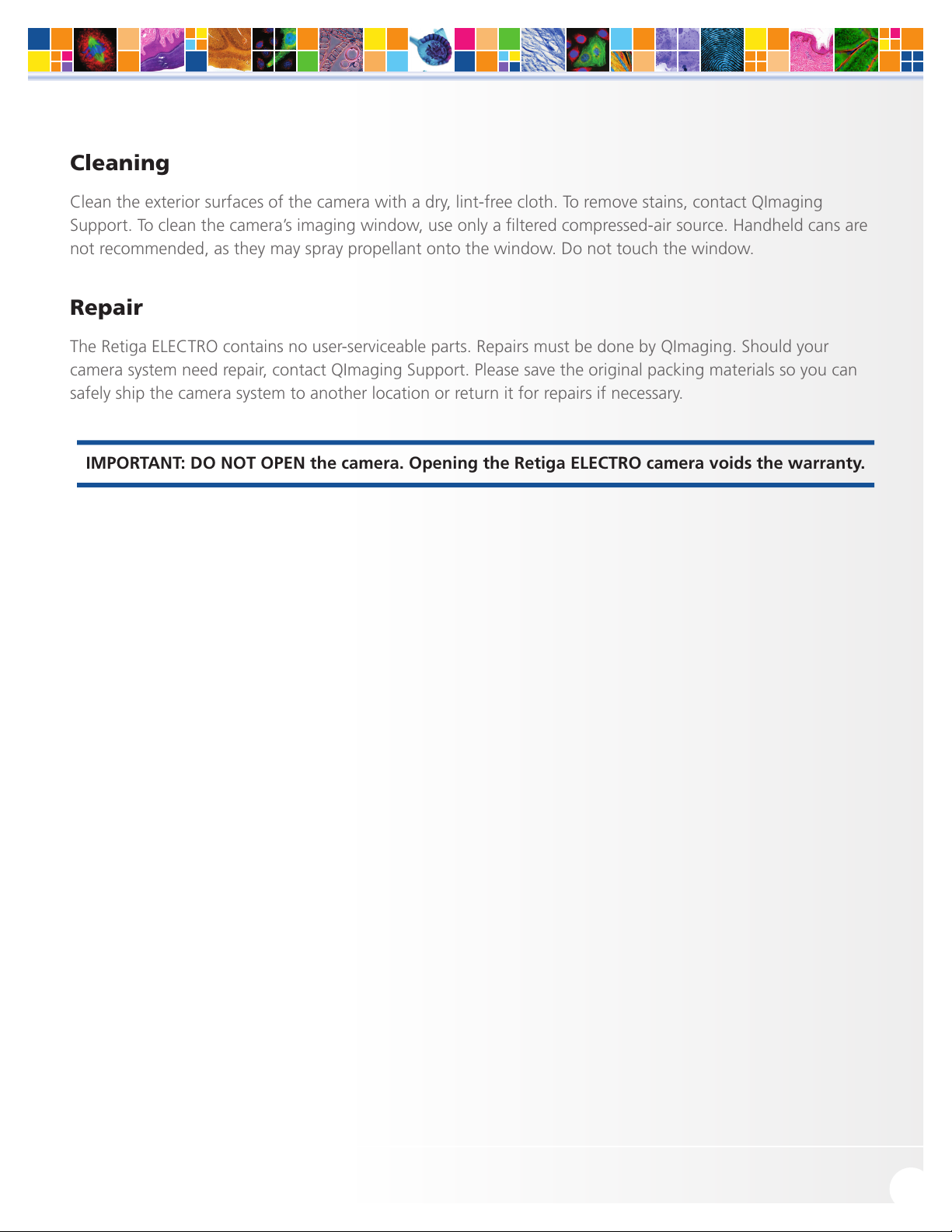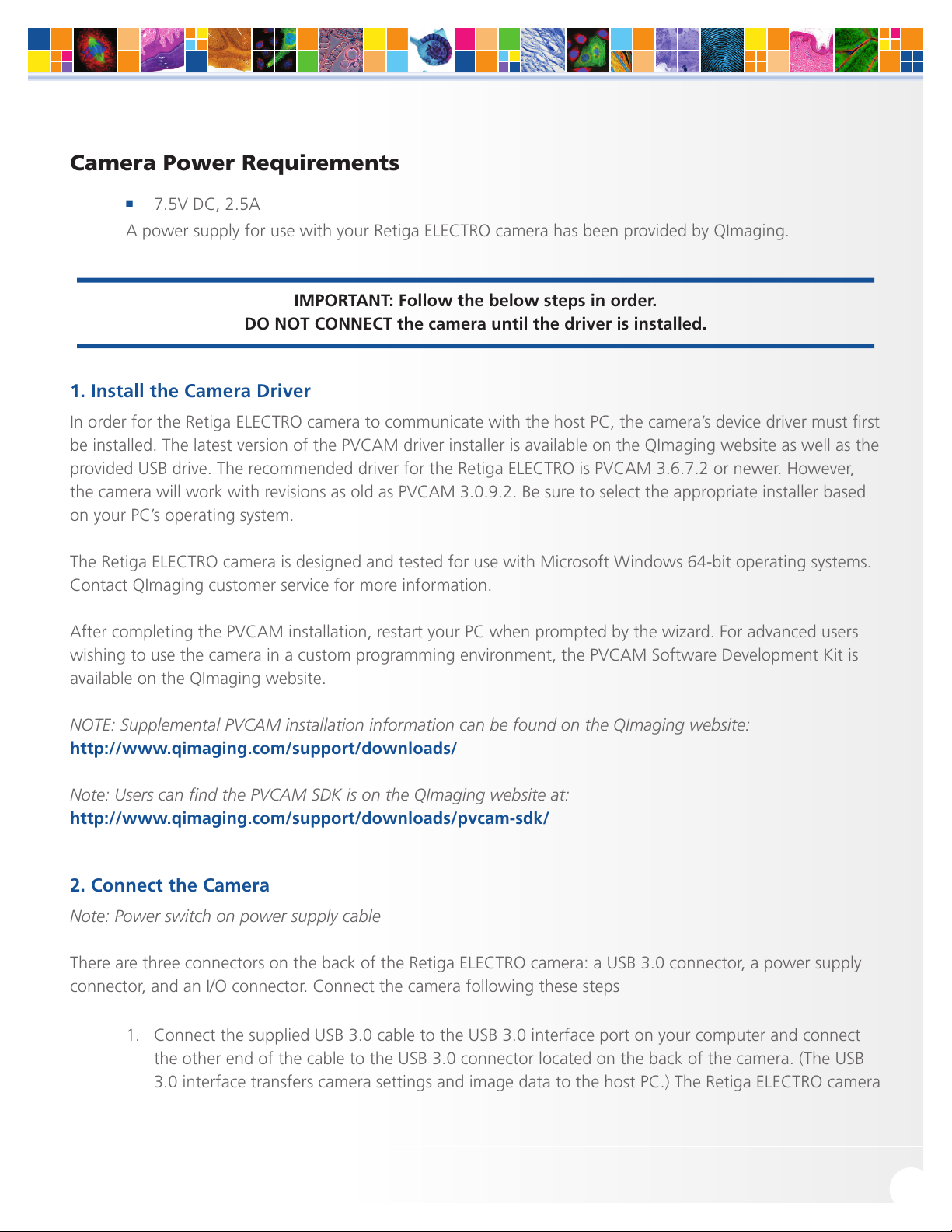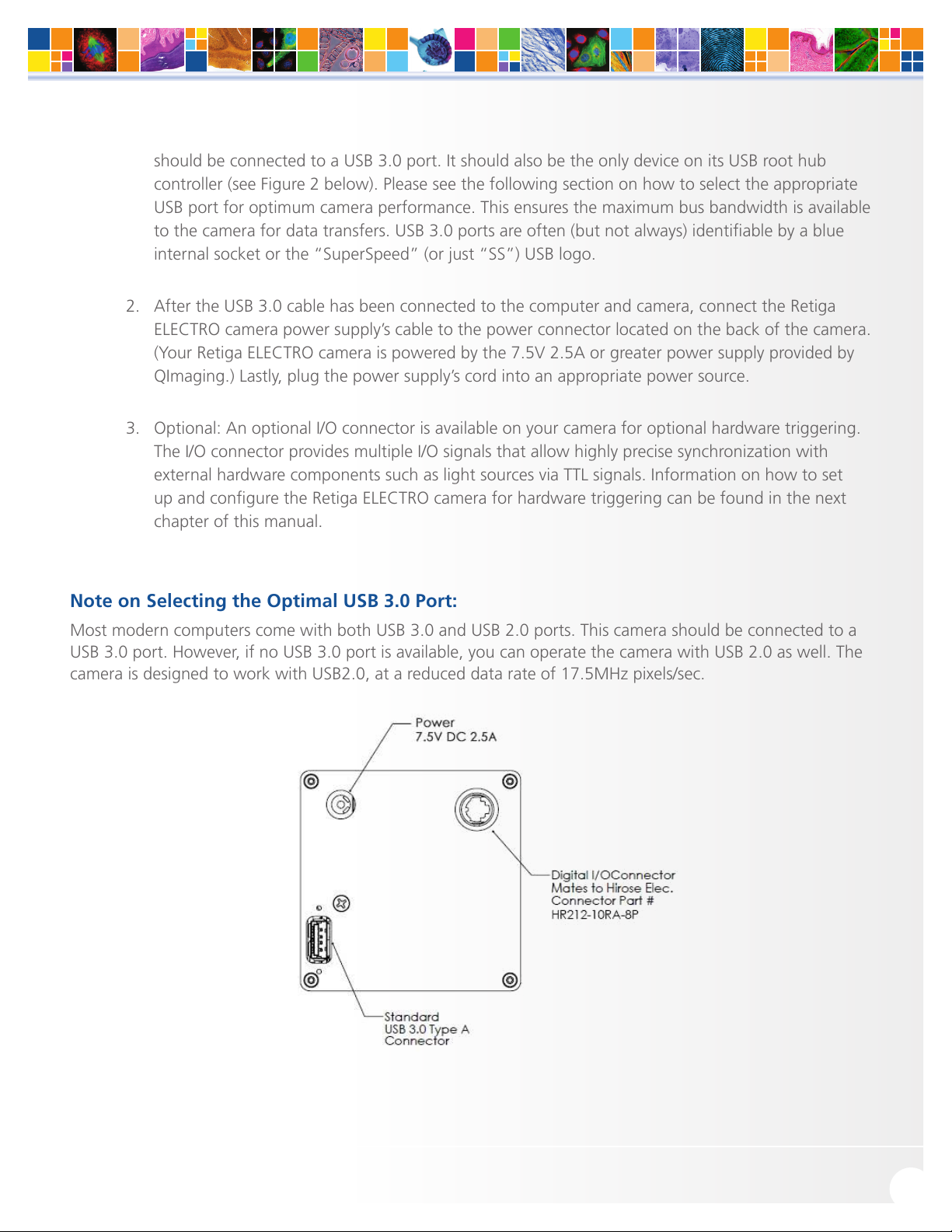www.qimaging.com ©2017 QImaging. All rights reserved. 58-608-007 REV A00
RETIGA ELECTRO™USER MANUAL
Table of Contents
INTRODUCTION ............................................................................................................. 1
System Components .........................................................................................................1
Precautions ........................................................................................................................2
Environmental Conditions for Operation and Storage.........................................................2
Optics and Mounting .........................................................................................................2
Cleaning ............................................................................................................................3
Repair ................................................................................................................................3
INSTALLATION ............................................................................................................... 4
Host Computer Requirements ............................................................................................4
Camera Power Requirements .............................................................................................5
Install the Camera Driver .................................................................................................... 5
Connect the Camera..........................................................................................................5
Note on Selecting the Optimal USB 3.0 Port ....................................................................... 6
Note on Optimum Mounting of Retiga ELECTRO Camera...................................................8
USING YOUR RETIGA ELECTRO CAMERA ..................................................................... 9
Imaging Software...............................................................................................................9
Basic Camera Parameters ...................................................................................................9
Exposure Time....................................................................................................................9
Gain State..........................................................................................................................9
Sensor Cooling.................................................................................................................10
Clearing Mode.................................................................................................................10
ROI / Binning....................................................................................................................11
Device Synchronization ...................................................................................................11
Trigger-First Mode ............................................................................................................ 11
Bulb Mode.......................................................................................................................12
Recommended Initial Settings .........................................................................................13
Embedded Image Processing Algorithms ..........................................................................14
Defective Pixel Correction................................................................................................. 14
TROUBLESHOOTING .................................................................................................... 15
Resolving Problems with the Camera................................................................................ 15
Unresolved Problems - Contacting QImaging Support ...................................................... 17
SPECIFICATIONS ........................................................................................................... 18