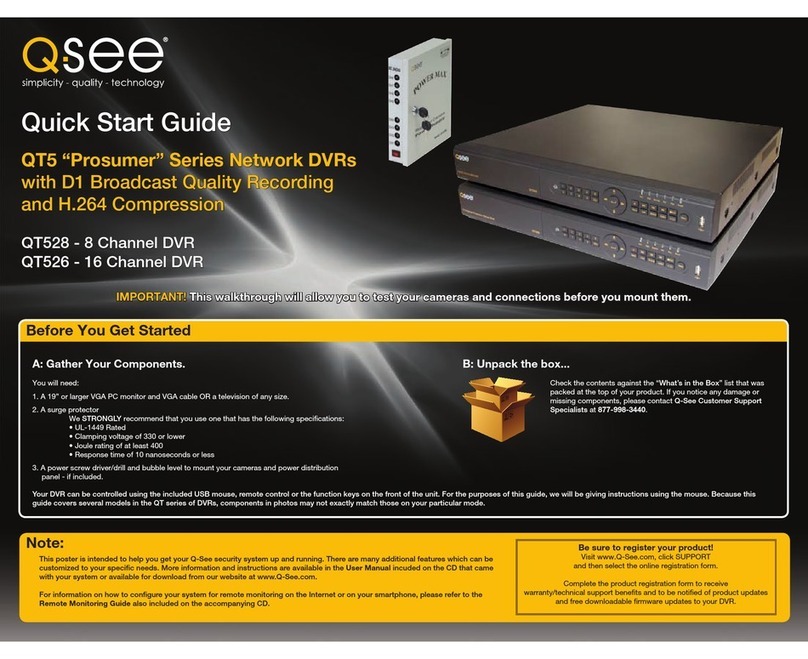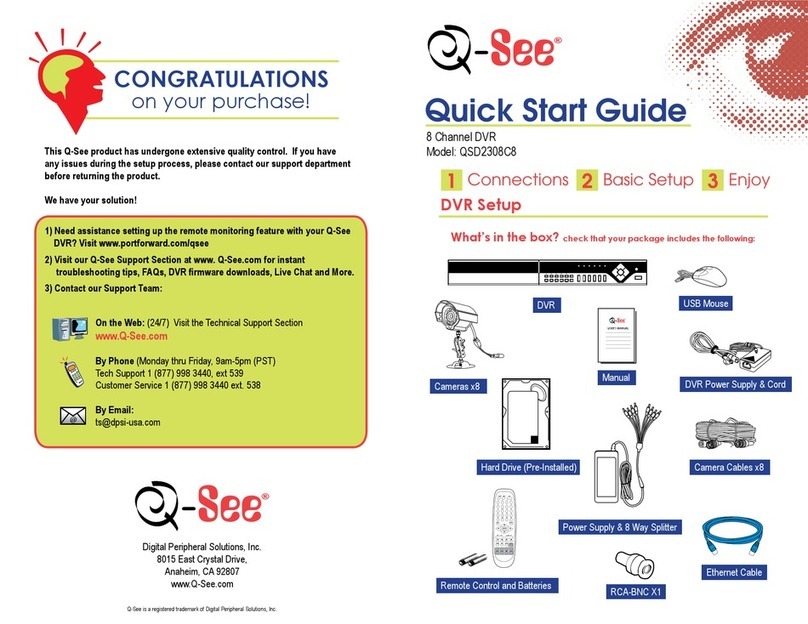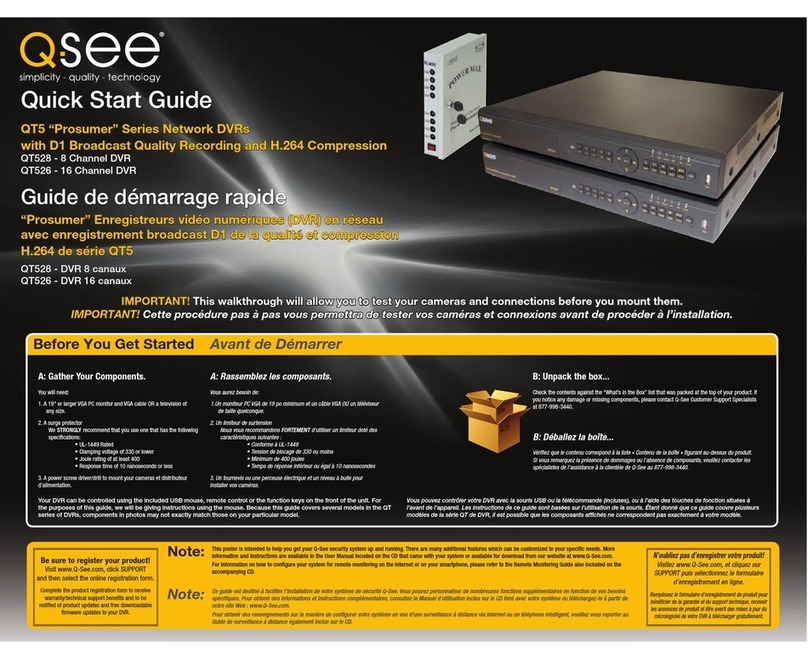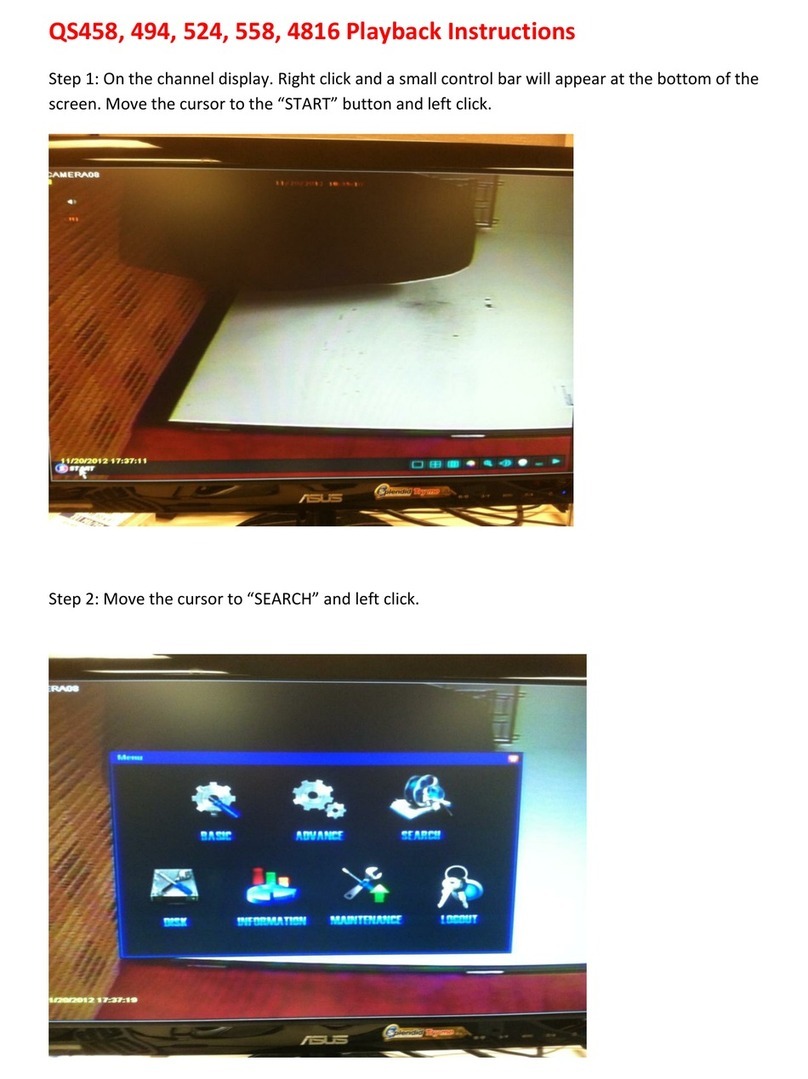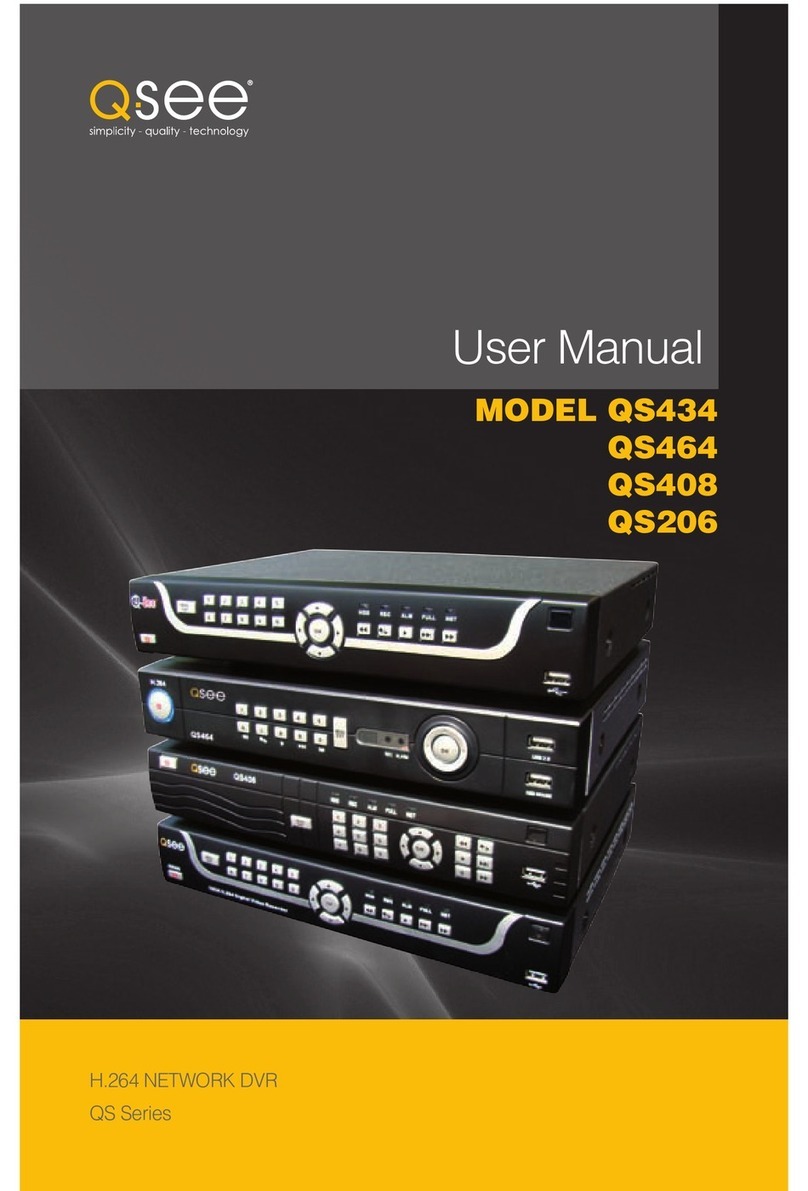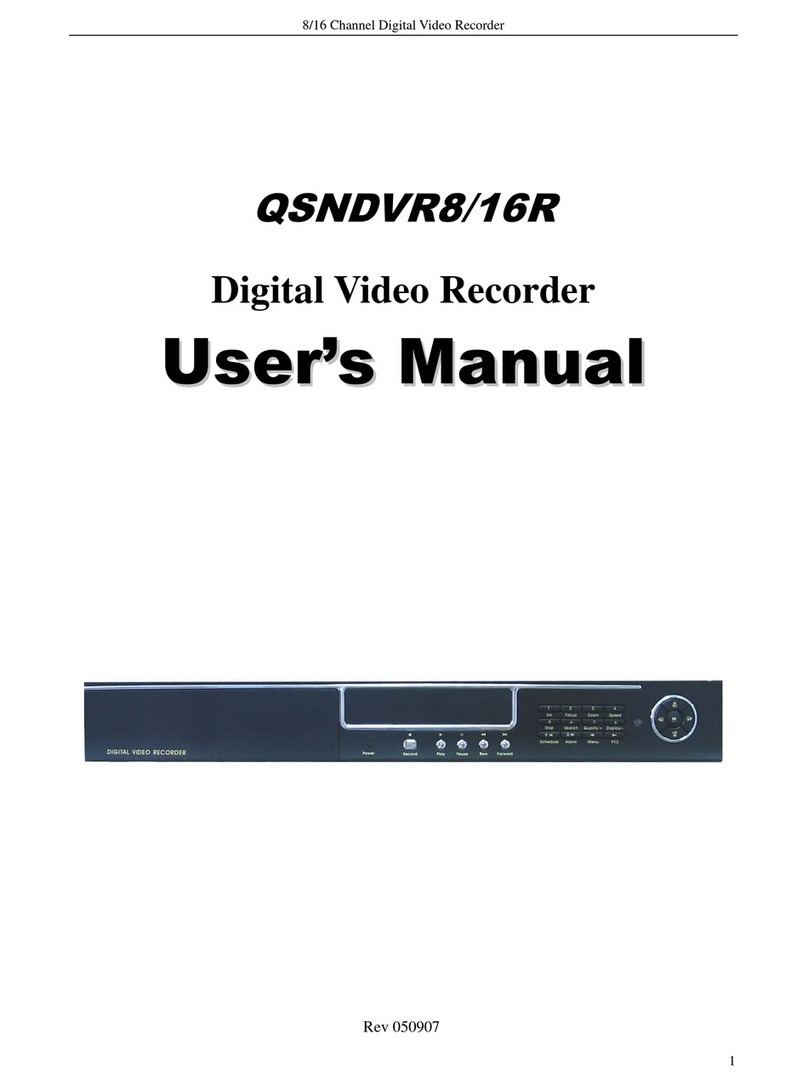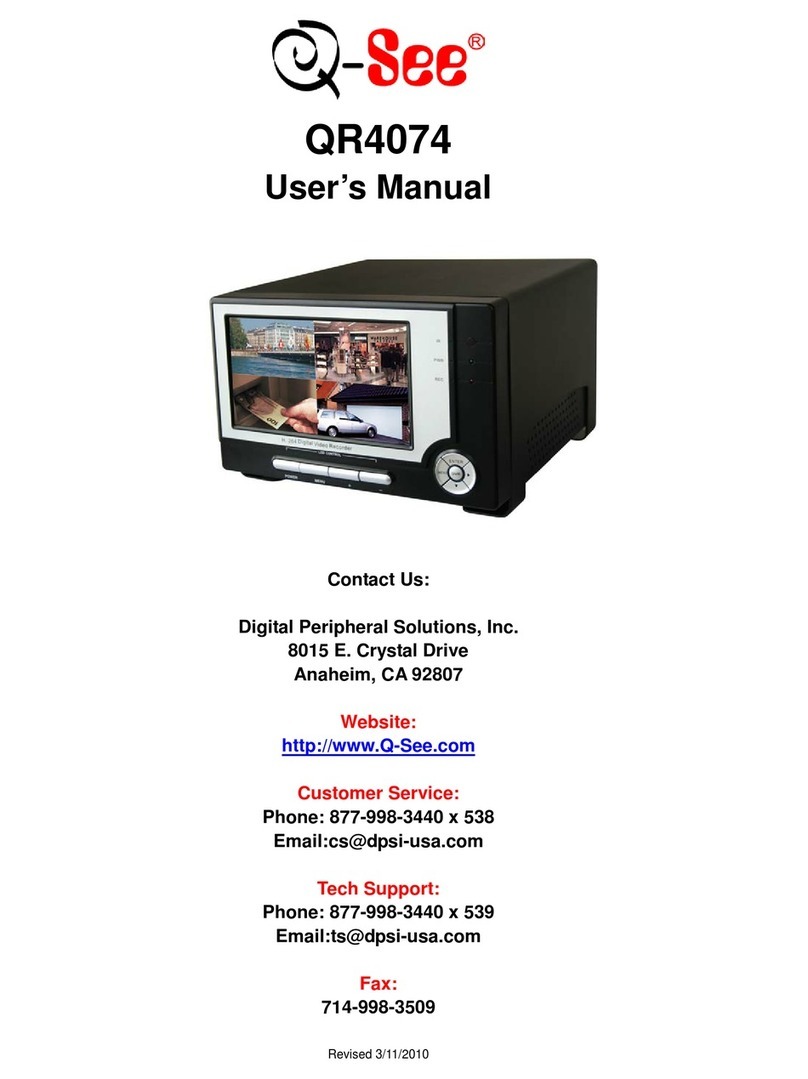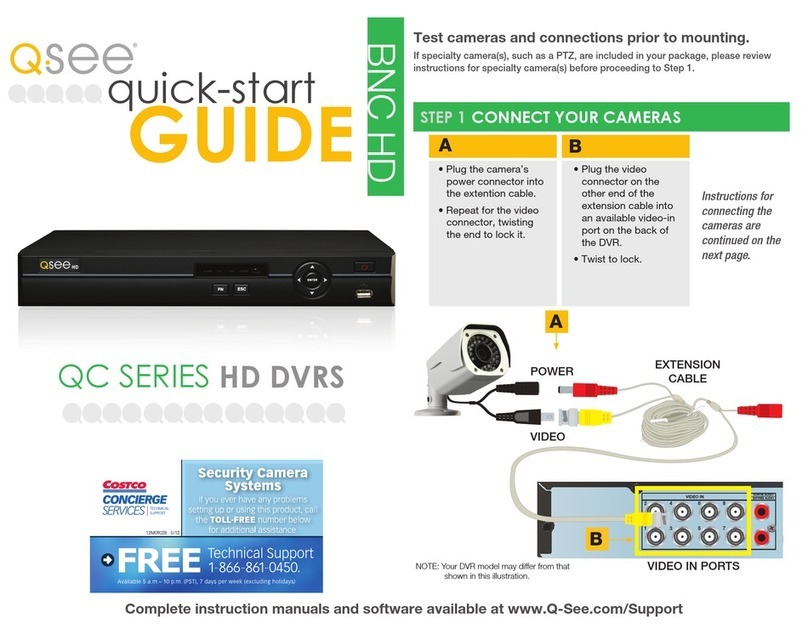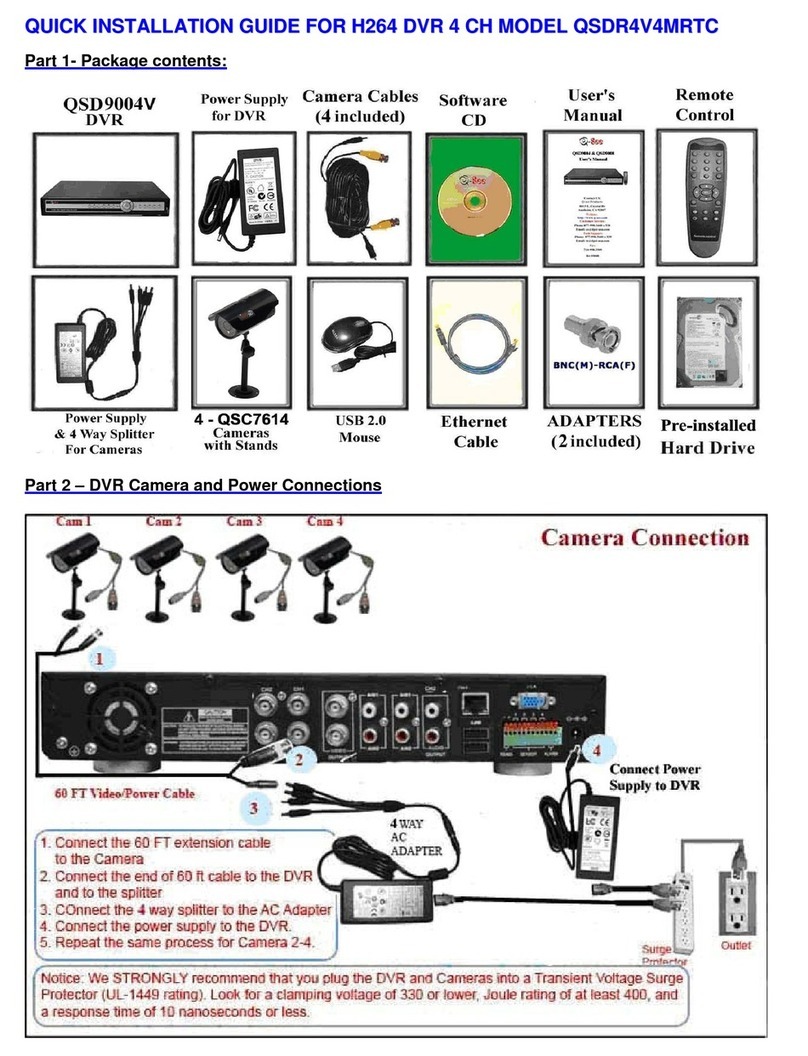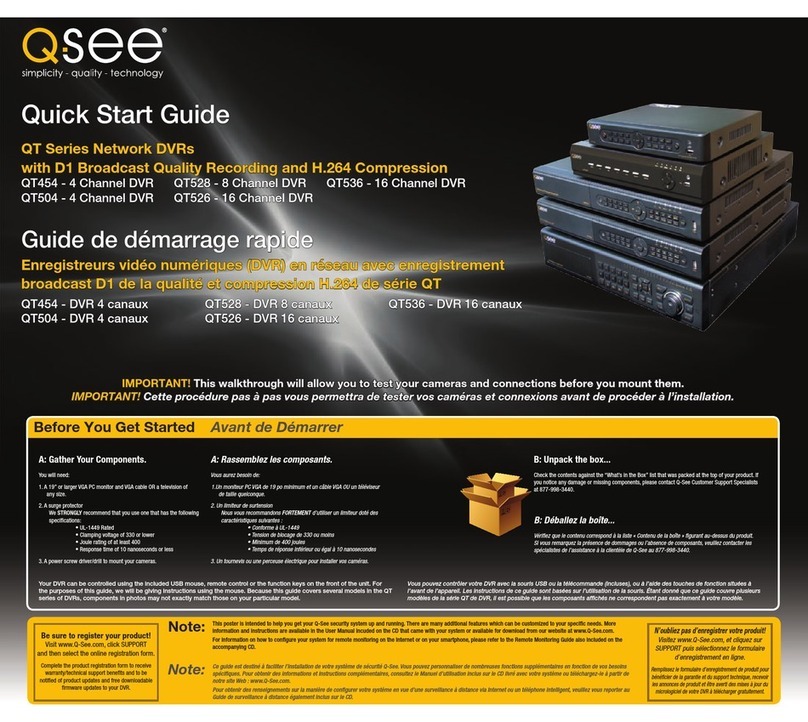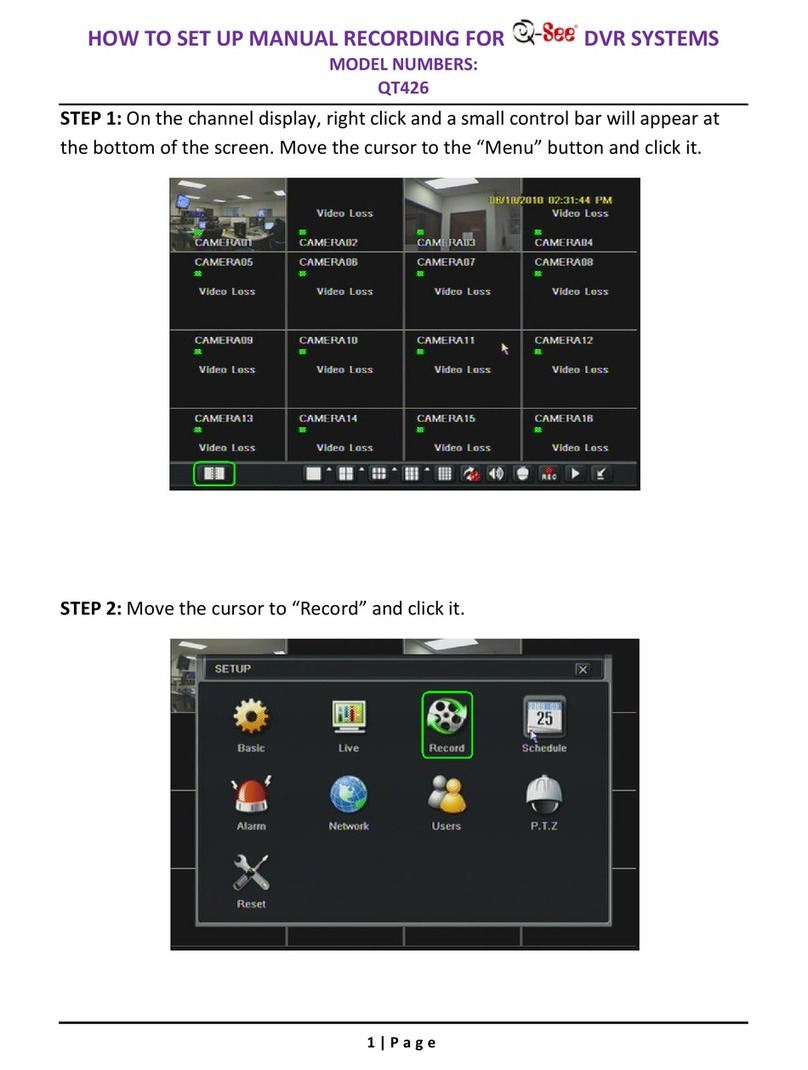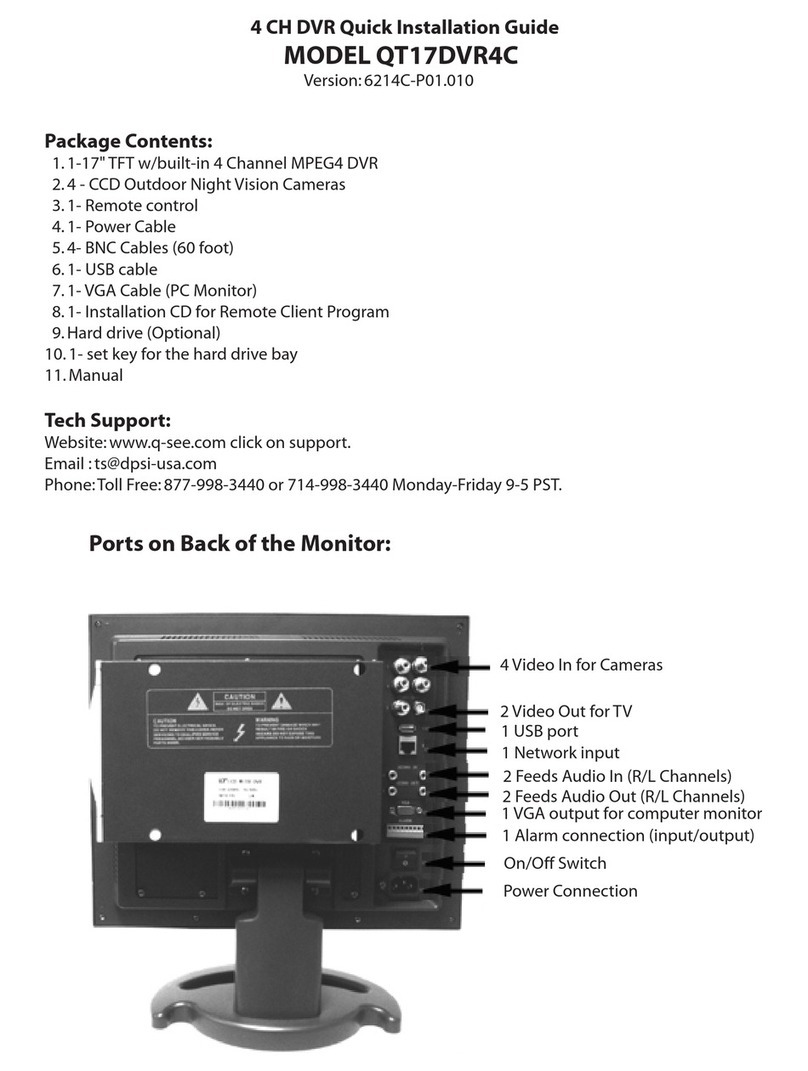QSD2304L DVR User’s Manual
4.1.2 Accessing DVR through Internet ... ........................................................................................................................................................................43
4.2 Main Interface ... ...................................................................................................................................................................... . 45
4.2.1 Login ... ................................................................................................................................................................................................................. .46
4.2.2 Snap Picture ......................................................................................................................................................................................................... .46
4.2.3 Parameter Settings ............................................................................................................................................................................................. ...46
4.2.4 Record .................................................................................................................................................................................................................. .46
4.2.5 Camera Audio ... ....................................................................................................................................................................................................46
4.2.6 DVR Status Panel ... ............................................................................................................................................................................................ ..46
4.3 Remote Playback and Search ................................................................................................................................................. 47
4.3.1 Remote Playback ... ............................................................................................................................................................................................ ...47
4.3.2 Other Functions................................................................................................................................................................................................... ...49
4.4 Remote DVR Configuration .................................................................................................................................................... . 52
4.4.1 Basic Configuration ... ......................................................................................................................................................................................... ...53
4.4.2 Live Configuration ... ............................................................................................................................................................................................ ..54
4.4.3 Record Configuration ... ...................................................................................................................................................................................... ...55
4.4.4 Alarm Configuration............................................................................................................................................................................................. ...57
4.4.5 Network Configuration.......................................................................................................................................................................................... ..57
4.4.6 User Configuration ... ............................................................................................................................................................................................ .57
4.4.7 Management Tools ............................................................................................................................................................................................. ...57
4.5 Remote PTZ ... ...................................................................................................................................................................... ... 58
CHAPTER 5
Operation with Mouse ............................................................................................................................................. . 62
5.1 Switch the Display of Channel ................................................................................................................................................. 62
5.2 Enter the Menu List................................................................................................................................................................. .. 62
5.2.1 Search.................................................................................................................................................................................................................. ..62
5.2.2 Configuration......................................................................................................................................................................................................... .62
5.2.3 PTZ Control......................................................................................................................................................................................................... ...63
5.3 Fast Reverse and Fast Forward .............................................................................................................................................. 64
CHAPTER 6
Frequently Asked Questions ... ............................................................................................................................. .. 65
Appendix A
Main Standard & Parameter ... ................................................................................................................................ . 66
Appendix B
Recording Capability .............................................................................................................................................. .. 68
Appendix C
Abbreviations ... ....................................................................................................................................................... .. 69
Appendix D
Remote Viewing – Port Forwarding ........................................................................................................................ 70
Appendix E
Product Service ... …………………………………………………………………………………………………………. 71
ii