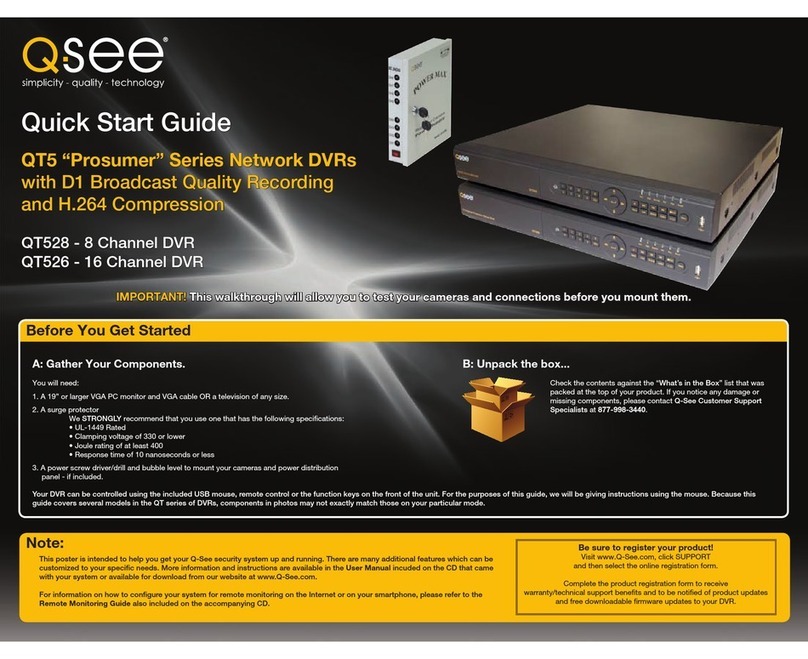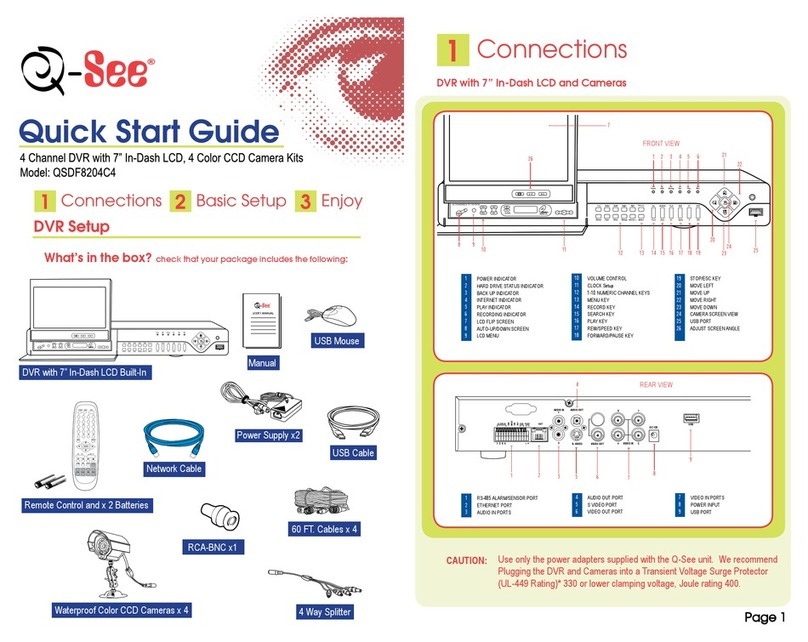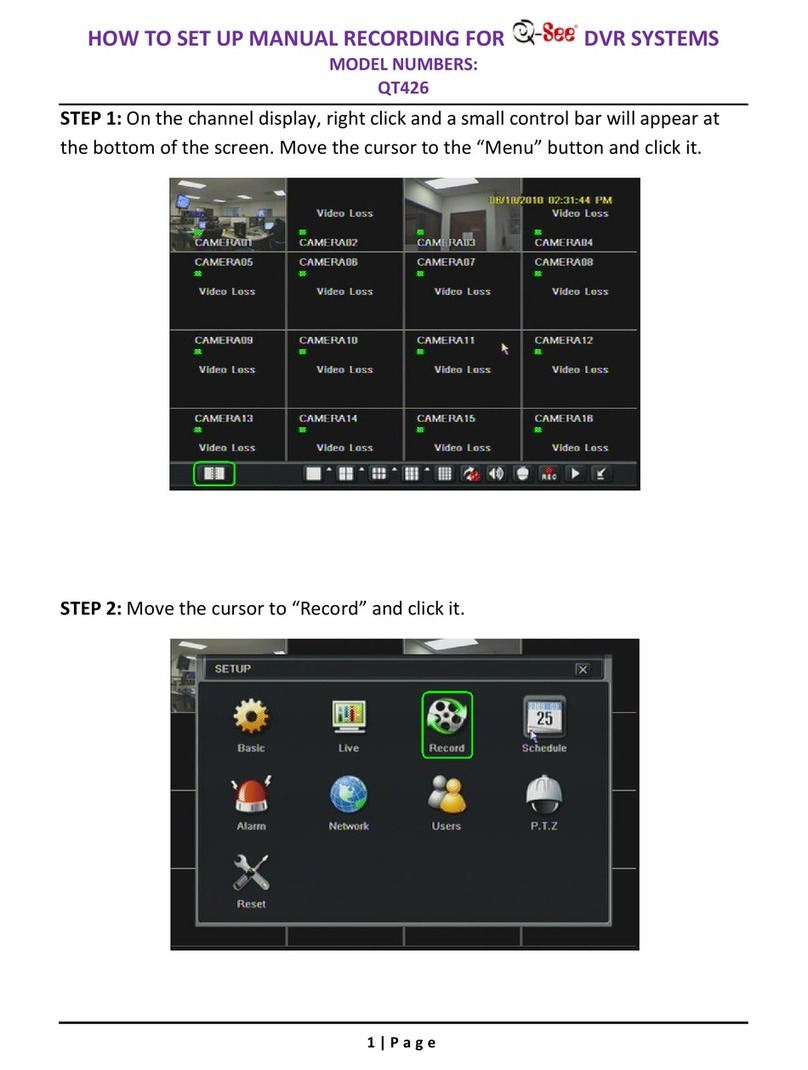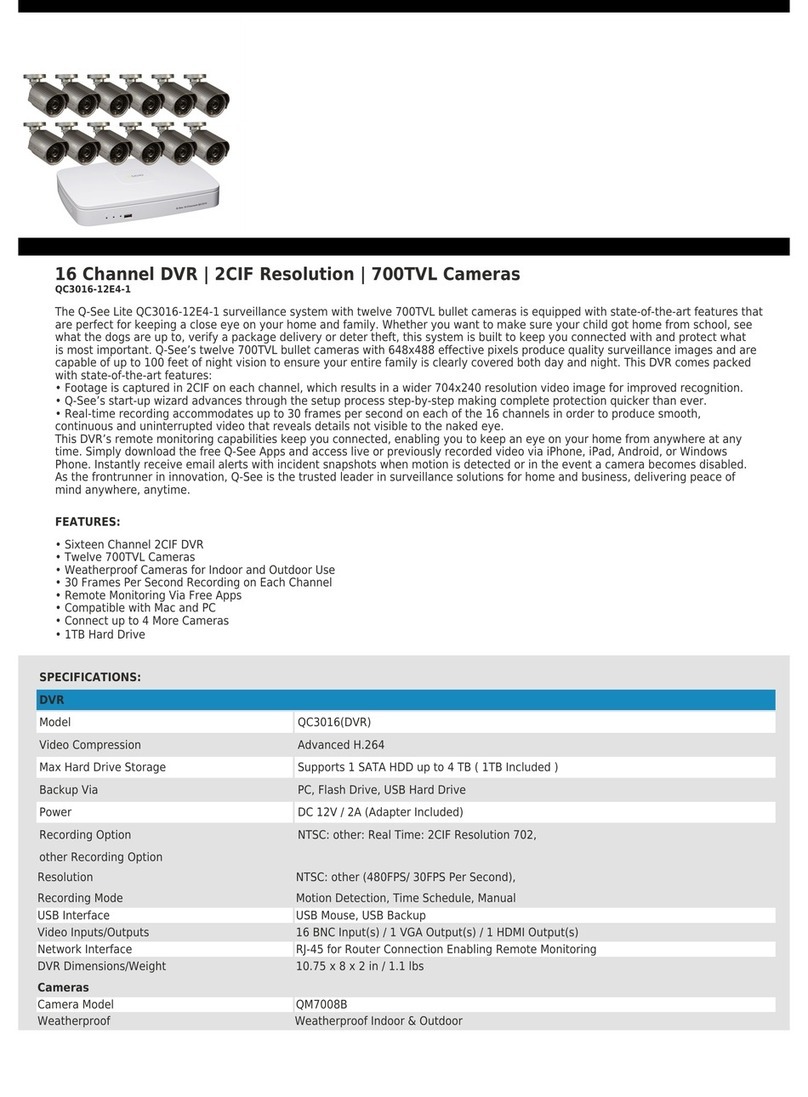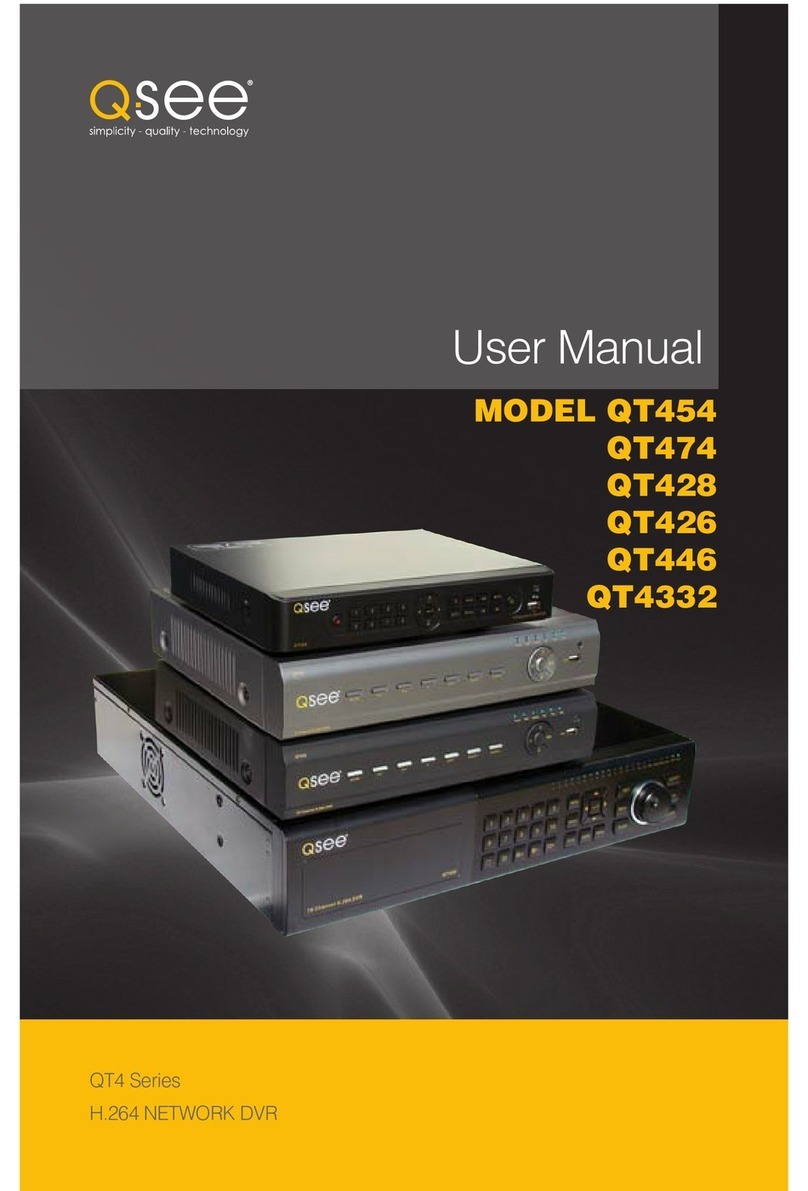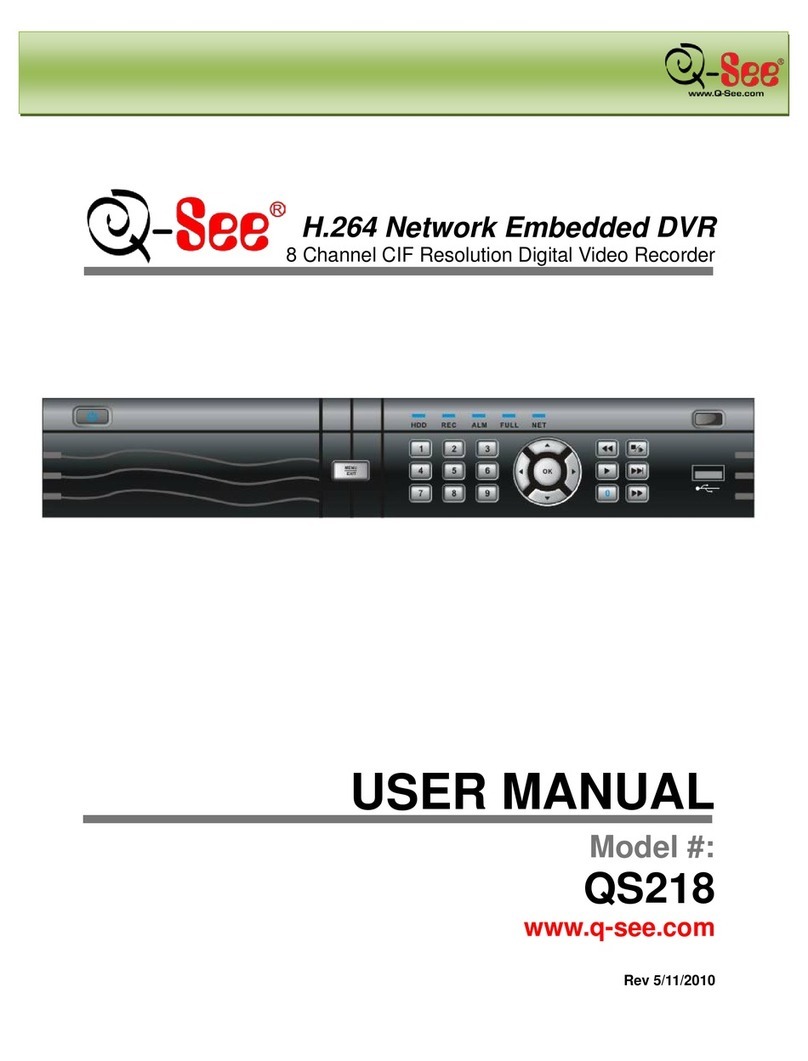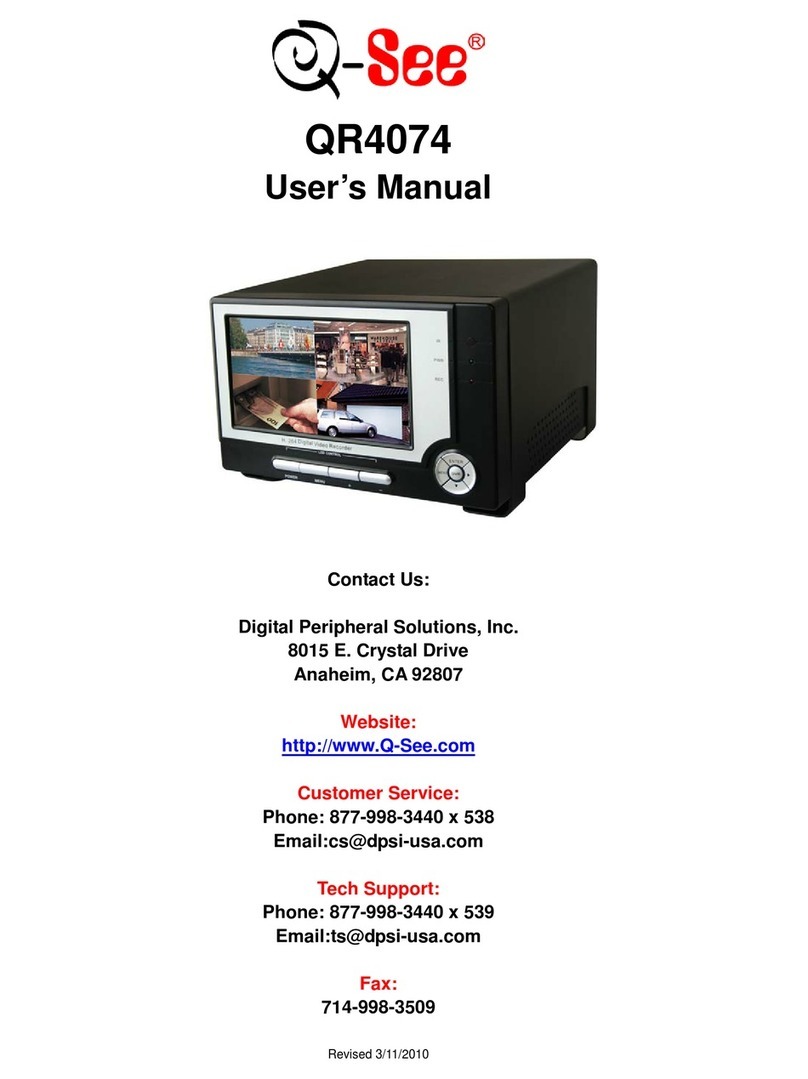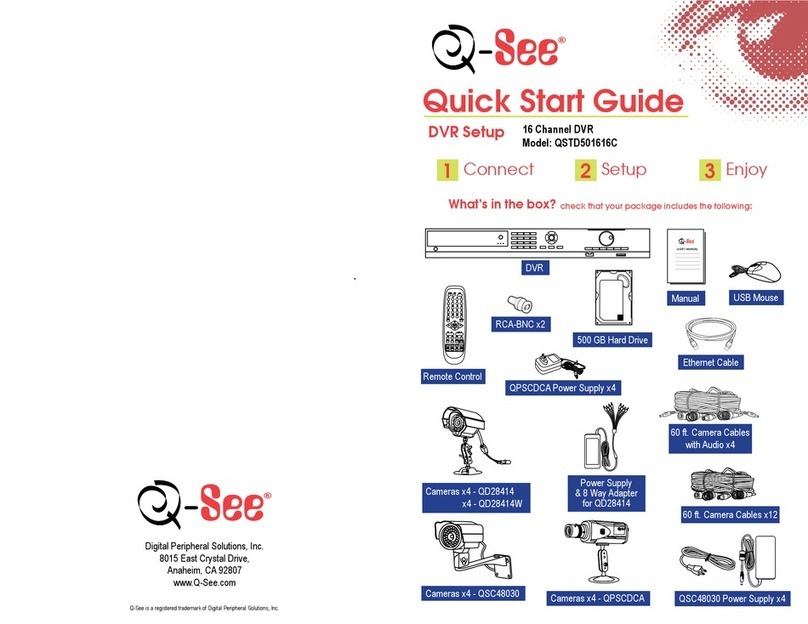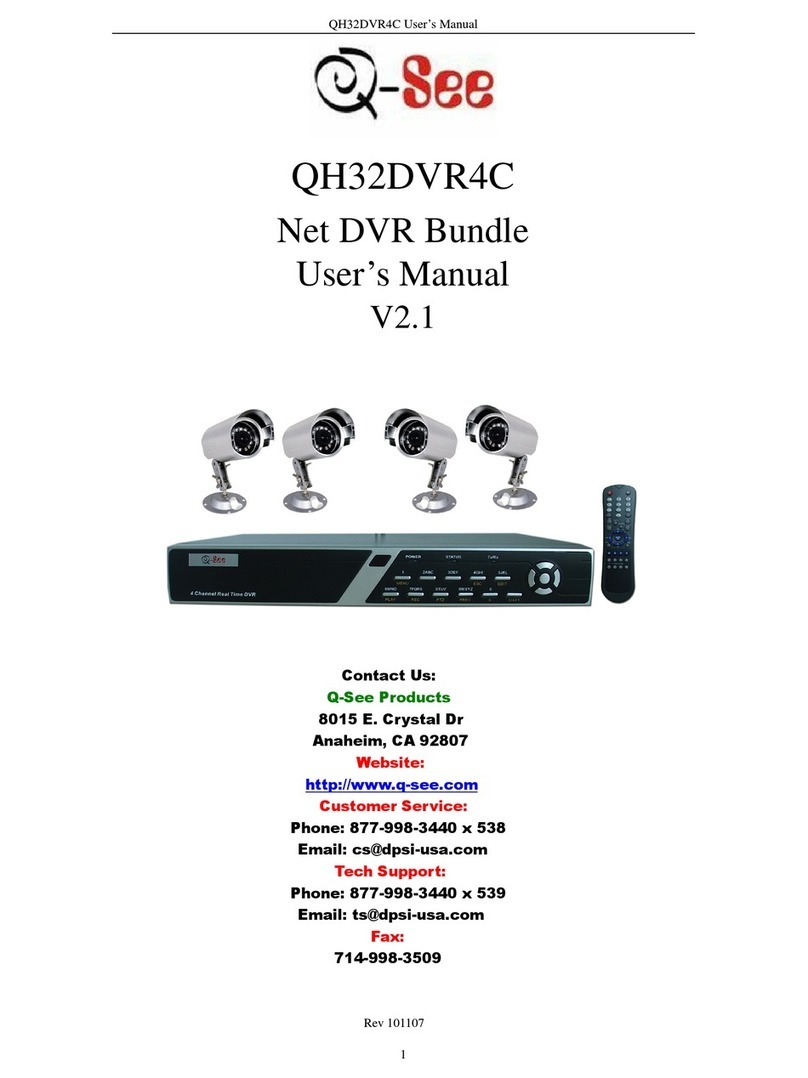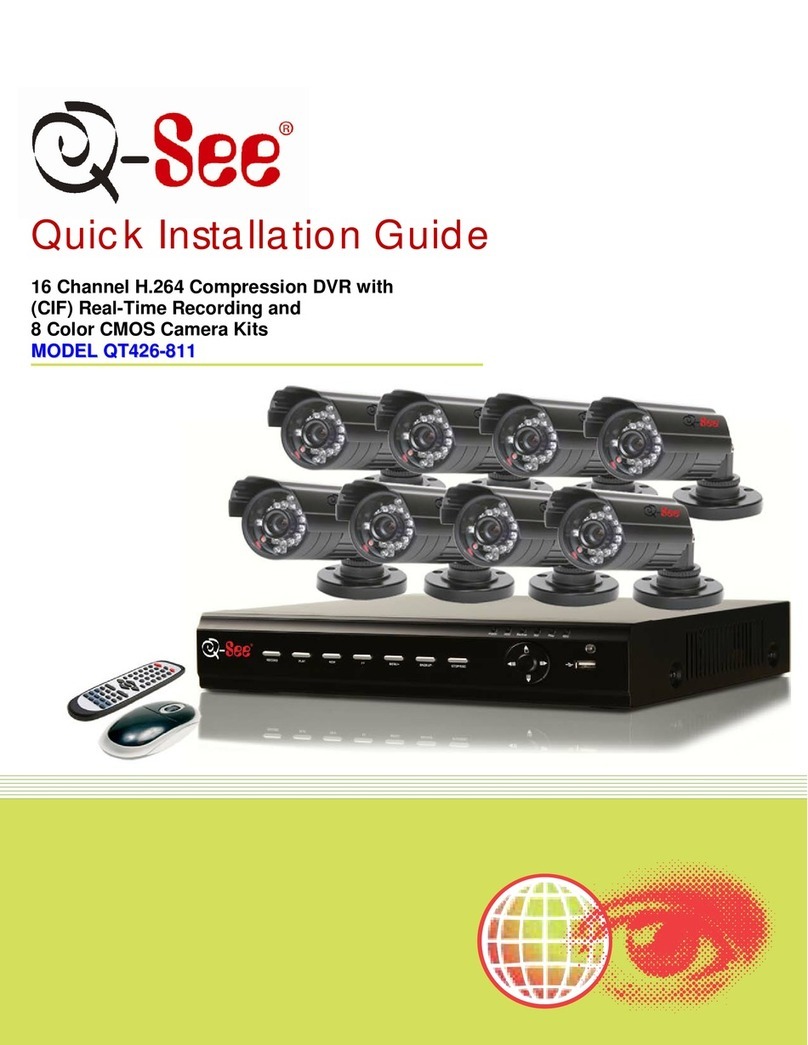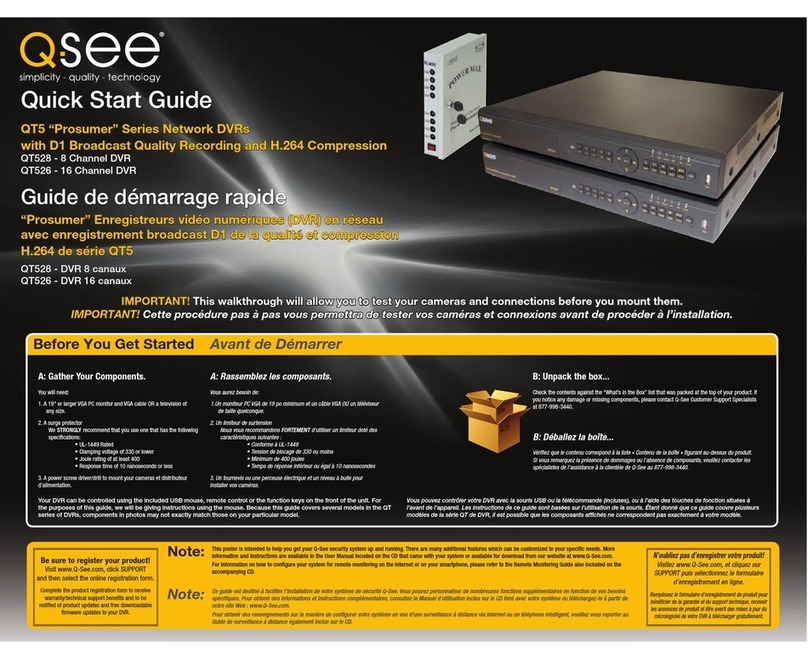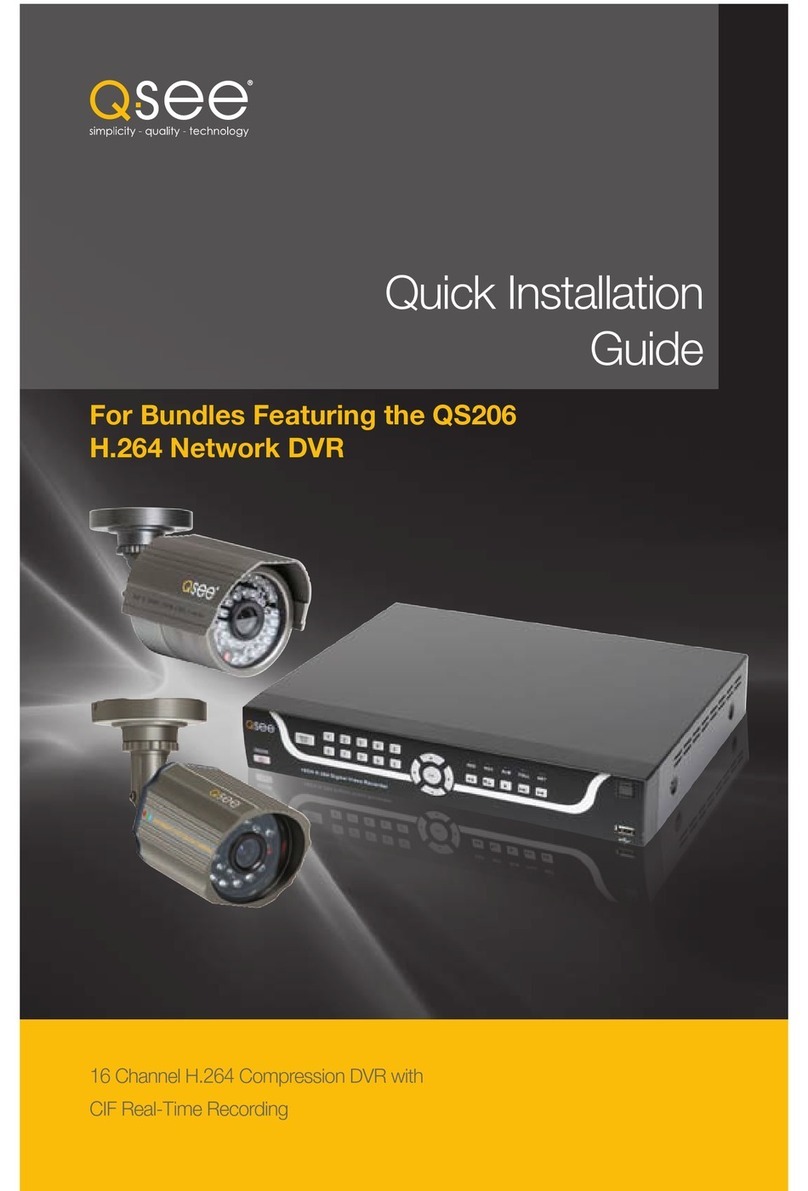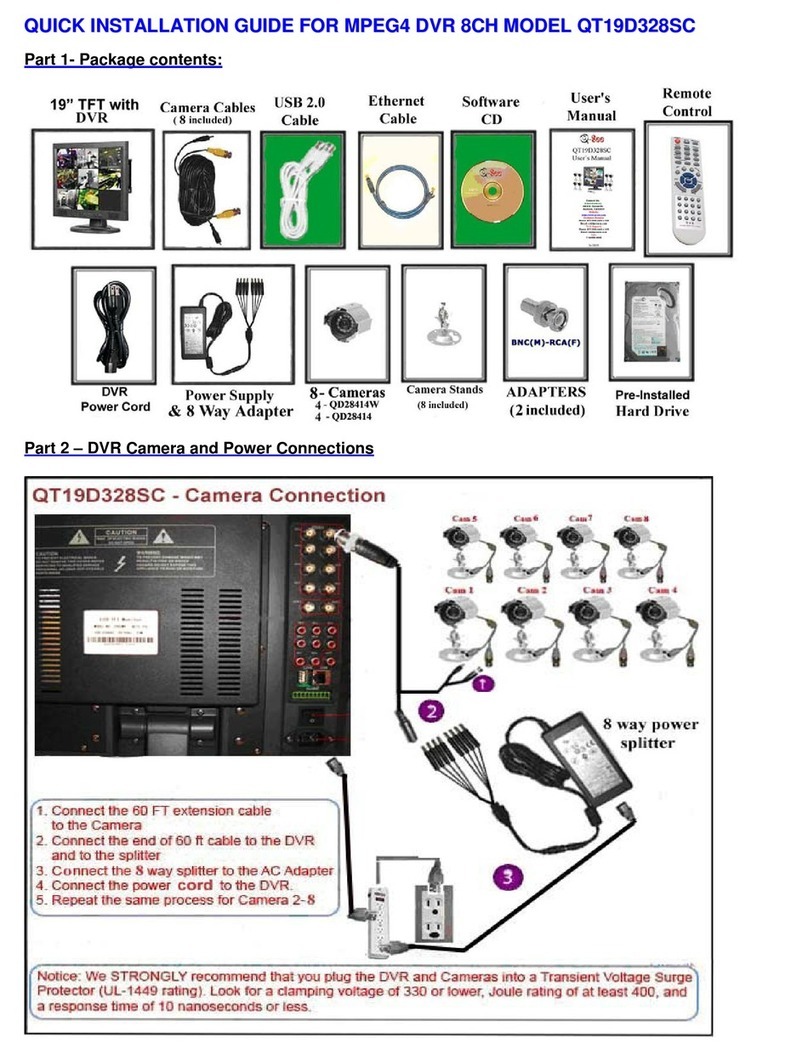QSD2308L/QSD2316L DVR User’s Manual
iii
CONTENTS
CHAPTER 1 Introduction
1.1 DVR Introduction............................................................................................1
1.2 Main Features................................................................................................1
1.3 DVR Introduction............................................................................................1
1.4 Main Features................................................................................................1
CHAPTER 2 Hardware Installations
2.1 Installing Hard Drive & DVD Writer (optional).................................................4
2.1.1 Installing Hard Drive......................................................................................................4
2.1.2 Installing DVD Writer (optional) .....................................................................................4
2.2 Front Panel Layouts.......................................................................................6
2.3 Rear Panel.....................................................................................................8
2.3.1 Rear Panel layouts........................................................................................................8
2.3.2 Installing Sensor &Alarm (optional)...............................................................................9
2.4 Remote Control............................................................................................ 11
2.5 Controlling with a Mouse..............................................................................12
2.5.1 Connecting Mouse......................................................................................................12
2.5.2 Using Mouse...............................................................................................................12
CHAPTER 3 Basic Function Instructions
3.1 Power On/Off ...............................................................................................13
3.2 Login & User Management...........................................................................14
3.3 Recording.....................................................................................................17
3.3.1 Record Setup..............................................................................................................17
3.3.2 Manual Recording.......................................................................................................18
3.3.3 Scheduled Recording..................................................................................................18
3.3.4 Motion Detection Recording........................................................................................19
3.3.5 Alarm Recording .........................................................................................................20
3.4 Playback.......................................................................................................21
3.5 Backup & View.............................................................................................23
3.6 PTZ Control..................................................................................................29
Chapter 4 Menu Setup Guide
4.1 Menu Navigation..........................................................................................31
4.2 Main Menu Setup.........................................................................................32
4.2.1 Basic Configuration.....................................................................................................33
4.2.2 Live Configuration.......................................................................................................34
4.2.3 Record Configuration..................................................................................................35
4.2.4 Schedule Configuration...............................................................................................36
4.2.5 Alarm Configuration ....................................................................................................36
4.2.6 Motion Configuration...................................................................................................38
4.2.7 Network Configuration.................................................................................................39
4.2.8 P.T.Z Configuration......................................................................................................41
4.2.9 User Configuration......................................................................................................42
4.2.10 Tools Configuration ...................................................................................................42