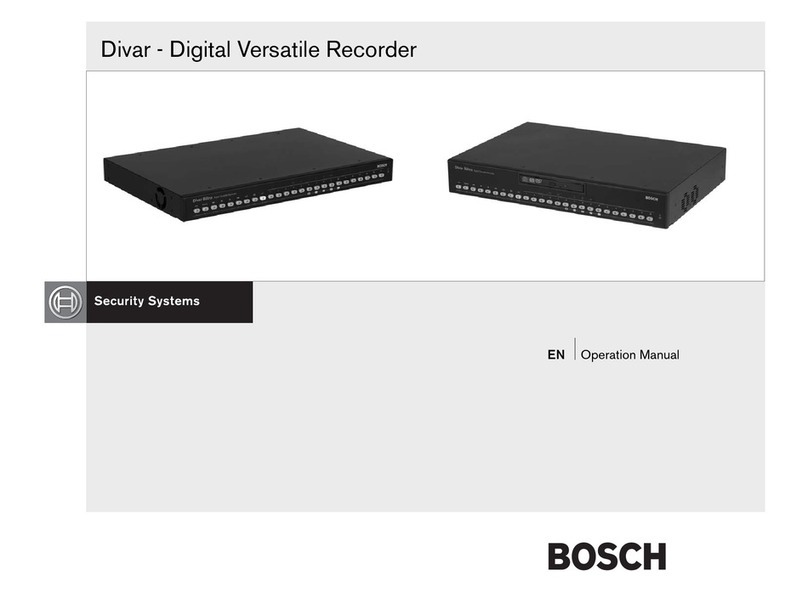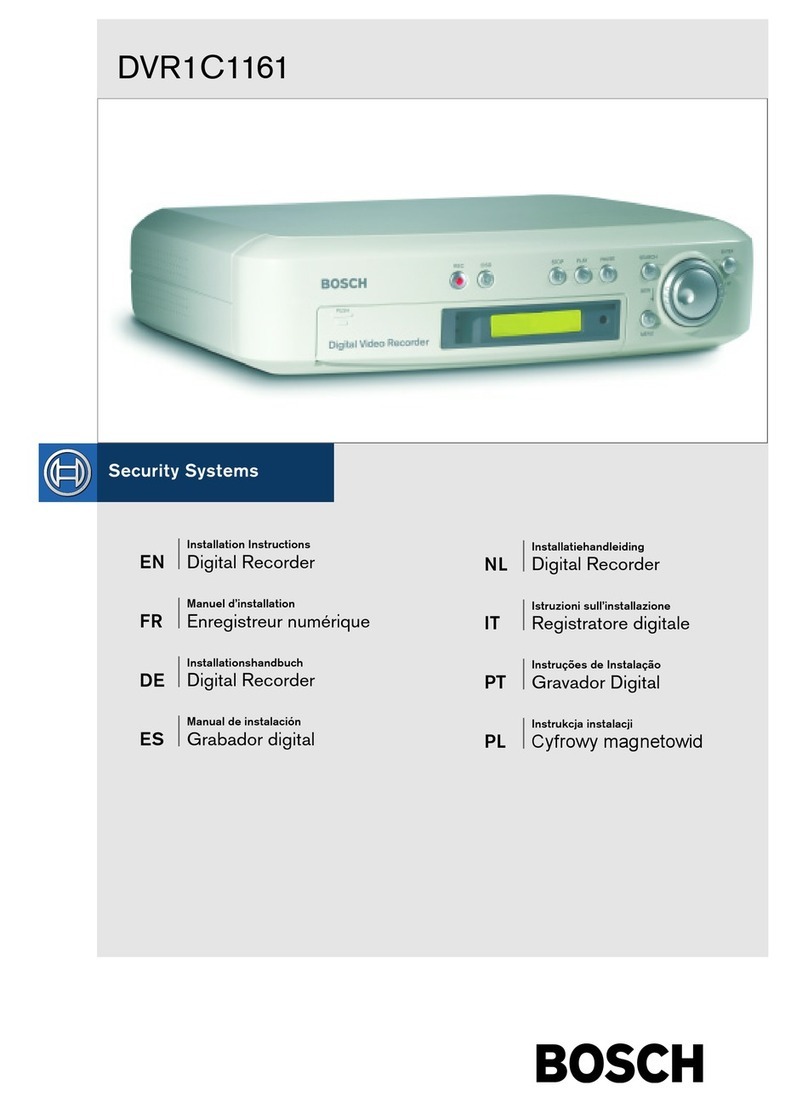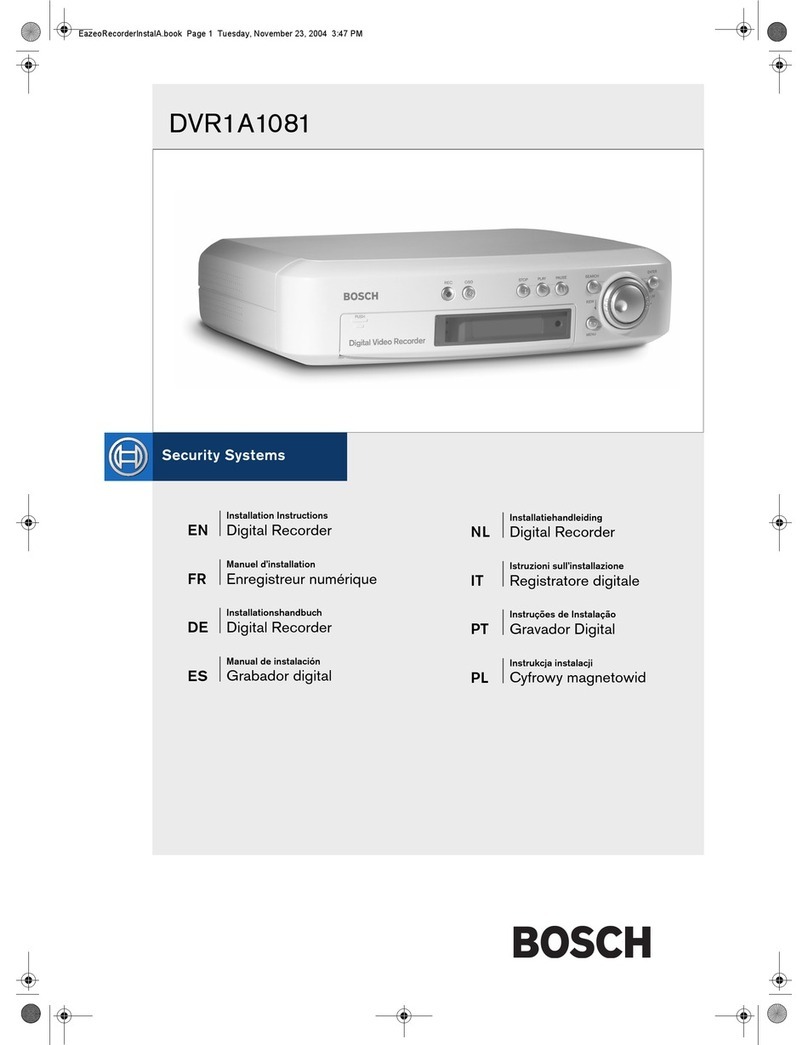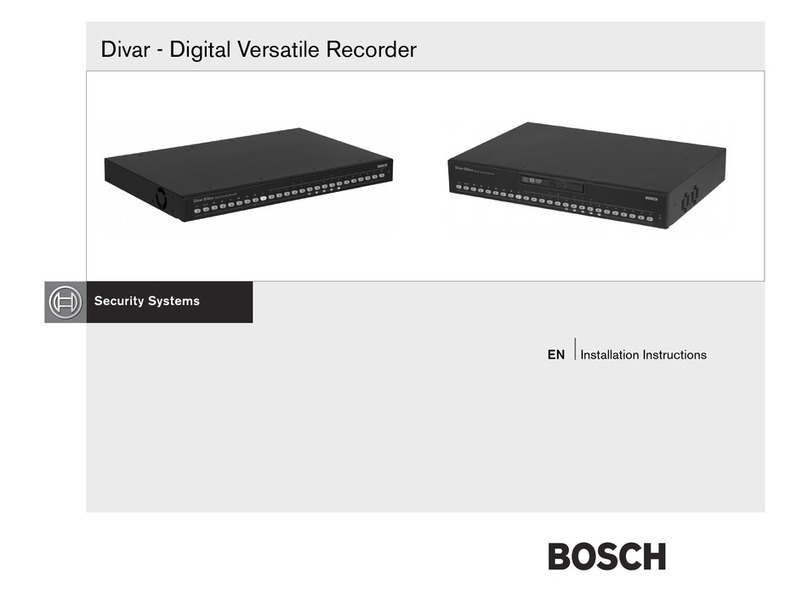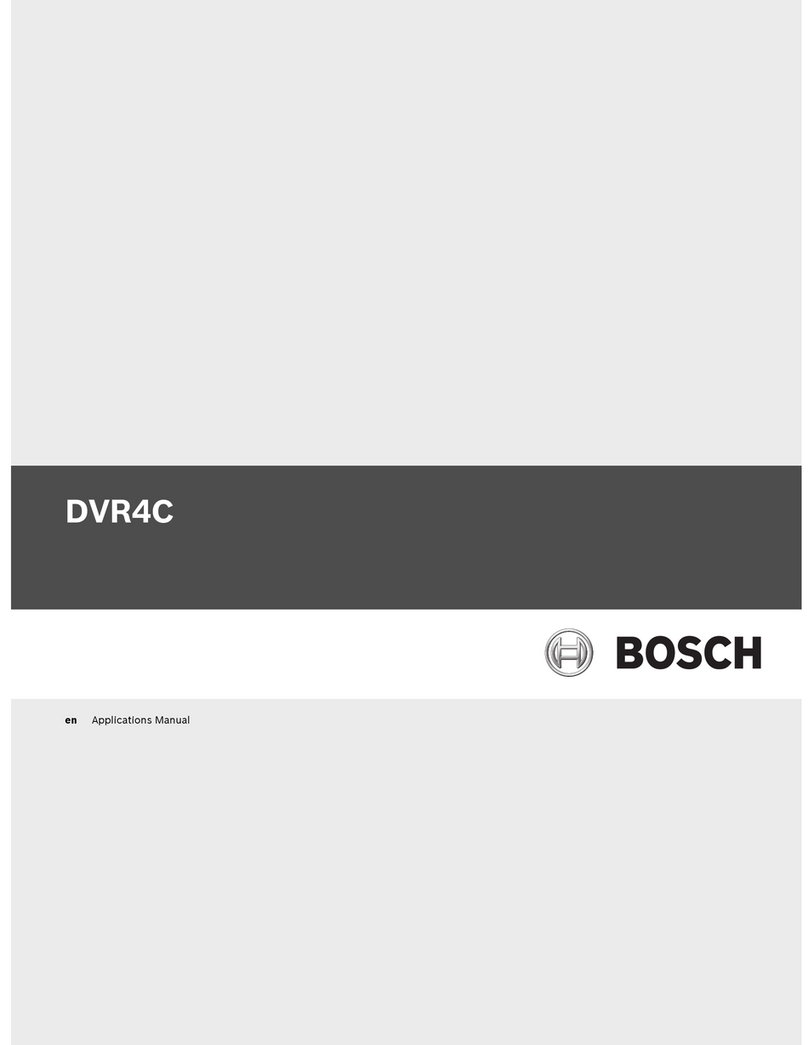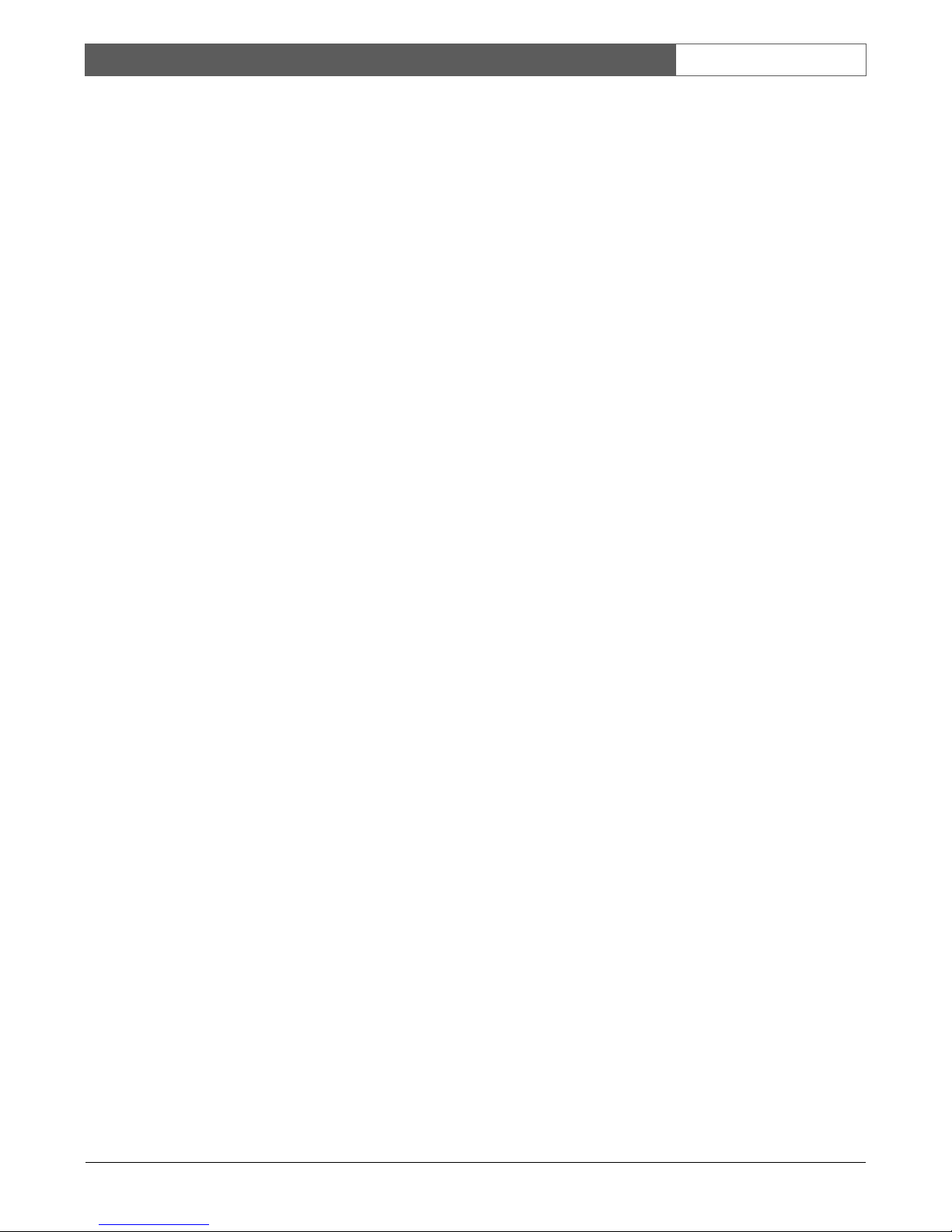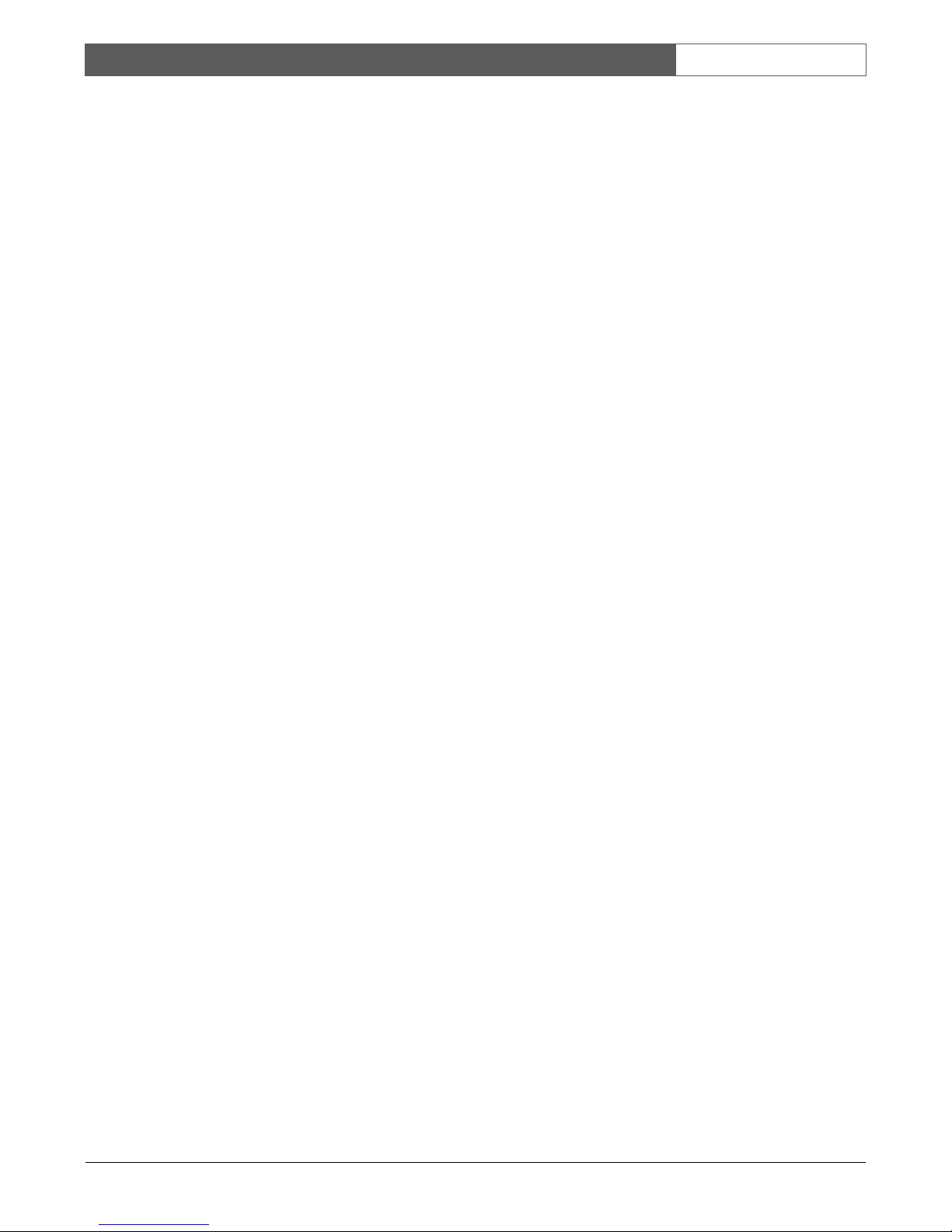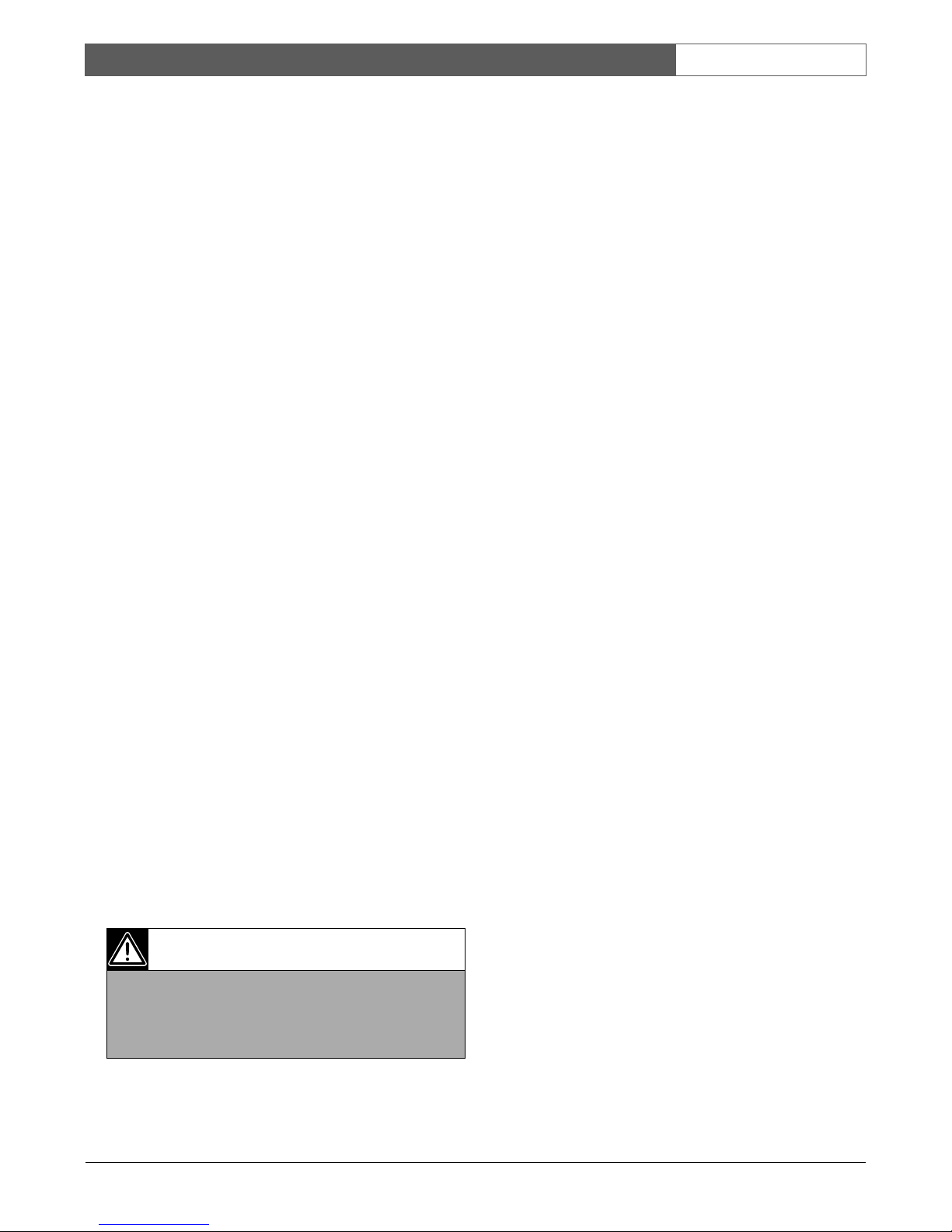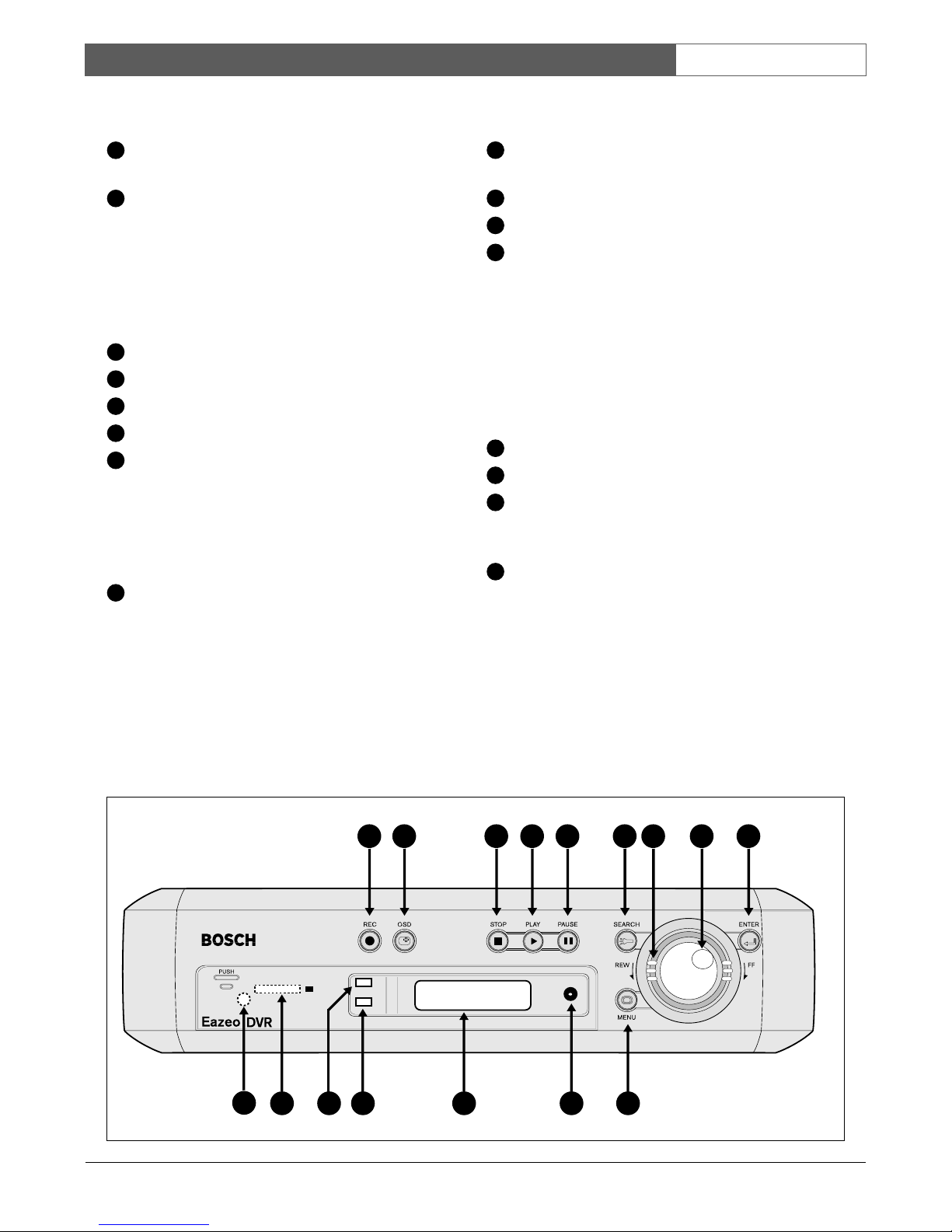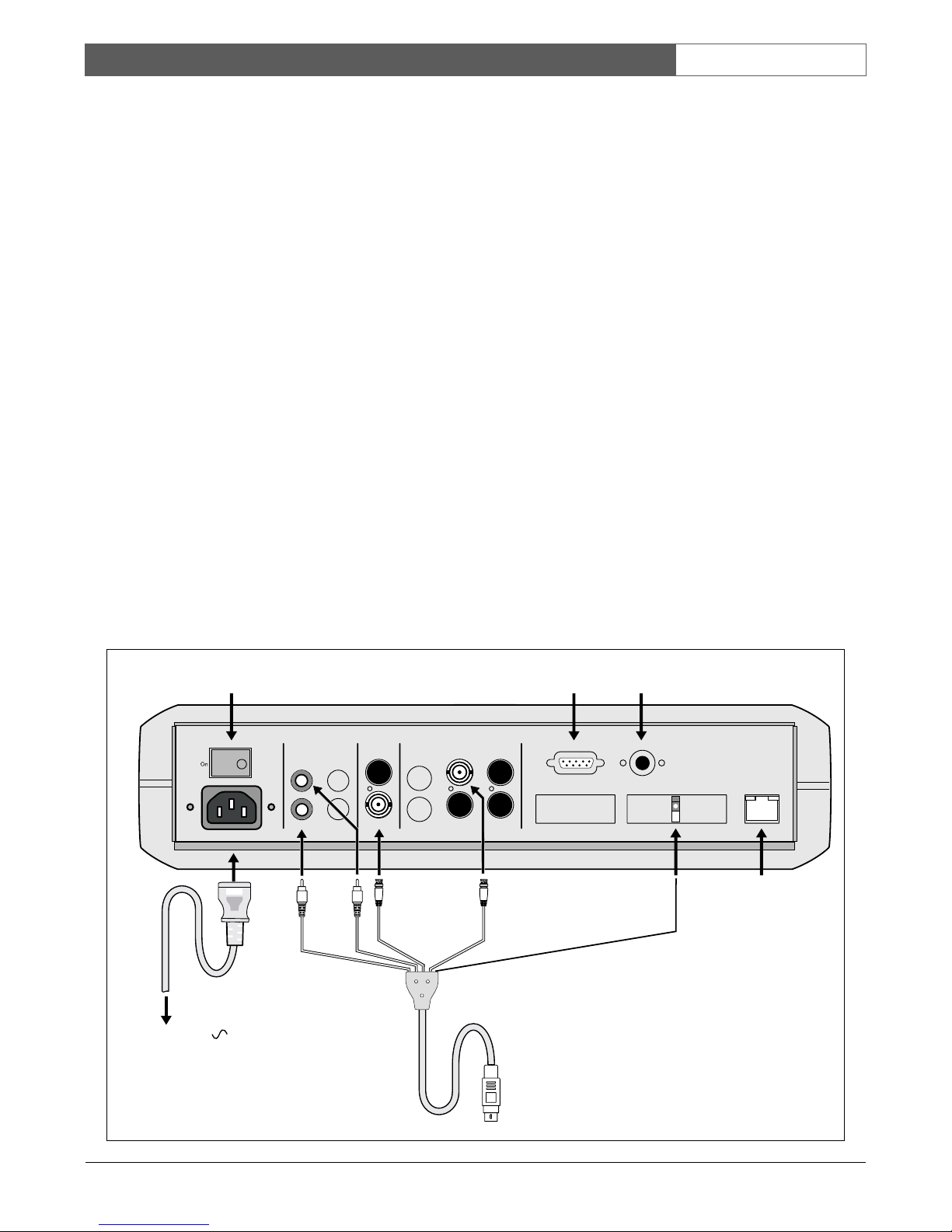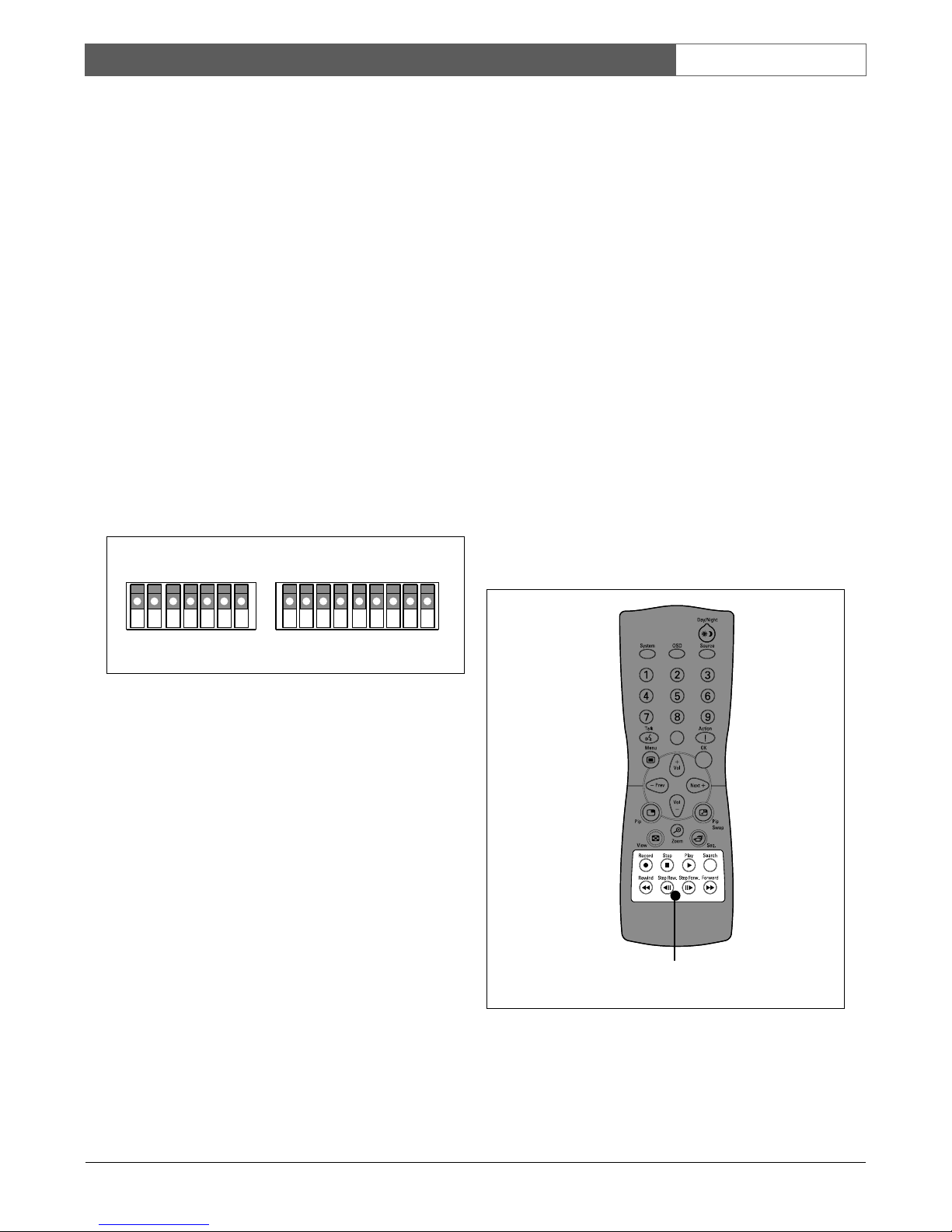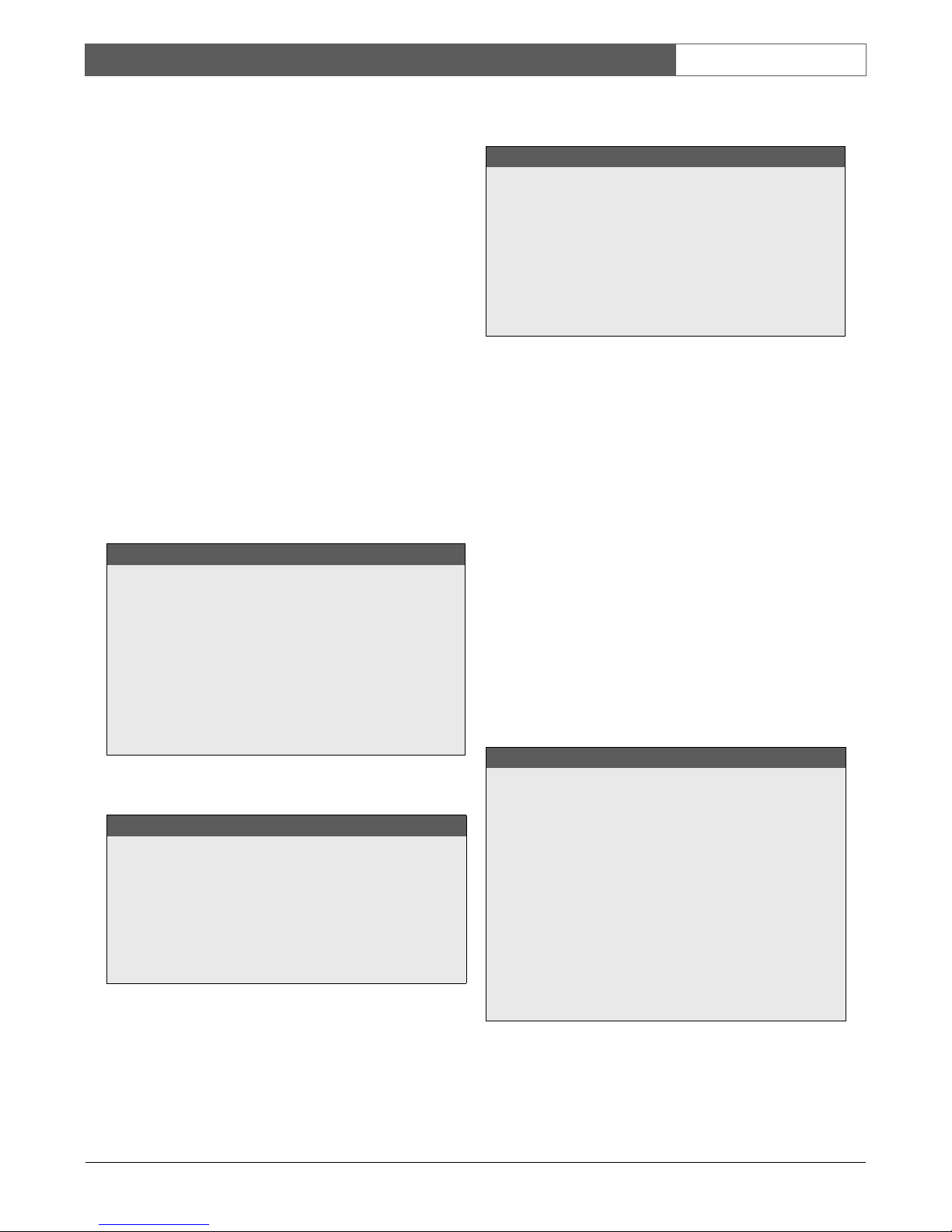Bosch Security Systems | 2003-11
Eazeo DVR | Installation Manual | Chapter 3 EN | 10
3 Operation
3.1 Instant recor ing
Press the Record key to start the recording immediately
- the images are recorded on the hard disk.
• The recording rate and recording quality are set in
the Normal record and Alarm record menus.
• REC (record) appears in the LCD display.
Press the Stop key to stop recording.
• Stop key can only be activated in recording mode.
• When the hard disk is full, the DVR stops recording
automatically or overwrites from the beginning of
the hard disk depending on the setting in the Normal
record menu.
3.2 Alarm recor ing
The monitor image is recorded automatically when an
alarm occurs and stops recording at the end of the alarm
duration period. Instant recording and timer recording
stop when an alarm occurs. If the unit is already
recording then the recording quality does not change for
alarm recording. Set the options for alarm recording in
the Alarm record menu.
3.2.1 Pre-alarm re ording
A 220-image buffer (for example, 9 sec. at 25 IPS or
220 sec. at 1 IPS) is used to pre-capture video for
recording images just before an alarm is triggered.
Pre-alarm recording only occurs if the unit is not already
recording during the pre-alarm period. The recording
quality in the pre-alarm period is the same as the
recording quality before the alarm occurs. If the
recorder is not recording before the alarm occurs, the
recording quality in the pre-alarm period is the same as
normal recording quality.
3.3 Normal playback
Playback
• Press PLAY key to start playing back the stored
image/audio from the last segment.
• Press STOP key to stop playing back.
Fast Forward
• Press PLAY key to start playing back.
• Turn the Shuttle Ring clockwise and fast forward
playback starts. The speed is shown on the display
(normal play speed, 2x, x, 8x, 16x, 32x, 6 0x).
Reverse Playback
• Press PLAY key to start playing back.
• Turn the Shuttle Ring counterclockwise and fast
reverse playback starts. The speed is shown on the
display (normal play speed, 2x, x, 8x, 16x, 32x,
6 0x).
Slow Forward Playback
• Press Pause key to freeze the playing back picture.
• Turn the Shuttle Ring clockwise and slow forward
playback starts. The speed is shown on the display
(>1/2, 1/ , 1/8, 1/16, 1/32, 1/6 ).
Slow Reverse Playback
• Press Pause key to freeze the playing back picture.
• Turn the Shuttle Ring counterclockwise to start slow
reverse playback. The speed is shown on the display
(<1/2, 1/ , 1/8, 1/16, 1/32, 1/6 ).
Lock displayed speed
• To lock the displayed speed, press the Enter key and
then release the Shuttle Ring. If you turn the Shuttle
Ring again, the speed returns to normal play speed
or 1/2x.
Image advance Forward/Reverse
• Press Pause key to freeze the picture.
• Turn the Jog Dial clockwise to advance the picture
image by image.
• Turn the Jog Dial counterclockwise to rewind the
picture image by image.
• The image speed increases if the Jog Dial is turned
quickly.
3.4 Search playback
Segment Search Playback
• Press the Search key to enter the Search menu.
• Move the cursor to BY SEGMENT LIST and press
the Enter key to select file search.
• Move the cursor to the segment you want to
playback (pAlarm: Pre-alarm record, Timer: Timer
record).
• If the selection list is full, turn the Jog Dial clockwise
to select the next page list.
• Press Enter to start playing back.
Alarm Search Playback
• Press Search key to enter the Search menu.
• Move the cursor to BY ALARM LIST and press the
Enter key to select alarm search.
EazeoRecorderInstal.book Page 10 Wednesday, March 3, 2004 12:23 PM