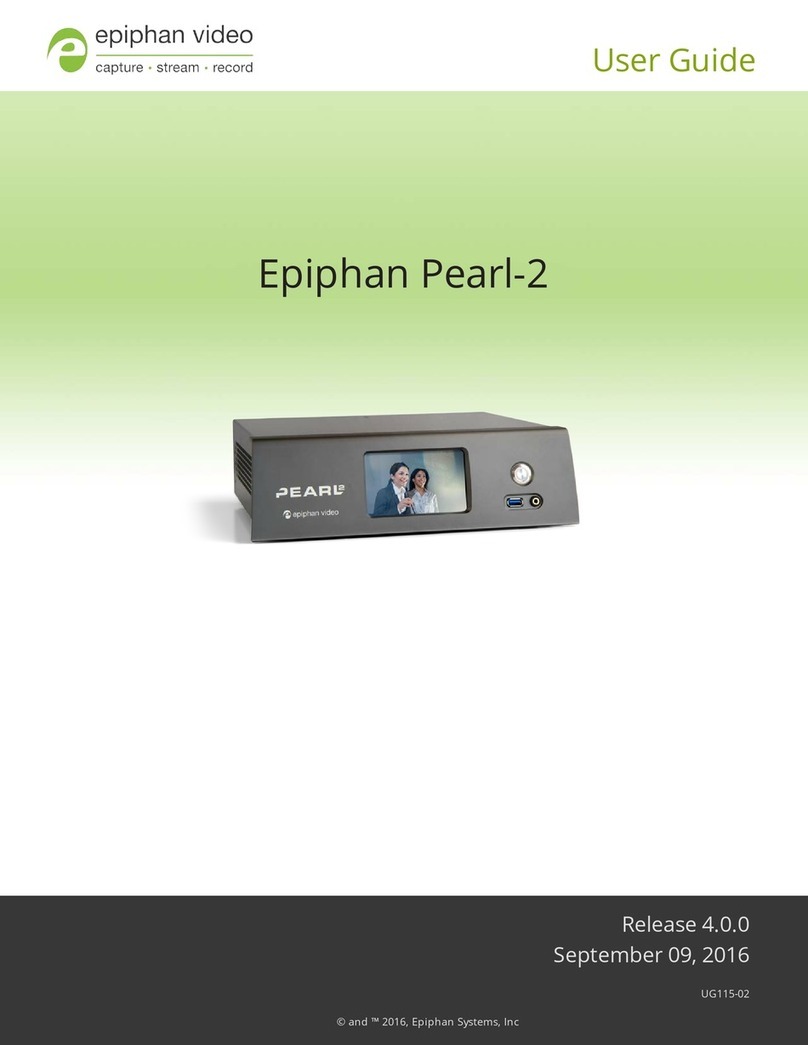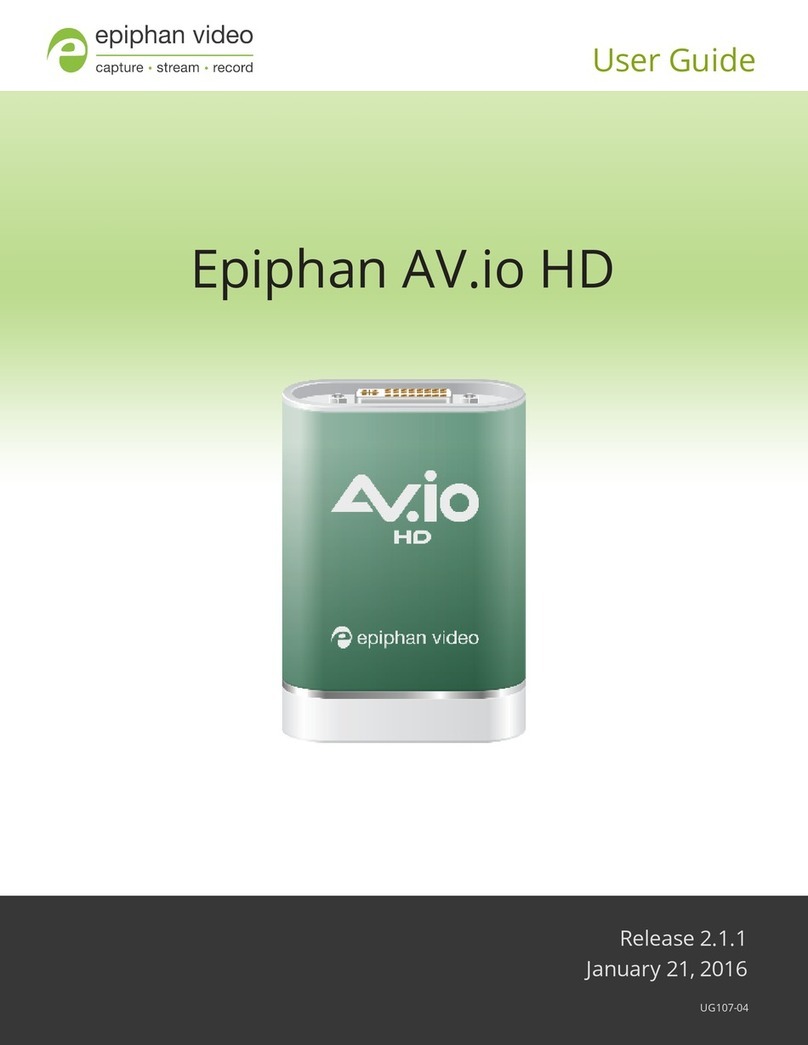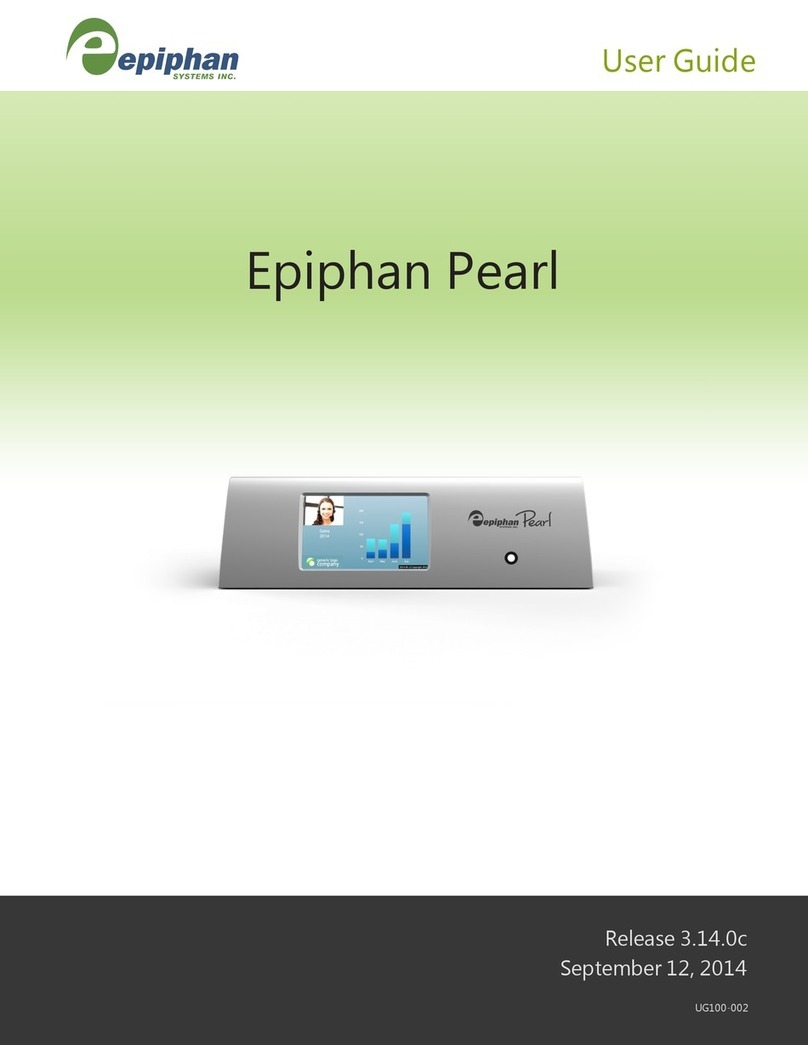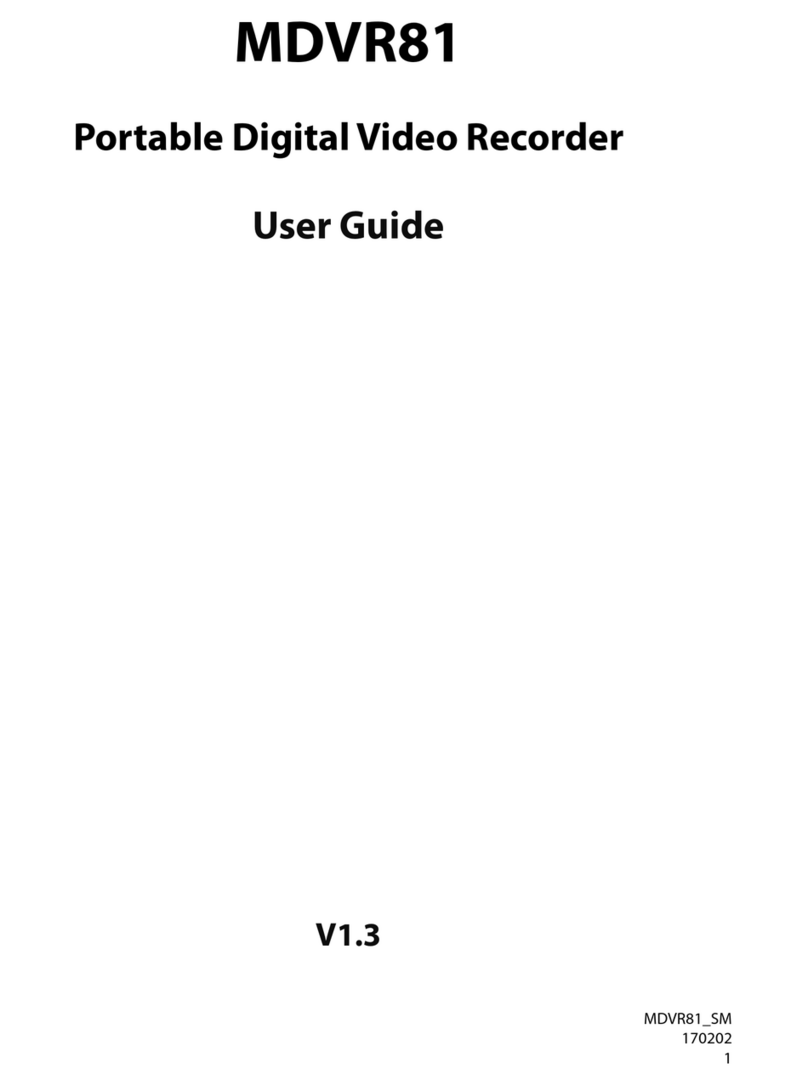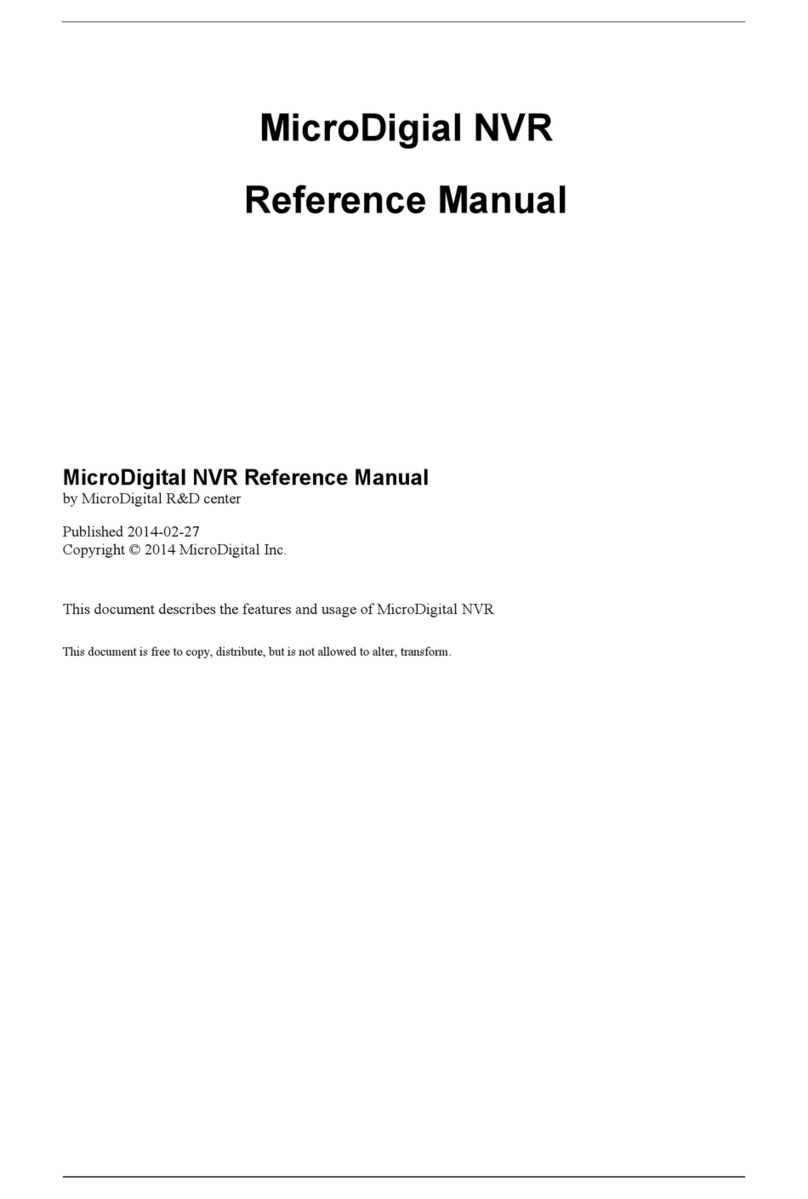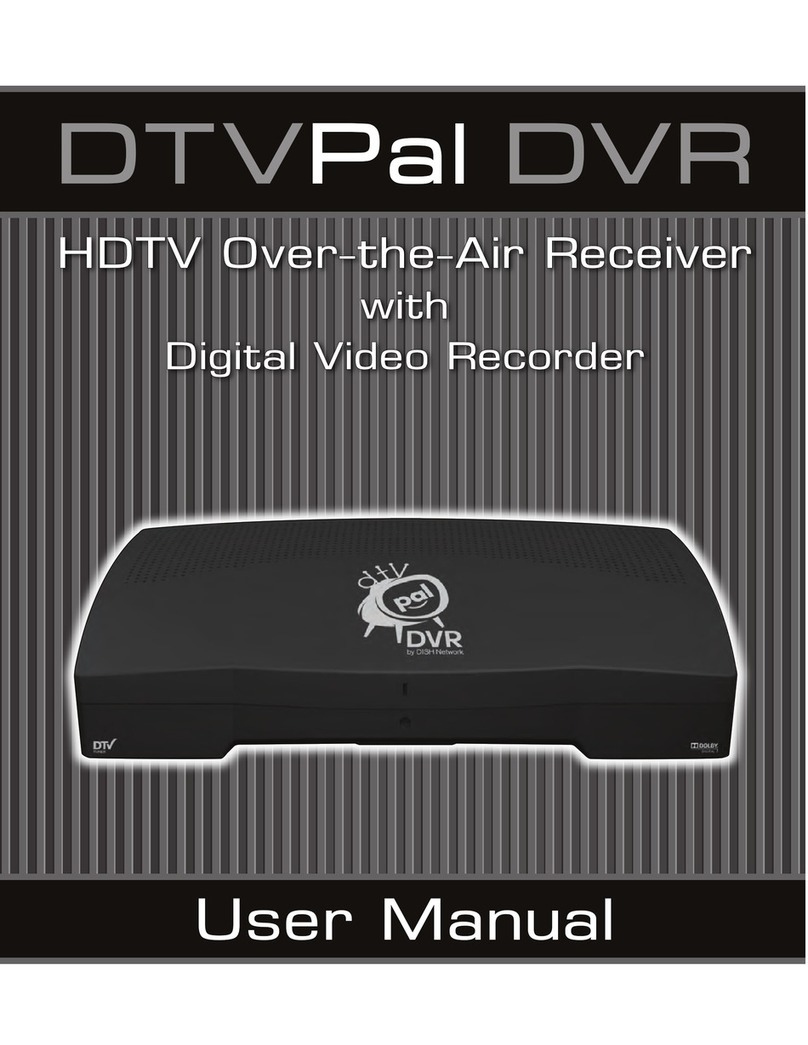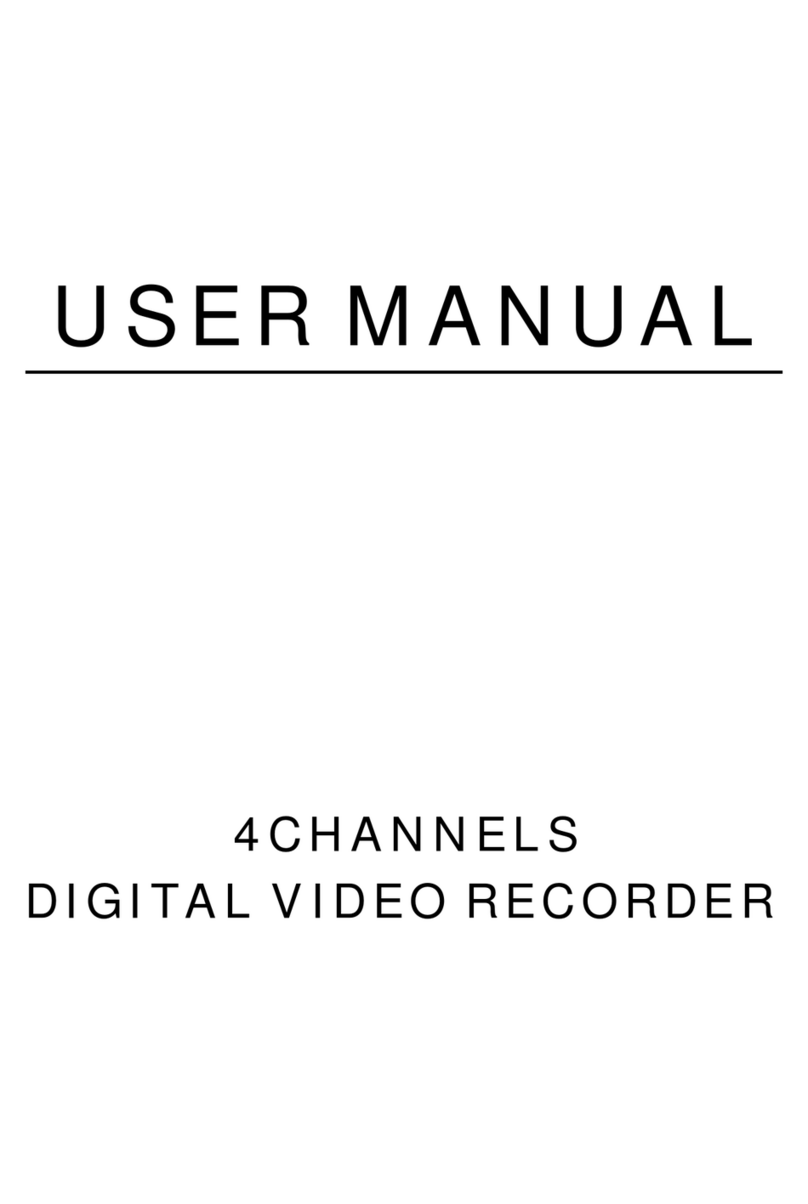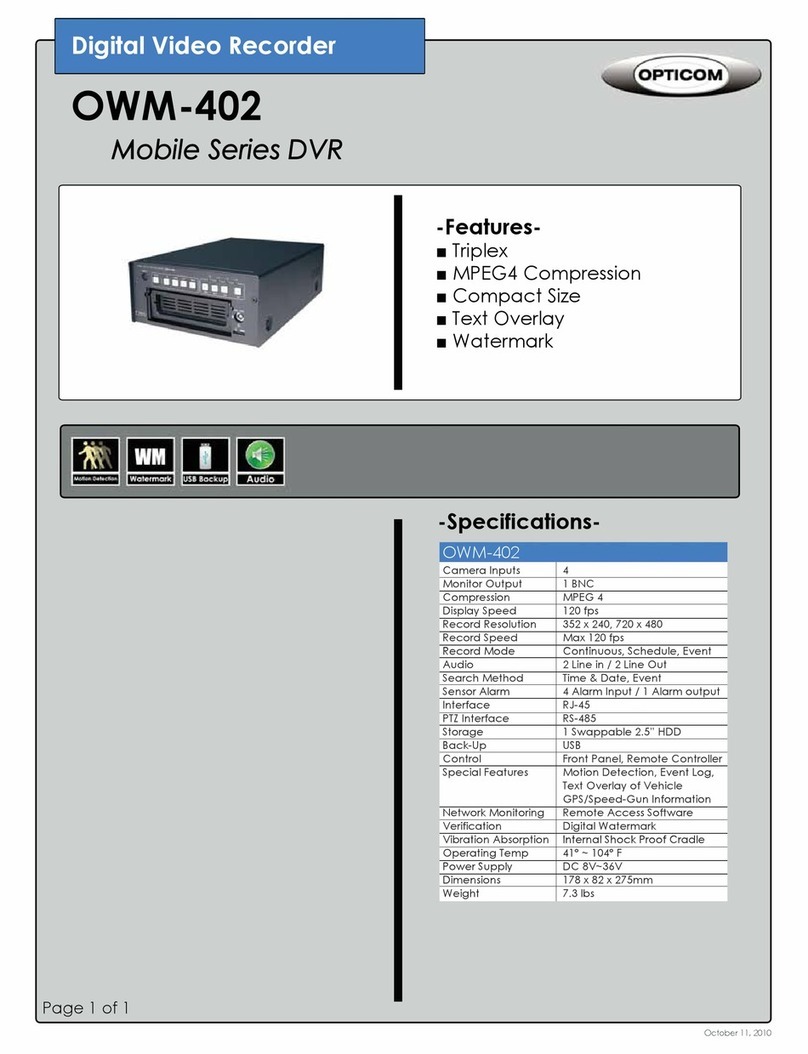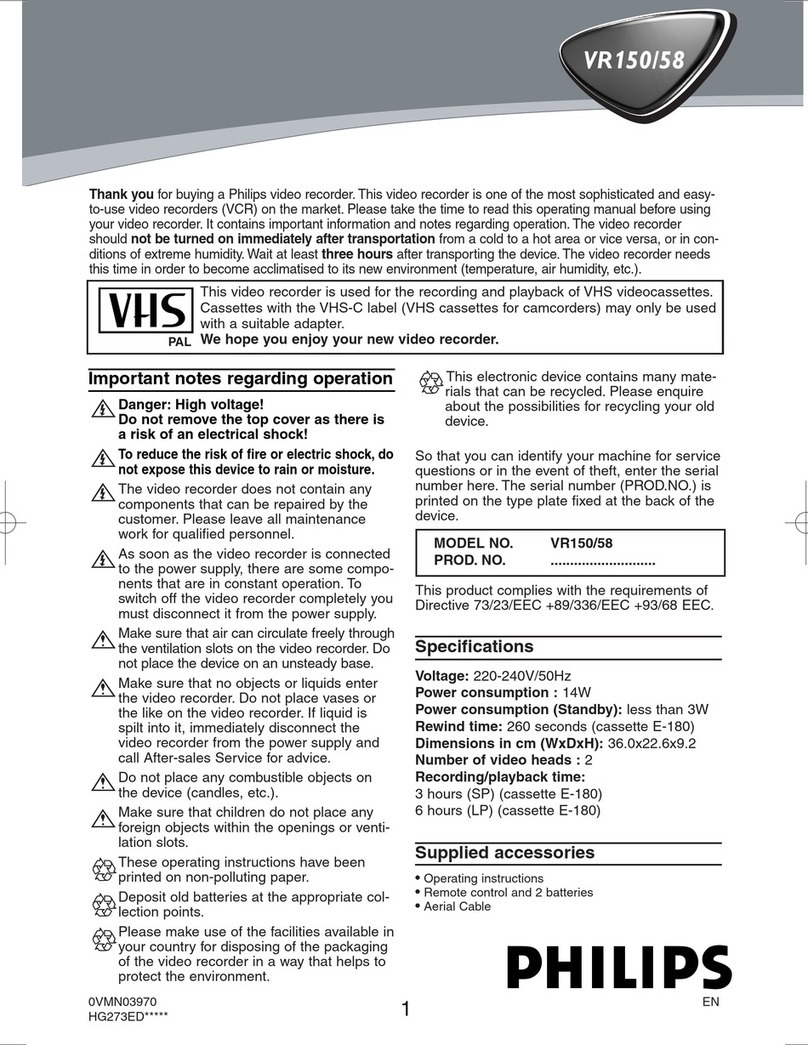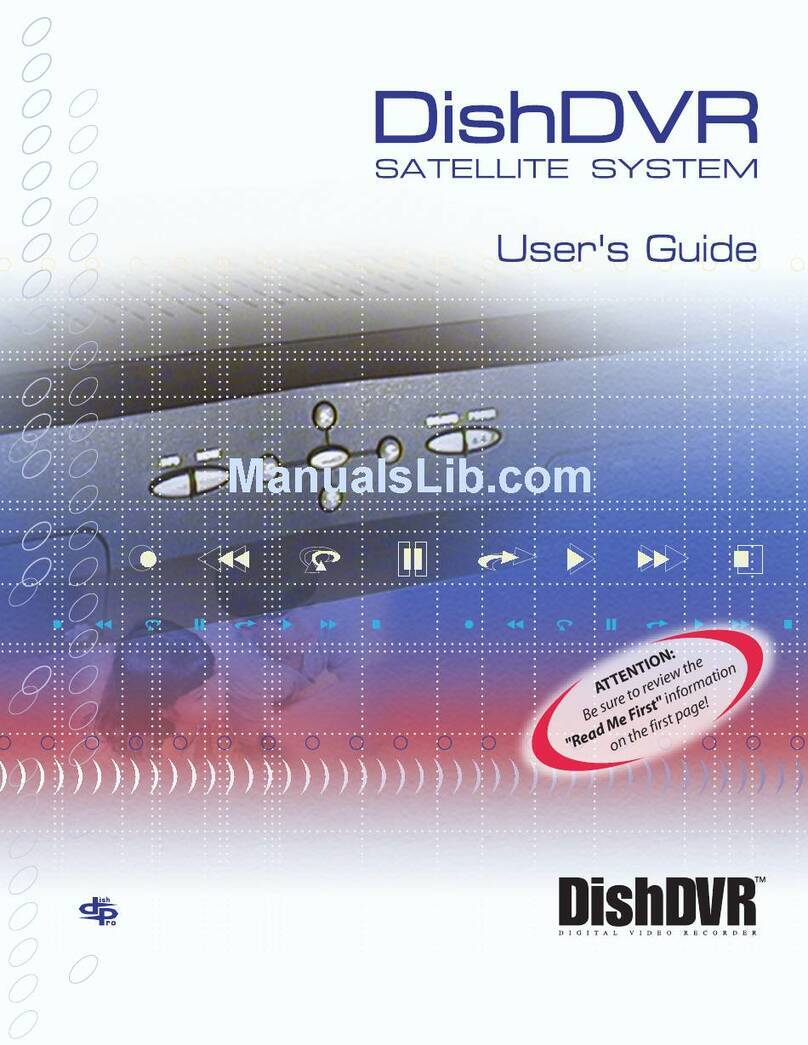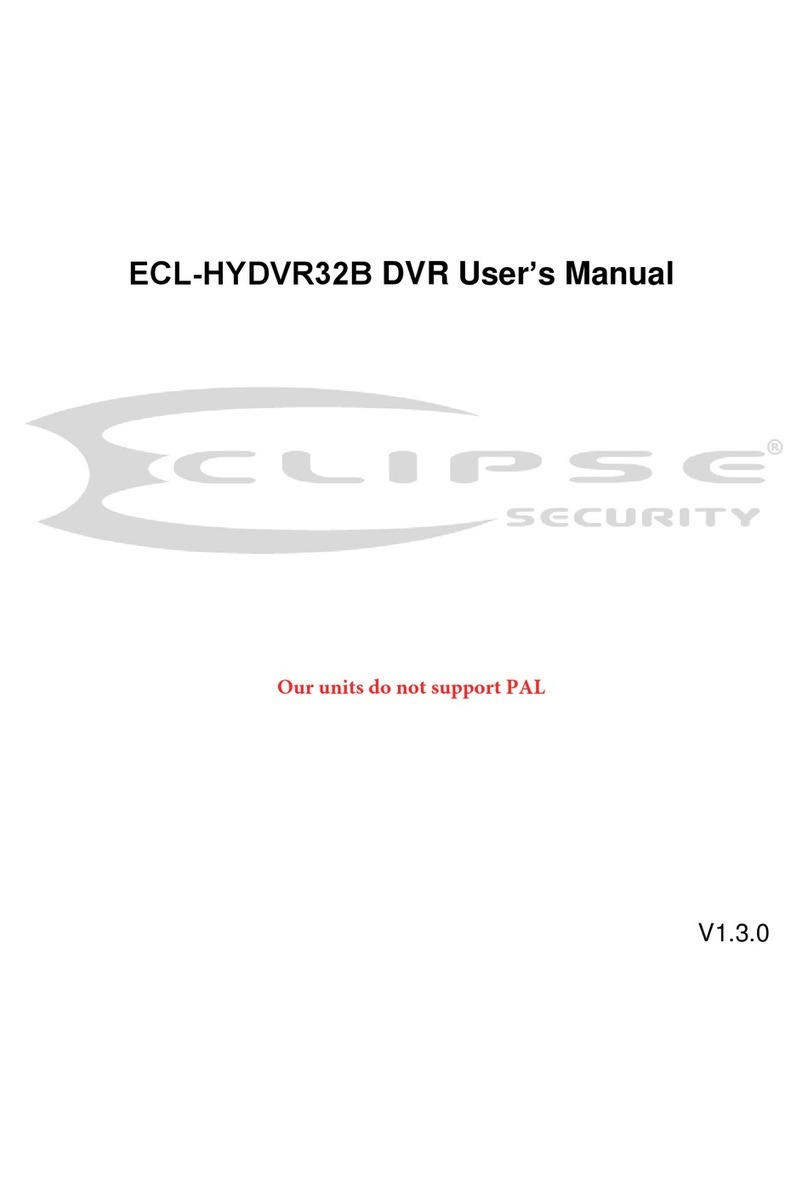epiphan Pearl Mini User manual

Epiphan Pearl Mini
UserGuide
Release 4.8.0
April 22, 2019
UG122-06
© and ™ 2019, Epiphan Systems, Inc

ii
Terms and conditions
This document, the Epiphan web site, and the information contained therein, including but not limited to the text,
videos and images as well as Epiphan System Inc.’s trademarks, trade names and logos are the property of Epiphan
Systems Inc. and its affiliates and licensors, and are protected from unauthorized copying and dissemination by
Canadian copyright law, United States copyright law, trademark law, international conventions and other intellectual
property laws.
Epiphan, Epiphan Video, Epiphan Systems, Epiphan Systems Inc., and Epiphan logos are trademarks or registered
trademarks of Epiphan Systems Inc., in certain countries. All Epiphan product names and logos are trademarks or
registered trademarks of Epiphan. All other company and product names and logos may be trademarks or registered
trademarks of their respective owners in certain countries.
Copyright © 2019 Epiphan Systems Inc. All Rights Reserved.
THE SOFTWARE LICENSE AND LIMITED WARRANTY FOR THE ACCOMPANYING PRODUCT ARE SET FORTH IN THE
INFORMATION PACKET OR PRODUCT INSTALLATION SOFTWARE PACKAGE THAT SHIPPED WITH THE PRODUCT AND
ARE INCORPORATED HEREIN BY REFERENCE. IF YOU ARE UNABLE TO LOCATE THE SOFTWARE LICENSES OR LIMITED
WARRANTY, CONTACT YOUR EPIPHAN REPRESENTATIVE FOR A COPY.
PRODUCT DESCRIPTIONS AND SPECIFICATIONS REGARDING THE PRODUCTS IN THIS MANUAL ARE SUBJECT TO
CHANGE WITHOUT NOTICE. EPIPHAN PERIODICALLY ADDS OR UPDATES THE INFORMATION AND DOCUMENTS ON
ITS WEB SITE WITHOUT NOTICE. ALL STATEMENTS, INFORMATION AND RECOMMENDATIONS ARE BELIEVED TO BE
ACCURATE AT TIME OF WRITING BUT ARE PRESENTED WITHOUT WARRANTY OF ANY KIND, EXPRESS OR IMPLIED.
USERS MUST TAKE FULL RESPONSIBILITY FOR THEIR APPLICATION OF ANY PRODUCTS.
LIMITATION OF LIABILITY
UNDER NO CIRCUMSTANCES SHALL EPIPHAN BE LIABLE FOR ANY INCIDENTAL, SPECIAL, CONSEQUENTIAL,
EXEMPLARY OR OTHER INDIRECT DAMAGES THAT RESULT FROM THE USE OF, OR THE INABILITY TO USE, THIS
PRODUCT OR THE INFORMATION CONTAINED IN THIS DOCUMENT OR PROVIDED ON EPIPHAN’S WEB SITE, EVEN IF
EPIPHAN HAS BEEN ADVISED OF THE POSSIBILITY OF SUCH DAMAGES. IN NO EVENT SHALL EPIPHAN’S TOTAL
LIABILITY TO YOU FOR ALL DAMAGES, LOSSES, AND CAUSES OF ACTION RESULTING FROM YOUR USE OF THIS
PRODUCT, WHETHER IN CONTRACT, TORT (INCLUDING, BUT NOT LIMITED TO, NEGLIGENCE) OR OTHERWISE,
EXCEED THE AMOUNTS YOU PAID TO EPIPHAN DURING THE MOST RECENT THREE-MONTH PERIOD IN CONNECTION
WITH AMOUNTS WHICH YOU PAID FOR USING THIS PRODUCT.
INFORMATION AND DOCUMENTS, INCLUDING PRODUCT SPECIFICATIONS, PROVIDED IN THIS DOCUMENT OR THE
EPIPHAN WEB SITE ARE PROVIDED “AS IS”. SPECIFICALLY, BUT NOT WITHOUT LIMITATION, EPIPHAN DOES NOT
WARRANT THAT: (i) THE INFORMATION IS CORRECT, ACCURATE, RELIABLE OR COMPLETE; (ii) THE FUNCTIONS
CONTAINED ON THE EPIPHAN WEB SITE WILL BE UNINTERRUPTED OR ERROR-FREE; (iii) DEFECTS WILL BE
CORRECTED, OR (iv) THIS WEB SITE OR THE SERVER(S) THAT MAKES IT AVAILABLE ARE FREE OF VIRUSES OR OTHER
HARMFUL COMPONENTS. EPIPHAN SPECIFICALLY DISCLAIMS ALL REPRESENTATIONS, WARRANTIES, AND
CONDITIONS, EITHER EXPRESS, IMPLIED, STATUTORY, BY USAGE OF TRADE OR OTHERWISE INCLUDING BUT NOT
LIMITED TO ANY IMPLIED WARRANTIES OF MERCHANTABILITY, NON-INFRINGEMENT, TITLE, SATISFACTORY QUALITY
OR FITNESS FOR A PARTICULAR PURPOSE.
For additional terms and conditions, please refer to additional sections in this document.

iii
Thank you for choosing Epiphan!
At Epiphan Video (“Epiphan”), building reliable video systems with pro features that perform above your
expectations is our mission.
We value your feedback! Email us your suggestions and let us know how you think we're doing and where
you'd like to see our products improve: info@epiphan.com
Warranty
All Epiphan Systems products are provided with a 100% return to depot warranty for one year from the date
of purchase.
Technical support
Epiphan’s products are backed by our professional support team. You can reach our team several ways:
lEmail support@epiphan.com
lLive chat from our support site https://www.epiphan.com/support/
lPhone toll free at 1-877-599-6581 or call +1-613-599-6581
Gather as much information about your problem as you can before you contact us so we can help you better,
including:
lA description of the problem
lDetails about your video or audio source (type, connection, resolution, refresh rate, etc.)
lProduct serial number
lProduct firmware version (using the admin interface)
lProduct LED lights

iv
What's new in release 4.8.0?
Firmware 4.8.0 adds some exciting new features like support for USB devices (UVC/UAC) and a better live
switching experience using the touch screen. Important enhancements and changes like product registration
for future update eligibility are also included.
Firmware 4.8.0
USB input device (UVC/UAC) support
You can connect a single USB video device such as a web camera (UVC) or a USB audio device (UAC) to either
of the two USB 3.0 ports on the rear panel of Pearl Mini.
RTSP input
You can now add an RTSP stream as an AV input to Pearl Mini.
Hardware acceleration
A new hardware acceleration option improves the performance of RTSP inputs. Hardware acceleration is
enabled by default when you add a new RTSP input to Pearl Mini.
Live switching improvement
The switching behavior has been improved when using the touch screen or Epiphan Live to switch between
different sources and layouts. When the standby feed is switched to go live, the feed that was live switches to
standby.
Audio inputs as playback audio sources for HDMI outputs
Now you can select an audio input as the audio source for playback on the HDMI outputs on Pearl Mini, as
well as select audio from a configured channel.
Product registration
As of release 4.8.0, systems that are registered are eligible to receive firmware updates including great new
features and performance enhancements. You can register your Pearl Mini at any time from the Firmware
Upgrade page using the Admin panel.
Pairing to AV Studio changes
The procedure to pair Pearl Mini with AV Studio for remote login and control has changed.

v
Original Livestream and Wowza Cloud streaming presets
Integrated streaming presets for Original Livestream and the Wowza Cloud have been removed.
What's fixed
Switching performance improvement
The speed of switching layouts using the touch screen on Pearl Mini was improved.

vi
Table of contents
What's new in release 4.8.0? iv
Table of contents vi
Start here 1
About this Guide 1
What is Pearl Mini? 2
Front and back view Pearl Mini 4
SD card installation and file management 6
Quick start 8
Live video mixing / switching 14
Monitoring audio 15
Selecting an audio source 17
Specifications 20
AV inputs 20
Tech specs 22
Optimum CPU performance 25
Vesa mounting the device 26
User interfaces and remote access 28
The touch screen 29
About the touch screen 29
The Channel view 31
Record a channel using the touch screen 33
Stream a channel using the touch screen 33
Switching / mixing using the touch screen 34
One Touch streaming and recording control 37
Configure the touch screen 44
The Admin panel 52
About the Admin panel 52
Connect to the Admin panel 54
Connect using the Epiphan discovery utility 56
Connect using a DNS-based service discovery 57
Connect using persistent static IP address 58
Switching / mixing using the Admin panel 59
Epiphan Live 61
About Epiphan Live 61
The Dashboard interface 62

vii
Access Epiphan Live using a web browser or mobile device 64
Access Epiphan Live from the Admin panel 65
Stream, record, and monitor using the Dashboard interface 66
Switching / mixing using Epiphan Live 74
Your recordings 78
Remote login access 80
About remote login and control 80
Enable or disable AV Studio for remote login 81
Pair and unpair Pearl Mini from AV Studio 82
Access cloud versions of the Admin panel and Epiphan Live 84
Using AV Studio to control Pearl Mini 85
About using AV Studio to control Pearl Mini 86
Select channels for remote control 87
Control recording using AV Studio 88
View and download AV Studio recordings locally 89
Configure channel encoding using AV Studio 91
PART 1: Setup 93
Configure network settings 94
Network ports used by Pearl Mini 94
Verify IP address and MAC address of Pearl Mini 96
Configure a static IP address 97
Configure DHCP 100
Change the HTTP/HTTPS port values 102
Perform network diagnostics 103
Disable the network discovery utility 104
Configure network security 106
Configure 802.1x network security and manage user certificates 106
Manage CA and self-signed certificates 108
Configure HTTPS 109
Tether to a mobile network 110
Configure date and time 113
Format the SD card 116
Audio input ports 118
Enable or disable phantom power 118
Configure audio ports for stereo or mono 119
Assign audio sources to an input 120
Adjust audio gain and delay 121
Mute audio 123

viii
Video output ports 126
About video output ports 126
Video output port resolution 127
Show a channel or video source on the output port 128
Preview the video output port 130
Disable the video output port 131
Disable or enable audio and output port volume 132
Display and reposition the audio VU meter 134
Rename a video output port 135
Mirror the video output port display 136
Set up Kaltura CMS integration 138
Enable CMS and register with Kaltura 138
Disable or deregister the device from Kaltura 139
Change the resource name used for Kaltura 141
Reassign a registered resource 142
User administration 144
User types and privileges 144
Set or change user passwords 148
Remove user passwords 149
Overcome lost passwords 150
Configure LDAP user authentication 151
Change the logged-in user 153
Restrict viewers by IP address 153
IP restriction examples 155
Configuration presets 158
About configuration presets 158
Configuration preset considerations 160
Configuration groups 164
The Factory default configuration preset 165
Create a configuration preset 167
Apply a configuration preset using the Admin panel 168
Apply a configuration preset using the touch screen 170
Export and import configuration presets 171
Update a configuration preset 173
Delete a configuration preset 174
Status and monitoring 176

ix
PART 2: Capture 189
What is a channel? 190
Channel layout examples 191
Channel configuration 195
Create a channel 195
Add video sources or a channel as a source 199
Add an audio source to a layout 203
Duplicate a channel 204
Rename a channel 205
Delete a channel 206
Preview channel 207
Add or remove channel metadata 210
Configure encoding 211
Codecs and file format compatibility 211
Configure video encoding 213
Configure audio encoding 218
Multi-encoding and channel as a source 219
Custom layout configuration 221
About the custom layout editor 221
Resize and position items using percents or pixels 225
Open the custom layout editor for a channel 231
Add or edit a custom layout 232
Rename a layout 234
Delete, move, or duplicate a layout 235
Set the background color 237
Add an image to a layout 238
Upload or remove an image using the Media page 240
Add a text overlay 242
Custom system variables for text overlays 245
Crop a video source 245
Video and audio input sources 248
About connecting video and audio sources 248
Connect an RTSP source 250
Preview a video source using the Admin Panel 252
Rename an input port 253
Configure a video input source 254
DVI and HDMI signals 254
SDI signals 255

x
USB signals 256
RTSP sources 259
Add a custom No Signal image 259
PART 3: Stream 261
What is streaming? 262
Stream settings for video and slides 263
View supported streaming formats 264
Streaming a channel directly to viewers 265
Stream content using HTTP, HTTPS or RTSP 266
Directly share stream URLs with viewers 267
View the live broadcast URL using a web browser 268
View the streaming URL using a media player 270
Restrict viewer access to channel streams 272
Restrict viewers by IP address 273
IP restriction examples 275
Change HTTP and RTSP streaming port values 277
Disable and enable direct channel streaming 279
Streaming to a server 280
Stream to a CDN 281
Start and stop streaming to a CDN 282
Set up a stream using RTMP or RTMPS push 284
Set up a stream using RTSP announce 285
Stream to a CDN using an XML profile 286
Stream using multicast 288
MPEG-TS streams using RTP/UDP push 288
MPEG-TS streams using UDP push 290
Multicast streaming using RTP/UDP 292
Viewing with Session Announcement Protocol (SAP) 293
Stream to Kaltura CMS 294
Set up a channel for a scheduled webcasting event 294
Use RTMPS for a Kaltura webcasting event 296
Stream to a media player or smart TV 298
Stream using UPnP 298
Enable UPnP 299
Disable UPnP 302
Viewing with UPnP 303
Play directly to a media player 305

xi
Auto-restart playback to a UPnP device 305
Change UPnP device name 306
PART 4: Record 307
About recording 308
Record a channel 310
Record using One Touch control 311
Configure recording settings, file size and type 312
Restart recording 315
Recorders 317
Add a recorder 317
Select channels to record 318
Start and stop a recorder 319
Rename a recorder 320
Duplicate a recorder 321
Delete a recorder 322
Record to Kaltura CMS 323
About recording to Kaltura CMS 323
Select channels for VOD event views 326
Manually start/stop scheduled VOD events 327
Manually start/stop an ad hoc event 329
Manage recorded files 332
View list of recorded files 332
Download recorded files manually 333
Join recorded files together 334
Extract tracks from a recording 335
Rename recorded files 337
Delete recorded files 337
FTP and automatic file transfers 339
About Automatic File Upload (AFU) 339
Choose files to include in AFU 340
Enable AFU and set parameters 342
Configure AFU to FTP server parameters 345
Configure AFU to RSync server parameters 346
Configure AFU to CIFS server parameters 348
Configure AFU to SCP client parameters 349
Configure AFU to SFTP server parameters 351
Configure AFU to AWS S3 parameters 354
Configure AFU to WebDav server parameters 355

xii
AFU or copy to USB 357
AFU to a USB storage device 357
Do a one-time copy/move all recordings to USB storage device 358
Manually copy recordings to USB storage device 360
View available USB storage space 362
Safely eject USB storage device 362
View the AFU log 363
Manage the AFU queue 364
Local FTP server 366
PART 5: Maintenance 370
Power down and system restart 371
Backup your Pearl Mini setup 373
Perform a factory reset 374
Firmware upgrade 375
Support 380
Storage space maintenance 384
Third party integration 387
Controlling Pearl Mini using RS-232 / serial port 388
Controlling Pearl Mini using HTTP/HTTPS commands 394
Configuration keys for third party APIs 400
Troubleshooting 412
Limitations and known issues 424
Software license 427

Pearl Mini User Guide Start here
Start here
Welcome, and thank you for buying Epiphan Pearl Mini™. You'll find all the information you need to set up
and start using your system in this user guide. For a product description, see What is Pearl Mini?.
See the Quick start for basic steps to get a single video source (and optional audio) set up so you can stream
and record some output right away. The rest of the guide shows you how to tweak the system exactly how
you want it so you can take advantage of the many advanced features.
About this Guide
After the introductory section and quick start, the next chapter describes the main user interfaces that are
used to operate and configure Pearl Mini. You'll find everything that you need to use these interfaces and to
successfully access Pearl Mini locally as well as remotely:
lTouch screen
lAdmin Panel
lEpiphan Live
The rest of the user guide covers setting up and operating your system for a successful video switching,
recording, and live streaming experience. The chapters are organized in to these five categories: Setup,
Capture, Stream, Record and Maintenance.
1

Pearl Mini User Guide What is Pearl Mini?
What is Pearl Mini?
Pearl Mini is a versatile live video production device that's a video encoder, video streamer, live switcher, and
video recorder all in one. Pearl Mini is great for lecture capture applications.
With Pearl Mini, you can capture, record and stream computer monitors, radar displays, or anything with a
wide variety of supported video input signals, including:
lSDI
lHDMI™
lDVI-I(single link)
lUSB
lRTSP
Capture audio via XLR, ¼ TRS, USB, RCA, 3.5 mm, SDI or HDMI.
Simultaneously capture up to *three audiovisual sources and choose how you want to record and stream
them. Have separate ISOs or create custom layouts with multiple video sources for live switching. You can do
all that using Pearl Mini.
Easily watch live streams using your favorite web browser or media player on mobile devices and computers
connected to the same private network as Pearl Mini or using Content Distribution Networks (CDNs).
Recorded files can be downloaded via FTPor set to automatically upload over FTP, RSYNC, or CIFS and can be
integrated into your Content Management System (CMS). Pearl Mini is also fully integrated with Kaltura CMS
and can be registered as a video encoder resource for easy lecture capture.
Network security compliance with 802.1x protocols, passwords, and certificate authentication means an
easier setup for IT friendly live streaming over enterprise networks. HTTPS enabled for secure administration
and control over the LAN, and RTMPS support for secure, encrypted live streaming.
2

Pearl Mini User Guide Front and back view Pearl Mini
Front and back view Pearl Mini
Table 1 Pearl Mini front panel descriptions
Label Name Description
Power light Glows when the system is powered on.
Streaming light Glows when the system is streaming. Flashing means that user action
is required and streaming has either stopped or won't start.
Recording light Glows when the system is recording. Flashing means that user action
is required and recording has either stopped or won't start.
Touch screen front panel
display
Used for confidence monitoring and simple configuration, obtaining
system information, and starting/stopping recordings and streams.
SD card slot Used to store up to 512 GB of recordings and user uploaded media
files. For recommendations, see Tech specs.
USB3.0 port
For connection of external hard drives or flash drives for copying data
to a USBdrive, see AFU or copy to USB. A web camera or USB
microphone cannot be connected to this port, only to the ports on
the rear panelAFU or copy to USB
3.5 mm audio output jack For audio confidence monitoring. Plays the audio for the currently
visible channel.
4

Pearl Mini User Guide Front and back view Pearl Mini
Do not insert objects in to the two, pin-sized holes that are located beside the LEDs.
Table 2 Pearl Mini back panel descriptions
Label Name Description
Lock Allows Pearl Mini to be locked to a desk or surface using a laptop lock
cable.
Power button
Press to toggle Pearl Mini on and off.
If a software shutdown is performed when the toggle
switch is in the on position, double press the power
button to turn on Pearl Mini.
Power jack Plug the power supply in here. The port requires a 12 V DC power
source (center-positive). Always use the provided power supply.
USB3.0 ports For connection of external hard drives, flash drives, USB web cameras,
USB microphones or control interfaces, see AFU or copy to USB.
HDMI output port See Video output ports for details.
RJ-45 Ethernet
Auto-sensing gigabit Ethernet 10/100/1000 Base-T network port and
support for NDI and NDI|HX (Tx/Rx). See Configure network settings
for setup instructions.
5

Pearl Mini User Guide SD card installation and file management
Label Name Description
SDI in Connect up to 3G SDI signals toPearl Mini.
HDMIin Connects HDMI and DVIsignals (using an adapter) to Pearl Mini.
RCAaudio in RCA consumer line-level stereo pair (left/right) audio inputs. See AV
inputs.
3.5 mm audio in Stereo mic-level input to connect a passive or active stereo electret
microphone.
XLR/TRScombo jacks
Two XLR /TRS combo jacks that can function as a stereo pair
(left/right) or as two mono inputs. See AV inputs.
lTwo XLR mic-level (balanced)
lTwo TRS ¼" professional line-level, +4 dBu
(balanced/unbalanced)
Phantom power light
Glows when 48 V phantom power is enabled. Phantom power is
applied to both XLR audio input ports when enabled. See Enable or
disable phantom power.
WARNING: Connecting devices that are not designed for
phantom power when phantom power is enabled for the two XLR
ports can seriously damage those devices. Always check the
phantom power LED before connecting devices to the XLR ports.
SD card installation and file management
Pearl Mini comes with a standard SD card slot on the front panel. An SD card is needed when recording video.
If you're only switching video or live streaming, then you don't need to install an SD card.
We recommend using a minimum class 10 (C10) SD card that's at least 64 GB capacity but does not exceed
512 GB; however, most SD cards that are at minimum a C10, a UHS class 1 (U1), or a video speed class 10
(V10) should work. We've tested various SD cards with Pearl Mini, including:
lKingston 16 GB U1 / C10
lSony 32 GB U3 / C10
lSanDisk 64 GB U1 / C10
6

Pearl Mini User Guide SD card installation and file management
lPNY 256 GB U3 / C10
lAData 128 GB U3 / V90
When the SD card is full, new recordings overwrite the oldest recordings. Do not eject the SD card while
recording is in progress as that may corrupt the SD card.
The SD card must be EXT4 formatted for the Ubuntu operating system. You can format the SD card using the
Admin panel, see Format the SD card.
The Ubuntu formatted SD card cannot be used to transfer files to iOS or Windows systems. Any
content that's contained on the SD card is lost when the SD card is formatted.
For important considerations when setting the maximum file size limit and recording to the SD card, see
About recording.
7

Pearl Mini User Guide Quick start
Quick start
Pearl Mini comes shipped with a power supply and cable, a quick start guide, and a registration card. After
you've unpacked your Pearl Mini, you're ready to get started. This quick start uses the default settings where
possible so you can quickly start using your Pearl Mini.
Before you begin, make sure you have:
la video source such as a camera or computer and cables to connect them to Pearl Mini. For HDMI, the
video source must not be HDCP protected.
lan audio source coming from either your SDI , USB videoorHDMI video source (must not be
encrypted). Optionally, audio from a different source, such as an audio mixer or microphone that you
connect to the audio input ports can be used.
lLocal area network that uses Dynamic Host Configuration Protocol (DHCP) is preferable.
lComputer with a web browser connected to the same network. We'll call it the “admin” computer.
l(Optional) A formatted SD card if you plan to record video using Pearl Mini. We recommend an SD card
that is at least a class 10 with up to 512 GB of capacity. The SD card must be EXT4 formatted, see SD
card installation and file management.
Starting up!
Pearl Mini is pre-configured with two channels: HDMI-A and HDMI-B. The HDMI-A video input port on Pearl
Mini is assigned to the HDMI-A channel and the HDMI-B video input source is assigned to the HDMI-B channel
by default.
When you first start your Pearl Mini, the video sources you've connected to the HDMI-A and HDMI-B input
ports appear automatically in their assigned channels, along with the associated HDMI audio. If no video
source is connected, a standard No Signal screen displays.
The channel's frame size is set to match the video source by default and the best bit rate for the
default frame rate of 30 fps is applied to the channel automatically. Audio for the channel comes
from the video source that is connected to the HDMI port by default.
1. Turn on your camera or video source and connect the output to the HDMI-A input port on the back
panel of Pearl Mini.
2. (Optional) Connect a second video source to the HDMI-B port.
3. Connect the Ethernet cable to Pearl Mini and to your network.
4. Attach the power cable and plug it into a power source.
8
Table of contents
Other epiphan DVR manuals