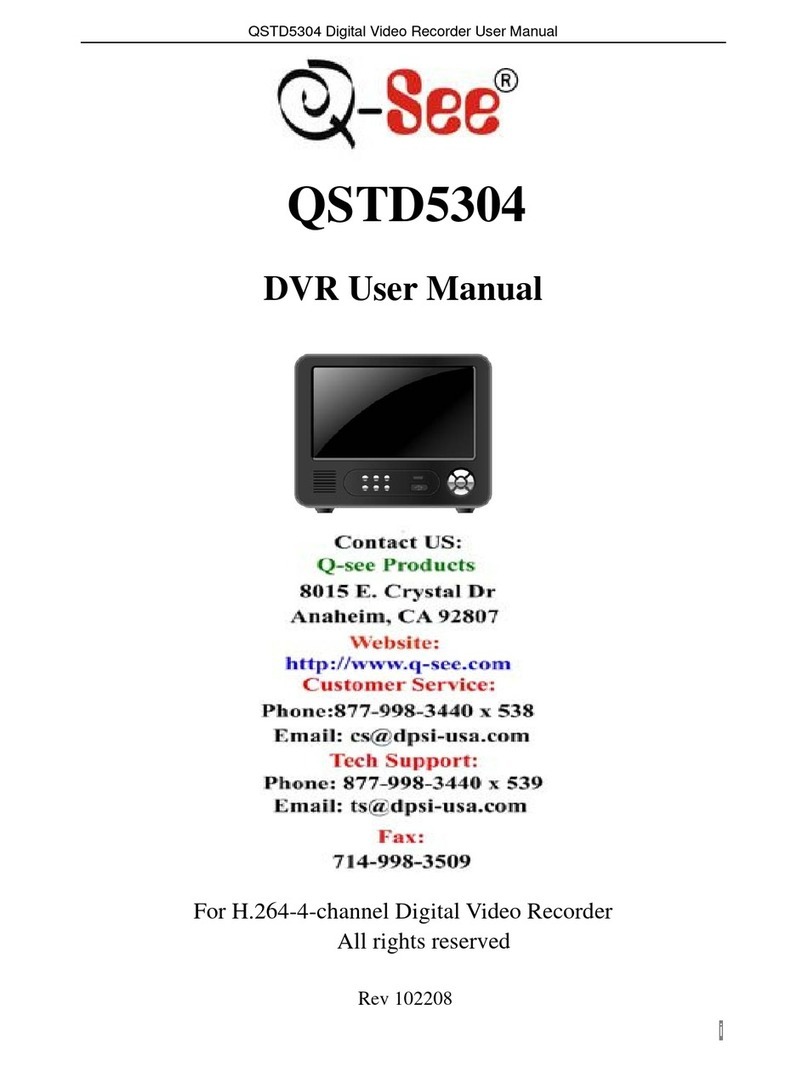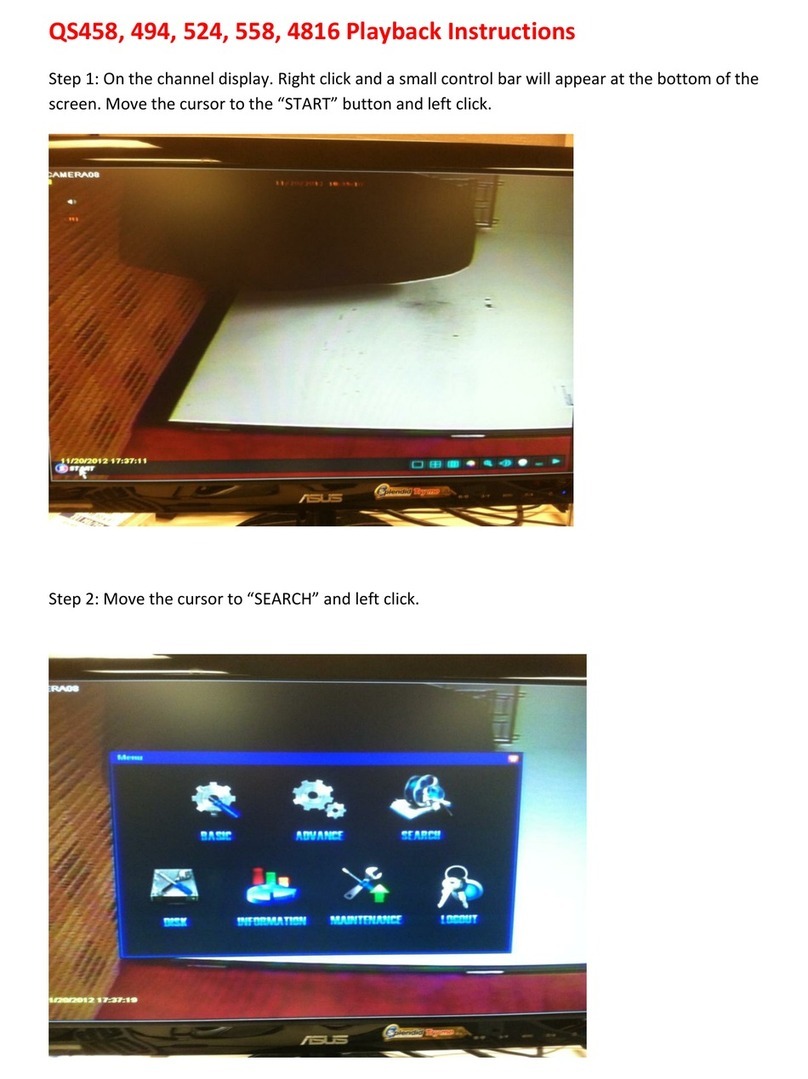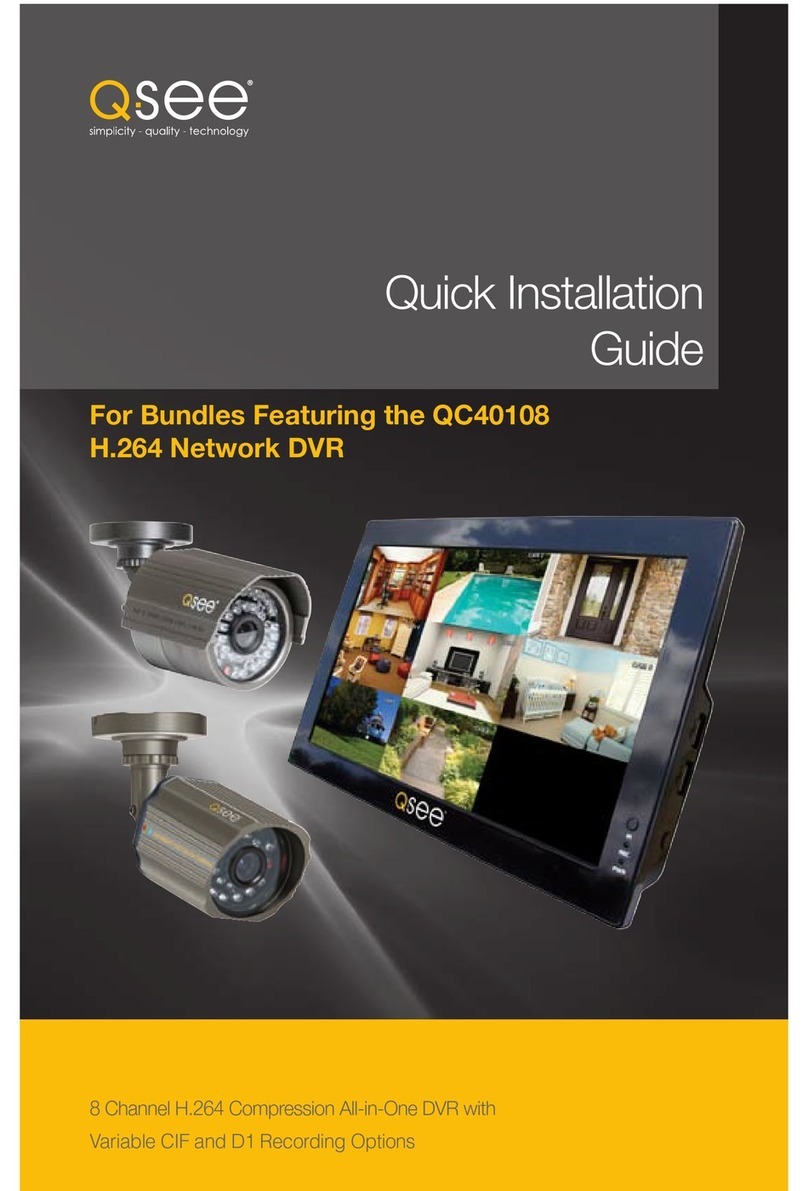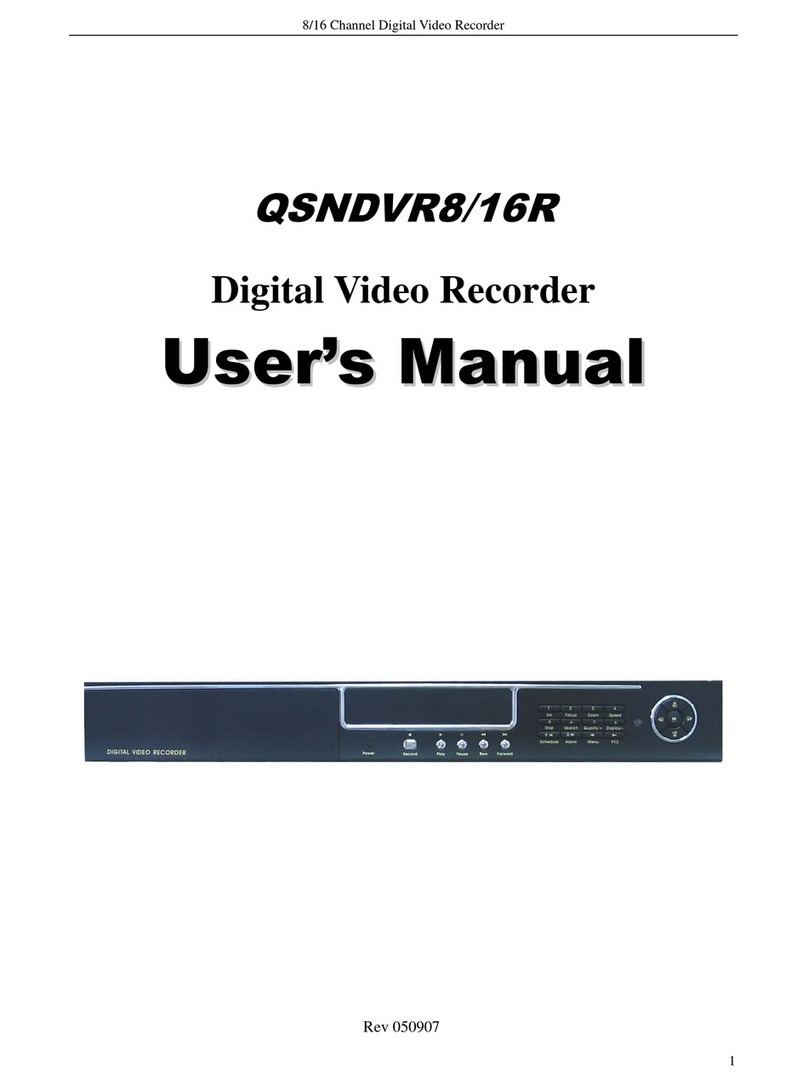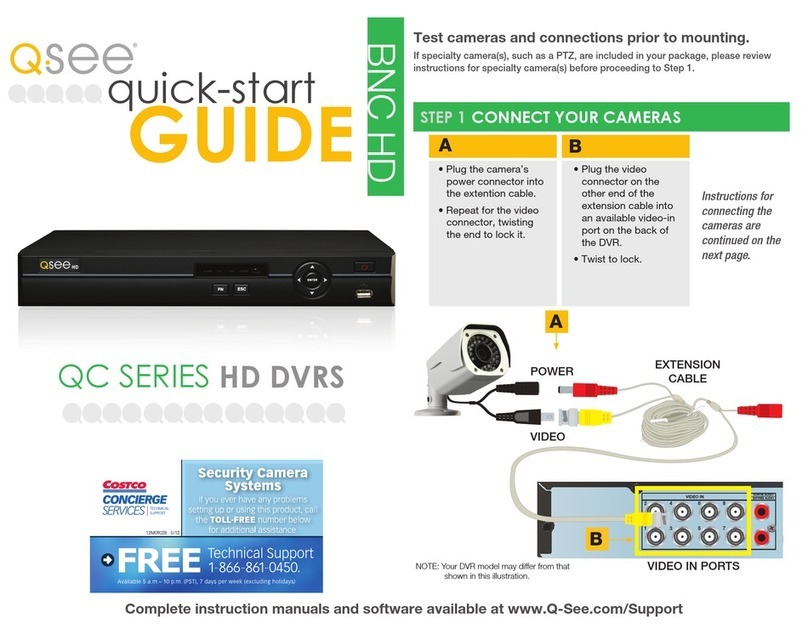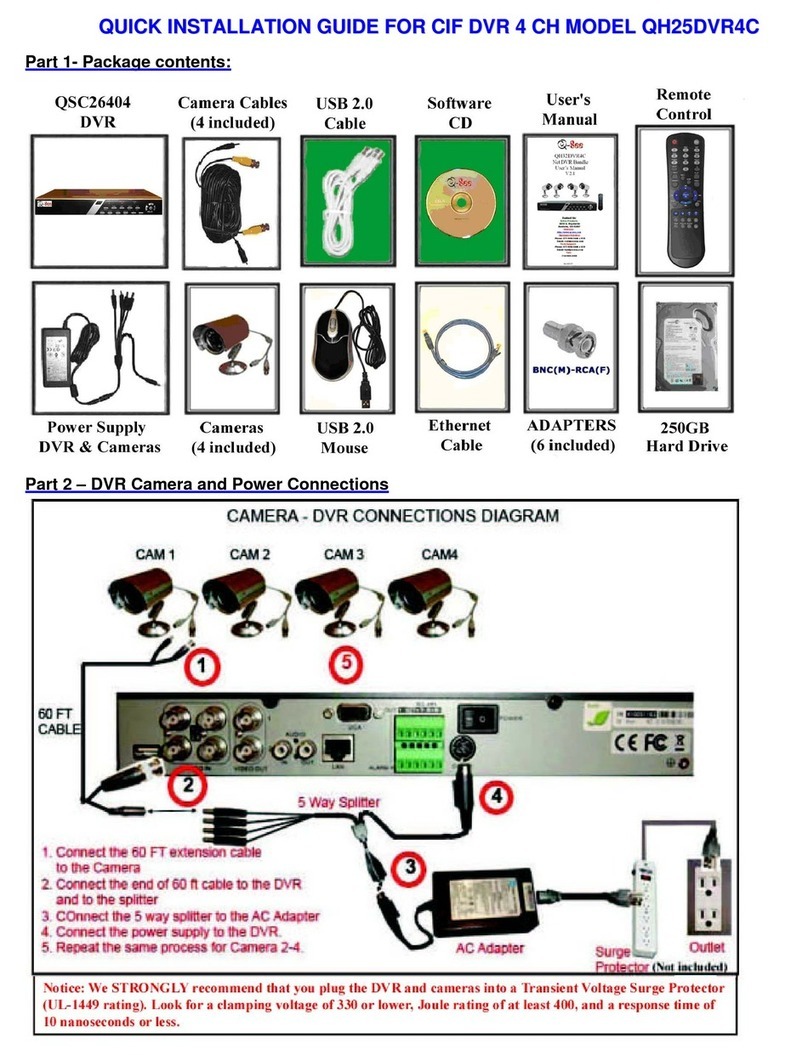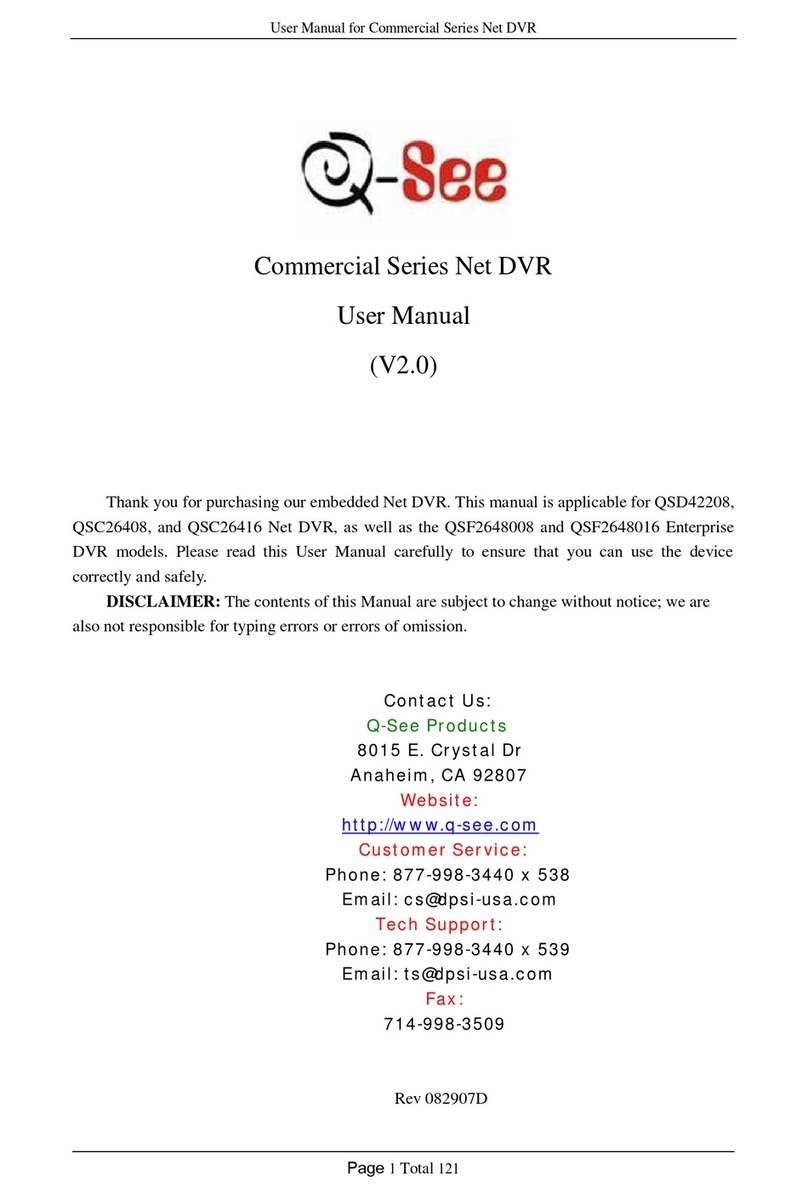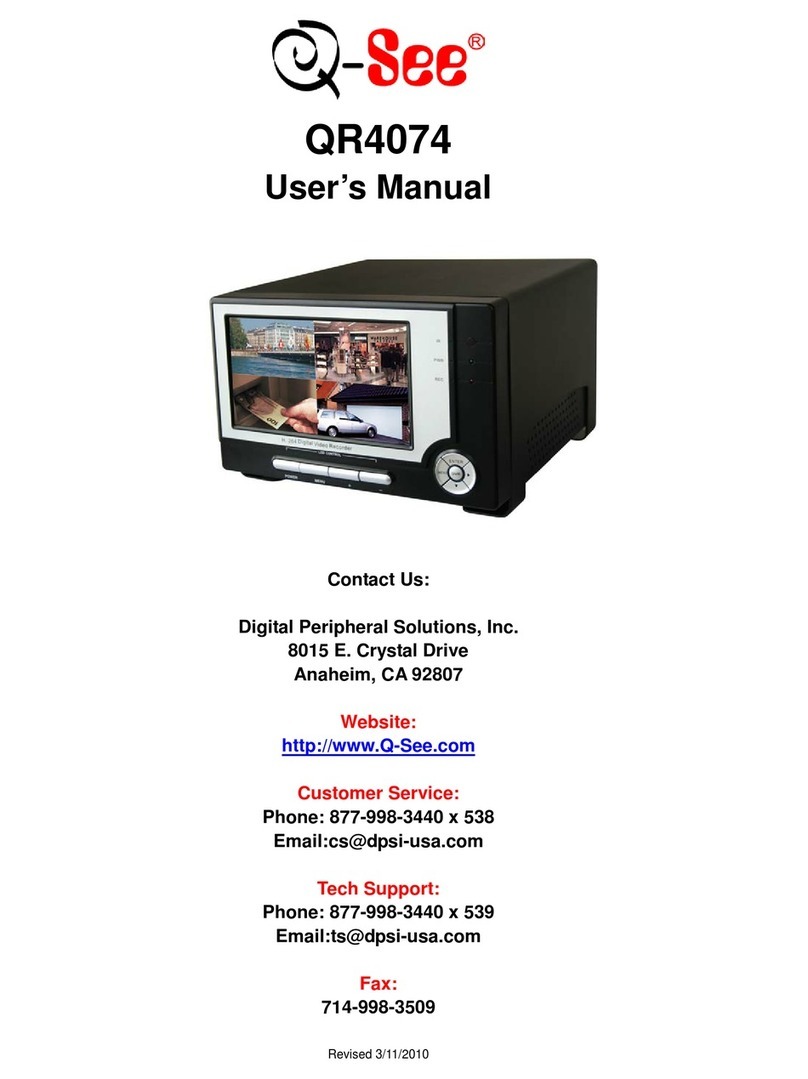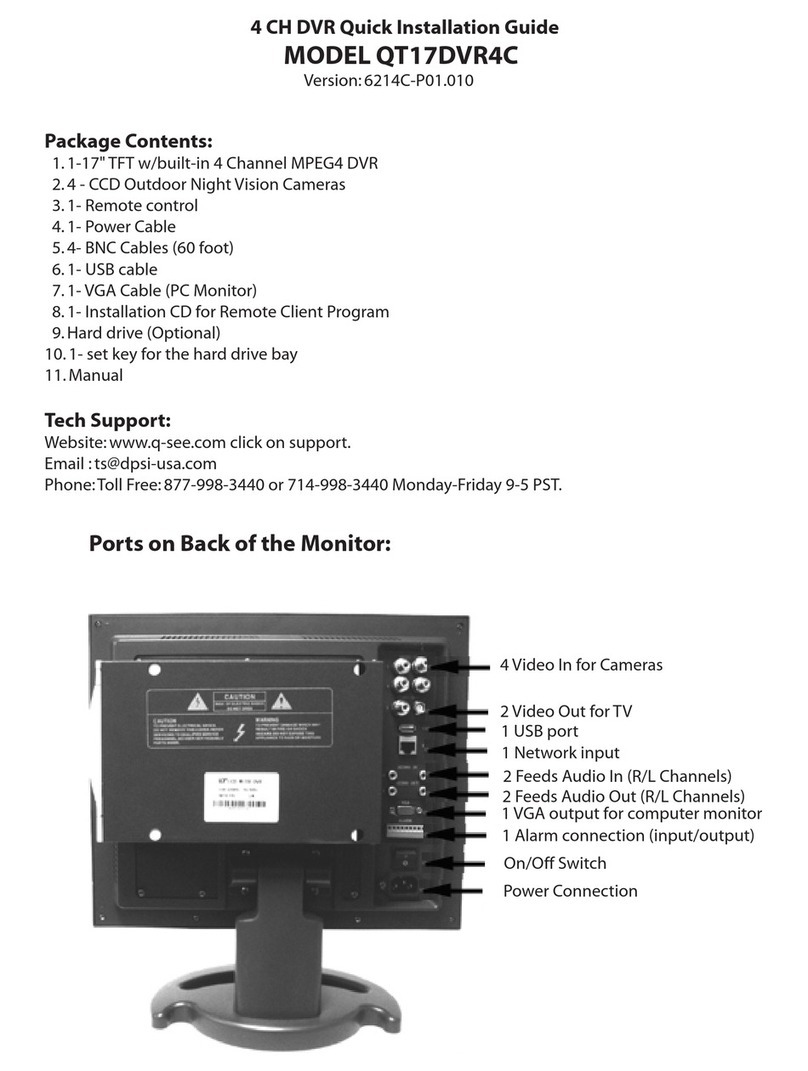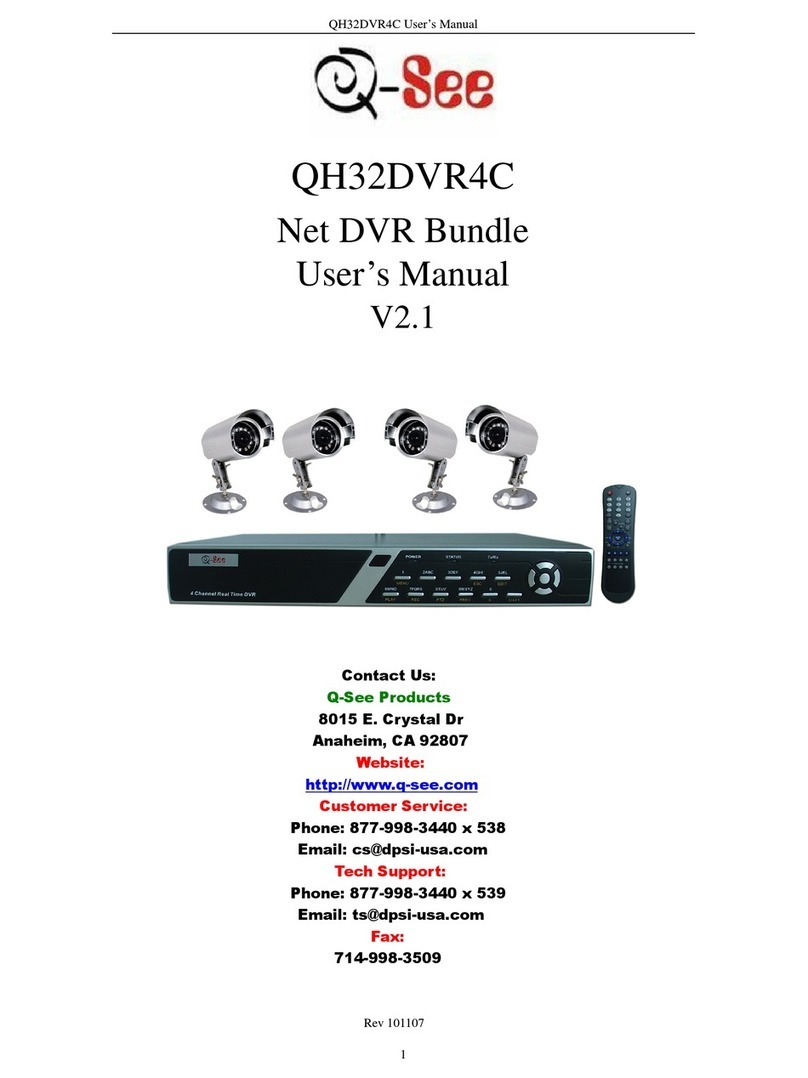9
FOR YOUR SAFETY
To prevent damage to your Q-See product or injury to yourself or to others, read the
following safety precautions in their entirety before installing or using this equipment.
Keep these safety instructions where all those who use the product will read them.