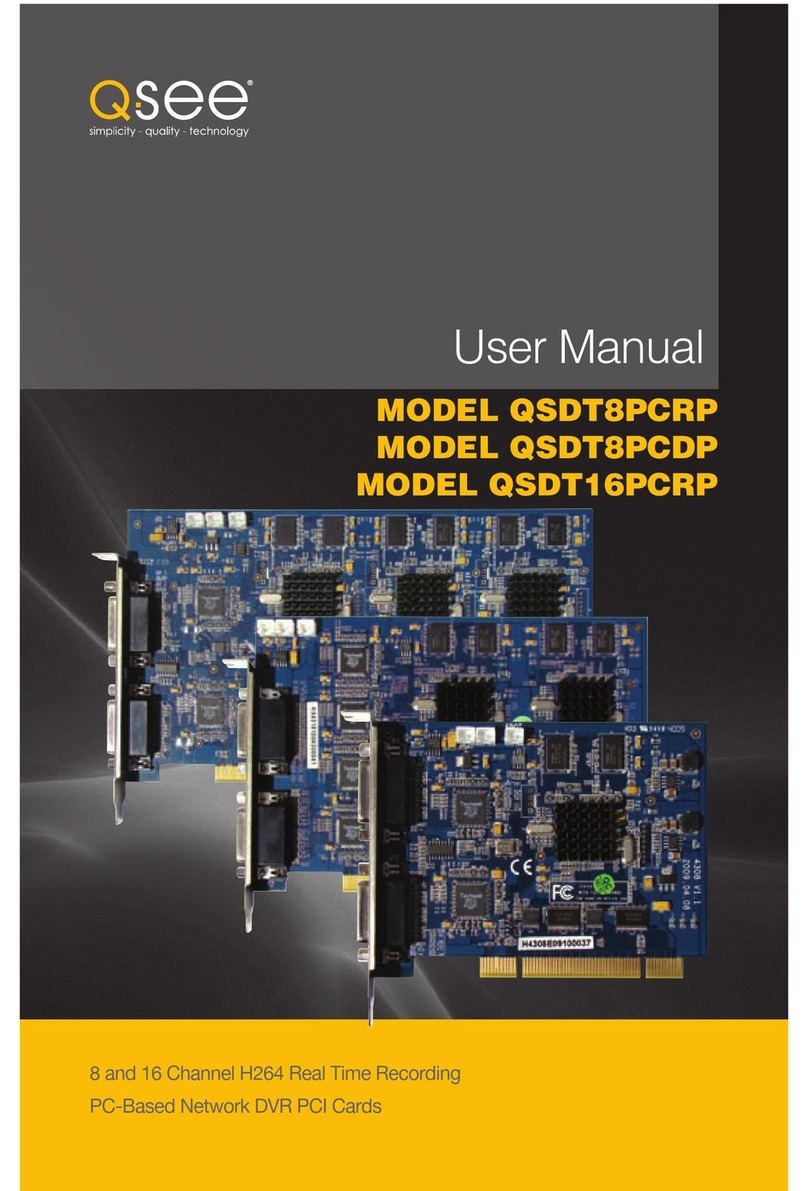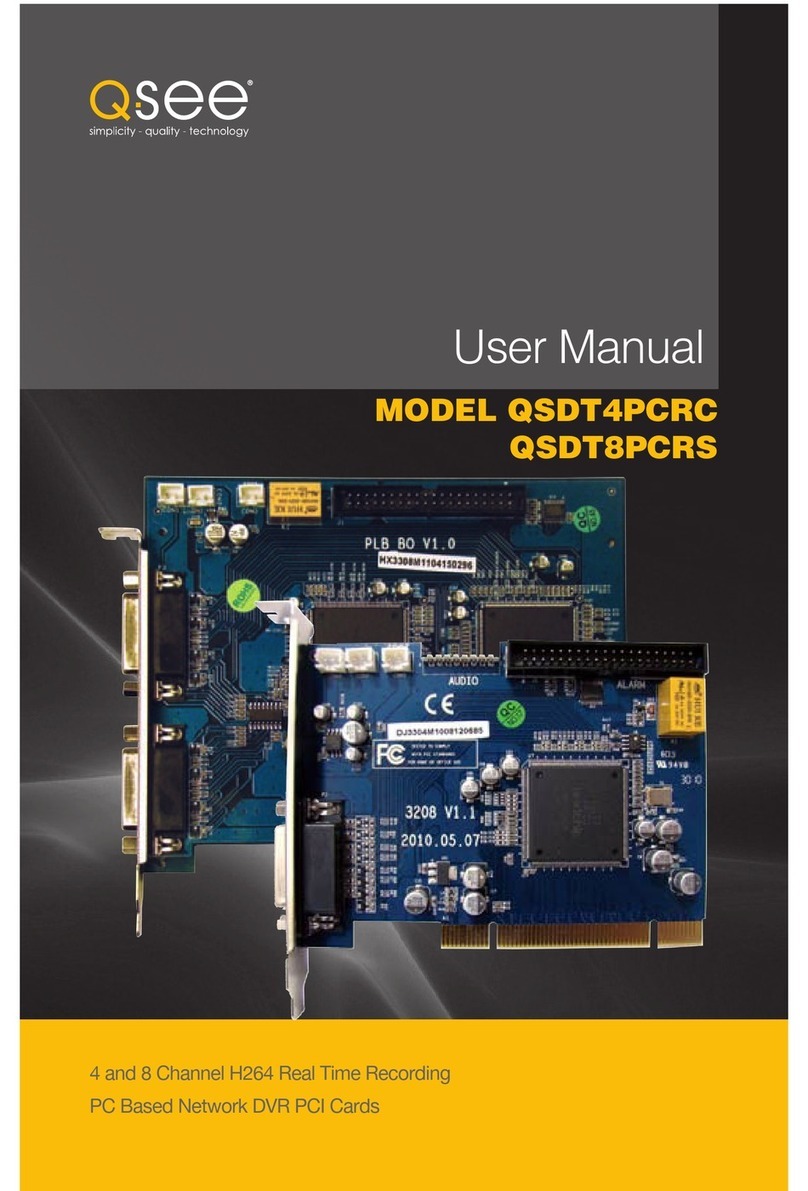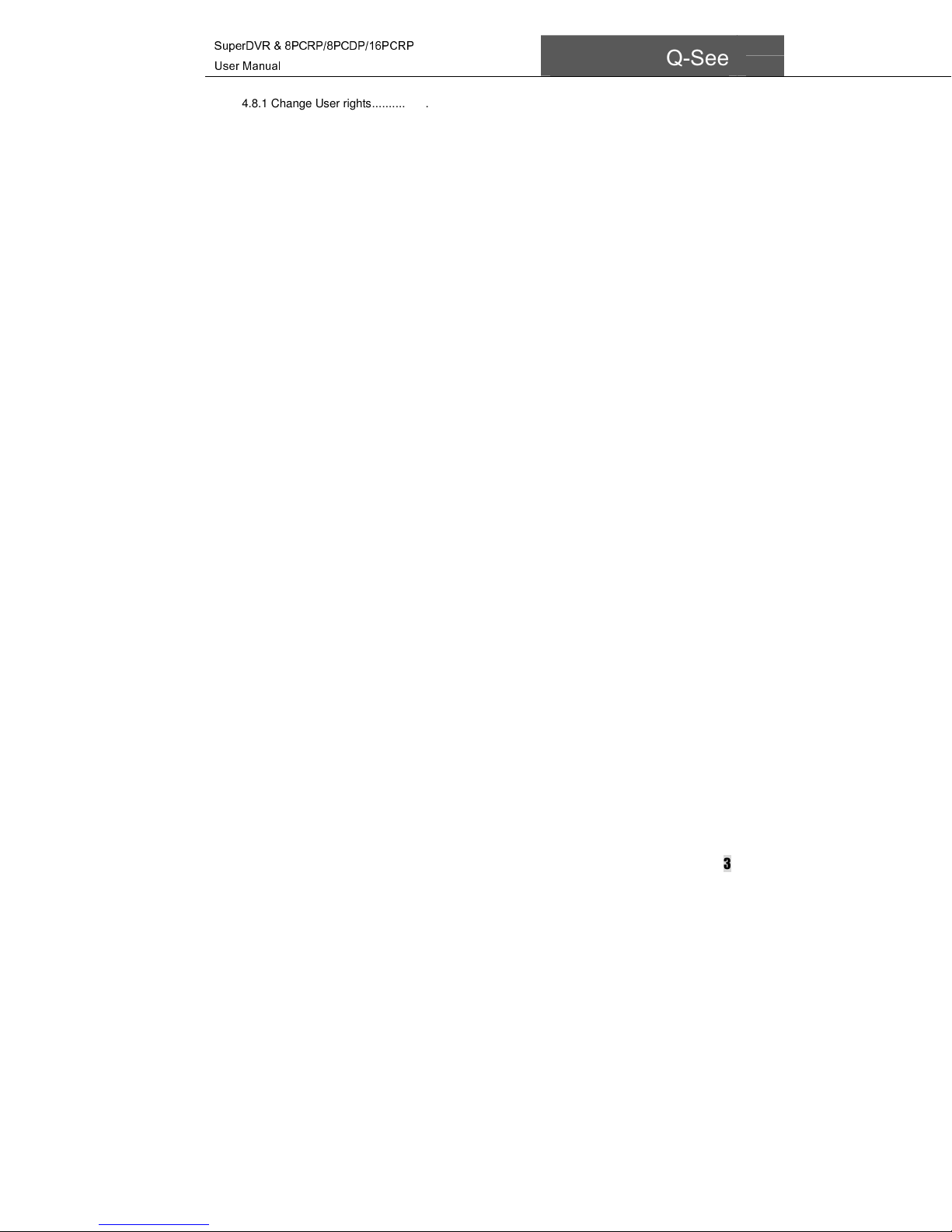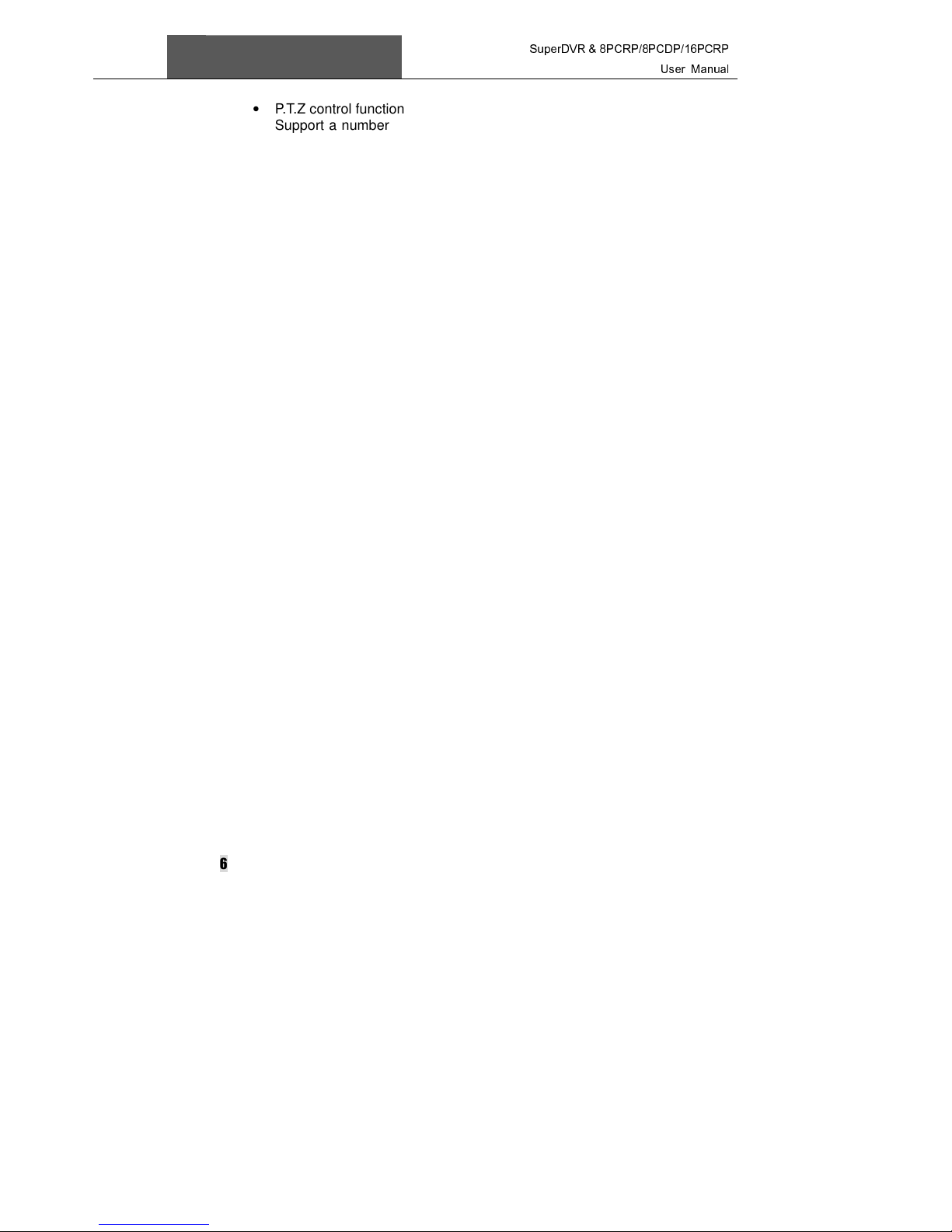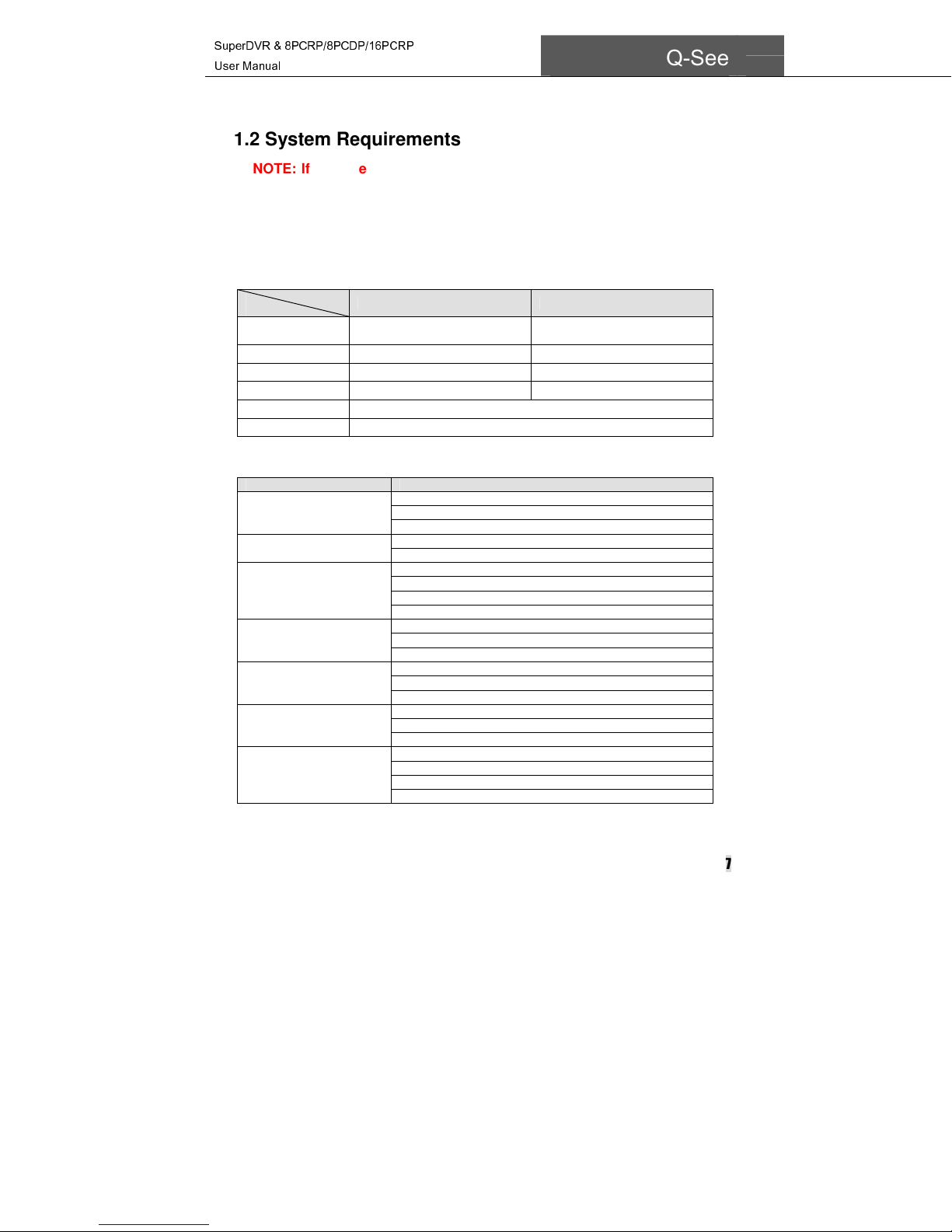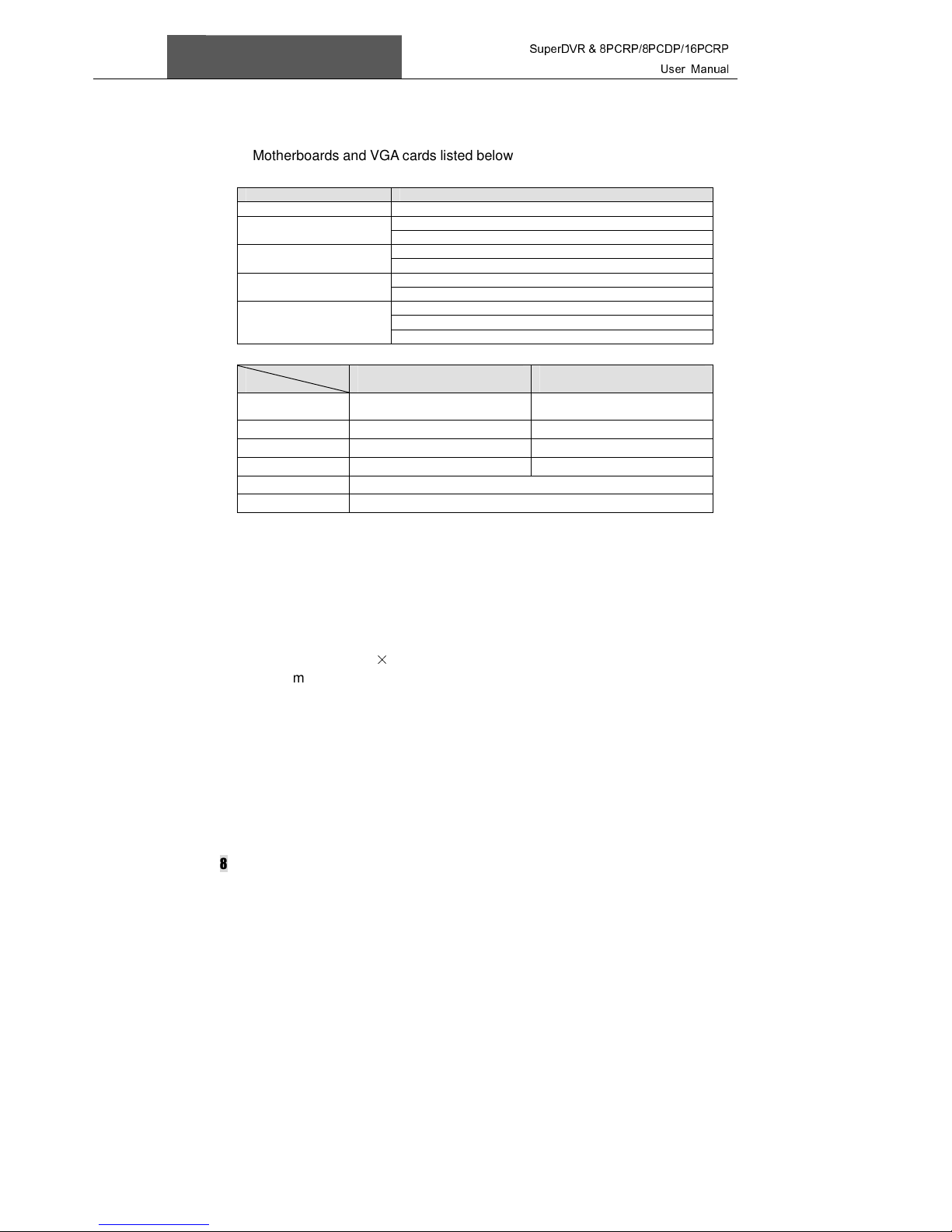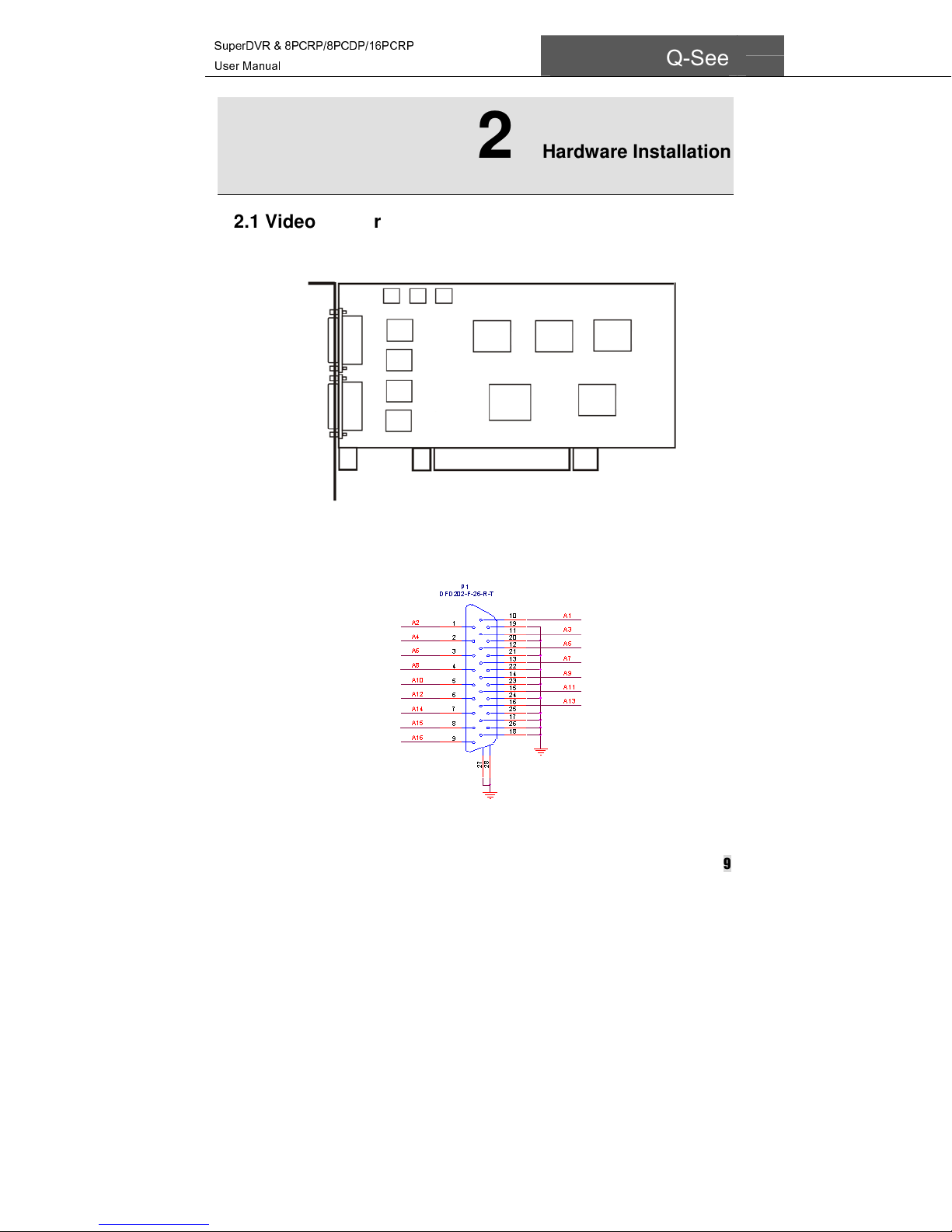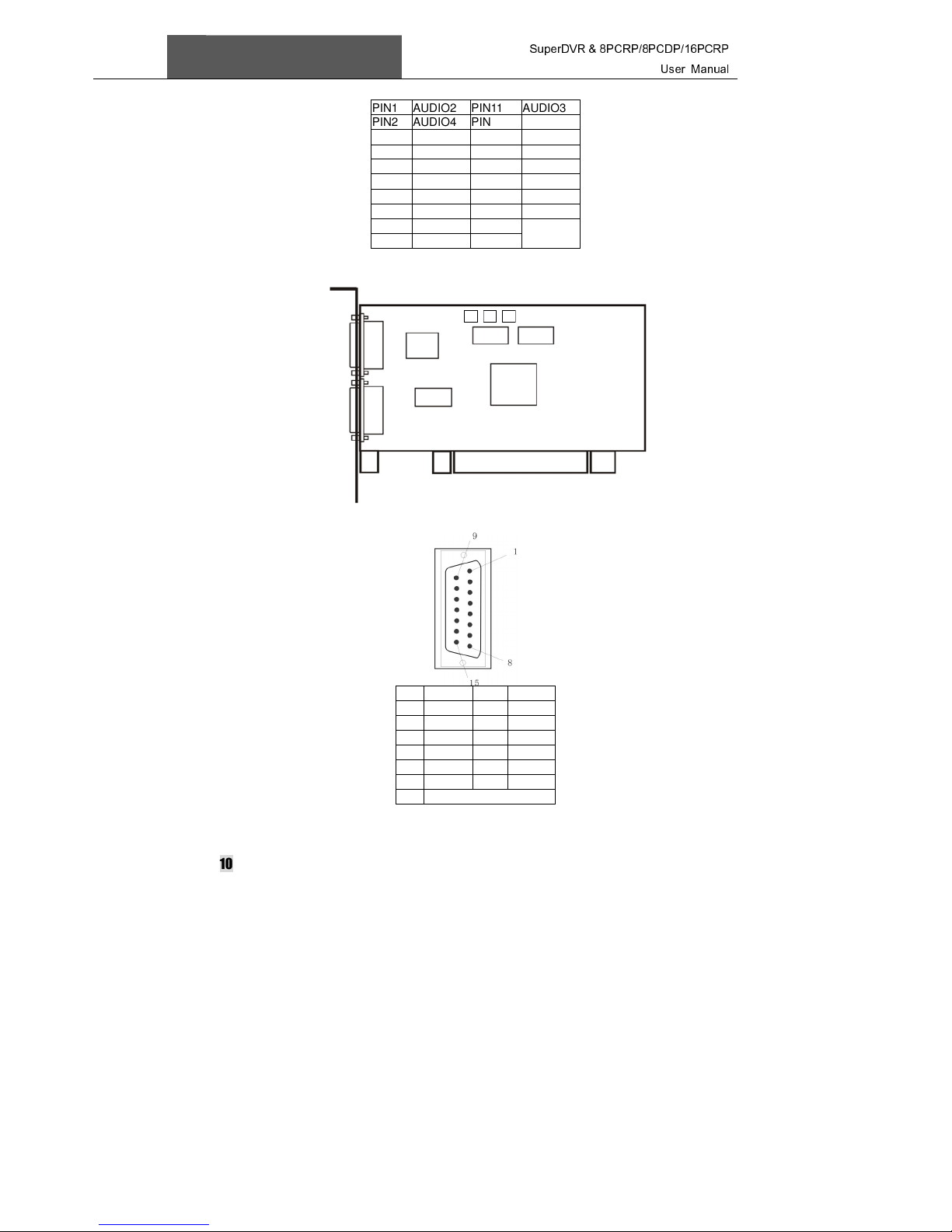SuperDVR & 8PCRP/8PCDP/16PCRP
User Manual
Q-See
3
4.8.1 Change User rights...................................................................................................... 34
4.8.2 Add User ..................................................................................................................... 36
4.8.3 Delete User ................................................................................................................. 36
5
P.T.Z Control ............................................................................................... 37
6
Record Search & Playing Back........................Error! Bookmark not defined.
6.1 Record Search ............................................................................................ 40
6.2 Playing Back and Control ............................................................................ 41
6.3 Other Functions........................................................................................... 44
6.3.1 Recorded File Backup ................................................................................................. 44
6.3.2 Delete Recorded Files ................................................................................................. 45
6.3.3 Capture Pictures.......................................................................................................... 45
6.3.4 Image Zoom in/out....................................................................................................... 47
7
Remote Surveillance & Playback.............................................................. 49
Remote Live Surveillance.................................................................................. 49
7.1 Remote Surveillance Server Configuration.................................................. 49
7.2 Setting up Router for Internet Access.......................................................... 50
7.2.1 Port Forwarding........................................................................................................... 51
7.2.2 Finding Router’s Public IP address .............................................................................. 52
7.2.3 Dynamic Domain Name Services................................................................................. 52
7.2.4 To Access through Internet Explorer............................................................................. 53
7.2.5 Unknown Publisher or Unsigned Program Error........................................................... 54
7.3 Accessing Through Internet Explorer........................................................... 55
7.4 Remote playback......................................................................................... 58
7.4.1 Record playback and control........................................................................................ 58
7.5 System setup............................................................................................... 61
7.5.1 Basic Configuration ..................................................................................................... 61
7.5.2 Camera setup.............................................................................................................. 63
7.5.3 Schedule configuration ................................................................................................ 64
7.5.4 Alarm configuration...................................................................................................... 65
7.5.5 Record configuration.................................................................................................... 65
7.5.6 Motion configuration .................................................................................................... 67
7.5.7 EMAIL Configuration.................................................................................................... 68
7.5.8 P.T.Z Configuration ...................................................................................................... 69
7.6 Mobile Surveillance ..................................................................................... 71
7.6.1 Introduction to Mobile Surveillance .............................................................................. 71
7.7 By Smart Phone with Win Mobile Pro or Classic Operating System ........... 71
7.8 By Smart Phone with Symbian Operating System ...................................... 74
7.9 Accessing From iPhones............................................................................. 77
Appendix1
Frequently Asked Questions.................................................... 83
Appendix 2.1 Installation ................................................................................... 83
Appendix 2.1.1 Cannot Install the SuperDVR Driver ............................................................. 83
Appendix 2.1.2 Can’t find H.264 series Devices in Device Manager...................................... 83
Appendix 2.2 How to Use SuperDVR................................................................ 83
Appendix 2.2.1 Meanings of the indicator lights .................................................................... 83
Appendix 2.2.2 How do the different record modes work?..................................................... 83
Appendix 2.2.3 How to set recycling record mode on the system.......................................... 84
Appendix 2.2.4 How to set auto reboot function .................................................................... 84
Appendix 2.2.5 How to quickly setup the schedule record function........................................ 84
Appendix 2.2.6 What are the byte rates for different image qualities from highest to normal? 84
Appendix 2.2.7 The frame rate seems to be lower than what I set......................................... 84
Appendix 2.2.8 Why can’t I select more channels to backup? ............................................... 85