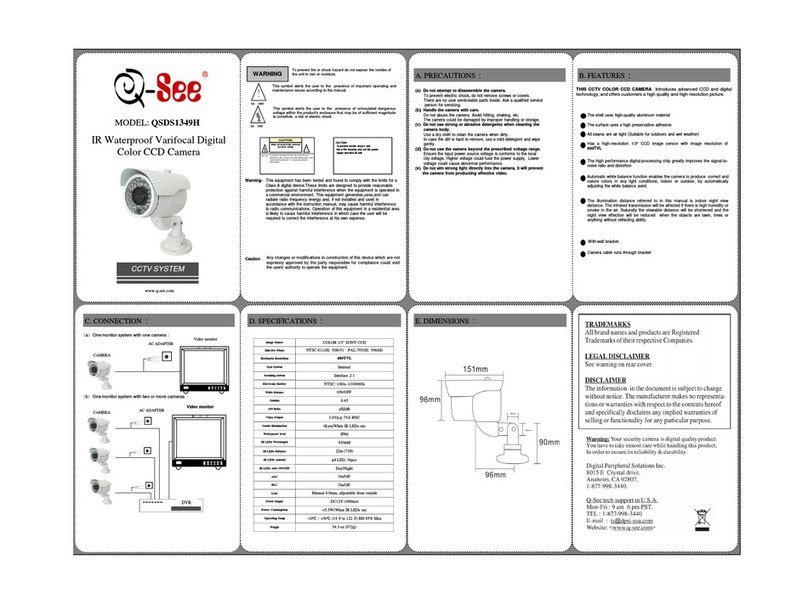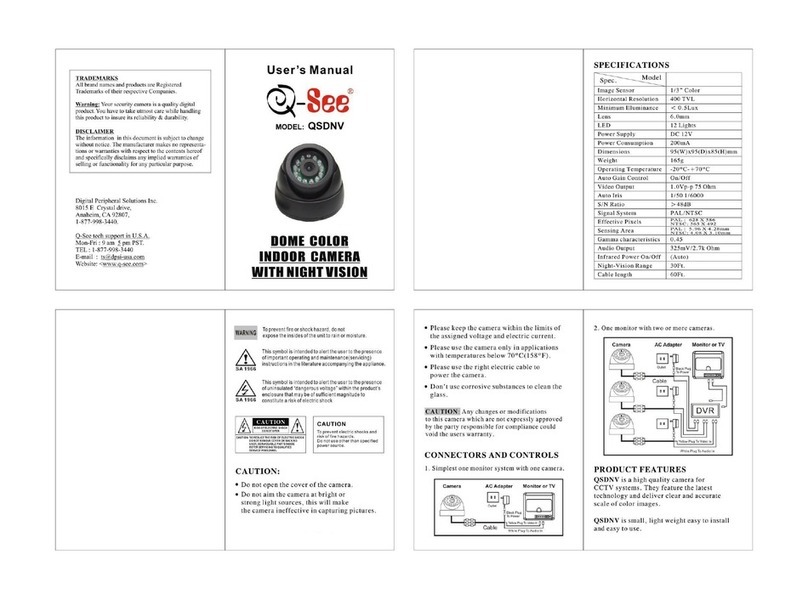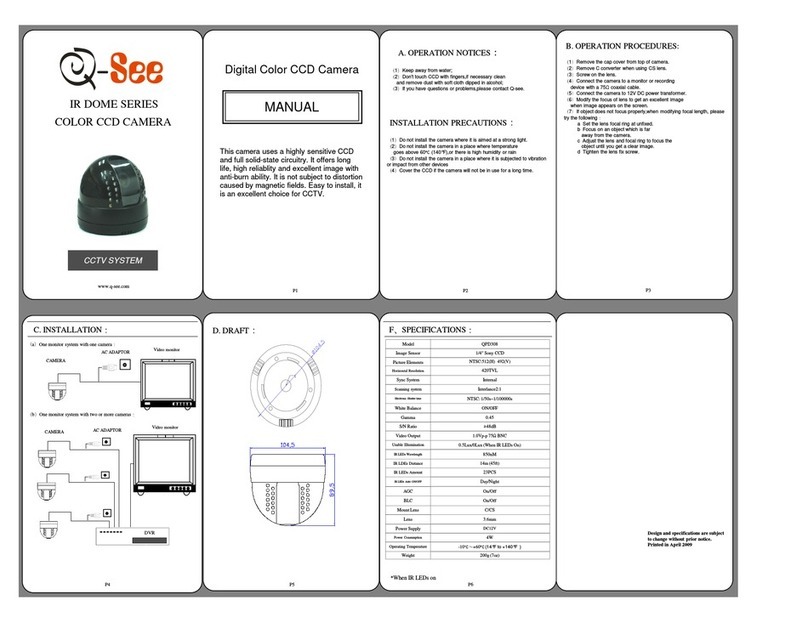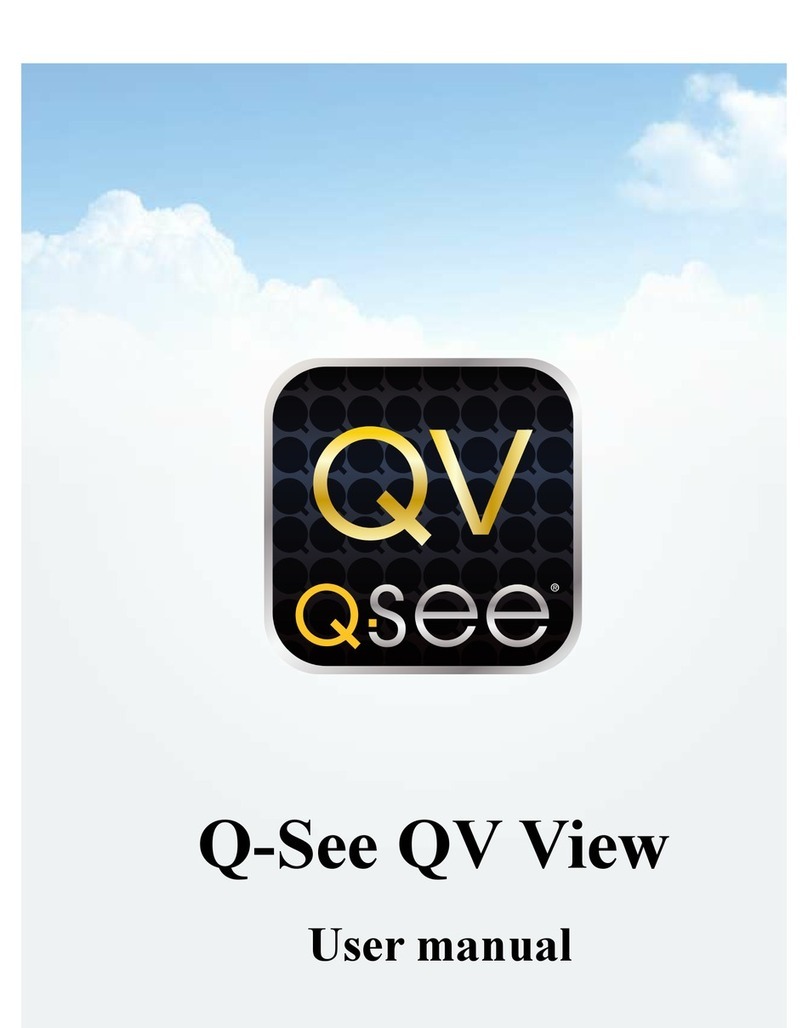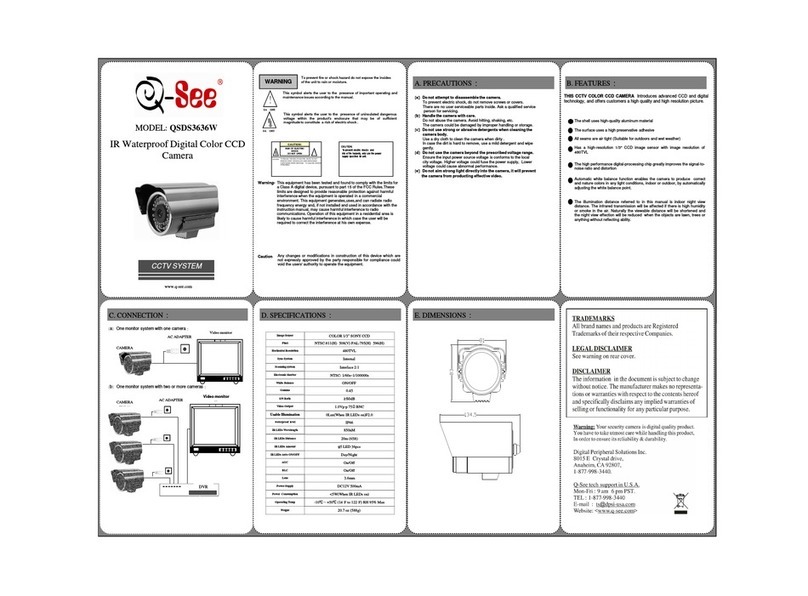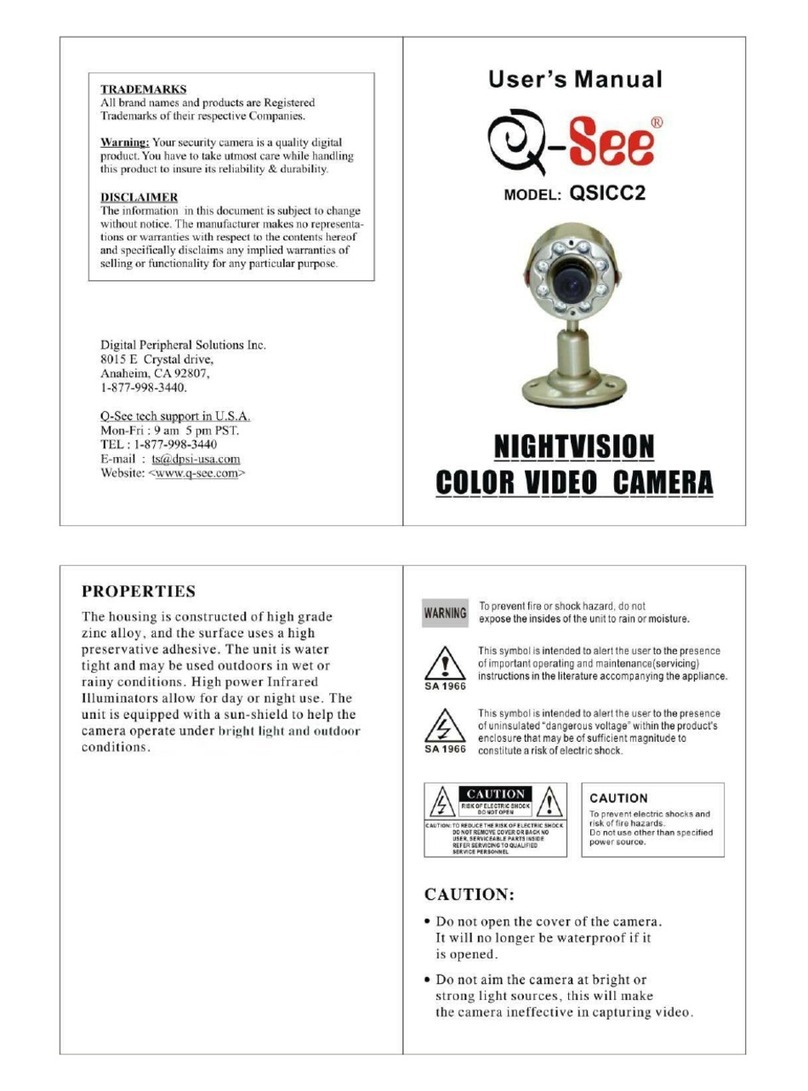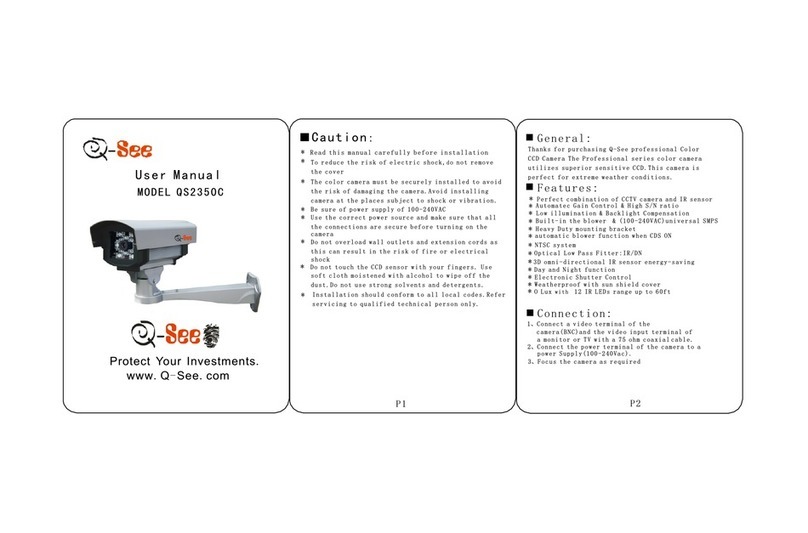10 11
When installing your camera, it is important to select a proper site not only for field
of view, but for other considerations as well:
Distance from viewing/recording device. The further the camera is from the DVR or
monitor, the higher the chances of signal degradation. Typical 75Ω Video Cable
provides acceptable signal at distances up to 200’ (30m). At greater distances,
UL-Listed shielded RG59 should be used. The camera’s power supply should be
located as near to the camera as possible when the distance exceeds 200’ as
the power level will drop over extended distances resulting in a decrease in video
quality.
Do not place near high voltage wires or other sources of electrical interference. Electrical
interference will degrade the quality of the signal.
Place camera out of reach to avoid damage.
Avoid direct exposure to weather. Do not place the camera where rain or snow will
hit the lens directly nor should the camera be placed so that the sun or bright light
shines directly into the lens. Your camera is weatherproof, but it will not work when
submerged in water. Ensure that all power and video connections are not directly
exposed to water and are protected from the elements.
Do not place camera behind a window. If there is a light source behind the camera, it
can cause a reflection in the window that will obscure events on the other side of
the glass.
Light levels should be approximately the same between camera and target area. A
camera in a brightly-lit area looking into a shaded area, or vice versa, may produce
inadequate results.
The above are guidelines and the optimal location for your camera will depend on
INSTALLING THE CAMERA
your unique circumstances. As a general
rule, the locations highlighted in green in
the picture to the right indicate the best
locations to mount your camera. Both
locations are sheltered from rain or snow
and offer good sight lines to allow your
camera to monitor a wide area. Because
your camera is weatherproof, it requires
less protection than weather-resistant
cameras and it can be placed in more
exposed locations if needed. Keep in
mind that this camera is designed to
operate between 14°F to 122°F (-10°C
to 50°) with a relative humidity of up to
MOUNTING THE CAMERA
STEP 1. Run the power/video/data extension
cable from the DVR to the camera’s
location.
Wall Mount: Remove the bottom plate
from the wall bracket’s arm.
STEP 2. Use the desired mounting bracket
to mark the position for the mounting
holes. Drill the mounting holes with a
3/16” (5mm) drill bit. If needed, the hole
for the cables should also be drilled at
this time. It is best to drill a large enough
hole to prevent the cable from catching
on anything and allowing the cable
extending from the camera to be easily
pushed through.
STEP 3. Insert the included anchors into
the mounting holes.
STEP 4. Pass the cable ends from the wall/
ceiling through the bracket.
Wall Mount: Cables should only be
passed through the hole in the back of
the bracket. The green block should be
passed through the hole first.
STEP 5. Mount the bracket to the surface.
STEP 6. Connect the camera’s cable ends to
those on the extention cable.
Wall Mount: Pass the cable ends from
the camera through the hole at the front
of the bracket.
Make sure that the cables aren’t
crimped inside the bracket - push
excess cable back into the wall/ceiling.
STEP 7. Secure the camera to the mount
using the three short bolts.
Wall Mount: Replace the bottom plate
on the support arm and secure with
included screws.
IMPORTANT! Don’t let the
cables be pinched, tightly bent
or otherwise constricted as
part of final installation as this
can damage the cable over time leading to
signal loss or potential fire hazard.
Take care to ensure a clear work area
below the camera mounting point during
installation as a falling camera can cause
injury or damage.
95%) and consider wind chill and other environmental factors when selecting your
location.
Your camera comes with both a ceiling and wall mount. Where you locate your
camera will determine which mount you will need to use. The mounting surface
must be sturdy and able to hold at least five times the camera’s total weight.