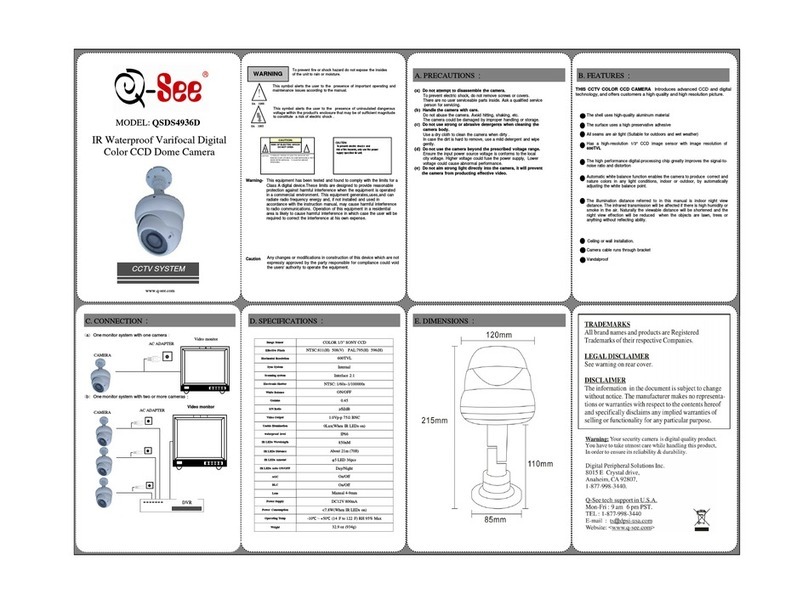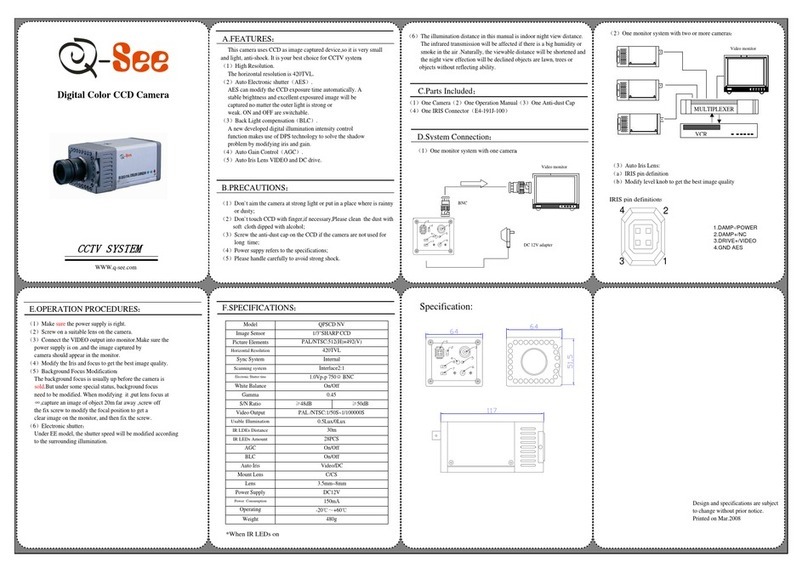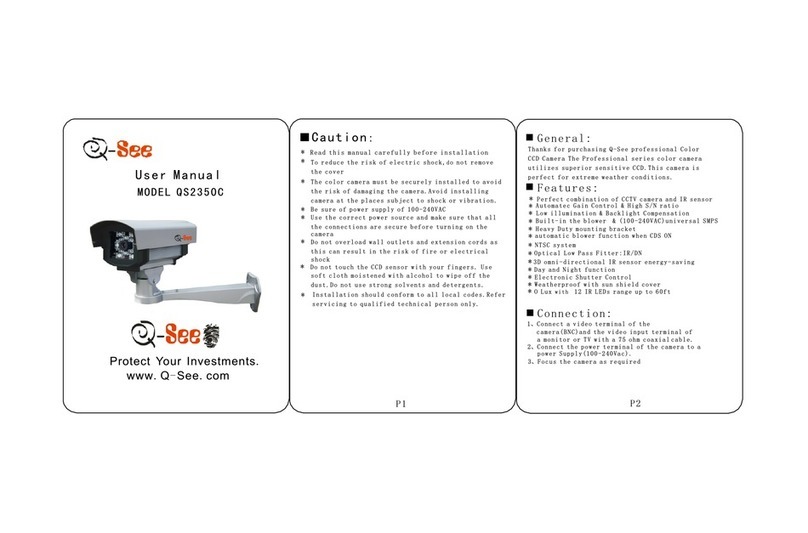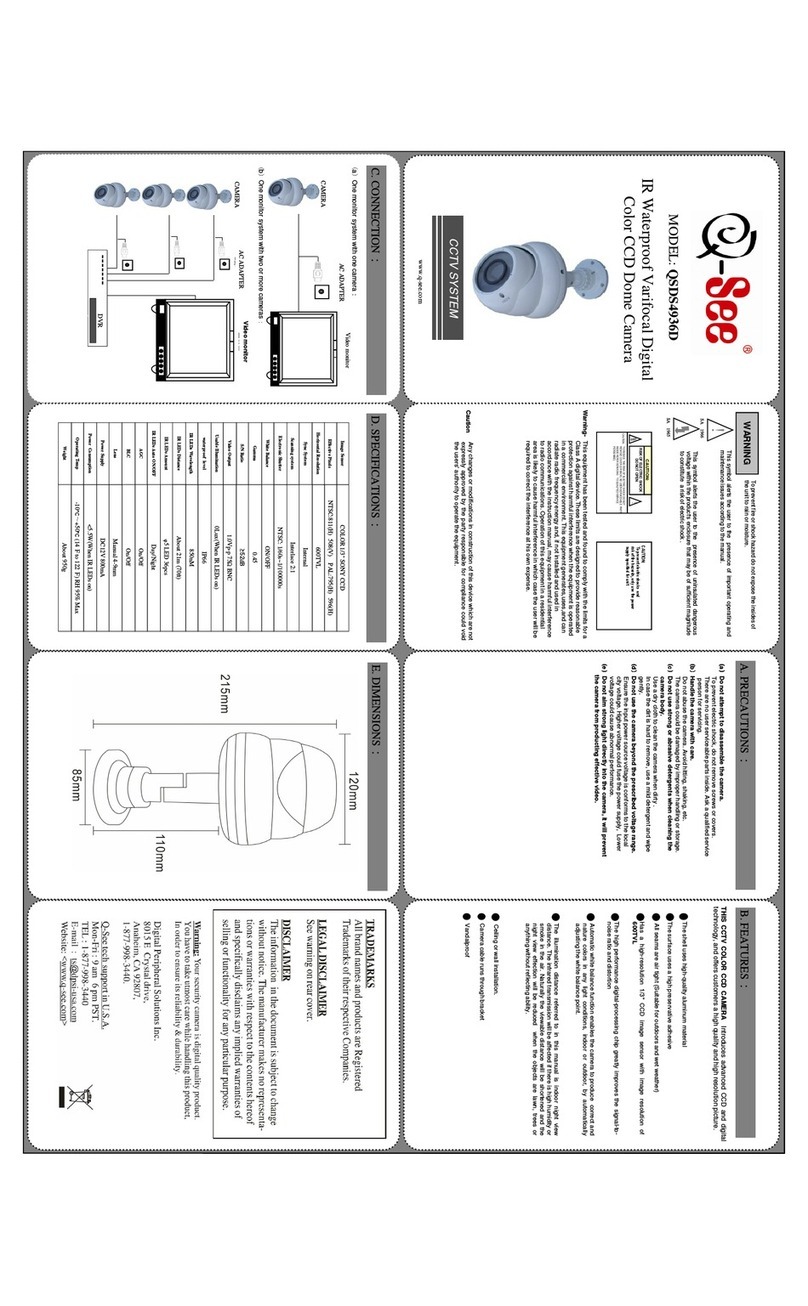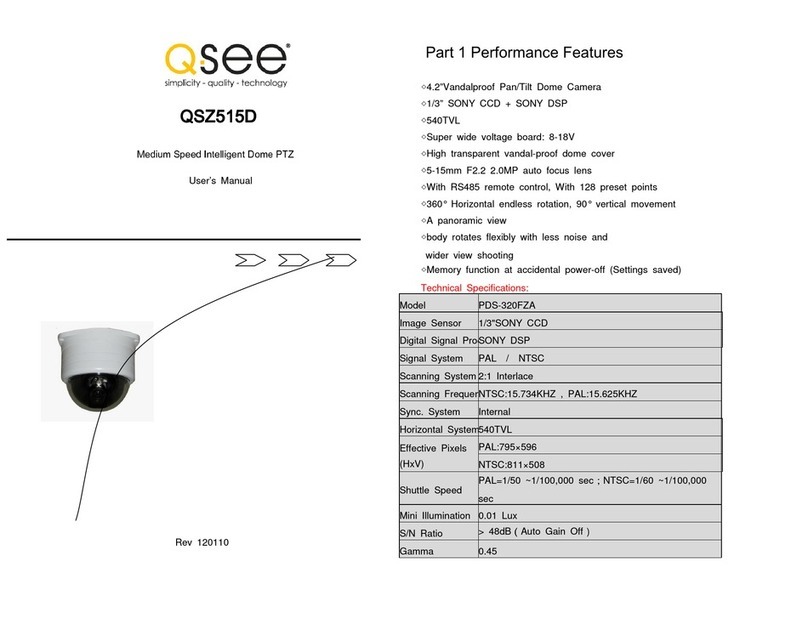QTN8044D
The QTN8044D is able to accept input from other devices and either pass their
signals back to an NVR, or utilize them to trigger recording or alert actions when it is
being used in a stand-alone role.
# Item Function
1Inside camera:
Storage
Focus,
Reset
Up to 64GB memory
Adjust camera’s
zoom and focus
Reset camera if user
is locked out
2 Power For use without POE
3 RJ45
(Ethernet)
Port
For network
connectivity, video
output and power
input (via POE)
4 PT Controls Connection point
for analog pan-tilt
platform.
5 Alarm 1 Alarm input
1 Output
6 Video Standard Definition
video for use in
adjusting camera
7 HP
(Headphones)
Audio out - connect
to speaker
8 Mic Input for optional
microphone, using
included adapter (8a)
9 Temporary
Power/Video
Connect to circuit
board during zoom/
focus setup.
MOUNTING THE CAMERA
The QTN8044D camera is designed to be mounted on the ceiling. The baseplate is
removable to allow for easy installation.
Use the included hexagonal wrench to unscrew
the retaining bolt half-way. This bolt is located on
the front of the camera, above the Q-See logo.
Use the self-adhesive template to locate the
holes for the mounting screws rather than the
baseplate itself to prevent damage. The large
circle on the template marks the ideal position
to drill a hole for the cables if you will be running
them inside the ceiling. The knock-out on the
back of the base can be removed if you intend to
run the cables along the wall, etc.
ADJUSTING THE LENS
The QTN8044D has a lens that can be manually
adjusted between 2.8mm and 12mm. The
2.8mm setting provides a 109° field of view.
The 12mm setting enlarges subjects by
approximately three times compared to the
2.8mm configuration, with the field of view
narrowing to 22°.
The camera is shipped in the 2.8mm position.
To adjust the lens, you will have to first remove
the camera’s dome by loosening the four screws
holding the cover in place. The screws should
not be removed from the cover.
Once the cover has been removed, you can
adjust the Focus (a) and zoom (b) using the two
knobs located on the lens body behind the LED
circuit board. You may need to loosen them
by twisting the knob counter-clockwise before
making the adjustments. Do not apply excessive
force to the knobs as they can snap off, leaving
your camera unable to be adjusted.
a
b
1
2
3
4
5
6
7
8
8a
Once you have drilled the necessary holes, use the included screws and anchors - or
other mounting hardware as needed - to secure the base to the surface.
Connect the cables and ensure that they will not be pinched when the camera is
attached.
Attach the camera body to the base and tighten the retaining bolt.
Instructions continued on other side
Micro SD card - Cards up to 64GB can be used to record still images without the
need for an NVR.
Two way intercom feature - Connect a microphone and speaker to the correct
audio leads- and with similar audio equipment on the user’s end, two-way
communication can take place.
Alarm - One alarm can be connected to the alarm block with a single output to an
audible alarm, an external alarm input or to a NVR. When used with an NVR or on a
network, the alarm signal can trigger recording and its signal can be transmitted via
the Cat 5e cable to an NVR.
9