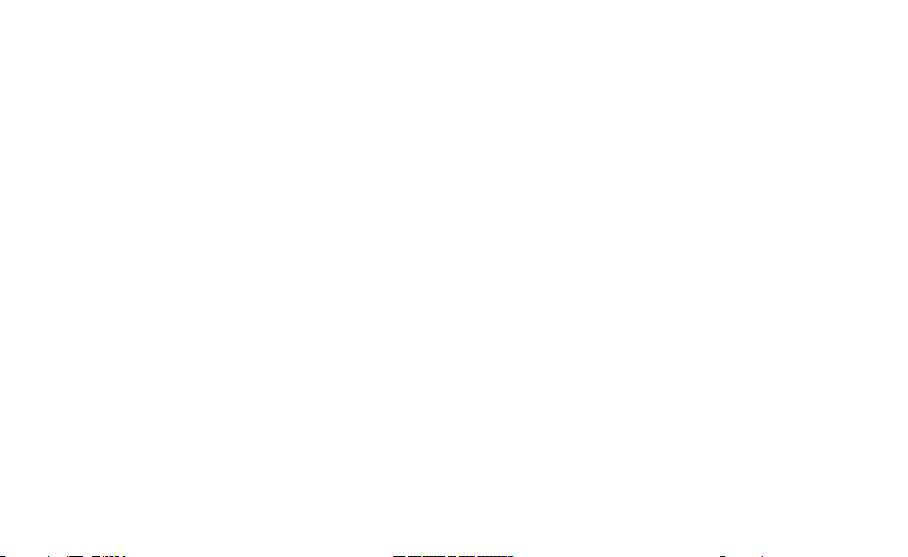6
IMPORTANT SAFETY WARNINGS
AND PRECAUTIONS
Please read the User Manual carefully before using
the QardioBase X wireless smart scale and keep it
handy for future reference.
QardioBase X can only be used in “weight mode” if
you have a pacemaker, articial lung, an ECG or any
other internal medical device.
• If you are pregnant, please activate “Pregnancy
Mode” or “Weight Only Mode” from the Qardio
App before using QardioBase X.
• This body analyzer/scale passes a small low—level
electrical signal through the body. “Weight Only
Mode” or “Pregnancy Mode” must be selected to
deactivate this function.
• Do not use this product if you have an elevated
temperature.
• Do not use this product if you are in dialysis, if you
have oedema/edema, if you suffer from osteoporosis,
or if you have dysmorphias.
• Do not use this unit on slippery surfaces such as wet
oors.
• Do not use when wet or with wet feet.
• The surface of the scale is slippery when wet.
• Do not use the QardioBase X smart scale and body
analyzer for any purpose other than measuring
weight and body composition.
• QardioBase X should not be used to treat or
diagnose any medical condition. Always consult your
physician to determine what is ideal for you.
QardioBase X and the Qardio App should be used in
conjunction with professional medical advice,
diagnosis, or treatment, and not as a substitute, or a
replacement for it.