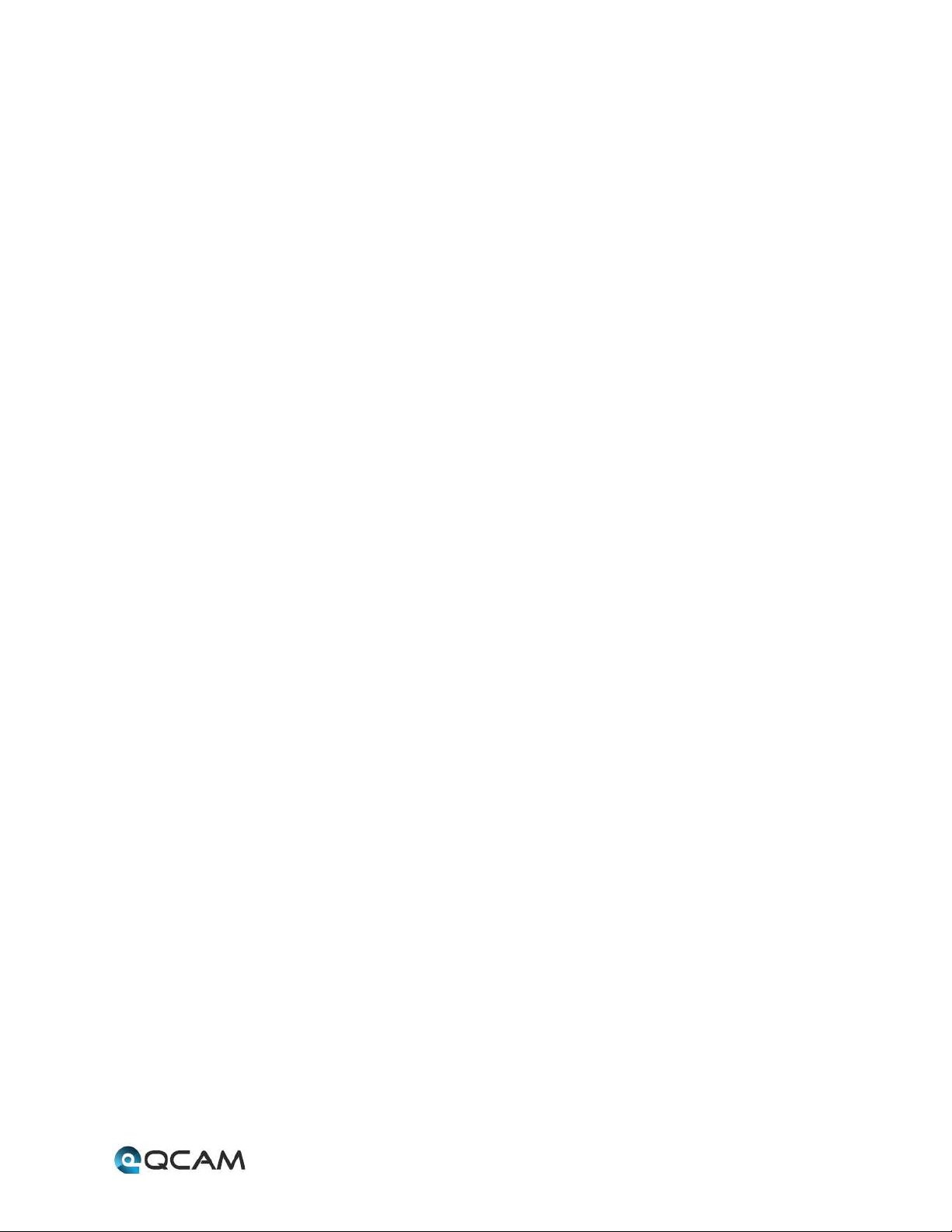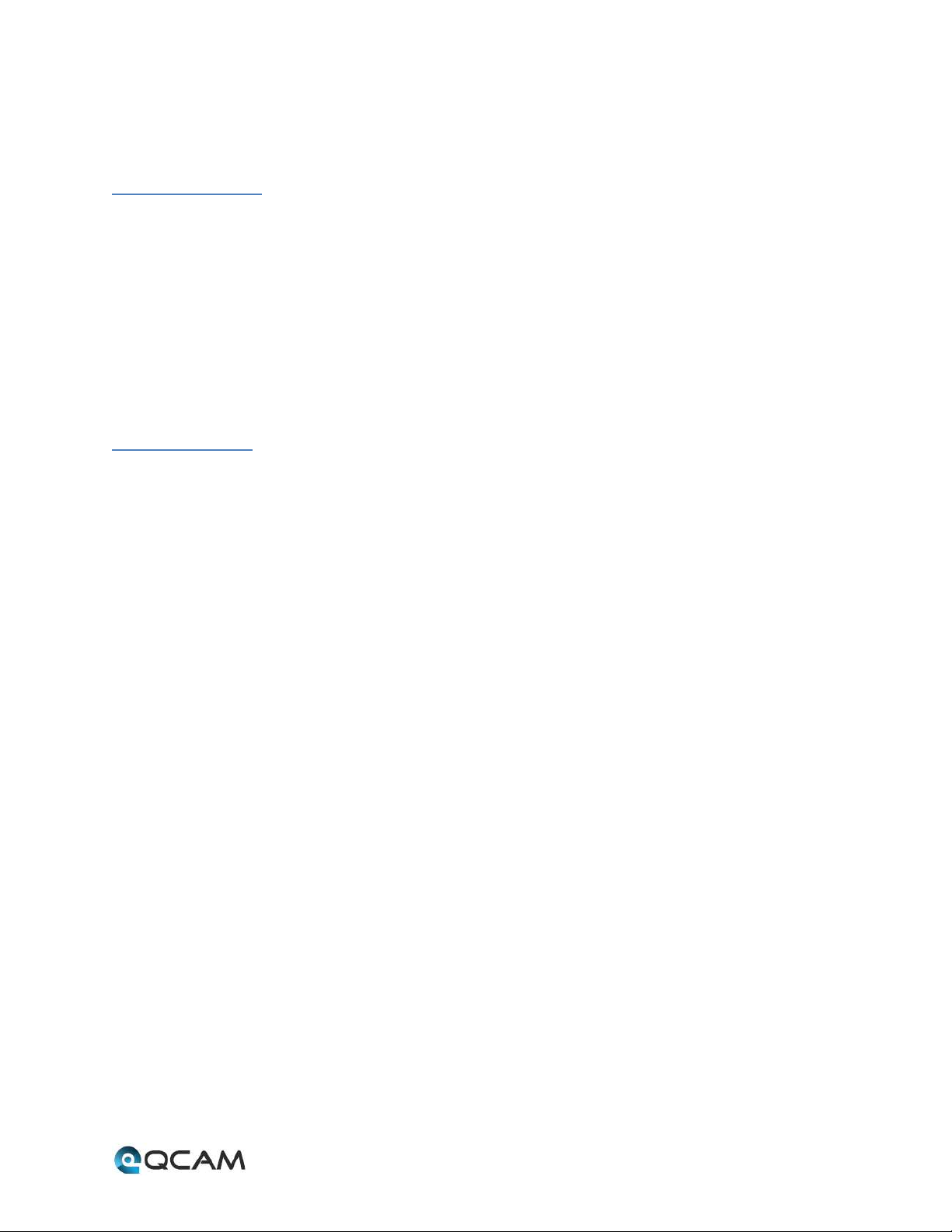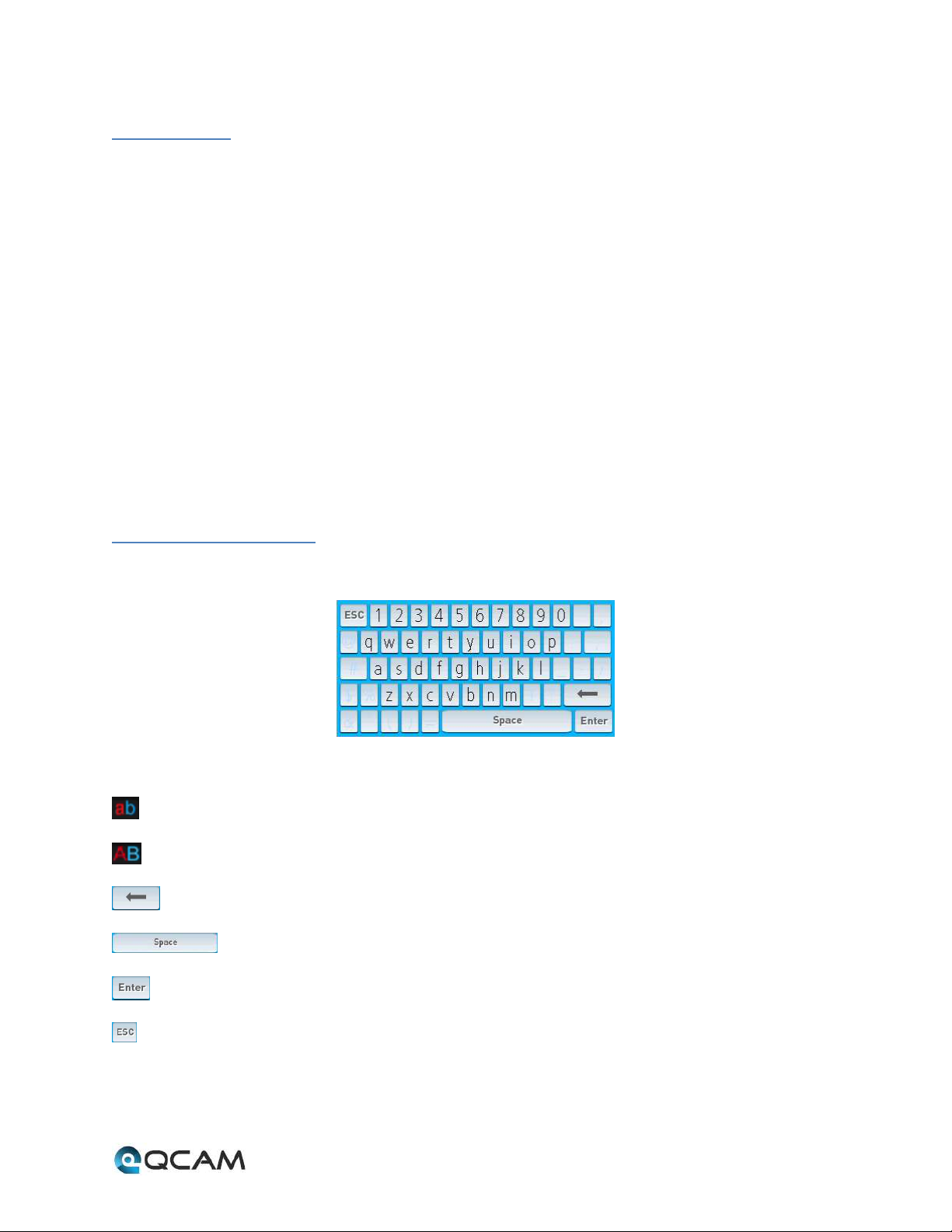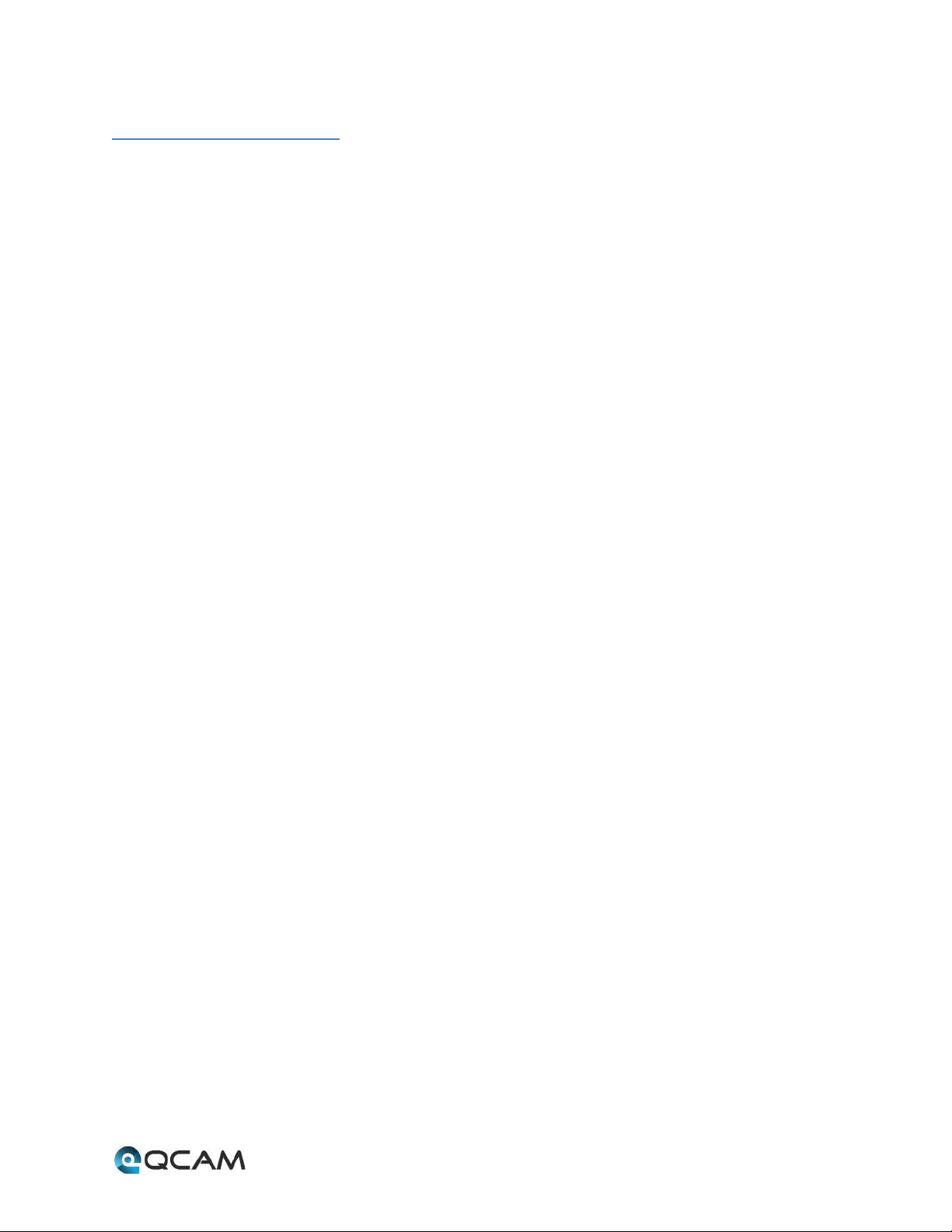6
1 Features and Specifications
1.1 Overview
The Qcam NVR is a high performance network video recorder. It supports local preview, multiple-window display,
local storage of recordings, remote control usage, mouse shortcut menu operations, and remote access.
The NVR supports multiple storage methods and can save to a variety of locations. Working with a wide variety of
cameras, this NVR can store video from I C cameras, NVS cameras, as well as many other types. By using standard
network Ethernet cables, the NVR can easily be setup through the use of existing wiring.
Due to the NVR’s versatile and robust design, video surveillance can be easily brought to a wide variety of
industries.
1.2 Features
The Qcam NVR has the following features:
• Compression
The NVR supports 1M , 1.3M , 2M , and 3M I cameras. Video encoding parameters, such as frame rate
and bit rate, can be set separately for each channel. The NVR also supports composite and video only streams,
however, audio and video streams are strictly simultaneous.
• Monitoring
The NVR supports VGA and HDMI video output, and the display resolution supports up to 1080p. The interface
allows the user to show 1, 4, 8, 9, 16, or 32 camera live view windows at once. Digital zoom is available on all
cameras within the live view, as well as privacy masks. Additionally the camera can also use TZ on any TZ-
enabled cameras.
• HDD Management
The NVR supports anywhere from 1 to 8 SATA hard drives (up to 4TB), and up to 2 eSATA hard drives (up to
4TB). Another key feature of the NVR is its use of S.M.A.R.T (Self-Monitoring, Analysis, and Reporting
Technology) to monitor the status of the hard drives.
• Recording and Playbac
The NVR supports cycle and non-cycle recording modes, as well as manual, continuous, and motion recording.
It’s also possible to record 8 separate time periods and to search through playback videos based on channel
number, recording type, time, or event.
• Bac up
The NVR supports USB and remote network backup methods.
• Alarm and Exception
The NVR can activate alarms for certain conditions such as low hard drive capacity, network disconnection, I
conflicts, and hard drive errors. Alarms can also be configured to start recording, warn the user on screen, let
out an audible warning, or send an email when activated.
• Networ