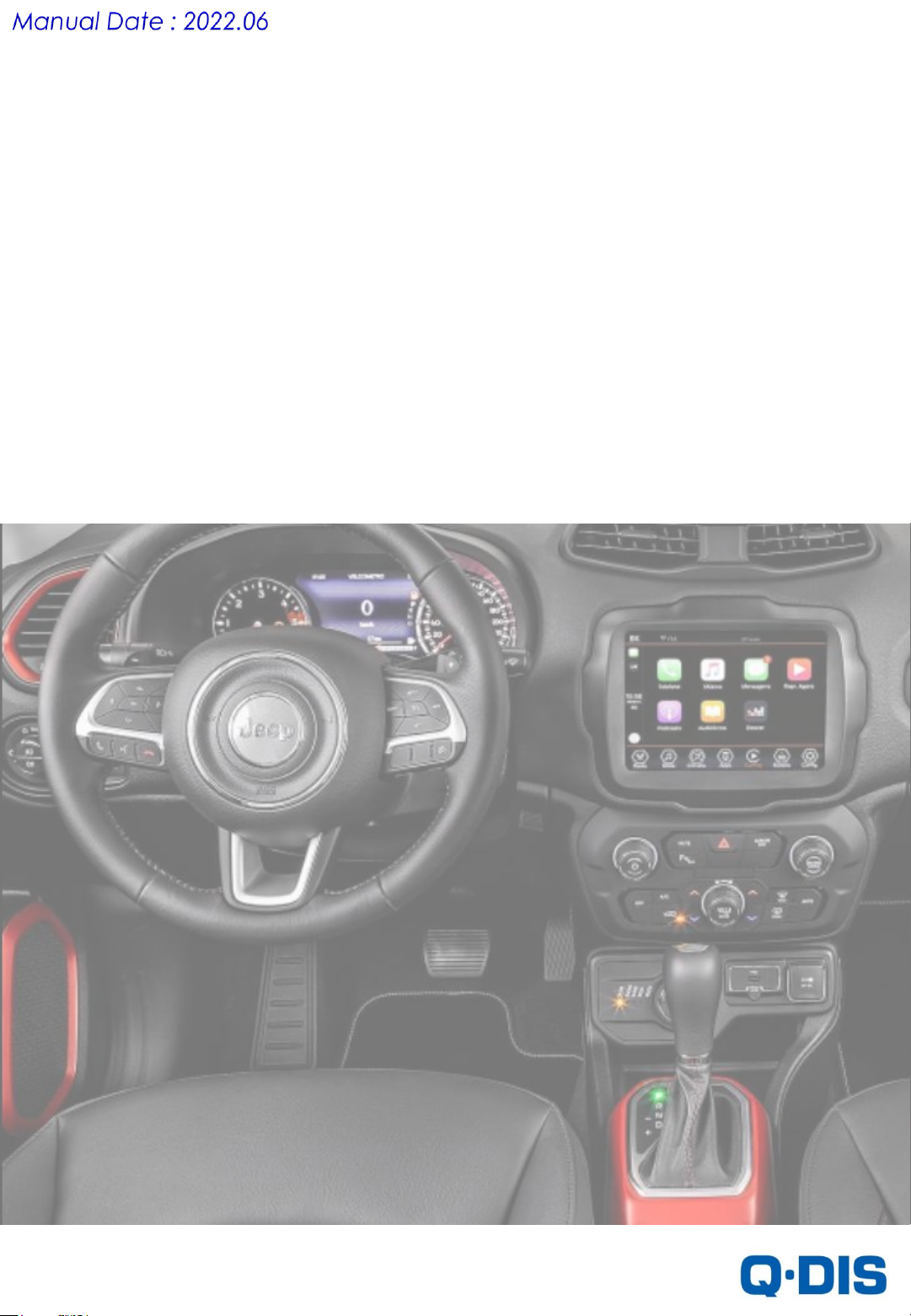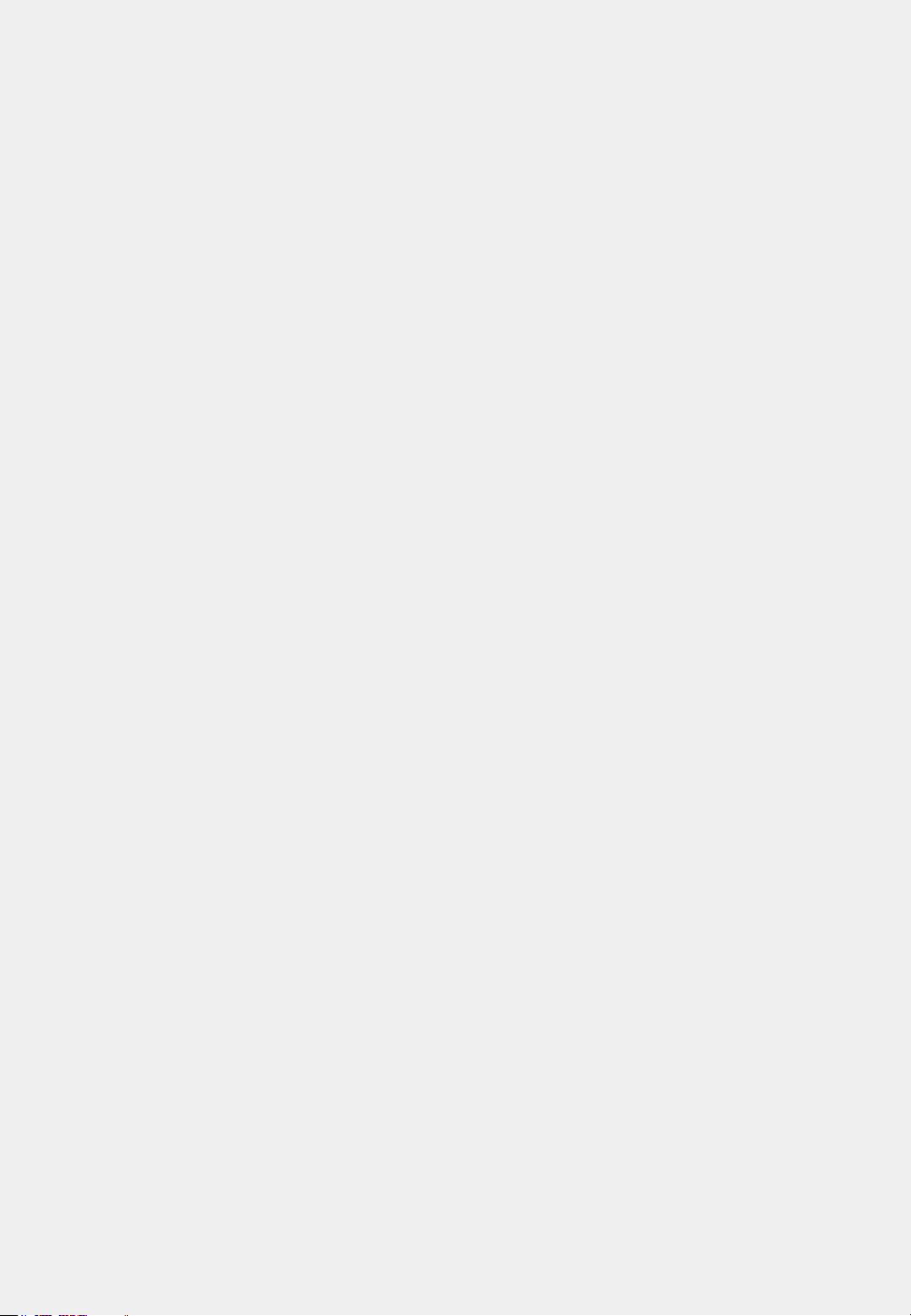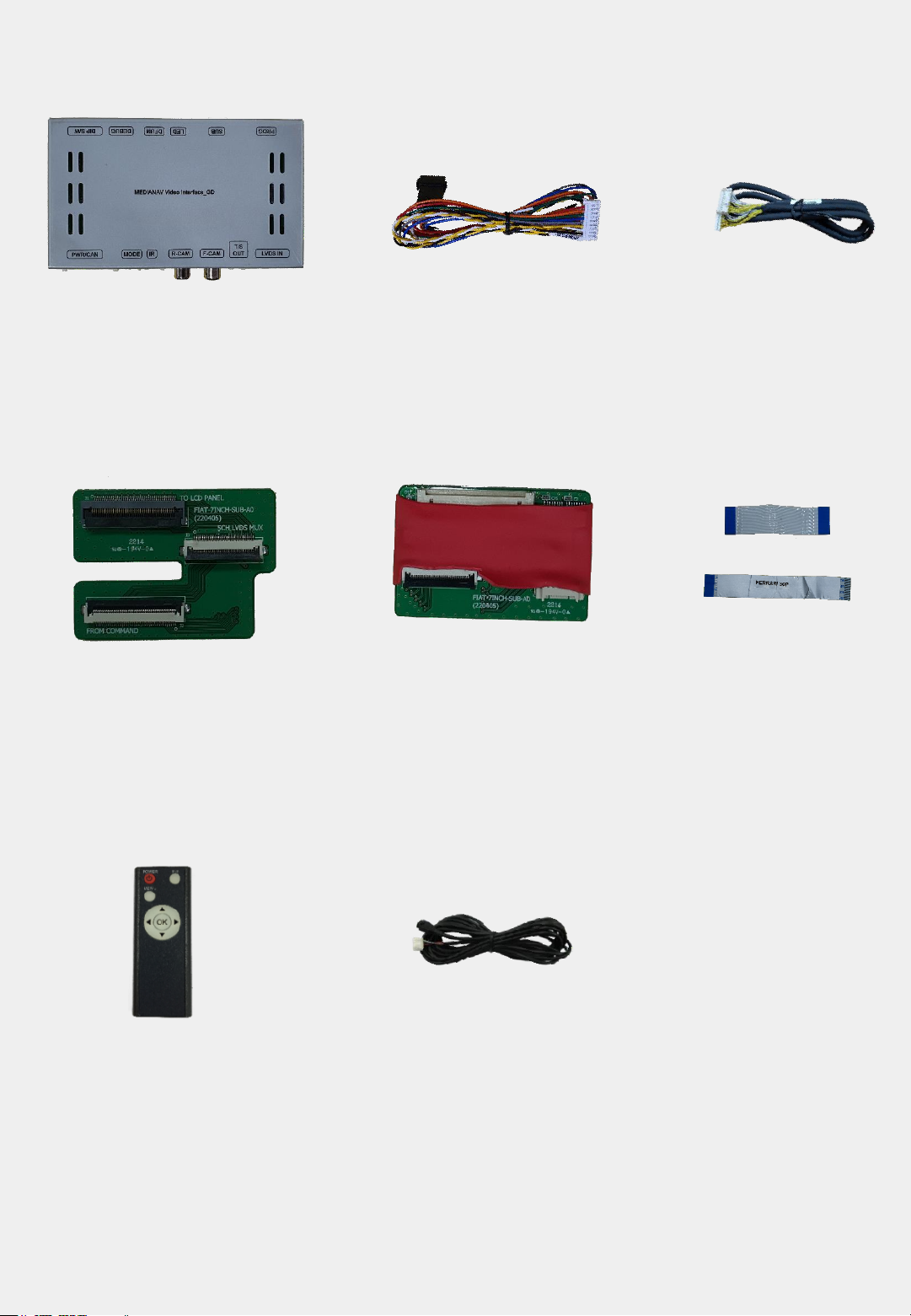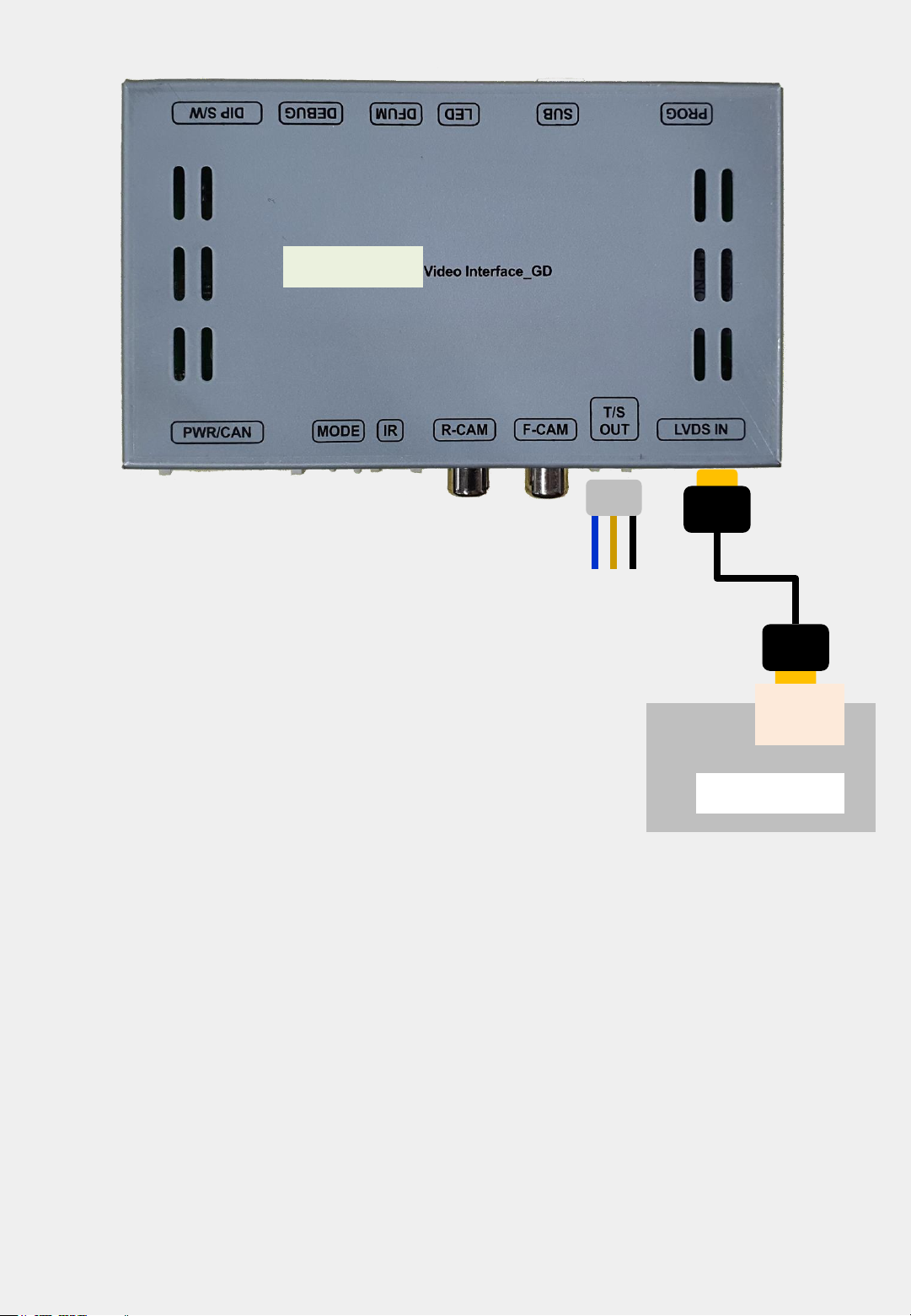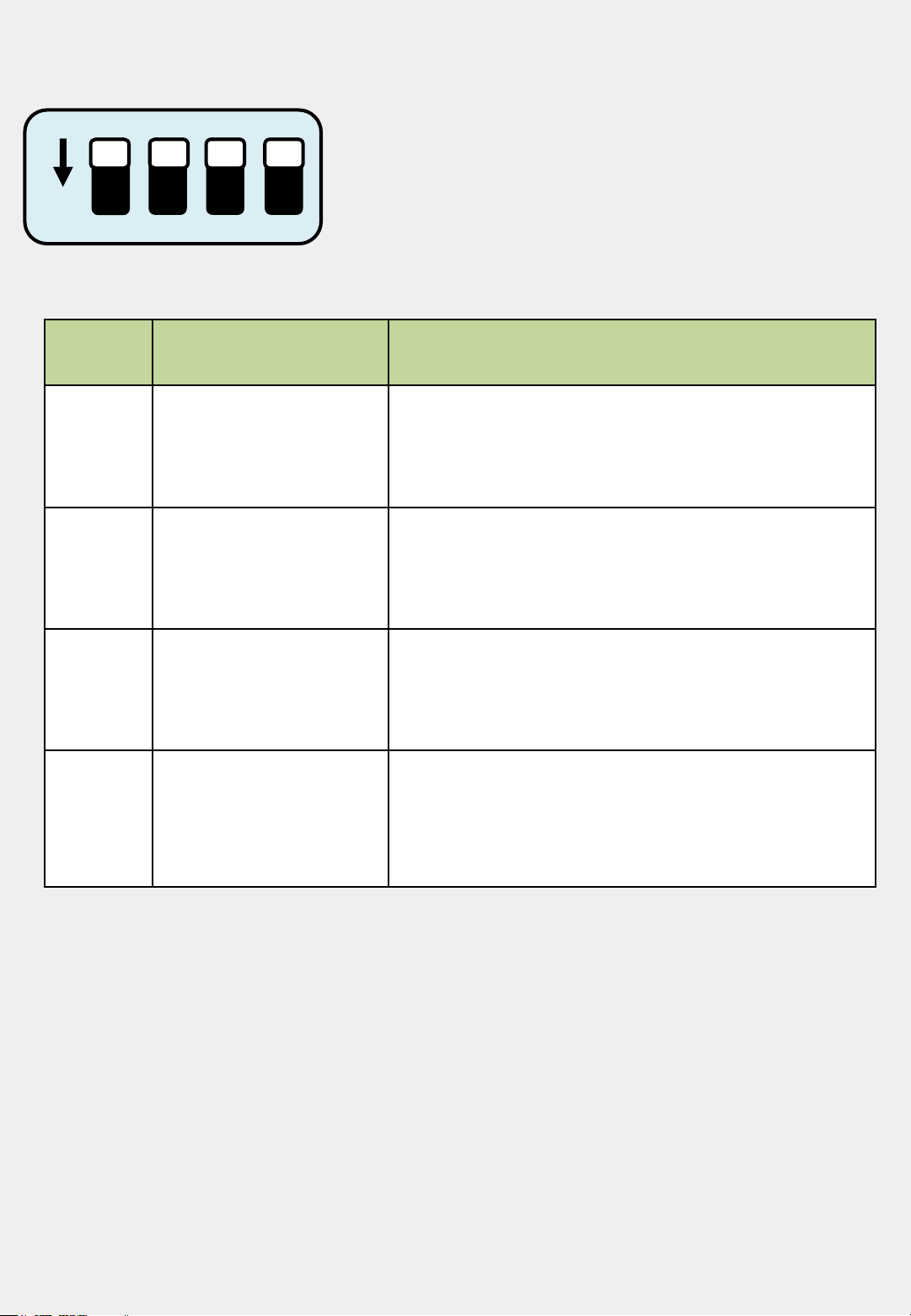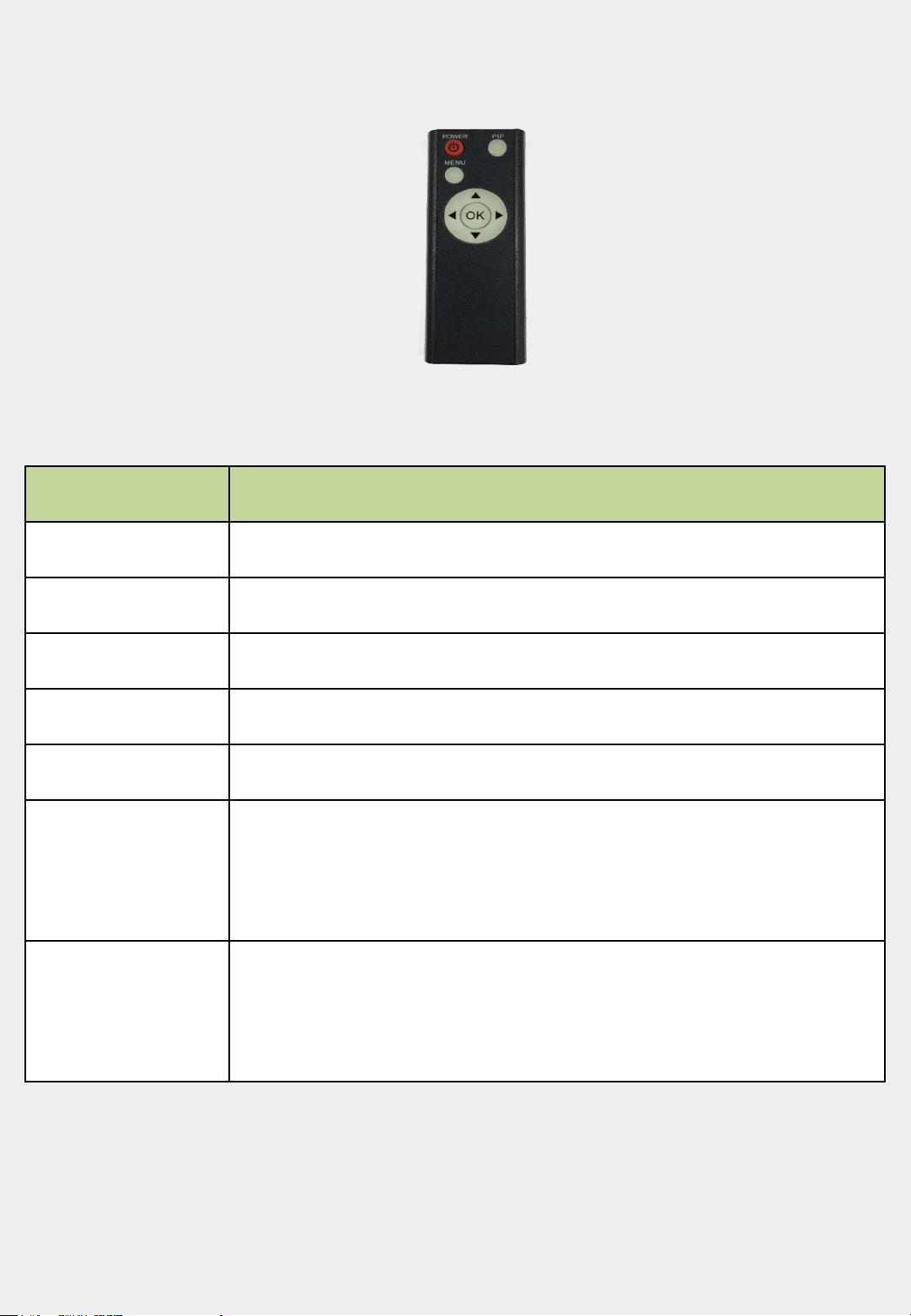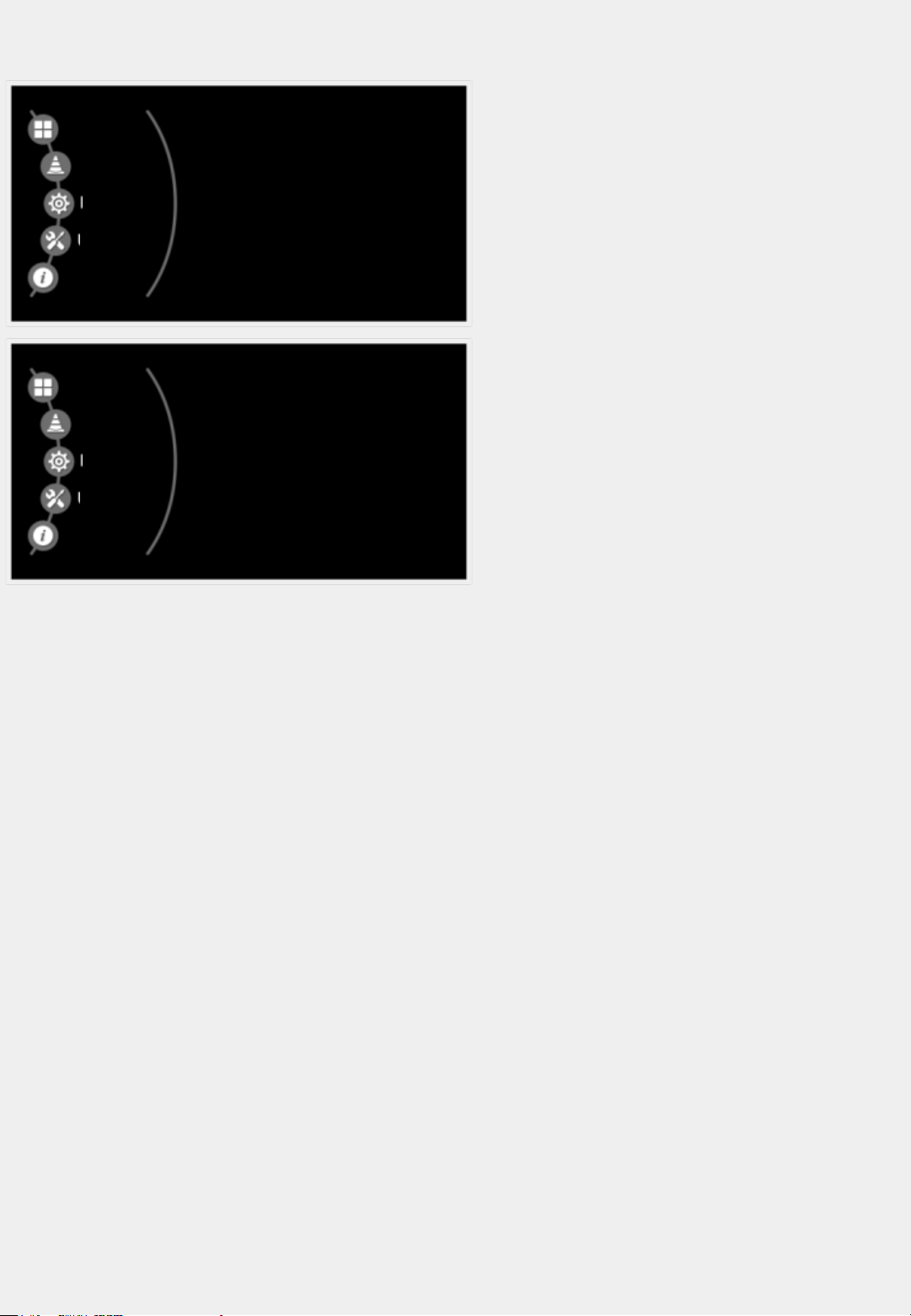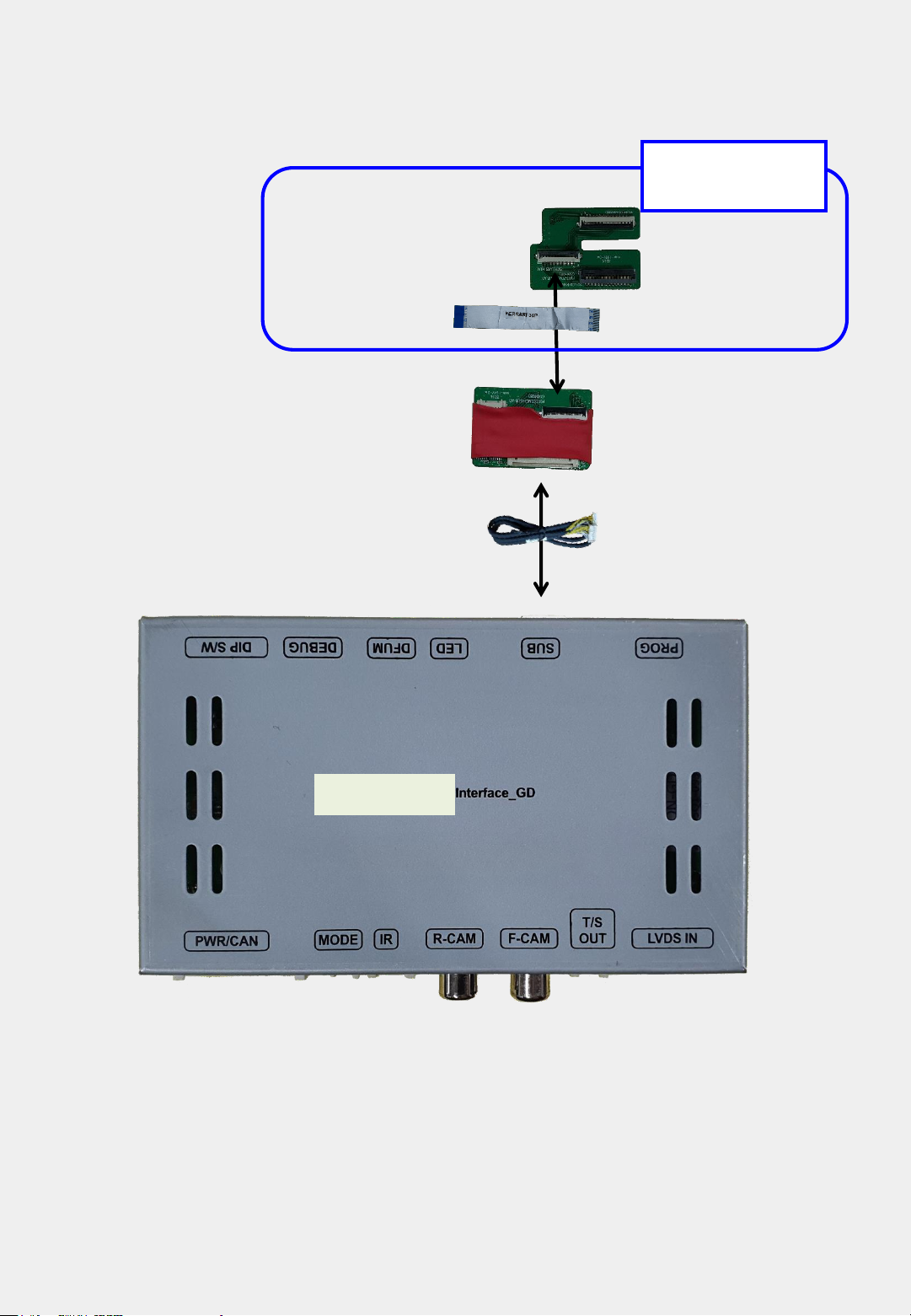8
Factory Settings
FUNCTION
CAR MODEL: Car Model Settings
LVDS MODEL: CARPLAY/Navigation Model Settings
SUNE10: QROIX 800x480 setting
SE-NAV2
SECP: QDISPLAY 8000x480 update file
SECP-D: QDISPLAY 8000x480 update file & support QDISPLAY Jog Control
SECP-HD: QDISPLAY 960x540 update file
SECP-H&D: QDISPLAY 960x540 update file & support QDISPLAY Jog Control
QROIX: QROIX 800x480 setting
QROIX-HD: QROIX 1280x720 setting
AUTO FCAM: Front Camera Display Setting (OFF, 3s, 5s, 10s, 15s)
UTIL
FACTORY RESET: Factory mode reset (YES/NO)
IMAGE
PARK
FUNC
UTIL
INFO
CAR MODEL : RENAULT
LVDS MODE : SECP-HD
AUTO FCAM : OFF
IMAGE
PARK
FUNC
UTIL
INFO
RESET ALL : NO