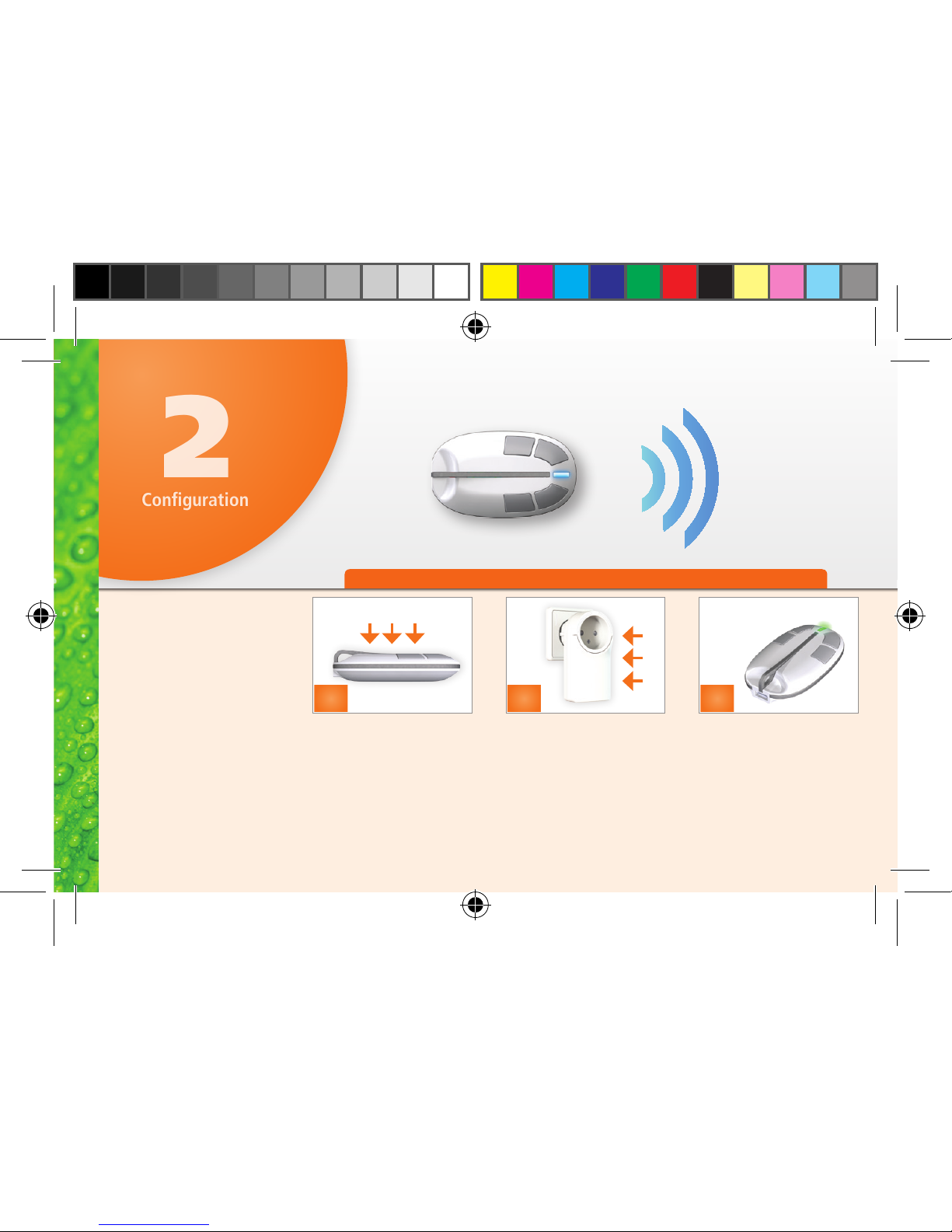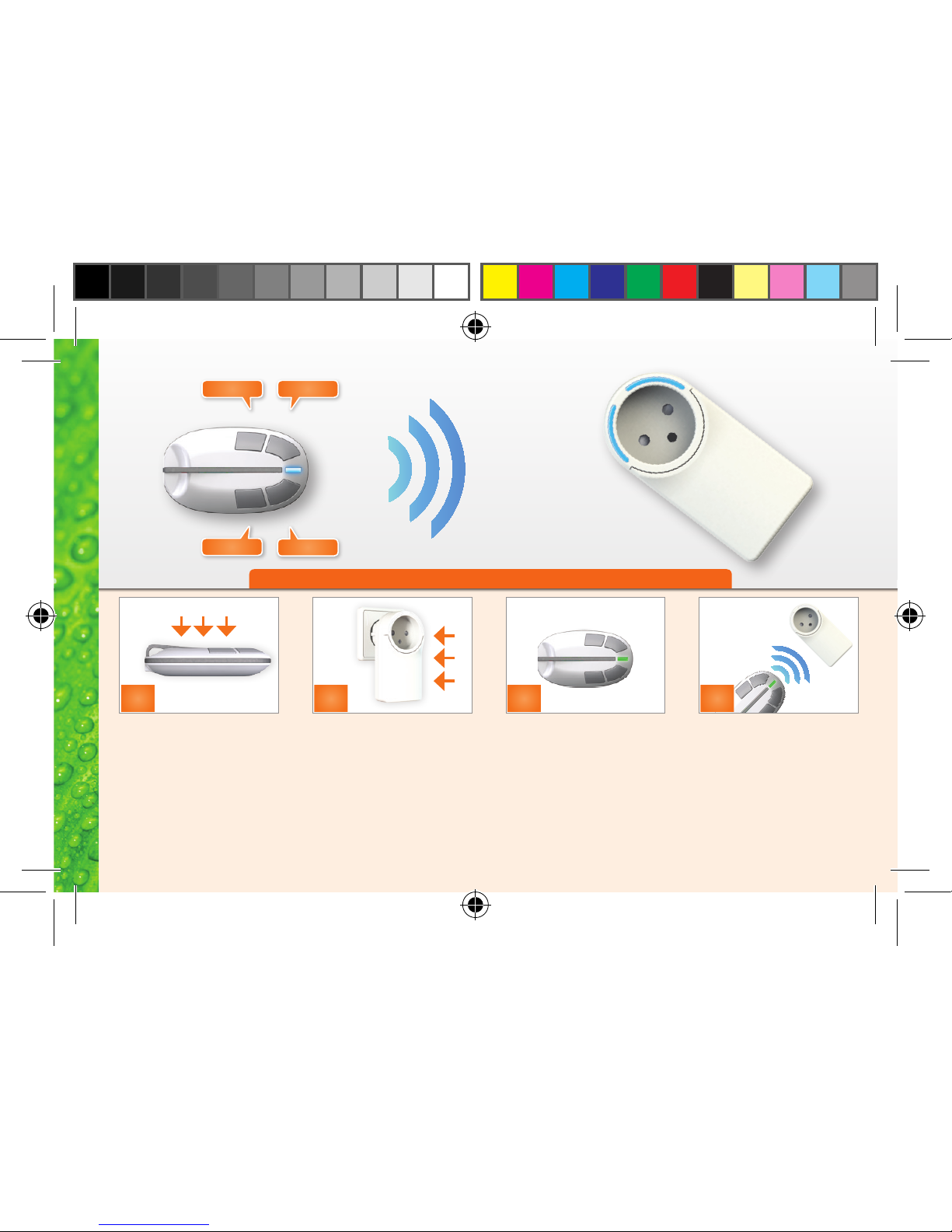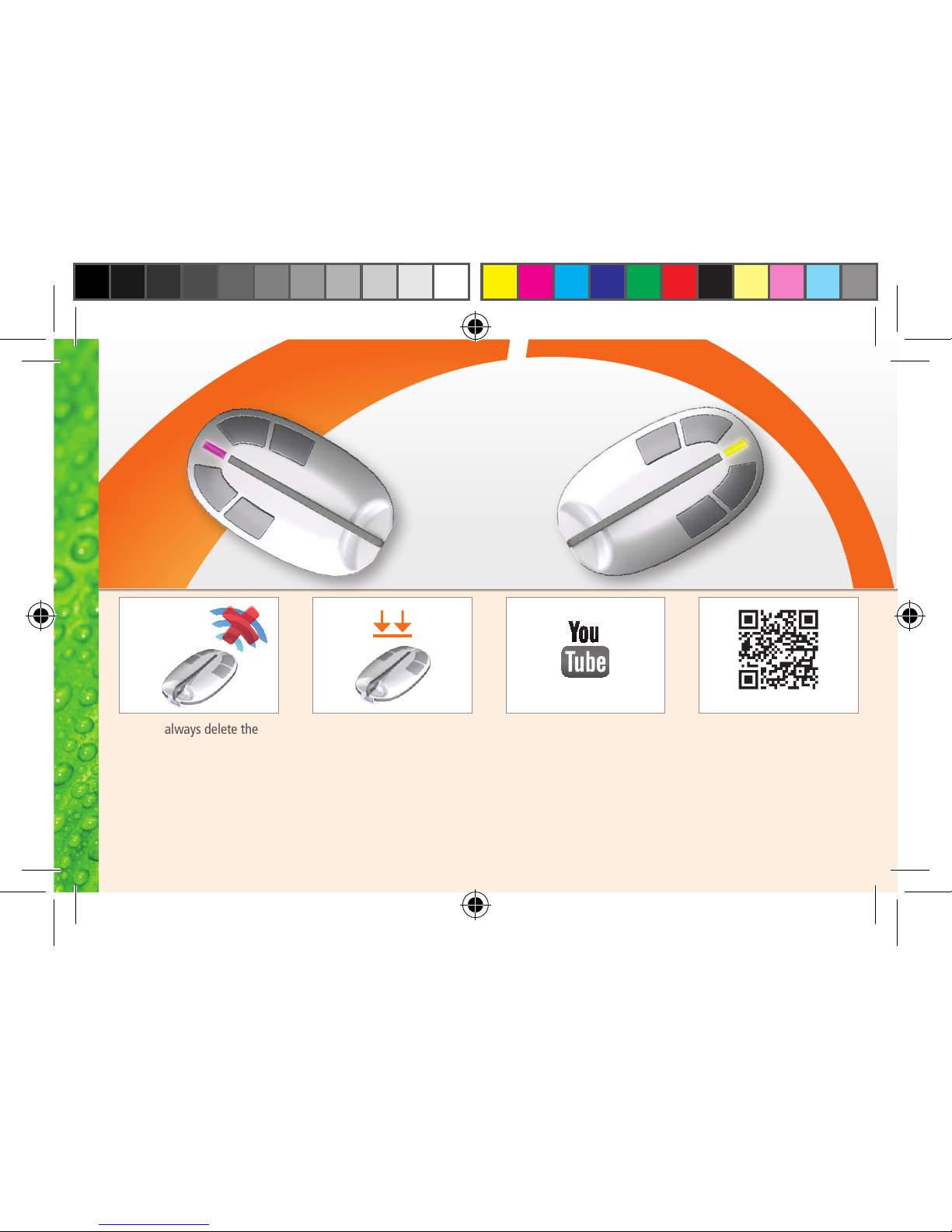Wireless Z-Wave®
Congratulations on your new wireless QEES MyKey.
With this small compact remote in your hand, you can
manage all QEES products and other Z-Wave devices.
All QEES products are certied according to the Z-Wave®
standard. This ensures wireless interoperability with other
Z-Wave certied products from other manufactures.
There are a myriad of conguration options for QEES
products. Read more on how your QEES product can help
you go green at www.qees.eu.
QEES Green Living Solution™
The MyKey provides an elegant, efcient and energy-saving
way of controlling your existing lighting or utility items.
The MyKey can control all electrical products connected to
a QEES Switch or QEES Dimmer and thus help you increase
the focus on your power consumption* in the desired places
in the house.
The MyKey can also be connected to your PC via an inter-
face which gives you a complete overview of your wireless
products, as well as your current power consumption*.
*Power metering is only available in QEES Plus products
QEES MyKey