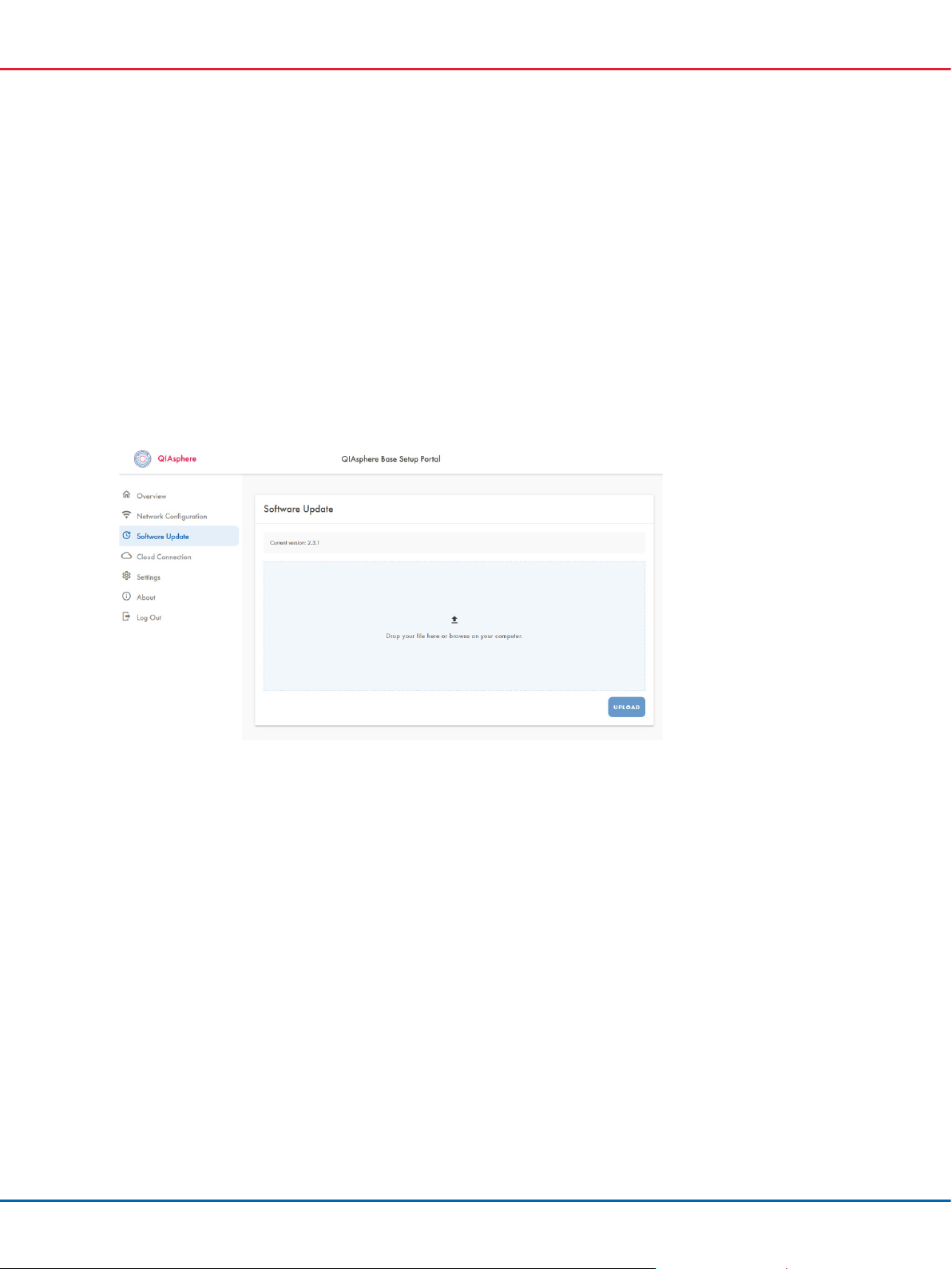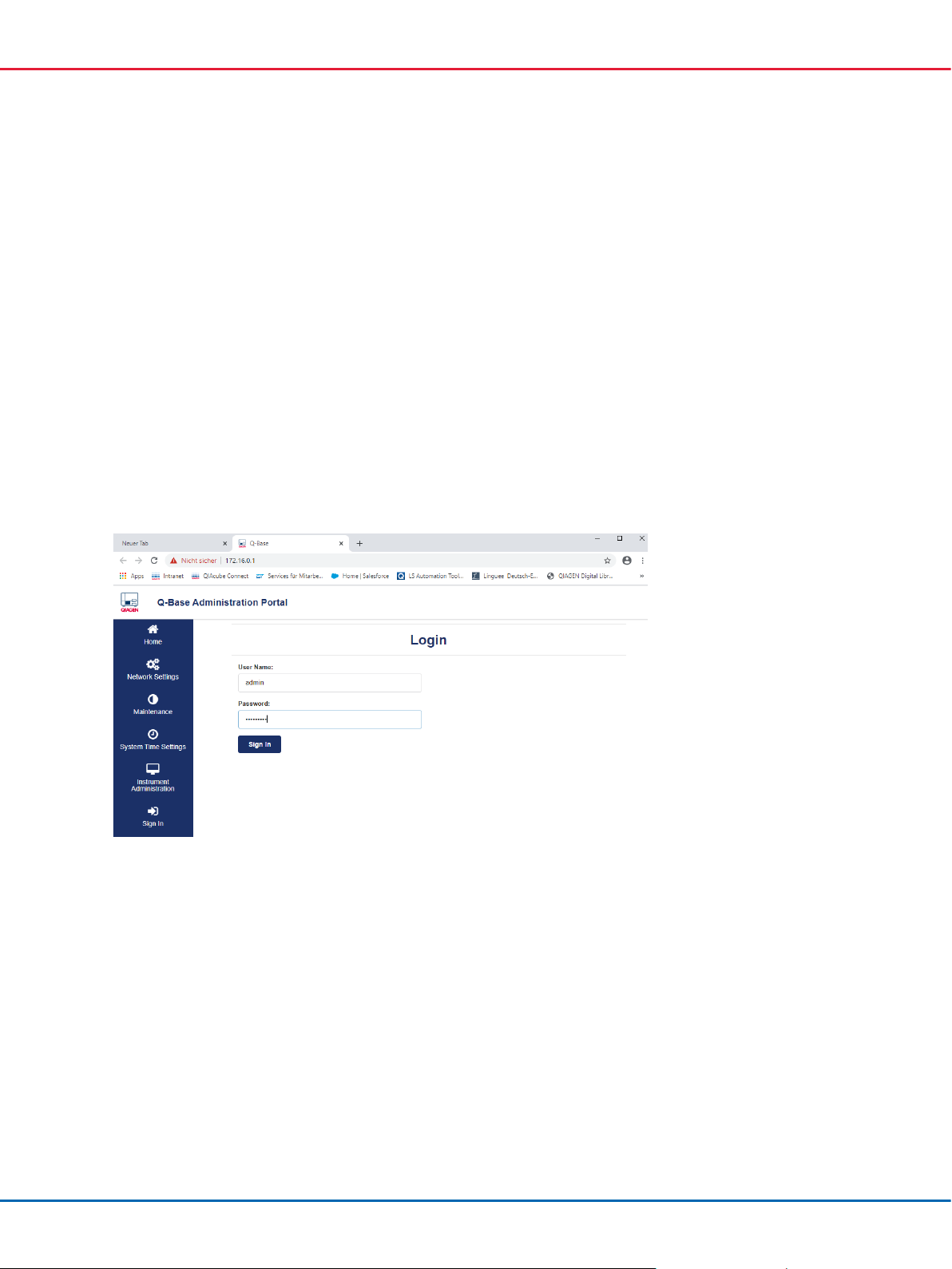QIAsphere Base Update Installation Guide 08/2022
To check the software version and to update the software, your QIAsphere Base needs to be
connected to your local network. QIAsphere Base can be connected to Wi-Fi or wired Ethernet
networks.
1. If you are using QIAsphere Base already and it is connected to a local network, continue with
step 5.
2. For wired Ethernet connection, connect the QIAsphere Base ETH1 port to a wired network.
For wireless network connection, insert the Wi-Fi/Bluetooth dongle into one of the QIAsphere
Base USB ports.
3. Power up the QIAsphere Base by plugging in the power cord into an appropriate power
socket.
4. Wait until USER 1 or USER 2 LED is switched on.
Note:Depending on the QIAsphere Base Software version, this can take up to 15 minutes.
5. Connect your PC to the QIAsphere Base ETH0 port using an Ethernet cable and wait a few
seconds until your PC detects the new network.
6. Open a web browser (for example, Chrome™ or Mozilla®Firefox) on your PC and enter this
URL: https://172.16.0.1.
Note:Use a recent browser. Older browsers (like Internet Explorer®) may not correctly display
all features of the QIAsphere Base Configuration Interface.
Note:QIAsphere Base uses a self-signed certificate for the https connection. Therefore, the
browser may issue a security warning. Ignore the warning or add an exception to enter the
page.
7. Compare the appearing screen with the following screenshots:
a) QBSP