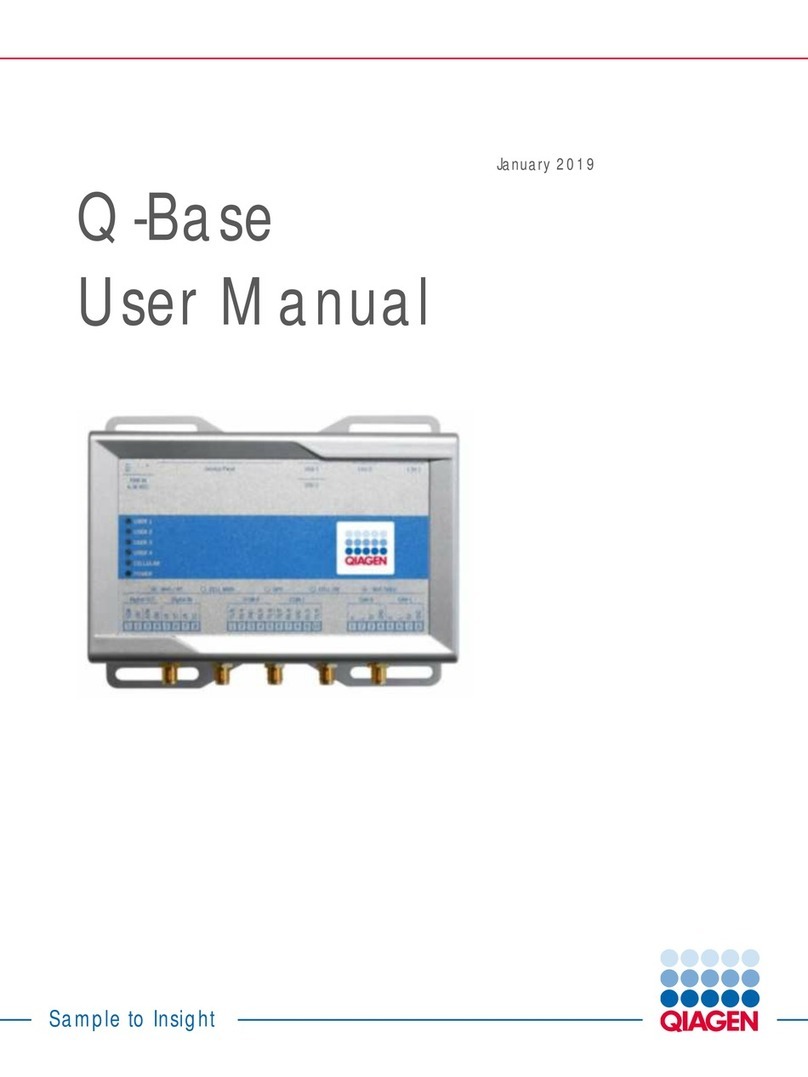Q-Base User Manual 03/2019
Contents
1Introduction .............................................................................................................4
1.1 About this user manual ...............................................................................4
1.2 Intended use of the QIAcube Connect ............................................................5
1.3 Requirements for QIAcube Connect users.......................................................6
2Safety Information....................................................................................................7
3General Description..................................................................................................7
3.1 External features of Q-Base .........................................................................8
4Installation Procedures ..............................................................................................9
4.1 Site requirements........................................................................................9
4.2 Power requirements ....................................................................................9
4.3 Connecting Q-Base to your network..............................................................9
4.4 Connecting additional tablets to an existing Q-Base......................................22
4.5 Administration of Q-Base via the Q-Base Administration Portal ......................22
4.6 Factory reset of Q-Base .............................................................................27
4.7 Insert/remove the microSD card .................................................................27
5QIAcube Connect App Features................................................................................28
5.1 Instrument status ......................................................................................28
5.2 Run setup ................................................................................................29
5.3 Maintenance ............................................................................................30
5.4 History ....................................................................................................30
5.5 In-App notification ....................................................................................30
6Troubleshooting.....................................................................................................31
6.1 General information..................................................................................31
6.2 Contacting QIAGEN Technical Services ........................................................31
6.3 FAQs ......................................................................................................31
7Glossary ...............................................................................................................33
8Appendix A – Technical Details ................................................................................34
8.1 Technical data..........................................................................................34
8.2 Declaration of Conformity..........................................................................34