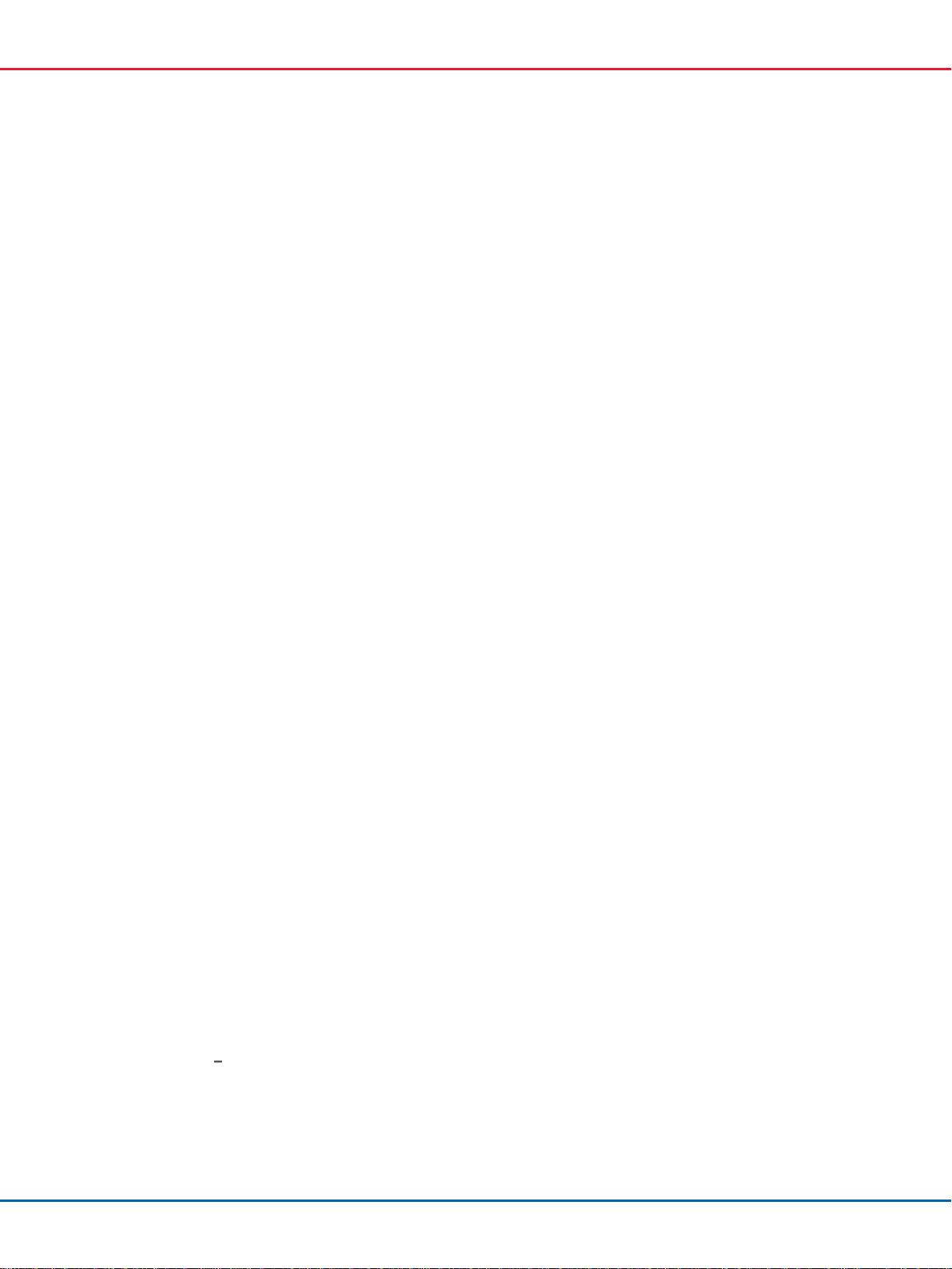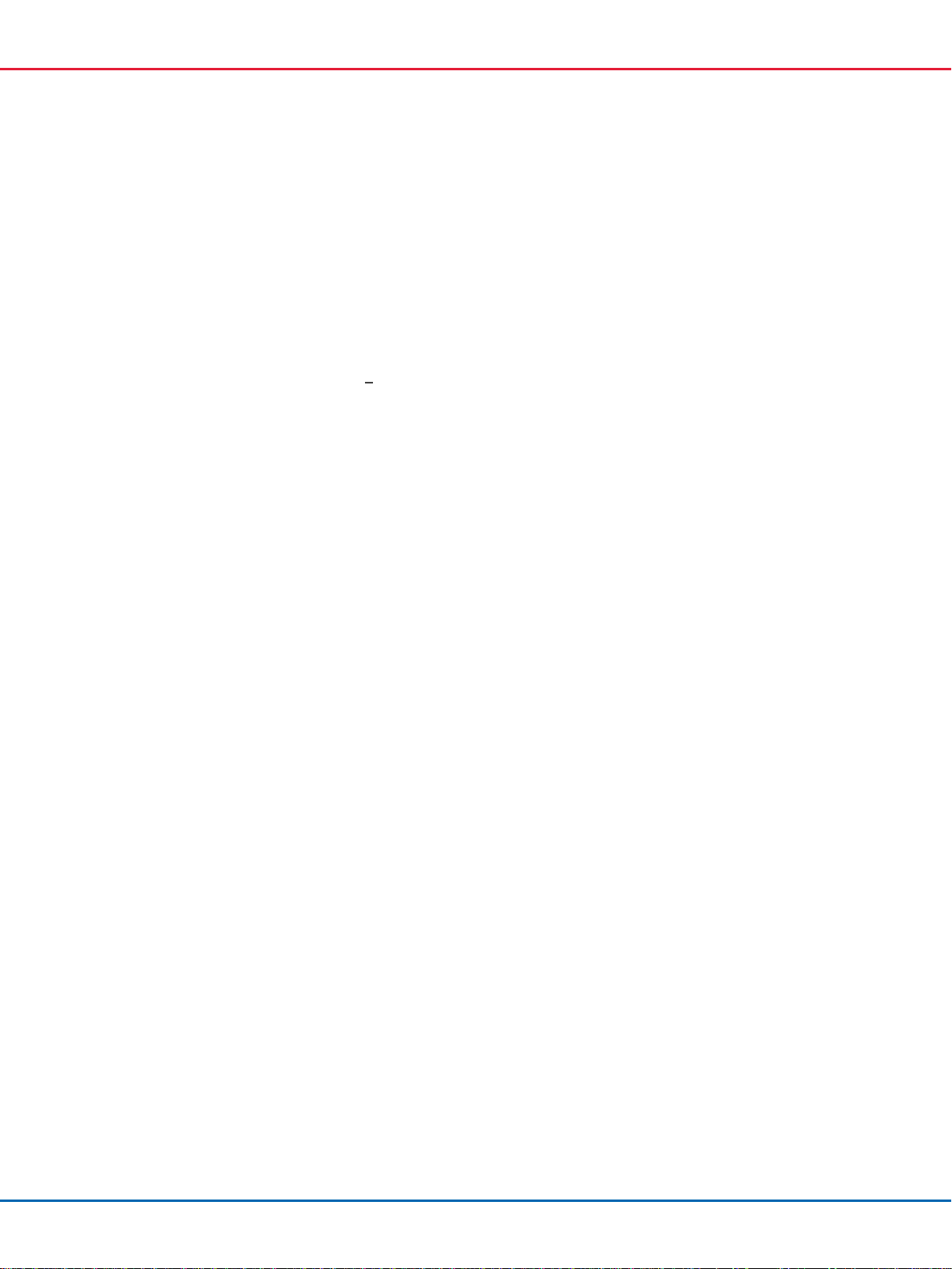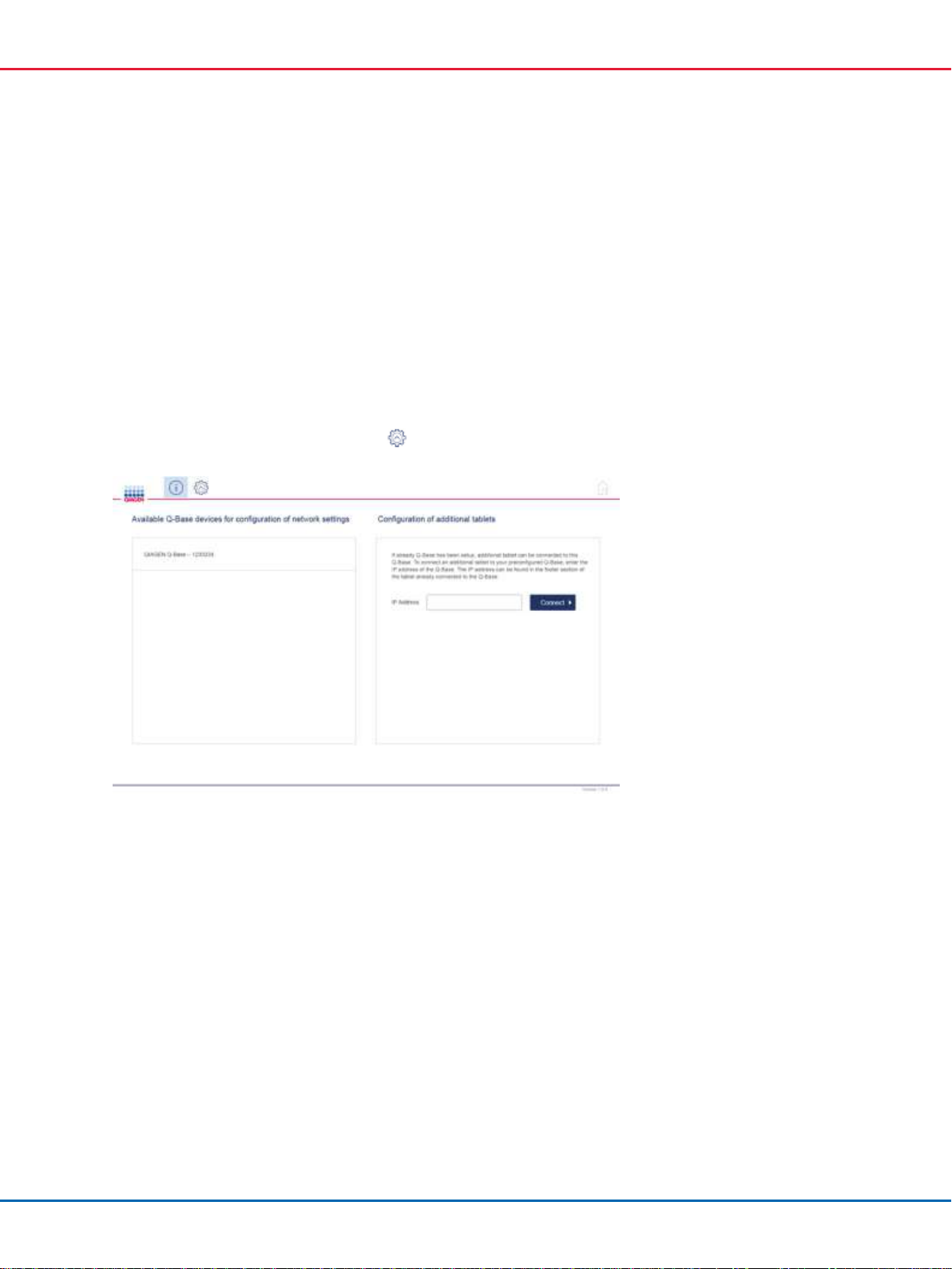Contents
1Introduction........................................................................................................4
1.1 About this user manual............................................................................4
1.2 Intended use of the QIAcube Connect.........................................................5
1.3 Requirements for QIAcube Connect users....................................................6
2Safety Information...............................................................................................7
3General Description .............................................................................................7
3.1 External features of Q-Base......................................................................8
4Installation Procedures..........................................................................................9
4.1 Site requirements....................................................................................9
4.2 Power requirements................................................................................9
4.3 Connecting Q-Base to your network...........................................................9
4.4 Connecting additional tablets to an existing Q-Base....................................17
4.5 Administration of Q-Base via Webmin......................................................17
4.6 Factory reset of Q-Base .........................................................................20
4.7 Insert/remove the microSD card..............................................................21
5QIAcube Connect app features.............................................................................22
5.1 Instrument status ..................................................................................22
5.2 Run setup............................................................................................23
5.3 Maintenance........................................................................................24
5.4 History ...............................................................................................24
5.5 In-app notification ................................................................................24
6Troubleshooting.................................................................................................25
6.1 General information..............................................................................25
6.2 Contacting QIAGEN Technical Services .....................................................25
6.3 FAQs..................................................................................................25
7Glossary ..........................................................................................................28
8Appendix A Technical Details ............................................................................29
8.1 Technical data......................................................................................29
8.2 Declaration of Conformity ......................................................................29