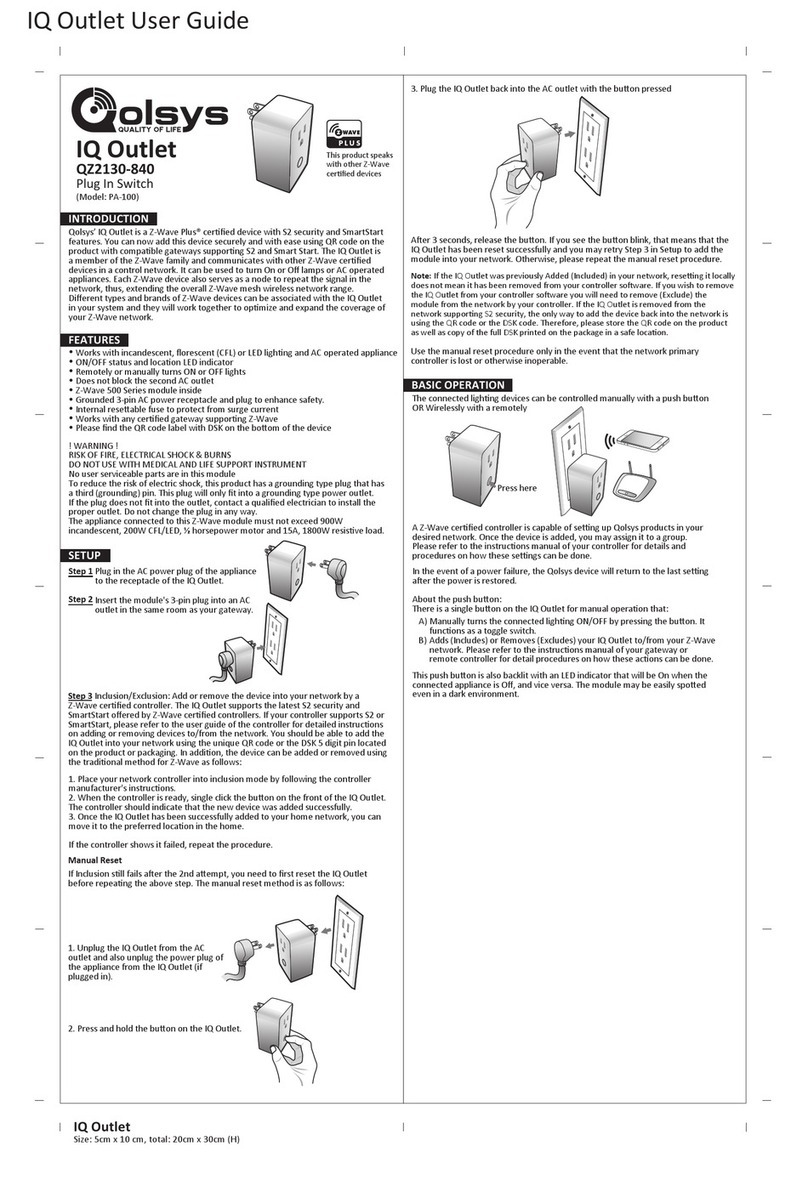Compliance with standards
FCC and ISED Canada Compliance Statement
This device complies with FCC Rules Part 15 and with ISED license-exempt RSS standard(s).
Operation is subject to two conditions:
(1) This device may not cause harmful interference, and (2) this device must accept any interference
that may be received or that may cause undesired operation.
Le présent appareil est conforme aux CNR d'Industrie Canada applicables aux appareils radio exempts
de licence. L'exploitation est autorisée aux deux conditions suivantes:
(1) l'appareil ne doit pas produire de brouillage, et (2) l'utilisateur de l'appareil doit accepter
tout brouillage radioélectrique subi, même si le brouillage est susceptible d'en compromettre le
fonctionnement.
To comply with FCC Section 1.1310 for human exposure to radio frequency electromagnetic fields
and IC requirements, implement the following instruction:
A distance of at least 20 cm. between the equipment and all persons should be maintained during
the operation of the equipment.
Le dispositif doit être placé à une distance d'au moins 20 cm à partir de toutes les personnes au
cours de son fonctionnement normal. Les antennes utilisées pour ce produit ne doivent pas être
situés ou exploités conjointement avec une autre antenne ou transmetteur.
Note: This equipment has been tested and found to comply with the limits for a Class B digital
device, pursuant to part 15 of the FCC Rules. These limits are designed to provide reasonable
protection against harmful interference in a residential installation. This equipment generates,
uses and can radiate radio frequency energy and, if not installed and used in accordance with
the instructions, may cause harmful interference to radio communications. However, there
is no guarantee that interference will not occur in a particular installation. If this equipment
does cause harmful interference to radio or television reception, which can be determined by
turning the equipment off and on, the user is encouraged to try to correct the interference by
one or more of the following measures:
• Reorient or relocate the receiving antenna.
• Increase the separation between the equipment and receiver.
• Connect the equipment into an outlet on a circuit different from that to which the receiver
is connected.
• Consult the dealer or an experienced radio/TV technician for help.
This Class B digital apparatus complies with Canadian ICES-003.
Cet appareil numerique de la classe B est conforme a la norme NMB-003 du Canada.
WARNING: Changes or modifications to this equipment not expressly approved by the party
responsible for compliance (DSC.) could void the user’s authority to operate the equipment.
UL/ULC notes
The IQ Power Switch-PG has been listed by ETL for home automation applications in accordance
with the requirements in the Standards UL 60730-1:2016 Ed.5 for contacts and switches. For UL/
ULC installations use this device only in conjunction with compatible wireless receivers: Qolsys
7IQ Power Switch-PG Installation Guide
D-308963 IQ Power Switch-PG Install Guide