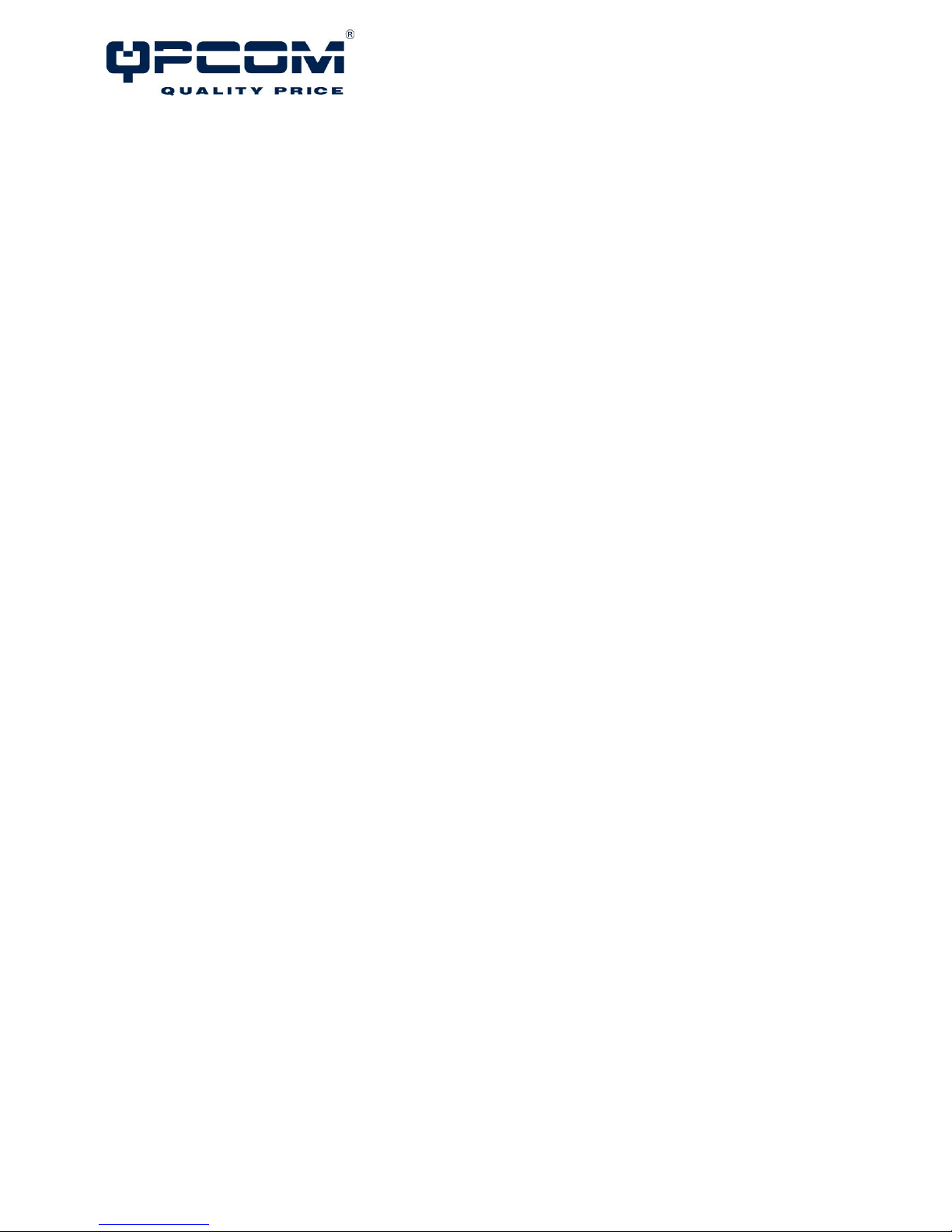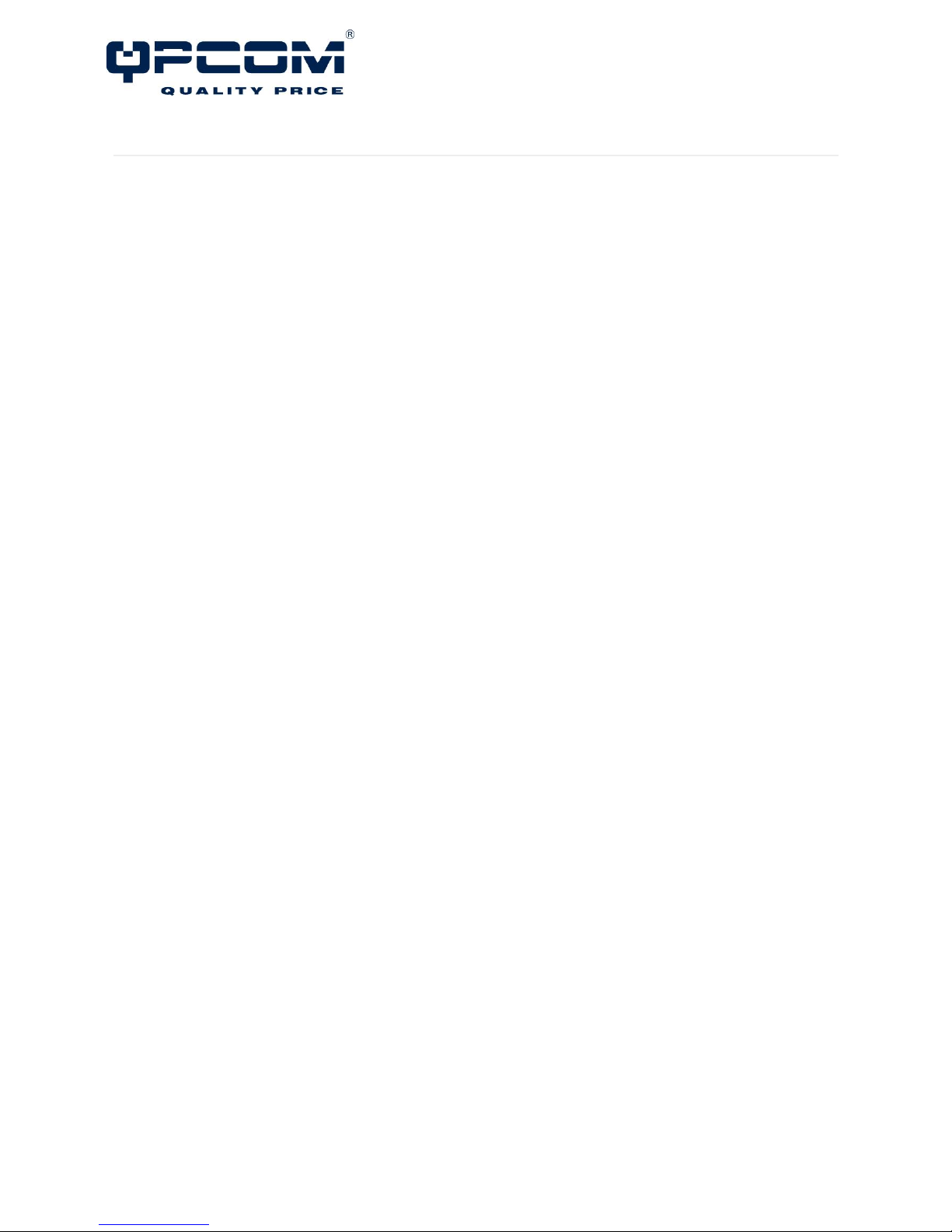QP-748MI User Manual
Version 1.0
www.qpcom.com
Contents
Overview ................................................................................................................................................. 1
Package Check List ............................................................................................................................ 1
Hardware Description ............................................................................................................................. 2
Front Panel Instruction...................................................................................................................... 2
Dimensions ......................................................................................................................................... 2
Top View ............................................................................................................................................ 3
LED Instruction................................................................................................................................... 3
Reset Button ...................................................................................................................................... 4
USB Port ............................................................................................................................................. 4
Hardware Installation ............................................................................................................................. 5
SFP Cabling......................................................................................................................................... 5
Wiring Power Inputs........................................................................................................................... 6
Wiring Fault Alarm............................................................................................................................. 7
Wiring Digital Inputs .......................................................................................................................... 7
Double-Secure Power Input Fault Alarm........................................................................................... 7
Mounting............................................................................................................................................. 8
Installation Steps ............................................................................................................................... 9
Specification .......................................................................................................................................... 10