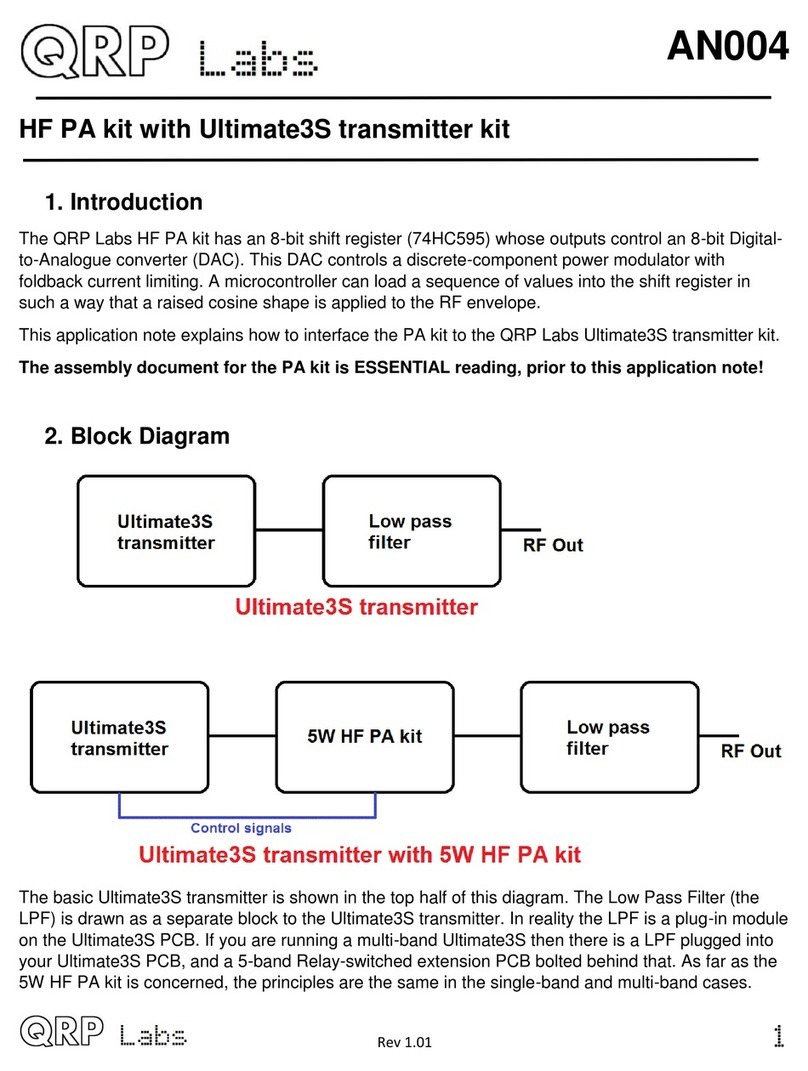4.2 Connection fo basic ope ation
For the most basic operation of this kit as
QRSS transmitter using 5V supply, it
needs only a power supply and RF output
connection.
To allow use of a higher voltage supply for
the PA, there are separate connections for the PA voltage and +5V supply. To run the transmitter using the
5V supply, be sure to connect a wire between the +5V and PA pins. This is shown by the short red
horizontal line in the diagram (right).
The "Heat" connection is only required if you are using the OCXO version of the Si5351A synthesiser
module. You must connect it to +5V to power the oven heater.
4.3 Alte native button mounting option
You may use an external pair of buttons to control the kit. The
button input signals are available at the edge of the board,
labelled S1 (left button) and S2 (right button). The buttons
should be of the push-to-make variety. The left button should
be connected between the S1 signal and ground; similarly the
right button should be connected between the S2 signal and
ground. Suitable buttons are supplied in the official QRP Labs
U3 Case and accessories kit.
4.4 Optional connection of GPS module
A GPS module may be connected to the kit, to provide
frequency stability, accurate time, and latitude and longitude
which can be converted to aidenhead locator format for
encoding in the WSPR message transmission.
Check that your module is powered from 5V. any modules
specify a 3.3V supply - in this case you will need to provide an
external 3.3V voltage regulator. Where a 3.3V GPS module is
used, the serial data and 1 pulse-per-second (pps) inputs are
not a problem for the 5V microcontroller on the kit PCB - no
voltage level conversion is required. Some GPS modules may
need a pull-up resistor however. QRP Labs supply a suitable
GPS module that is powered from 5V.
In cases where the location information is not required
(modes other than WSPR) or you wish to enter it manually,
the serial data input can be left unconnected. The 1 pps input is enough for the frequency lock function. A
1pps signal could be supplied from a non-GPS source, such as a laboratory frequency standard. Note that
the frequency locking function can only operate if you have selected a wait period between message
transmission (i.e. a non-zero gFrame h parameter).
See operation instructions for details on how to configure the GPS interface.
10