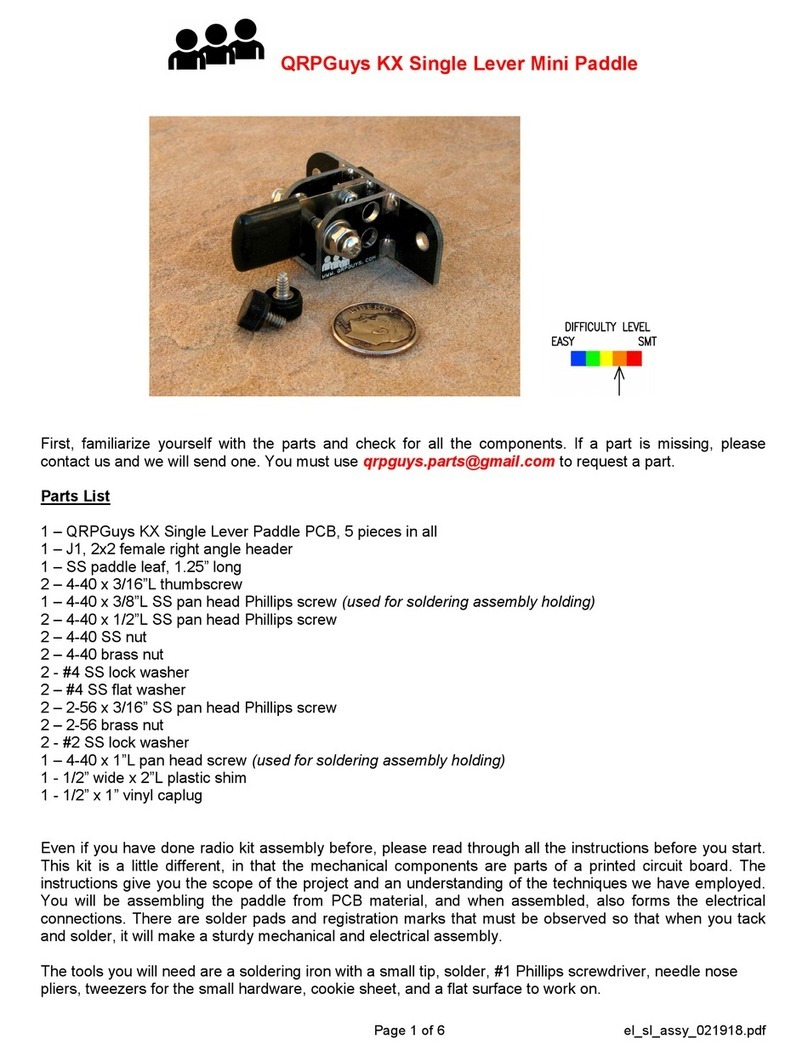Page 8 of 9 skc_assy_041722.pdf
2. Key in your message via the paddle.
Ideal space timing is used to automatically detect the end of a letter group and insert word
spaces.
A letter group is formed after a 3 dot length pause.
A word space is inserted after a 7 dot length pause.
If your message comes out all garbled, your not leaving enough space between letter
groups and words.
Messages can be up to 120 characters, which includes word spaces and the end of string
character.
If the character limit is reached, the message review mode will start and sound the
message. You can then decide to store as is, or start again.
When you have completed entering the message, tap the Function switch to start the
message review. The message is repeated via side tone to verify it was entered correctly
and sounds right.
To store the message:
Tap the DOT paddle to store in location 1 – side tone [MS]
Tap the DASH paddle to store in location 2 – side tone [MS]
normal operation will resume.
To re-enter a message, TAP the function switch. - side tone [EM] You can now repeat the
process.
Sending a message:
Tap the function switch, then within 1 second
Tap the DOT (M1) paddle
Tap the DASH (M2) paddle.
The message can be paused by using the DASH paddle.
The message is terminated by using the DOT paddle.
Beacon Mode:
Message 1 can be set to repeat. The pause between repeats is set to 1 seconds and is fixed.
To set Beacon mode, press the function switch while message 1 is active. The switch is
detected between letters, so hold the switch until “B” is sounded by the side tone.
The message can be paused by using the DASH paddle.
The message is terminated by using the DOT paddle.
Straight key mode:
Grounding the DASH input on power up will put the SKC into straight key mode. This is most easily
done by inserting a mono plug into the paddle jack. In this mode, the Tx keying output and side tone will
follow the input to the DOT pin. The Function switch is disabled in this mode, as the paddle is needed
to control the functions it enables.